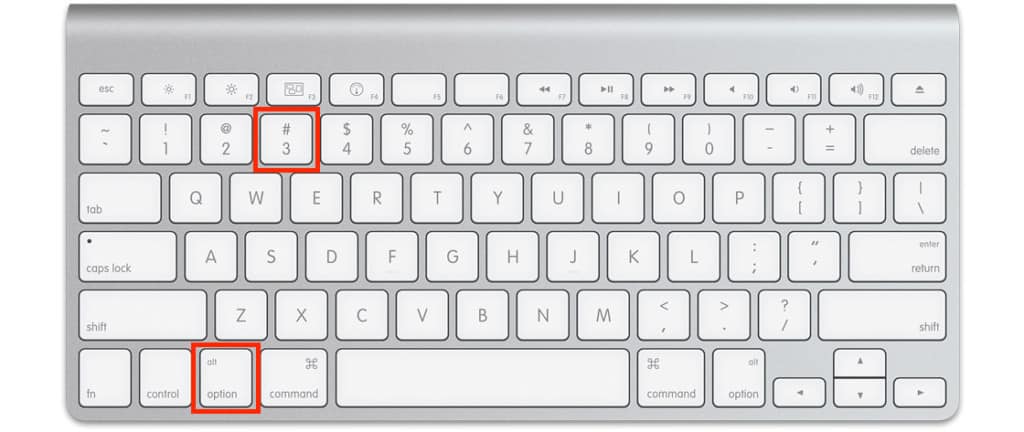If you’ve just got a new Mac, then you might be going crazy trying to work out where the # or “hashtag” key is.
Mac keyboards don’t have a dedicated hash sign key # like PC keyboards do but you can get a hashtag on a Mac by pressing Shift + 3 on a US keyboard and Alt (Option) + 3 on a UK keyboard.
The confusion for many users is because US and UK Apple keyboards are slightly different.
This can be incredibly frustrating if you just to want to type a hashtag on Twitter, Instagram and other social networks on a Mac.
Here’s how to get a hashtag on both a US and UK Mac keyboard.
1. On US Apple keyboards, hold down the Shift key and press the number 3 key. You’ll see the hash symbol above the number 3 key on your keyboard.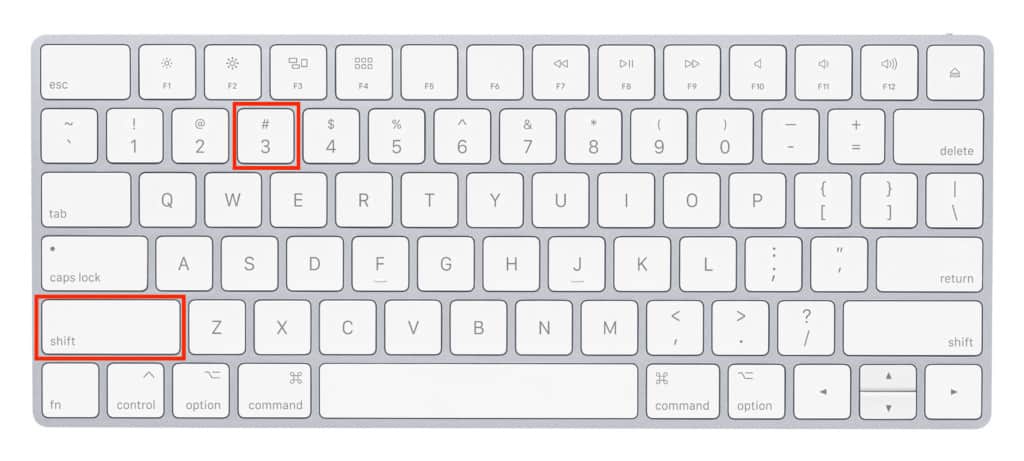
2. If you’re using a UK or European Apple keyboard, hold down the Alt key (also known as the Option key) and press the number 3 key. On most new keyboards, you’ll see a pound sign plus the hash symbol to the right of the number 3 key on your keyboard.
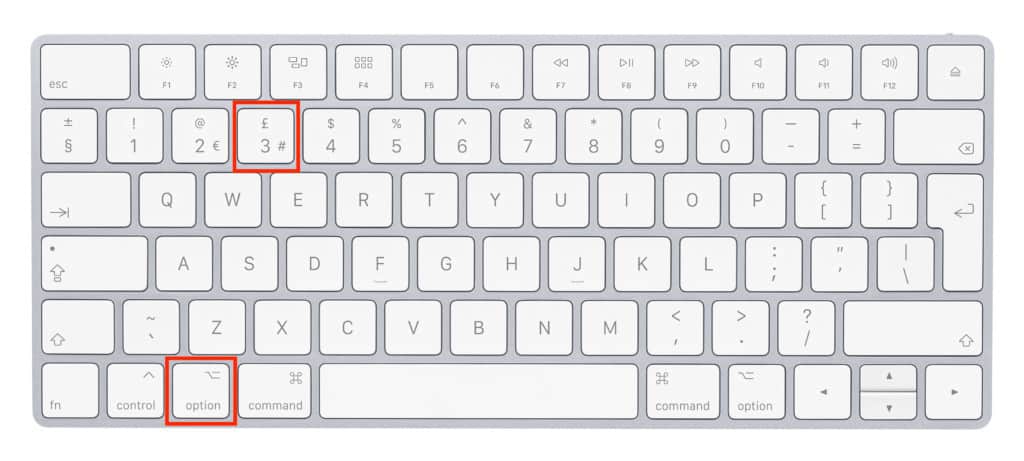
Note that the hashtag may not appear at all on some older UK Mac keyboards but you can still type it by pressing Alt (Option) + 3.
How To Type Hashtag on Mac: Useful Tips
- If you’re not sure which region or country your keyboard is from, check Apple’s list of keyboard localizations.
- The ALT key and the Option key are the same thing but confusingly, on many European and UK keyboards the word “Alt” doesn’t appear and it just says “Option” with a symbol.
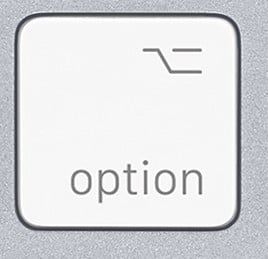
- If you’re using an external PC keyboard connected to your Mac, the ALT key is the same as Option key.
- A hashtag is also known as a “number” or “pound sign” in the USA
If one day you find suddenly that you can no longer type the “at” sign anymore on a UK Mac keyboard after an update to macOS, it may be because the language settings on your Mac have been reset.
If this happens follow these instructions to change it back to a UK British layout:
- Go to the Apple () Menu > System Preferences.
- Select Language and Region.
- In the list of languages, simply drag your preferred language to the top i.e. UK British. If you don’t see English (U.K) in the list, simply click on the “+” symbol to add it to the list.
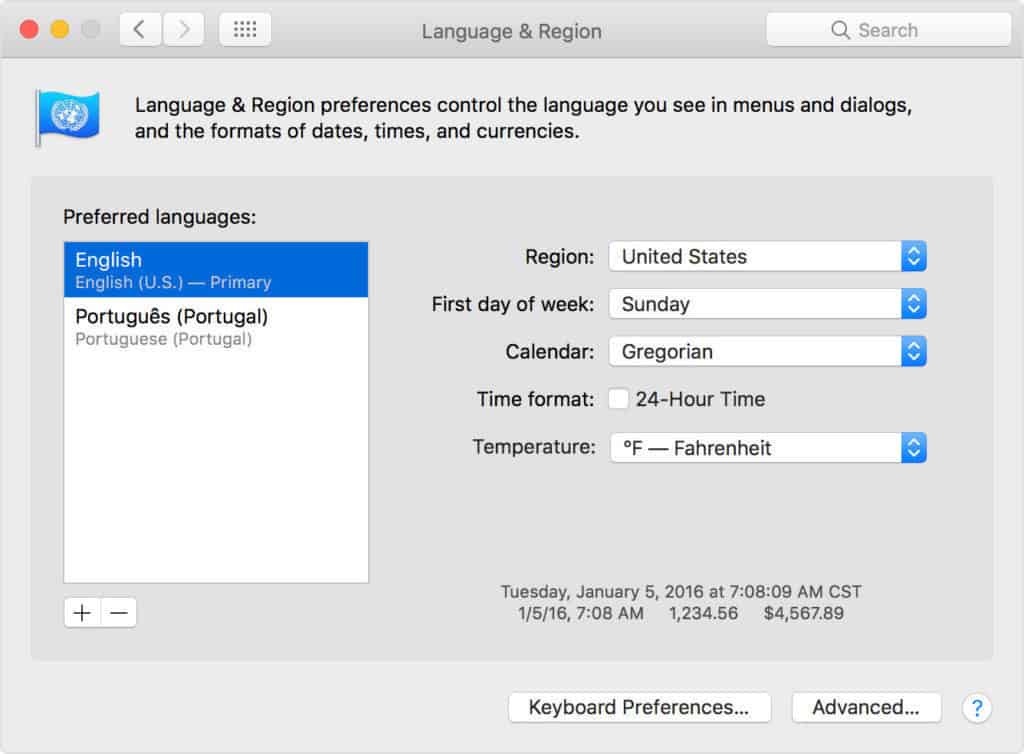
When you close the system preferences, you may be prompted to restart your Mac for the changes to take effect.
Using Alt (Option) +3 will now type the hash again on British keyboards.
This is a simple tip but it’s sometimes surprisingly frustrating for first time Mac users that are used to the dedicated hash key on PC keyboards.
If all else fails, you can always just copy and paste a hashtag on your Mac from a social media site such as Facebook, Twitter or Instagram.
If you’re still having problems getting the hashtag on your Mac or have any questions about this tip, let us know in the comments below.