WordPerfect is one of the oldest word processing apps around although unfortunately WordPerfect for Mac is not available.
The only way to open, edit and save WordPerfect documents on macOS is to install Windows on your Mac and run the PC version of WordPerfect.
This is actually really easy nowadays thanks to applications like Parallels which make it extremely simple to setup and run Windows on a Mac.
Parallels is a virtual environment which allows you to run Windows and macOS at the same times. By using Parallels, you can install Windows on your Mac and then install WordPerfect.
If you need to regularly open and edit WPD documents, this is by far the best option. There are other ways to run Windows on macOS but Parallels is by far the easiest and quickest solution.
Quick Navigation
How To Install & Run WordPerfect On Mac
Although there are various tools that allow you to run Windows on a Mac, Parallels is the easiest to use and once setup, you can switch between Windows and macOS instantly at any moment.
Here’s how to run WordPerfect on a Mac.
- Firstly, follow these instructions to install Windows on your Mac using Parallels. Once installed, Parallels allows you to run Windows only games and apps so you can enjoy the best of both worlds. For more information on what it can do you can find our full review of Parallels here.
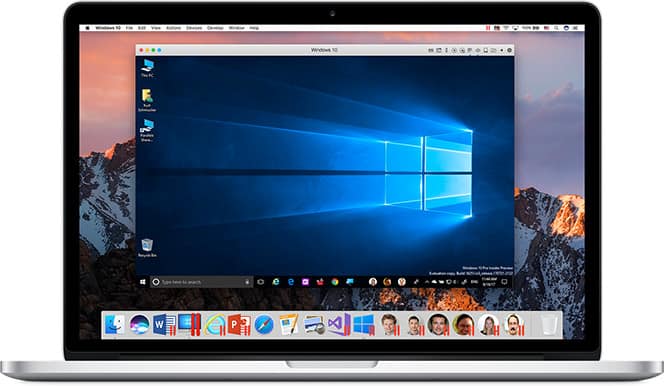
- You then simply need to purchase WordPerfect for Windows to install within Parallels. Nowadays, WordPerfect is sold as a complete office suite, currently called WordPerfect X9. The normal price is $249.99 but you can currently get it on special offer for $219.99.
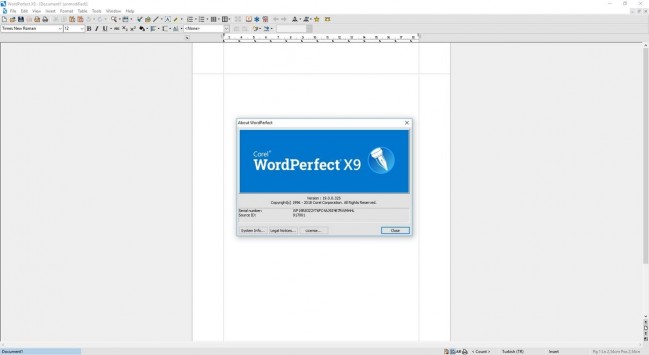
- Once downloaded, you can install WordPerfect within Windows on your Mac just as if you were installing it on a PC
Can I Open A WordPerfect Document On Mac?
Yes, there are ways to open WordPerfect documents on a Mac without installing Windows on your Mac using the above method.
Applications that can open WPD files include NeoOffice, OpenOffice and Nisus Writer Pro. There are also WordPerfect viewer apps for Mac which can open WPD files although they don’t allow you to edit them.
However, there are various problems with these solutions. One is that they don’t always preserve the formatting of WordPerfect documents very well.
Another problem is that they can also be extremely slow at opening WPD files.
Arguably the biggest disadvantage however is that you won’t be able to re-save them in WPD format after you’ve finished.
The only way to enjoy all the advantages of WordPerfect is to install Windows on your Mac.
Running WordPerfect On Mac Using WPDOS
There is another way to use WordPerfect on a Mac by using WPDOS. WPDOS is an emulator which wraps WordPerfect in a Windows DOS environment on your Mac.
However, we don’t recommend it because it’s complicated to setup, doesn’t always work well and involves running an application that’s not authorized by Apple to run on the latest versions of macOS including Mojave and Catalina.
Our advice is to use Parallels or at the very least, another virtual environment to make life as easy as possible.
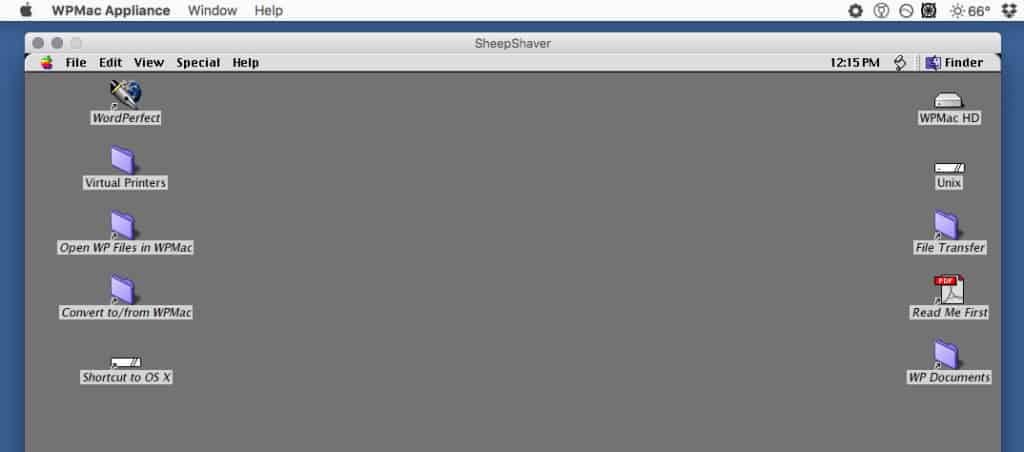
Running WordPerfect On Older PowerPC Macs
If you still own an older PPC Mac running Classic OS, you can still download the oldest version of Corel WordPerfect 3.5e that worked on Mac in the late 1990s.
Note that this will not run on Intel Macs, M1 Macs or any Mac running macOS.
Why Is There No Version Of WordPerfect For Mac?
WordPerfect was released way back in 1979 and orignally there was a Mac version. However, Corel discontinued it over 20 years ago.
The main reason is Corel decided that it wasn’t economically viable to support a Mac version of WordPerfect and poured all its resources into the Windows version.
Corel made a similar decision with CorelDRAW for Mac although it recently relaunched it on Mac this year. So who knows, they may eventually do the same with WordPerfect too.
If you have any problems installing and running WordPerfect on your Mac, let us know in the comments below.
You may also find our look at the best word processing applications for Mac useful too.
