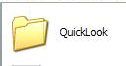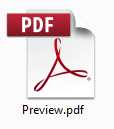Apple Pages is not available for PC but here we show you some free and easy ways to open Apple Pages files on a PC.
The easiest method is using a free iCloud account which allows you to use a web version of Pages to open and edit documents on any Windows PC.
If you don’t want to use an iCloud account, then you can also use Google Docs to convert and open the file for you.
Alternatively, you can also access a “hidden” PDF version of the Pages file by using a simple file extension trick on your PC.
Here we show you all these methods in more detail.
Table of Contents
1. iCloud
Anyone with a free iCloud.com account can open Pages files on a Windows PC using Pages for iCloud.
All you need is an iCloud account. Any Apple ID that you have will do if you don’t have one otherwise you’ll have to take a few minutes to sign up.
Ideally, it’s best to use the Apple Safari browser to enjoy the full functionality of iCloud online but you can also use Firefox, Chrome and Microsoft Edge.
This method also works for opening Keynote and Numbers files on a PC too.
Just follow these instructions:
- Go to iCloud.com and login using either your iCloud details or Apple ID. After you’ve logged in, select the Pages app:
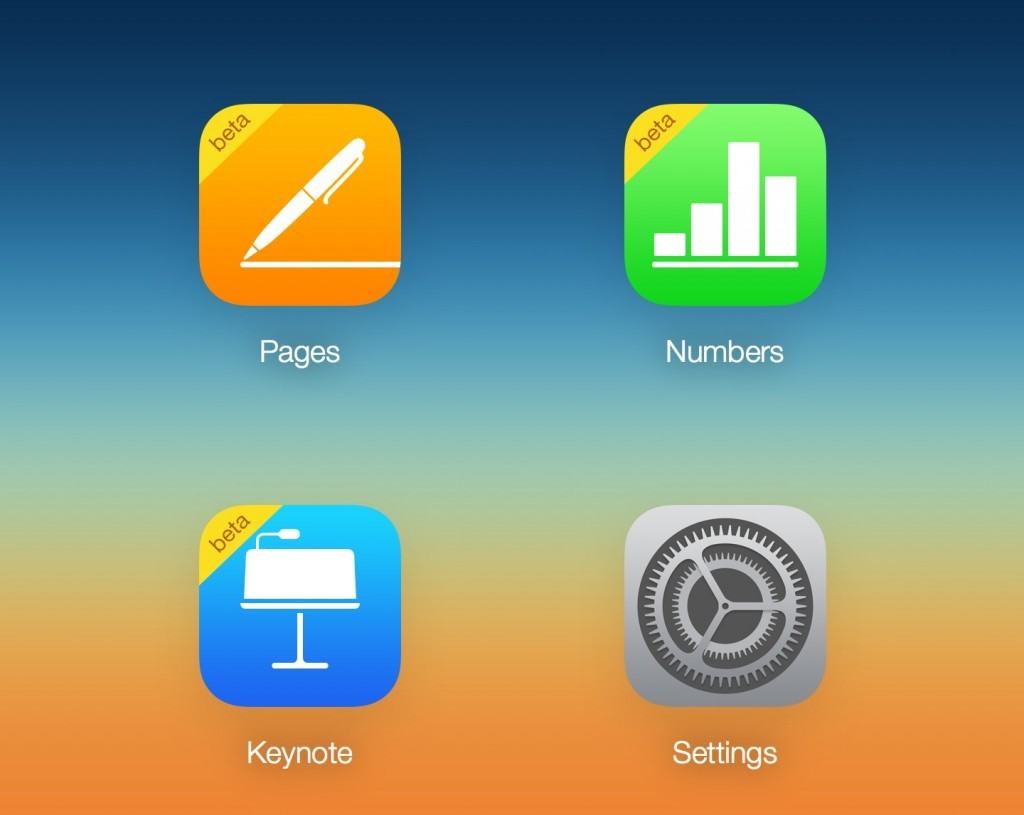
- Click through the Welcome page and click on Use Pages at the bottom of the screen:

- Simply drag the Pages file (in the example below called “Tester”) into the middle of the screen and Pages will immediately import it. Just click on it to open the Pages document on your PC.
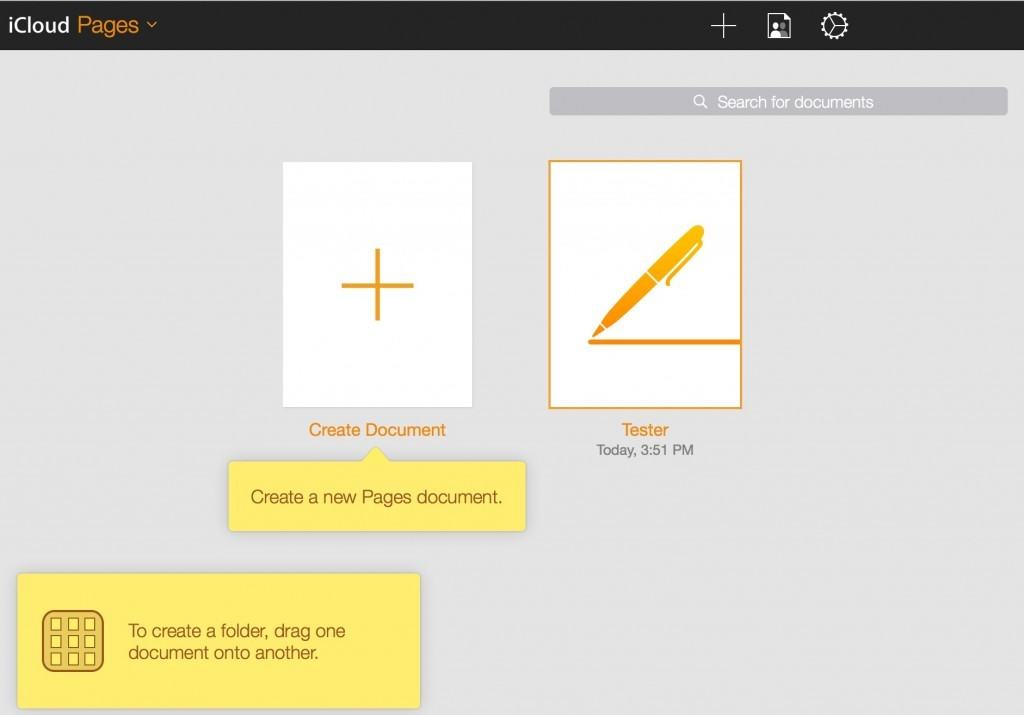
2. Google Docs & CloudConvert
Google Docs has a powerful conversion tool included called CloudConvert. You can use this to convert a Pages file into another format such as Word or PDF that you can open on a PC.
Here’s how to do it:
- Go to Google Docs. If you’ve got a Gmail account, you can use the same details to log into Google Docs. If you don’t, you’ll have to take a few minutes to sign-up for a Google account.
- Select the File Picker Folder near the top right corner of your screen.

- Select the Upload option and browse to the file you want to convert or simply drag the file into the uploader.
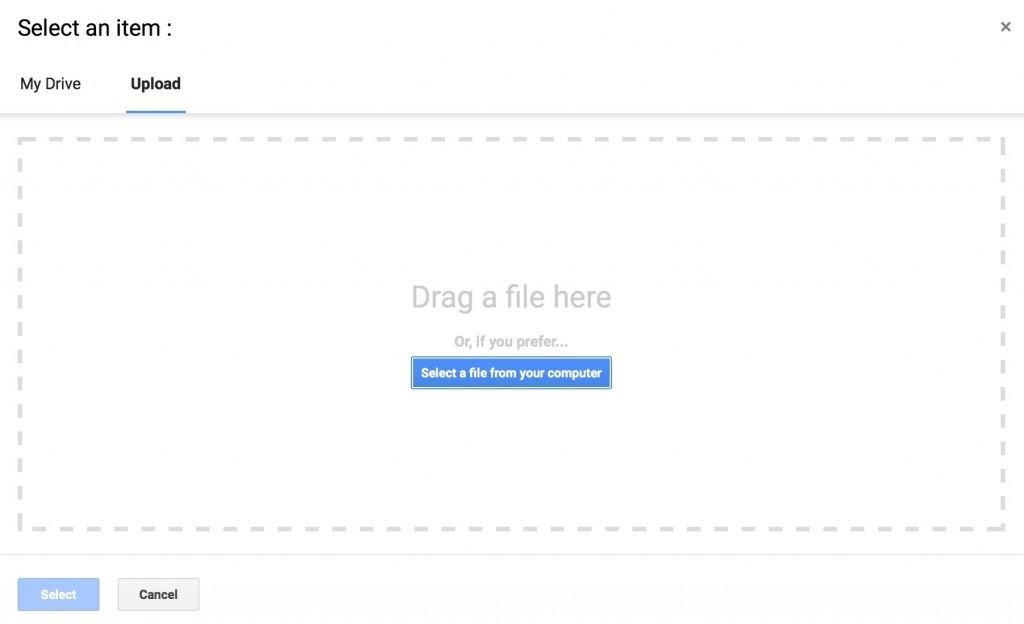
- When you upload the .pages file, you’ll receive an error message: “Whoops! There was a problem previewing this document”. But you’ll also see the option Open with at the top of the screen. Click on this and from the drop down menu that appears, select CloudConvert.
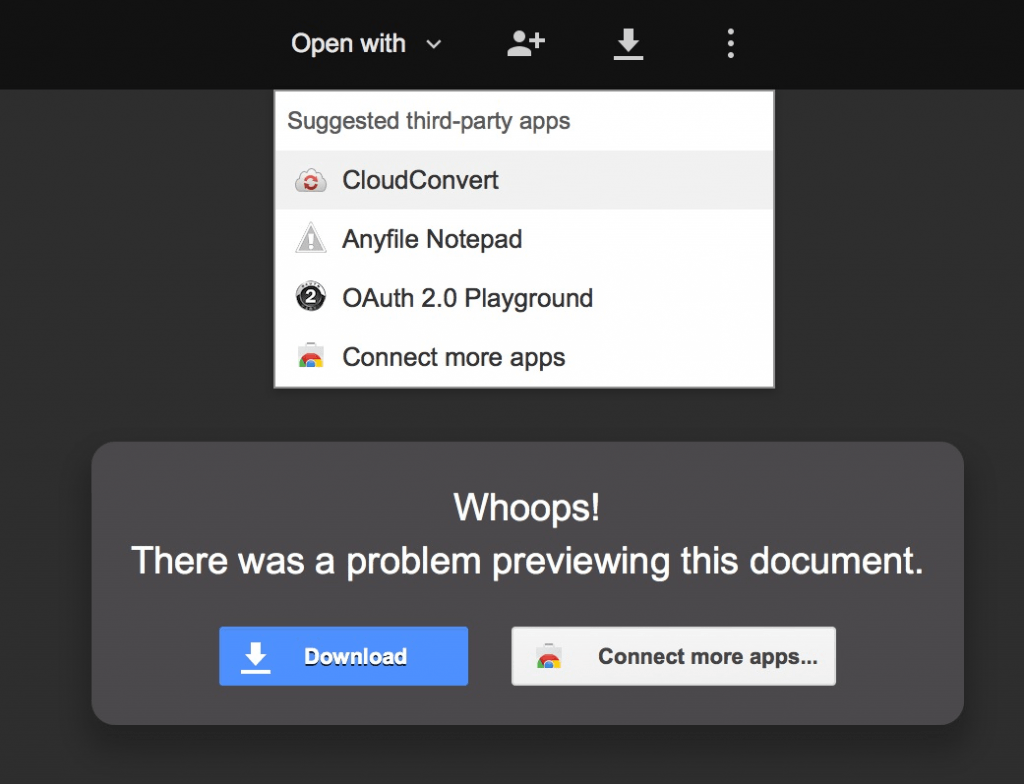
- You’ll then need to accept an agreement that CloudConvert will have access to your GoogleDocs account in order to convert the .pages file.
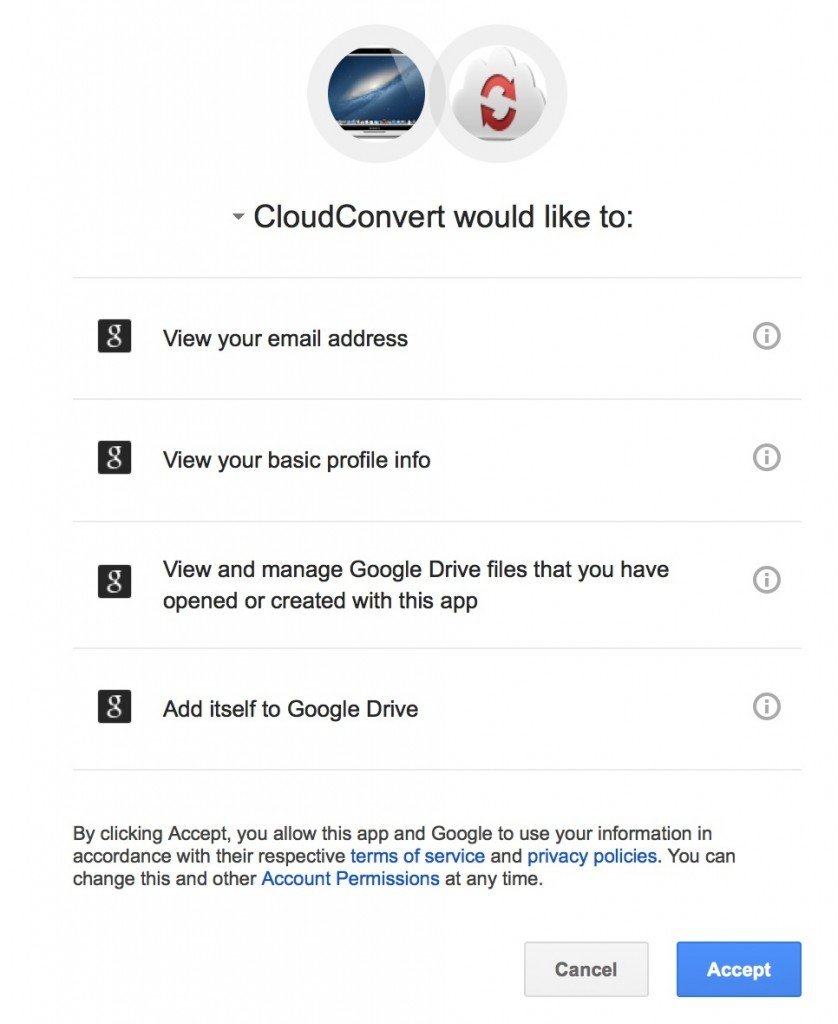
- Once accepted, you’ll then be taken to the CloudConvert site where it will prompt you to choose a username and e-mail address based on the same details as your Gmail account. Click Create Account and then you’ll be taken to the conversion page. Your Pages file should already be uploaded at the bottom and all you have to do is select the format you want to convert to and click the red Start Conversion button on the right. If you can’t see the Pages file, click on the Select files option, browse to it and then select the format you want to convert to and click Start Conversion.
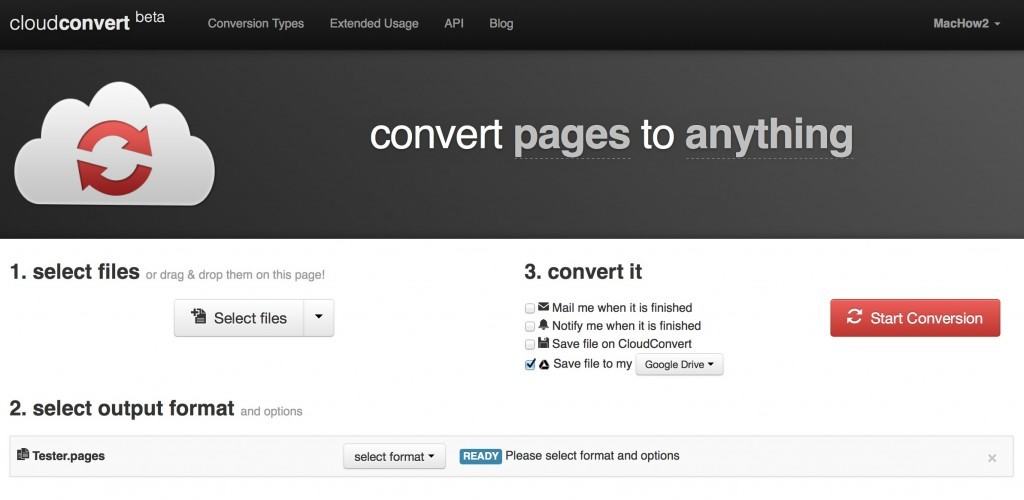
You can then open the converted Pages file on your PC.
The great thing about CloudConvert is that it works with many different formats so if you have future problems with Mac files on your PC, CloudConvert can probably convert it to something you can open.
3. Change The File Extension
You can also open an Pages documents on a PC without using a conversion tool.
This involves a little “trick” by changing the Pages file to a Zip file and then accessing a “hidden” PDF version of the document.
Note that you can’t edit this PDF document without further conversion afterwards.
If you need to edit the document, you’re better off using the Google Docs method above.
Here’s how to open an Apple Pages file on a PC without converting.
- Right click on the .pages file and change the file extension to .zip. So for example, an Example.pages file would change to Example.zip file.
- Double click on the file to unzip it and then double click on the unzipped folder and look for the QuickLook folder.
- Double click on the QuickLook folder and open the PDF Preview file and you will see the Pages document in PDF format.
If you want to edit the Pages document in Word, you can try copying and pasting the text from the PDF file into a Word document but this will not preserve the formatting very well.
If this doesn’t work, you’ll need to download a Pages converter tool, open the .xml file that it creates and then convert it to a .txt file but this will also remove almost all of the formatting.
This technique also works for Numbers and Keynote files also except Keynote and Numbers files are in JPEG formats instead of PDF.