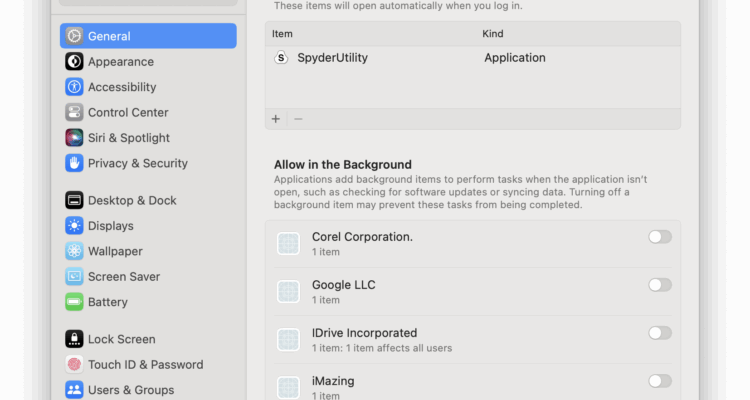If your Mac takes a little too long to start up, is running slow or you find a bunch of apps open before you’ve even clicked anything, you’re probably dealing with pesky login items.
These are apps that launch automatically every time your Mac starts, and in most cases, you don’t need them running in the background.
Many apps cheekily plant themselves as a login item when you install them for the first time although nowadays, macOS will always warn you first before it attempts to do this.
Fortunately, stopping them is quick, and you don’t need to install anything to do it.
Here’s how to stop apps from launching at startup on your Mac.
Table of Contents
Step 1: Check Your Login Items
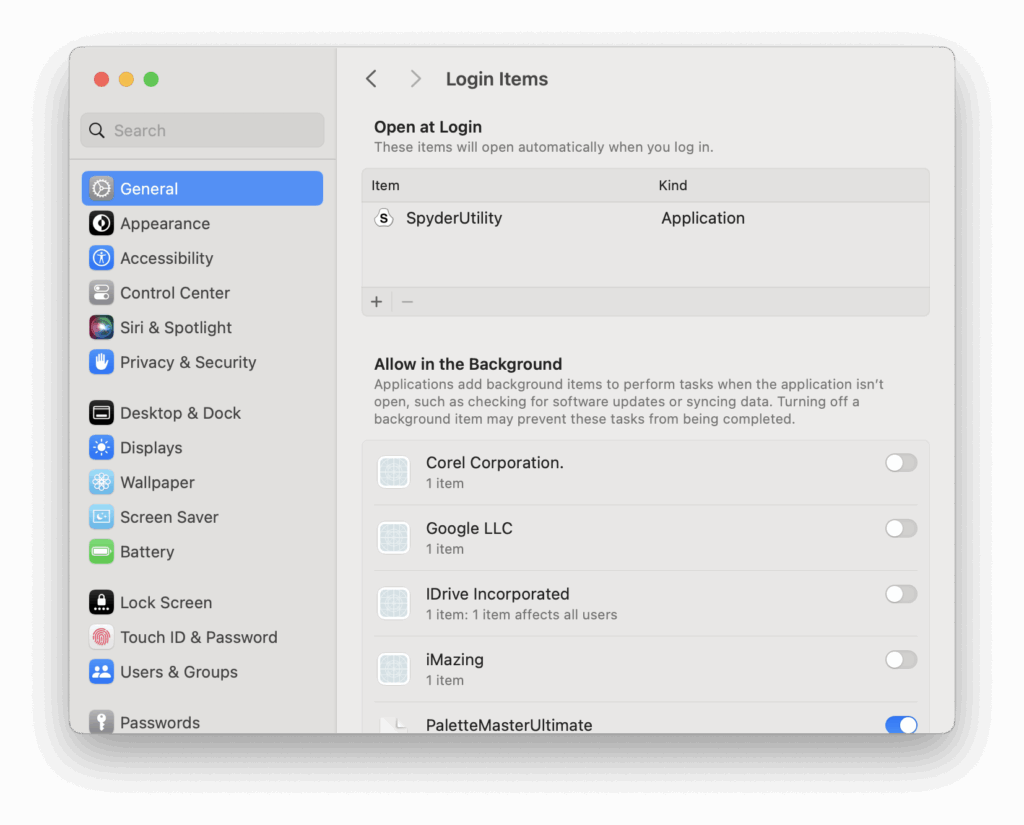
- Click the Apple menu in the top-left corner of your screen.
- Go to System Settings (or System Preferences on older macOS versions).
- Select General > Login Items.
You’ll see a list of apps that are set to open when you log in.
These are your login items and will auto-start as soon as your Mac does. You may see, as in my case above, login items from applications you’ve already uninstalled from your Mac.
Even though I’d already uninstalled SpyderUtility long ago, it was still listed as a login-item on my Mac.
Step 2: Remove Unwanted Login Items
To stop an app from launching at startup:
- In the Login Items section, look under the Open at Login list.
- Select the app you don’t want.
- Click the minus (–) button at the bottom to remove it.
This won’t delete the app – it just stops it from opening automatically.
Tip: If you’re unsure what something does, Google the name first. You don’t want to remove anything critical by accident (though most items here are safe to disable).
Step 3: Disable Background Apps You Didn’t Know Were Running
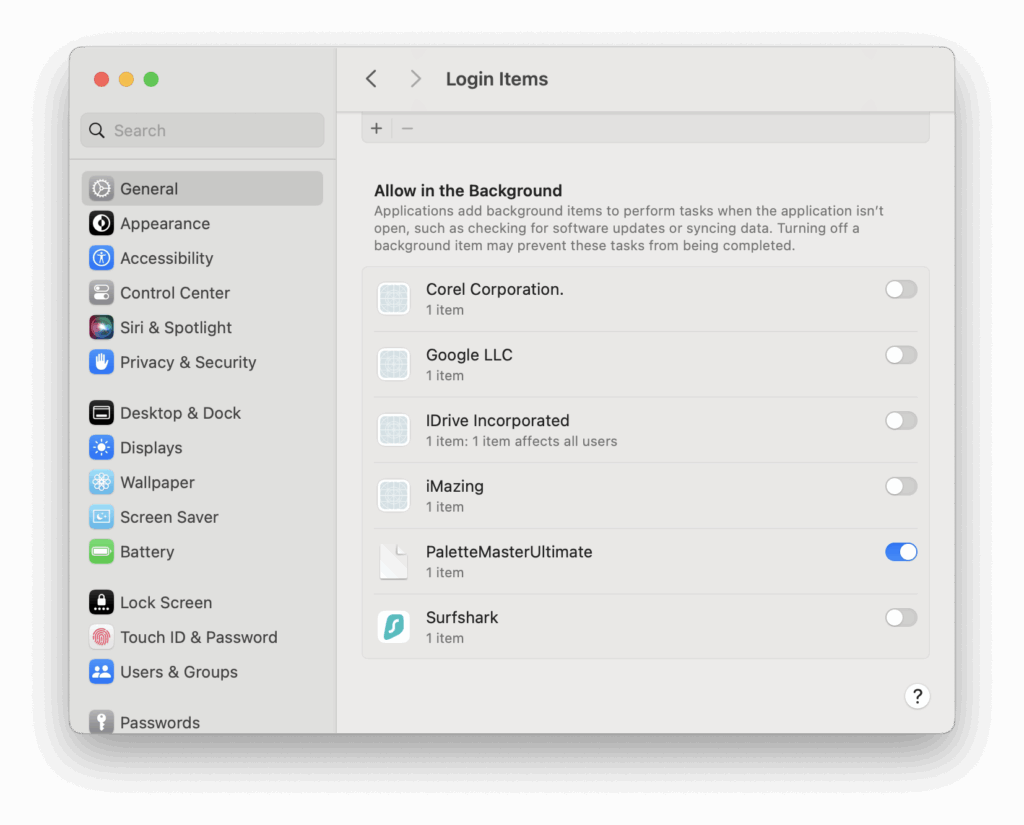
Some apps don’t show up under “Open at Login,” but still run quietly in the background.
To check for those:
- Still in System Settings > General > Login Items,
- Scroll down to Allow in the Background.
Here you’ll see apps that are allowed to run processes even if they’re not open.
To stop them:
- Toggle the switch off next to any app you don’t want running quietly in the background.
This can help improve both startup speed and battery life, especially on MacBooks.
Step 4: Check for Hidden Launch Agents (Optional)
Some apps install background services called Launch Agents or Launch Daemons. These don’t appear in System Settings, but still load at startup.
If you want to dig deeper:
- Open Finder.
- From the top menu, choose Go > Go to Folder…
- Type:
/Library/LaunchAgents
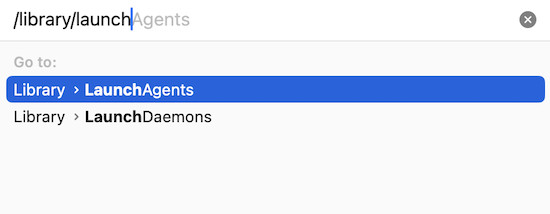
- You’ll see a list of files, each corresponding to a service.
Only touch these if you know what you’re doing. Deleting the wrong file here can affect apps that rely on background syncing (like Dropbox or Zoom).
Final Tip: Stop Reopening Apps After Restarts
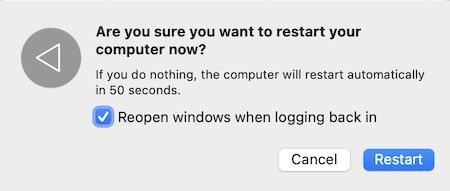
If you shut down or restart your Mac and apps keep reopening even after you’ve disabled login items, try this:
When restarting or shutting down your Mac:
- Uncheck the box that says “Reopen windows when logging back in.”
This prevents your Mac from automatically reopening everything that was running when you powered off.
Why These Steps Matter
Stopping apps from launching automatically can:
- Speed up boot time
- Free up RAM and CPU
- Improve battery life on MacBooks
- Keep your Mac’s desktop clean and focused
A few seconds spent clearing out login items can make your Mac feel a lot faster, especially if you haven’t done it in a while.
Conclusion
Apps sneaking into your startup list is common, especially after software updates or new installs. The good news is you can take control of what runs on your Mac with just a few clicks.
No third-party cleaner tools. No terminal commands. Just a cleaner, faster Mac, right from System Settings.