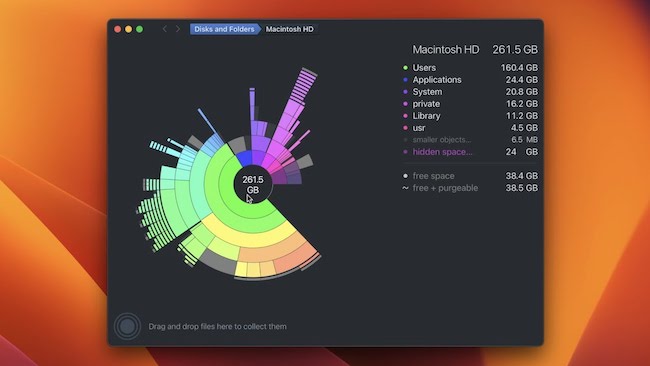Windirstat is a popular disk space analyzer tool for Windows that allows users to visualize and manage their disk usage effectively but its not available for Mac.
Here we’ve looked at the best disk space analyzer tools for Mac which make great replacements for Windirstat on a Mac to help you easily check storage space and recover disk space on a Mac.
In these reviews, we’ve looked at their features, pros, cons, and compatibility with Apple Silicon Macs.
Table of Contents
Is Windirstat Available For Mac?
Windirstat is not available for Mac. It’s only available for Windows PCs. According to the developer website:
It is known to run on Windows 95 (IE5), Windows 98 SE, Windows ME, Windows NT4 (SP5), Windows 2000, Windows XP, Windows Vista, Windows 7, 8 and 8.1.
You May Also Like:
1. DaisyDisk
DaisyDisk is our favorite alternative to Windirstat for Mac and the best tool we’ve used to see which files are hogging disk space and easily recover disk space on a Mac.
DaisyDisk is a visually appealing disk space analyzer for Mac that provides an easy to use interactive sunburst map to help you visualize and manage storage space efficiently.
DaisyDisk scans in seconds and also allows you to go directly to the files it discovers in Finder.
You can try DaisyDisk for free but it costs $9.99 (£9.99) for unlimited use.
Pros:
- Intuitive user interface
- Interactive visualizations
- Native for Apple Silicon Macs
- Allows you to find and delete files in Finder
Cons:
- No free version
2. Disk Drill
Disk Drill is more than just a disk space analyzer. It also offers data recovery features alongside real-time disk monitoring.
Disk Drill has a user-friendly interface and helps you maintain the hard drive health of your Mac.
You can use a limited free version of Disk Drill but there’s also a Premium version available for $89 which supports unlimited data recovery, different scan modes and more.
Pros:
- Data recovery features
- Real-time disk monitoring
- User-friendly interface
- Free version available
Cons:
- Advanced features require a premium upgrade.
3. OmniDiskSweeper
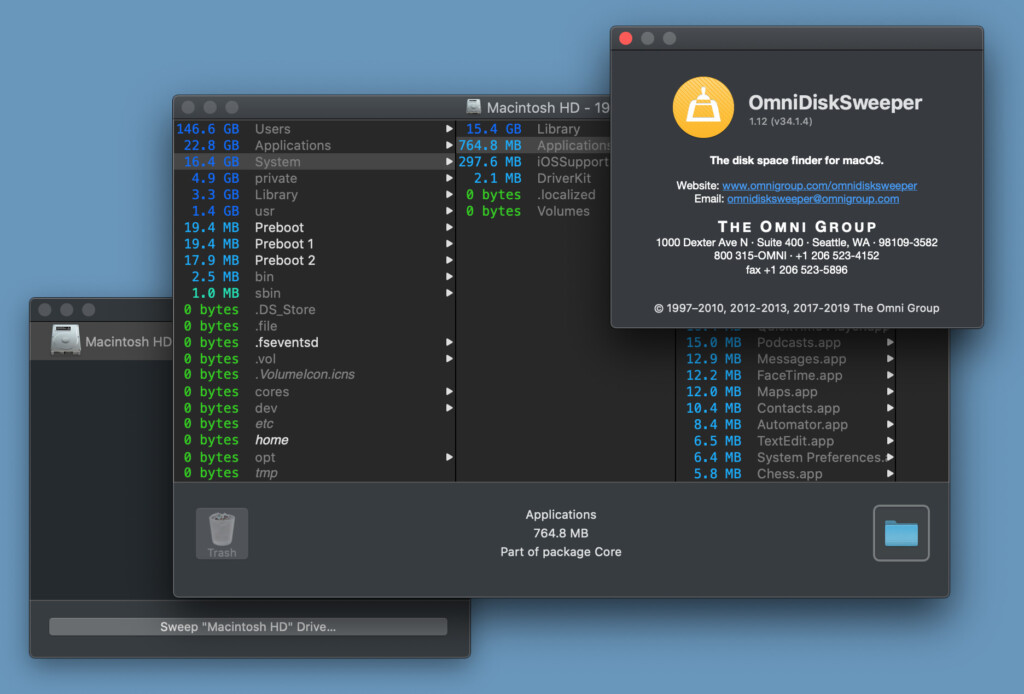
Omni Group only make software for Apple products which is why OmniFiskSweeper both works and looks great on a Mac.
OmniDiskSweeper is a straightforward and free disk space analyzer for Mac.
It has a simple interface that allows users to quickly identify large files and directories, making it an efficient choice for basic disk cleaning tasks.
There’s no flashy visualizations but it analyzes your disk thoroughly.
You can download and use OmniDiskSweeper for free.
Pros:
- Free to use
- Easy to use interface
- Efficient disk cleaning
Cons:
- Lack of advanced features
- No attractive visualizations
4. GrandPerspective
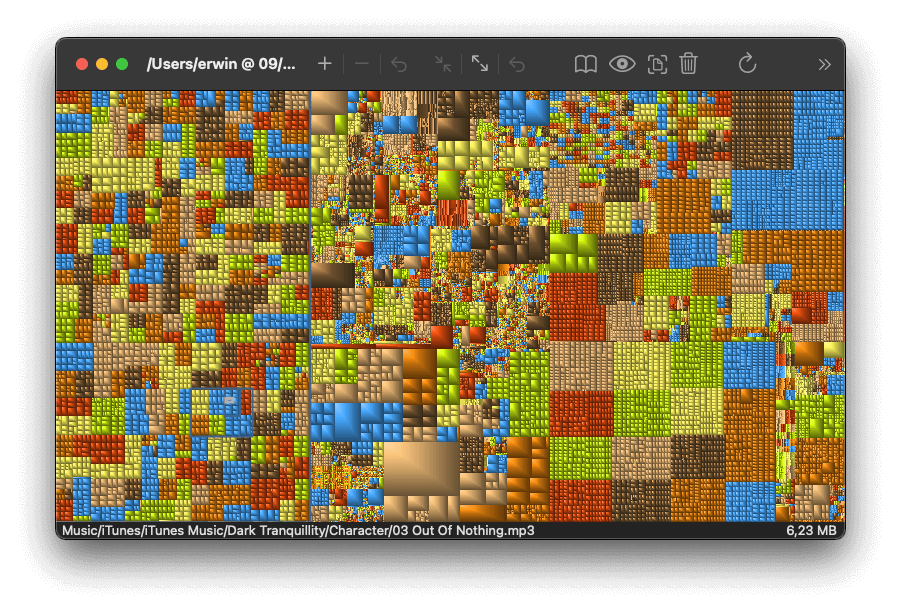
GrandPerspective is a free open-source disk space visualization tool that visualizes storage space using color-coded rectangles.
While it may be a bit trickier to learn and use than other Mac disk analyzers we’ve tried, it does provides you with a detailed and customizable view of their disk usage.
It’s also entirely free to use without limits if you download it from the developer.
You can download and use GrandPerspective for free if you download it directly from the developer or its $2.99 in the Mac App Store.
Pros:
- Free open-source software
- Visualizes disk space using color-coded rectangles
- Available in the Mac App Store too
Cons:
- Steep learning curve
- Not as user-friendly as some alternatives
- Not as visually appealing as other tools
5. Disk Analyzer Pro
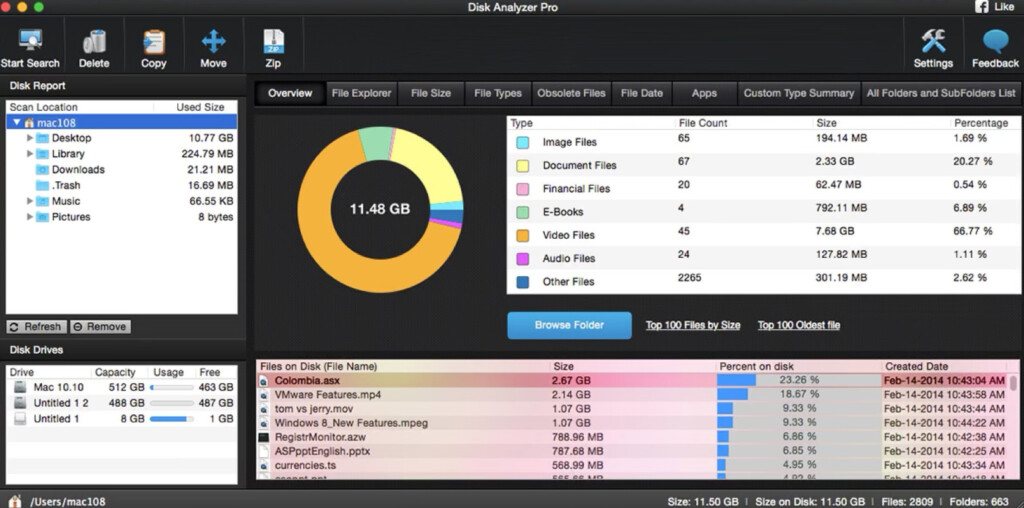
Disk Analyzer Pro is a comprehensive disk space management tool that offers customizable scan options and a clear, user-friendly interface.
Disk Analyzer Pro allows you to order files by date so that you can see which are the oldest files on your Mac that may no longer be required including a “top 100 oldest files” feature.
Disk Analyzer Pro also provides in-depth analysis although there’s no native version for Apple Silicon Macs yet.
You can download Disk Analyzer Pro from the Mac App Store for $5.99.
Pros:
- Comprehensive analysis
- Customizable scan options
Cons:
- Paid software no free version available
- No native Apple Silicon version
6. Space Gremlin
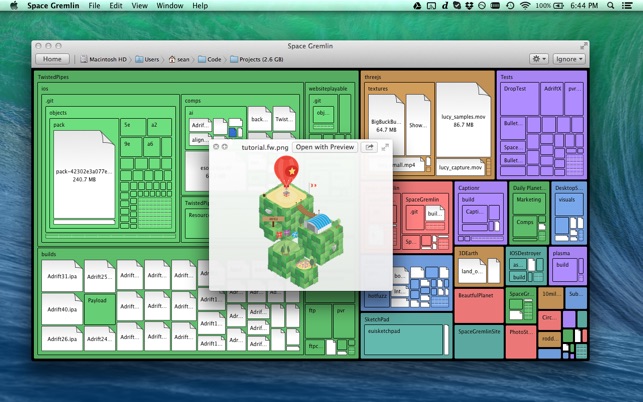
Space Gremlin isn’t the best looking disk space analyzer out there but its been around a long time and is still going strong.
Space Gremlin uses interactive mapping of hard drives to help users identify and manage disk space usage effectively.
You can download a demo from the developer but the full version is only available on the Mac App Store for $4.99.
Pros:
- Interactive maps of hard drive space
- Scans Boot Camp partitions and network drives
- Refresh specific folder scans without having to do entire scan
Cons:
- No free version
- Demo is very limited
- Interface is dated
7. WhatSize
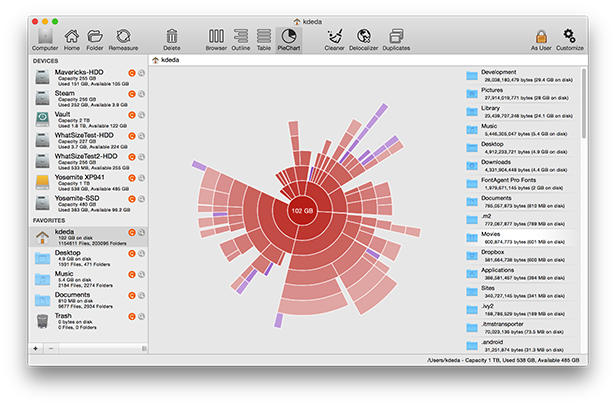
WhatSize is a disk space analyzer for that aims to speed-up your Mac.
WhatSize uses a pie chart visualization to show you how much storage space your have on your Mac and how its divided-up.
WhatSize supports deep scanning of macOS and real-time file tracking as you add and delete files.
You can try a free trial of WhatSize but the full version is $14.99.
Pros:
- Deep scanning capabilities
- Real-time file tracking
- Speeds-up your Mac
Cons:
- No free version available.
8. JDiskReport
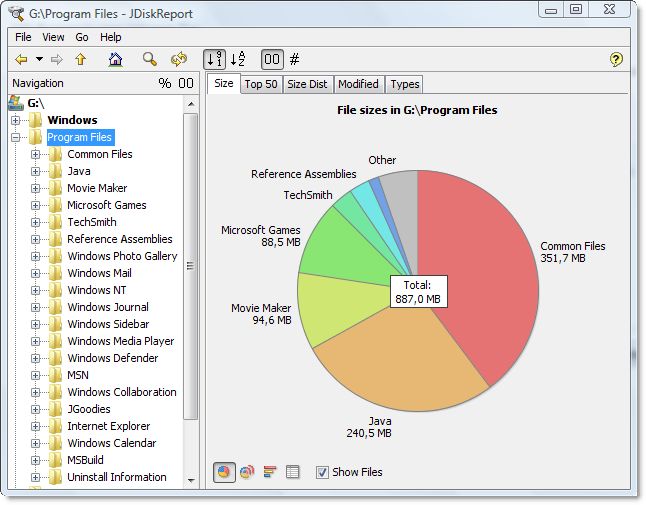
JDiskReport is a free and open-source disk space analyzer that works on both Mac and Windows.
It has a very dated interface bit it does offer customizable reports and in-depth analysis of disk usage.
Note that JDiskReport requires Java to run.
You can download JDiskReport for free.
Pros:
- Free and open-source
- Cross-platform compatibility
- Customizable reports
Cons:
- Dated interface
- Very basic
- Requires Java
9. TreeSize
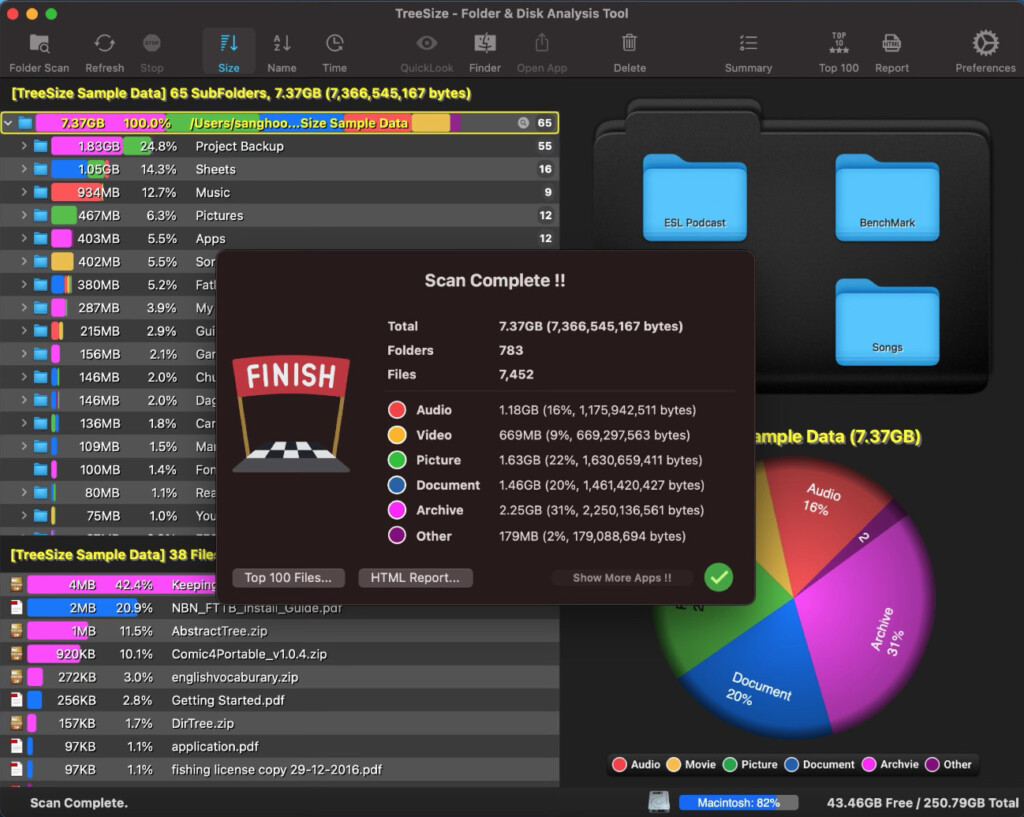
TreeSize is a disk space management tool that visually represents file sizes in a tree structures.
It has customizable scan options and compatibility and gives you a clear users overview of storage space.
Note that TreeSize for Mac is not the same as TreeSize for PC which is free to use.
Treesize costs $3.99 from the Mac App Store.
Pros:
- Customizable scan options
- Clear tree structure visualizations
Cons:
- No free version available
- Can be unstable
10. Space Radar
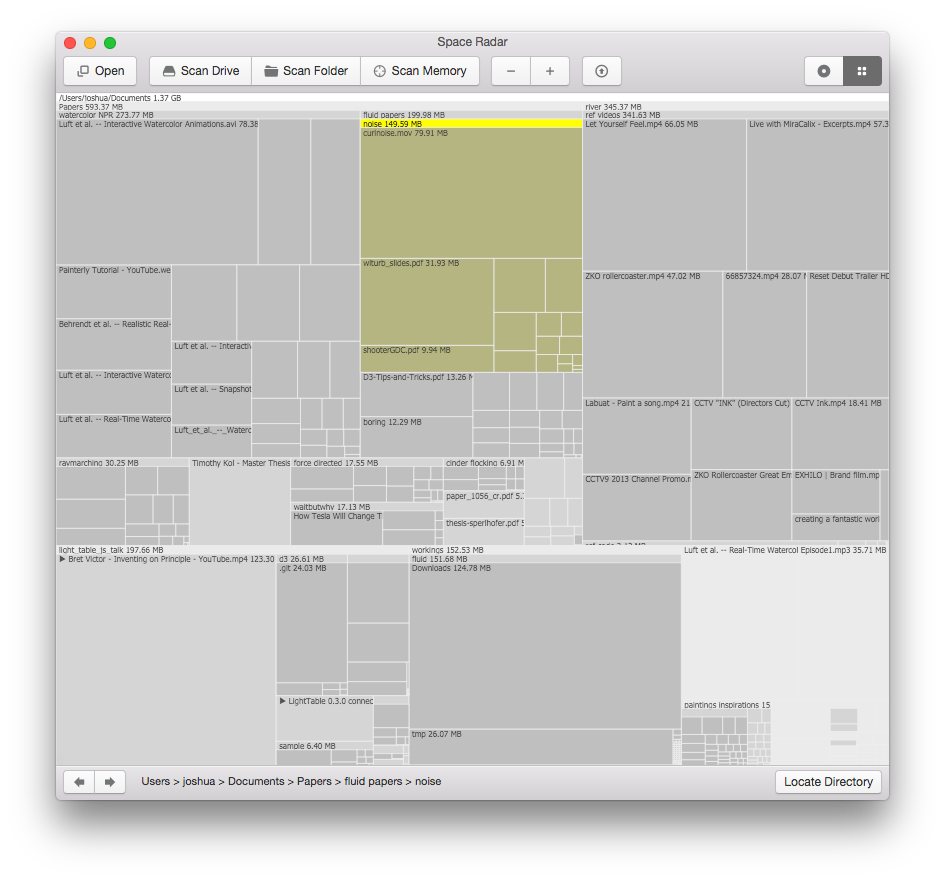
Space Radar is an open-source disk space analyzer with a command-line interface.
Space Radar is about as basic as it gets and isn’t very user friendly unless you’re familiar with command-line tools.
If you want a lightweight disk analyzer with no frills or graphics you can download Space Radar for free.
Pros:
- Free and open-source
- Lightweight
Cons:
- Not user-friendly
- Requires command-line interface knowledge
Best Disk Analyzers For Mac Comparison Table
To help you choose a disk analyzer for your Mac, here’s how these disk analyzers compare side-by-side with pricing included.