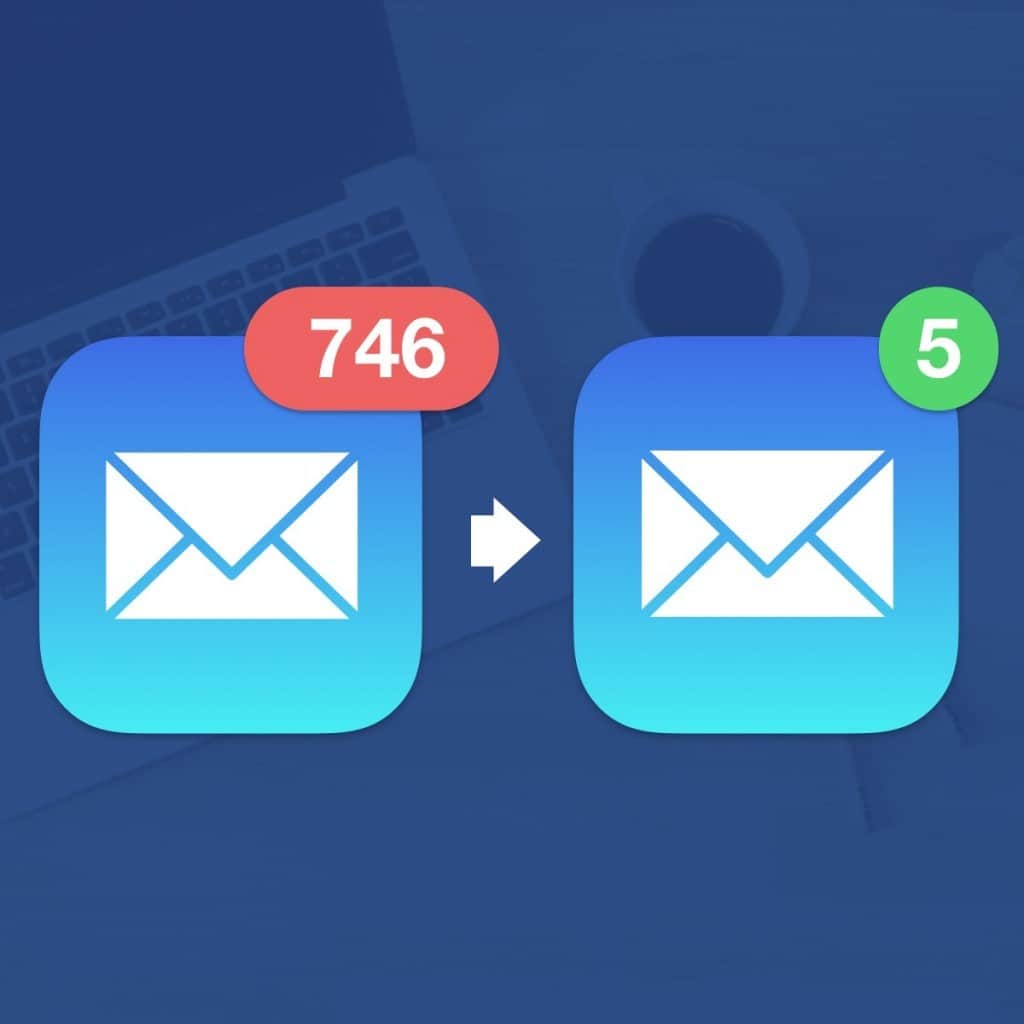If you find yourself constantly drowning in a daily deluge of emails, SaneBox is an incredibly effective smart email assistant that helps bring order to your inbox.
SaneBox works with most major email providers and learns what’s important to you and what’s not helping you to prioritize better and reduce the risk of burnout.
Although this isn’t exactly a new concept – Gmail Tabs and Priority Inbox system were doing this long ago – SaneBox is considerably more efficient, intelligent, works on any platform including Mac and goes further than just filtering email.
We took a closer look at SaneBox to see how it can help you be more productive and cut down on email stress.
Why Use SaneBox?
The main reason for using SaneBox is to improve your productivity and reduce stress.
Dealing with email is one of the most time intensive tasks in any office workplace and despite improvements in the way email clients and providers help you manage it, it’s still hard for many people to keep on top of it, especially if you’re receiving lots of email every day.
SaneBox estimates that the average employee spends around 28% of their time processing email or around 650 hours/year.
The company estimates that its average customer therefore saves around 100+ hours/year or around 12+ hours per month. In hard cash terms, this means if you earn $30,000/year, SaneBox could save you around $1500 annually.
The principle behind SaneBox is illustrated below – it still ensures you see important mails but cuts down the noise of the less important ones:
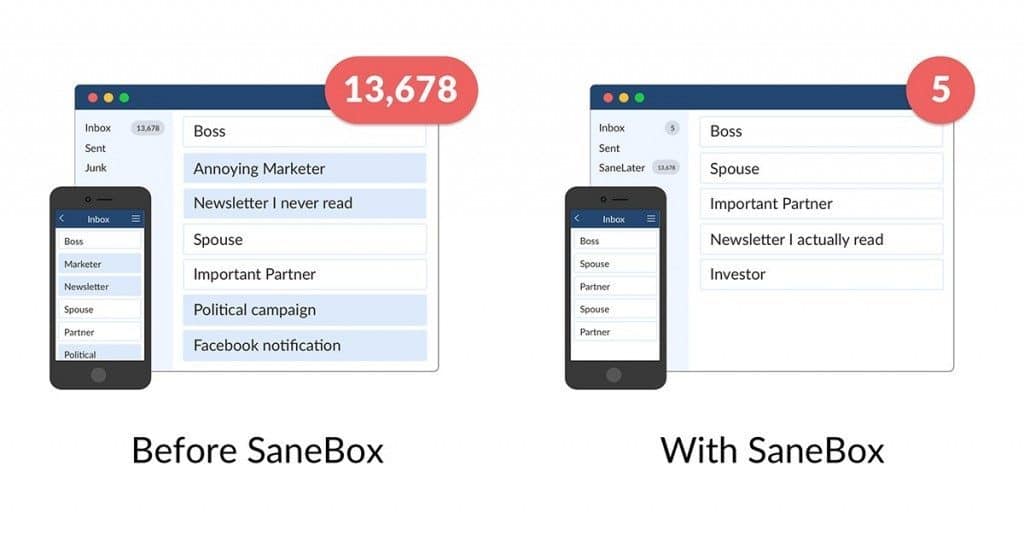
Google realized the need to help users organize and prioritize emails a long time ago with the introduction of Gmail Tabs and Priority Inbox.
However, even with this there’s still a lot of manual work and color coordination involved and the algorithm used to filter emails is quite basic compared to SaneBox.
SaneBox analyzes your email behavior in more detail including things such as who you open the most emails from, how long you spent reading them, whether you replied, whether you have any social media connections to them and many other factors.
However SaneBox goes beyond this as another very useful thing it does compared to Gmail is unsubscribe you from mailing lists automatically.
Although Gmail is very good at blocking most spam, you still have to manually remove yourself from mailing lists whereas the SaneBlackHole feature can mass unsubscribe you from multiple mailing lists so your junk or spam folders won’t continue to fill up.
Just drag an unwanted mailout into the SaneBlackHole folder and you won’t be bothered by them again.
There are many other nifty things that SaneBox does compared to Gmail too such as follow-up reminders and storing your attachments to third-party storage services to backup or free up storage space in your inbox.
How SaneBox Works
When you use SaneBox for the first time, you simply sign into your email account via sanebox.com.
You enter your email address and then you will have to enter your email account password although be assured that SaneBox does not record or store this information.
Your email never leaves your server and SaneBox never takes possession of them. If you choose to unlink SaneBox from your email at a later stage, your email returns to normal and the SaneBox folders disappear. Note that SaneBox works with almost all online email services including IMAP, Office 365 and Exchange although it does not work with POP accounts.
When you’ve linked your email account, SaneBox will scan your entire inbox to learn about your past behavior when opening and reading emails to assess how to filter emails automatically. This includes things such as which ones you read regularly, which ones are unread, spammed, junked etc. This can take up to a few hours depending on the size of your email archive. There’s apparently no need to worry if SaneBox is actually reading the contents of your mail as it only inspects the header and metadata of emails to assess if they’re important or not. It then automatically starts managing them based on your email reading history but you can also drag and drop emails into folders to fine tune it yourself.
So for example, if you link it to your Gmail account, you’ll notice some extra folders such as SaneBlackHole for unsubscribing you from mailing lists and most importantly, SaneLater for stuff you want to read later. You can also create your own custom folders if you want.

Your email account will suddenly feel very quiet after this scanning process is complete as SaneBox starts to filter messages that you don’t open often into your SaneLater folders. The emails that SaneBox recognizes as your most important ones will continue to be delivered to your main inbox. SaneBox will automatically summarize your email folders in an email digest which you can choose to receive once or several times a day. This gives some peace of mind in the initial stages that SaneBox is not filtering out important emails in the early stages of setting it up. Once you’re comfortable that SaneBox is filtering things correctly and you trust it, you can choose to stop receiving the daily digest and just use the folders instead.
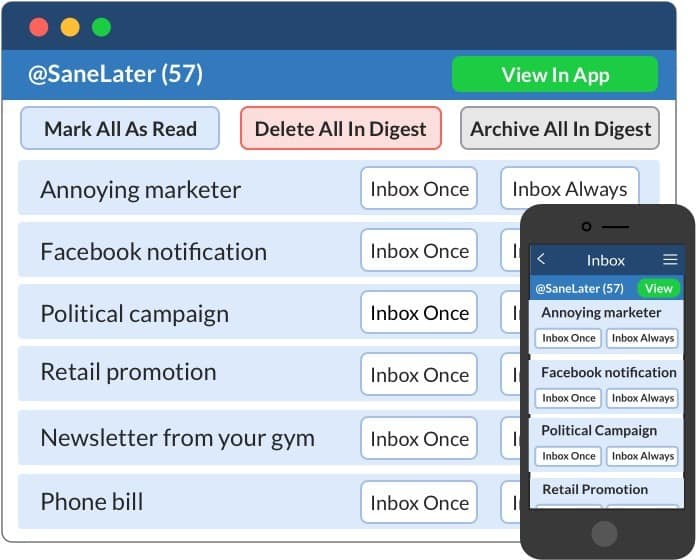
While this is useful, it’s slightly ironic that something that’s designed to cut down on email actually sends you extra mail but it has to be said that the summaries are very useful and prevent you having to trawl through emails individually.
SaneLater is certainly the most useful folder of SaneBox because it cuts down on noise in your inbox but there are several other useful features. Some of the other things we particularly like about SaneBox are:
- SaneBlackHole: As mentioned earlier, gets rid of annoying or spam emails for good. It allows you to instantly unsubscribe from marketers, mailouts sent by automated email marketing software for mac, mailing lists and newsletters. No need to look for unsubscribe links in the small text of spam emails or go to their website to unsubscribe, SaneBlockHole conveniently mass unsubscribes you from mailing lists. This doesn’t always unsubscribe you from every spam mailout but it will block anything that tries to get through in future anyway.
- SaneNoReplies: Sent emails will be stored in this folder until you’ve got a reply. When you’ve got a reply, they will be returned to your inbox. This is certainly much easier than trying to remember who and who has not replied to you in your inbox.
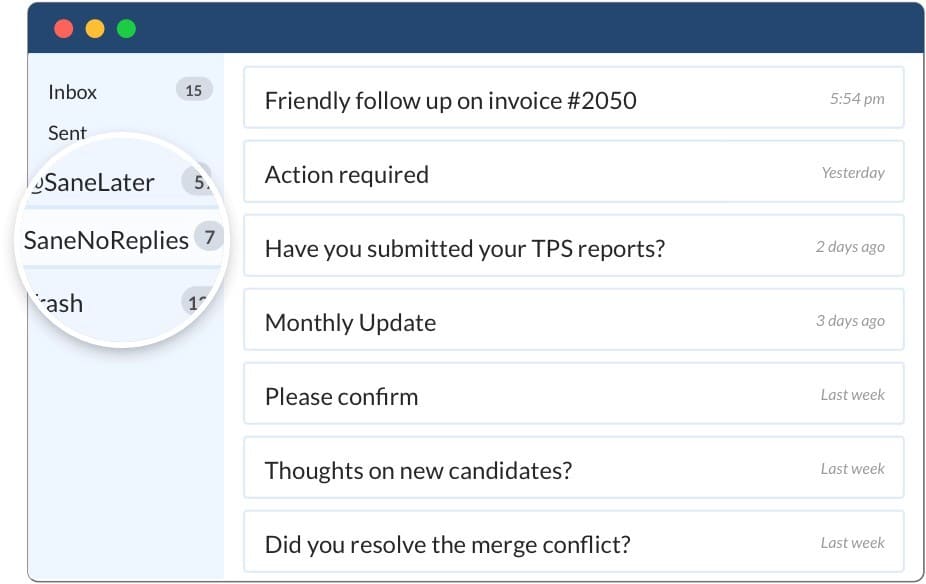
- SaneReminders: Reminds you to follow-up an emails. Useful if you find yourself forgetting to chase-up emails. To set a reminder, just add something like “1week@sanebox.com” or “2days@sanebox.com” to the CC or BCC field and SaneBox will automatically remind you later. Very easy and smart.
- SaneAttachments: This feature automatically uploads attachments to Dropbox, Evernote, Box and other third-party online storage services to either backup your attachments or save storage space on your hard drive if you store email locally on your Mac. Any attachments in emails are replaced by a link to the online storage service you’ve uploaded them to.
- SaneConnect: Allows you to make connections and introductions to other people in other companies based on whether you have colleagues that know them. This clever feature is similar to how LinkedIn works but means you never have to leave your email client. You can ask colleagues for an introduction in one click.
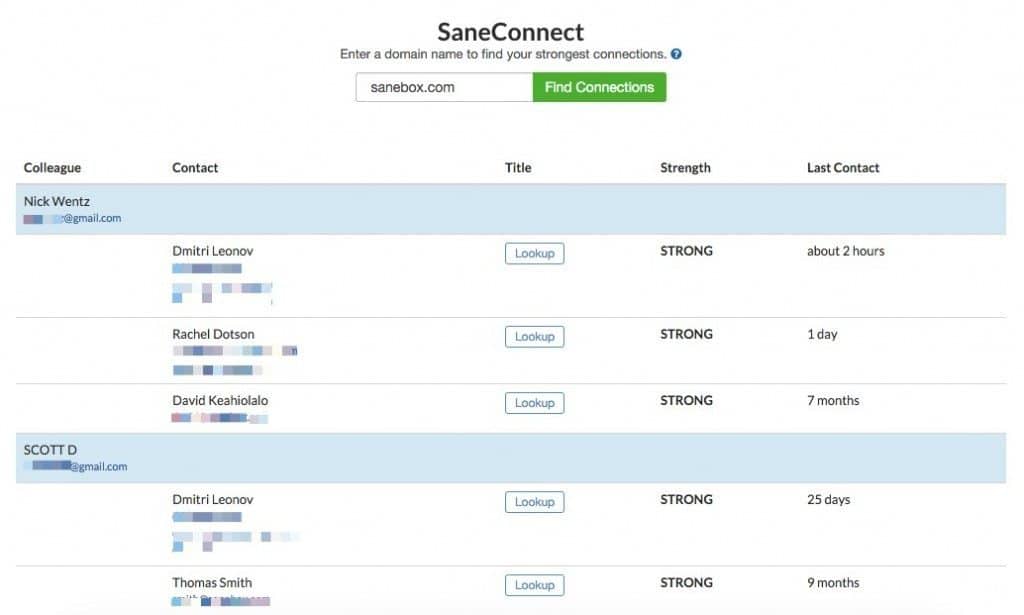
- SaneSnooze: Allows you to “Snooze” non-urgent emails until a later date.
SaneBox is generally extremely easy to setup and the fact that you don’t even need to install anything on your Mac is a bonus. There are customization options to tweak it but you can literally just link your email account and go without having to touch anything else.
SaneBox is free for 14 days and if you sign-up from MacHow2, you get $25 off your sign-up. SaneBox works on a monthly or annual subscription model and there are three different plans – Snack, Lunch and Dinner. If you sign-up annually, you get 30% off and bi-annually 40% off. Unless you receive very little email (in which case you probably don’t need SaneBox anyway) most people will need at least the Lunch Plan ($12 per month) or above which entitles you to use it with 2 email addresses, 250 Sane Reminders and 250 Sane Attachments. If you’ve got lots of email accounts and have a very busy inbox, you’ll need the Dinner Plan ($36 per month). All plans include SaneLater, SaneArchive (for archiving old emails), SaneConnect, SaneNoReplies and allow you to add optional features.
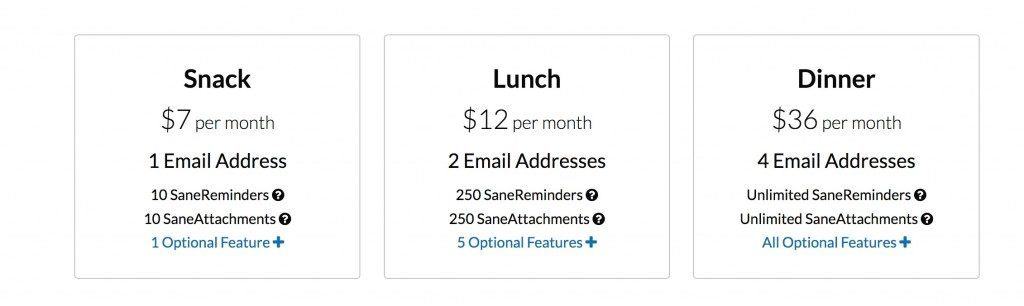
There’s also enterprise pricing if you want to implement SaneBox across your business.
You can also watch below how the team at Shopify have made considerable improvements by using SaneBox in the workplace: