If you want to use Android’s Nearby Share to “AirDrop” files onto a Mac, here we show you how to use Nearby Share on a Mac.
Nearby Share is Google’s equivalent of AirDrop on iOS and macOS making it easy to share files between Google devices.
However, currently there’s no official Google Nearby Share app for Macs but there is now an unofficial free app called NearDrop which allows you to use Nearby Share on a Mac.
NearDrop allows you to easily share files wirelessly from Google devices such as Android phones and Chromebooks to Macs.
NearDrop sits in your Mac’s Menu Bar at the top of the screen and anything that’s transferred to your Mac from a Google device goes straight into your Downloads folder.
There’s no limit on the size of the files you can send using NearDrop so it can be used to send files that are several GB in size.
There are a few things to be aware of before using NearDrop on a Mac however.
- At the moment, NearDrop only supports transfers from Google devices to a Mac – not vice versa.
- Both the Android device and Mac must be on the same WiFi network – NearDrop doesn’t work on a Mac via Bluetooth.
- You need notifications on your Mac activated for NearDrop to work via System Settings (or System Preferences on older versions of macOS) otherwise you won’t receive the pop-up notification required to accept a transfer.
- Your Mac needs to be set to “Visible to everyone” in order for NearDrop to work although after the first transfer is made, you may also find it works be being just set to “Visible to your devices” too.
- You may find that NearDrop doesn’t work perfectly all of the time as it’s still under development.
- NearDrop is not available on the Mac App Store so it’s not signed by Apple but is open source and available for download from Github which is a respectable repository of open source software.
- NearDrop only works on macOS 11.0 Big Sur or higher including macOS Sonoma.
- NearDrop works on both Intel Macs and Apple Silicon Macs.
You May Also Like:
How To Use Nearby Share
With this in mind, follow these instructions to use Nearby Share on a Mac.
- Make sure both your Android device and Mac are connected to the same WiFi network.
- Download the latest version of NearDrop for free by downloading the NearDrop.app.zip file.
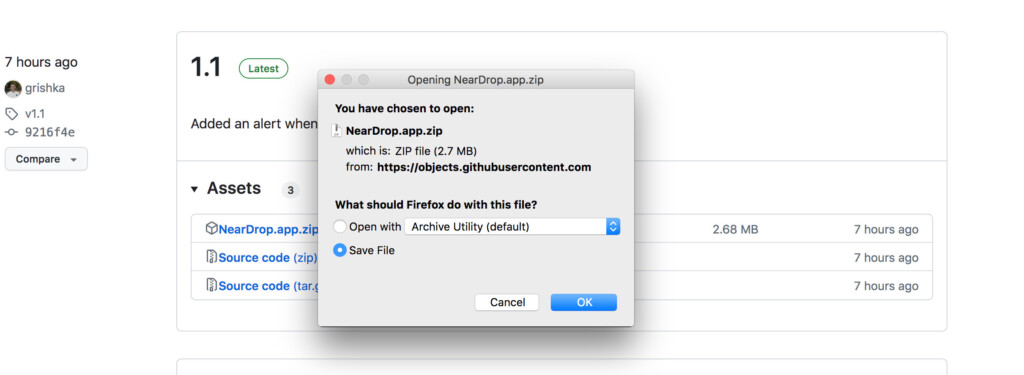
- Double click on the downloaded Zip file and move it to your Applications folder.
- Right-click on NearDrop in your Applications folder and select “Open” from the pop-up context menu and then when prompted, click “Open” again. The next time you open NearDrop you’ll now be able to double click on AirDrop and launch it like any other application.
- Allow notifications from NearDrop when prompted.
- On your Android phone, find a file you want to transfer to your Mac and click on Share and your Mac should appear at the bottom of the Nearby Share box that appears. You may have to wait some time for your Mac to appear in Nearby Share and if it doesn’t, try clicking on More to reveal it.
- When you see your Mac in Nearby Share, tap on it to select it and you should receive a notification on your Mac to accept transfers. Click on “Options” in the notification and “Accept”.
- The transfer will then proceed and the file will appear in your Mac’s Downloads folder when complete. Note that NearShare isn’t as fast as AirDrop but you can expect speeds of around 10 seconds per 100MB and there’s no limit on file sizes.
NearDrop isn’t perfect and you may find it slow to both recognize your Mac and transfer files but it makes it much easier for Android users to use Nearby Share to quickly share files to a Mac.


