Update: AdwareMedic has now been replaced by Malwarebytes. Read our review of Malwarebytes for Mac for more.
Adware on Macs is becoming increasingly common so here’s our independent AdwareMedic review and show how to remove adware from Macs. If you’re being plagued by popup ads, strange browser behavior and even crashes then your Mac is probably infected with adware. There still isn’t much software for detecting adware on Macs because it’s still relatively rare compared to on PC but AdwareMedic is one of the few that treats specific demands of removing adware from Macs. Note that AdwareMedic is for adware removal only – it’s not antivirus software. And as always with any reparation process, we also highly recommended you backup your Mac or important files before trying to remove adware in case anything goes wrong. First we’ll review AdwareMedic, and then we look at some typical examples of adware, how it got on your Mac, and measures you can take to protect yourself.
Table of Contents
AdwareMedic Review: How To Remove Adware From Macs
AdwareMedic is a free adware removal tool for Macs made by Thomas Reed of the independent The Safe Mac website. The Safe Mac is dedicated to security issues on Mac and impartial reviews of security software. Reed’s adventures into investigating the murkier side of security, malware and adware on Macs led him to develop AdwareMedic. Don’t be put-off by the fact that it’s a small one man operation – Reed is one of the leading online Mac security experts and his efforts are purely aimed at protecting users and the Mac community. Adware Medic is absolutely safe to use and doesn’t even install anything on your Mac. It’s also completely free but accepts donations from satisfied users. Note that it’s designed specifically for Mac – there’s no AdwareMedic for PC or Windows.
How To Use AdwareMedic
Using AdwareMedic is extremely simple. To get started, download AdwareMedic: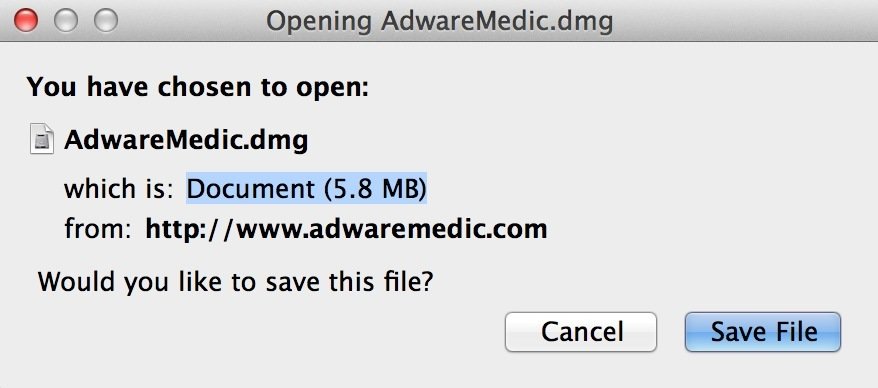
Open the DMG file and drag it to your Applications folder:
You will be prompted to either make a donation or continue to use it for free. When you click continue, the main interface opens:
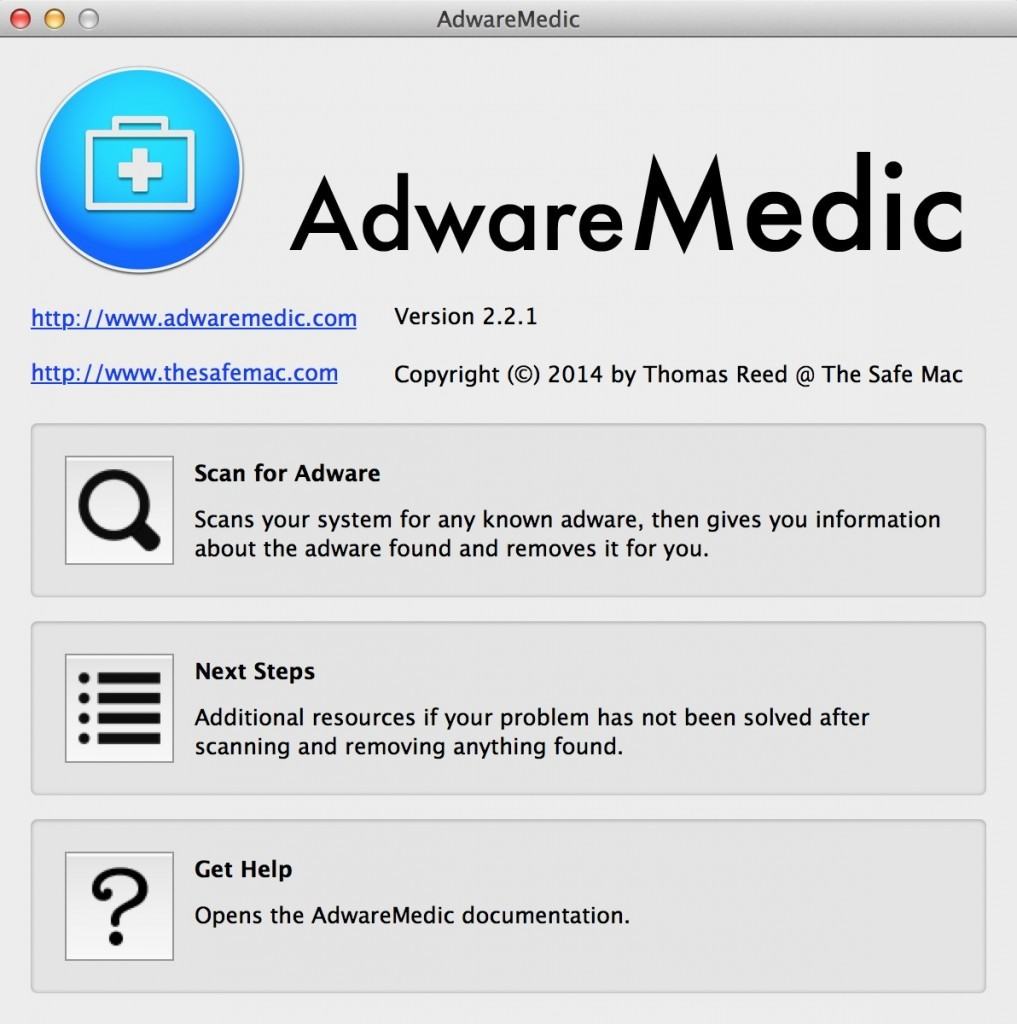 If you’re still worried about whether AdwareMedic is legit or not, rest assured that AdwareMedic is completely safe. In fact, ot doesn’t actually install anything on your Mac. It simply connects to a database of known threats at adwaremedic.com and then scans your system for them. Simply click the first option “Scan for Adware” to check your Mac. The scan is incredibly click – no more than a few seconds and if your Mac is clean, you’ll receive a message like this:
If you’re still worried about whether AdwareMedic is legit or not, rest assured that AdwareMedic is completely safe. In fact, ot doesn’t actually install anything on your Mac. It simply connects to a database of known threats at adwaremedic.com and then scans your system for them. Simply click the first option “Scan for Adware” to check your Mac. The scan is incredibly click – no more than a few seconds and if your Mac is clean, you’ll receive a message like this: 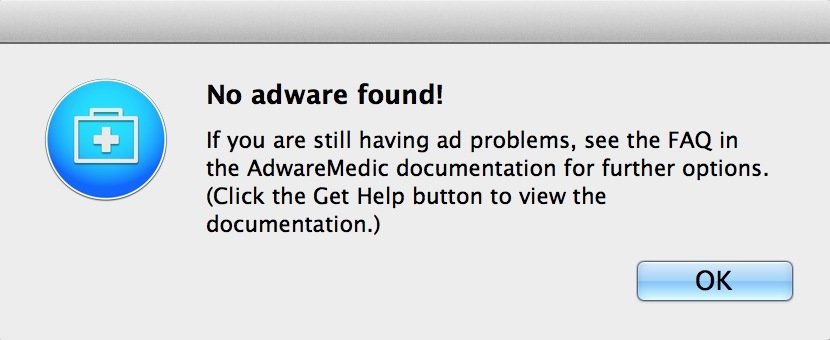
If AdwareMedic detects adware on your Mac, the message will look something more like this:
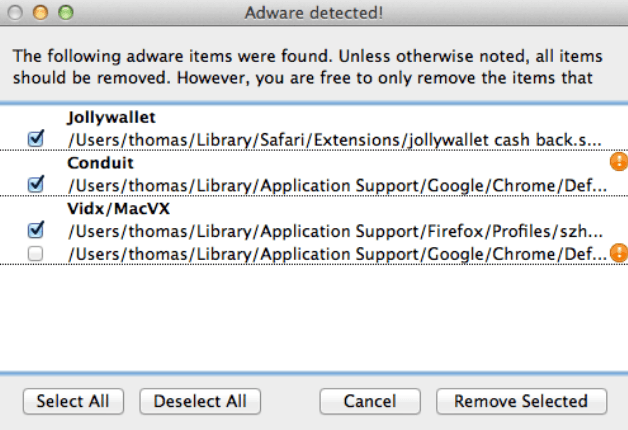
Simply click “Select All” then “Remove Selected” and AdwareMedic will remove any adware on your Mac. The entire process is incredibly painless, fast and very effective.
Note that unless you’re logged into your Mac as the administrator, you’ll need to run AdwareMedic on each user account on your Mac. Adware Medic also does not provide future protection from adware – it only removes adware once it has been installed on your system so we recommend using it at regular intervals to check your Mac is clean.
What If My Mac Is Still Infected With Adware?
If you find that the adware problems continue afterwards, AdwareMedic allows you to take a snapshot of the problem which the developer will then try to find the solution to. Simply go to the Main Menu at the top of your screen and select Scanner and “Take System Snapshot”: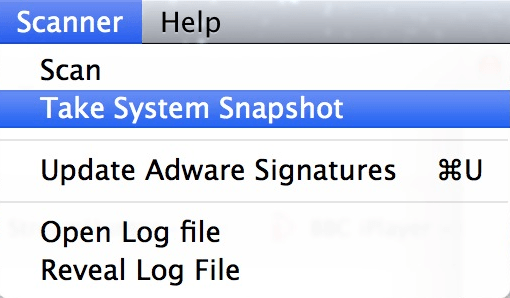 You may have to enter your admin password to do this but when you click “Submit to The Safe Mac” in the top right corner, it provides a mini-report on your system that the developer can then use to diagnose the adware on your Mac:
You may have to enter your admin password to do this but when you click “Submit to The Safe Mac” in the top right corner, it provides a mini-report on your system that the developer can then use to diagnose the adware on your Mac: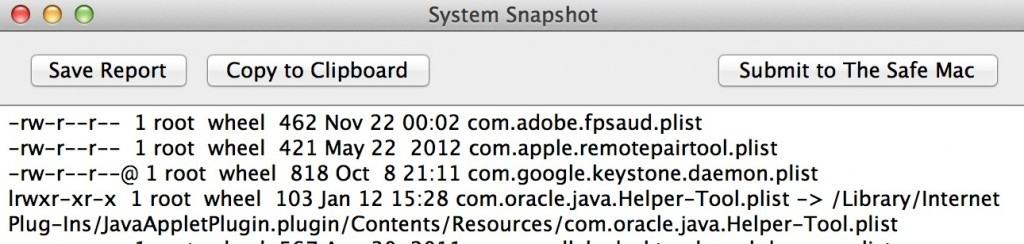
You may have to wait some time before the developer contacts you but he will help if he can identify the problem which is more than most developers of such software do.
How To Remove Genieo From Macs
Genieo can be particularly stubborn to remove from Macs and if AdwareMedic fails for some reason, then you can try BitDefender’s Adware Removal Tool. BitDefender’s Adware removal tool is designed specifically to remove Genieo adware from your Mac. Genieo adware is installed on Macs either from download sites than have bundled software with it or via “download ads” that you may have clicked on accidentally. Genieo hijacks your browser homepage, searches and inserts ads into your browser making life a real pain. Here we take a closer look at how to remove it.
BitDefender Adware Removal Tool for Mac (Free)
In order to use BitDefender Adware Removal Tool, you must close any browsers that you have open in order for BitDefender Adware Removal Tool to work properly although it will do this automatically when you click Search.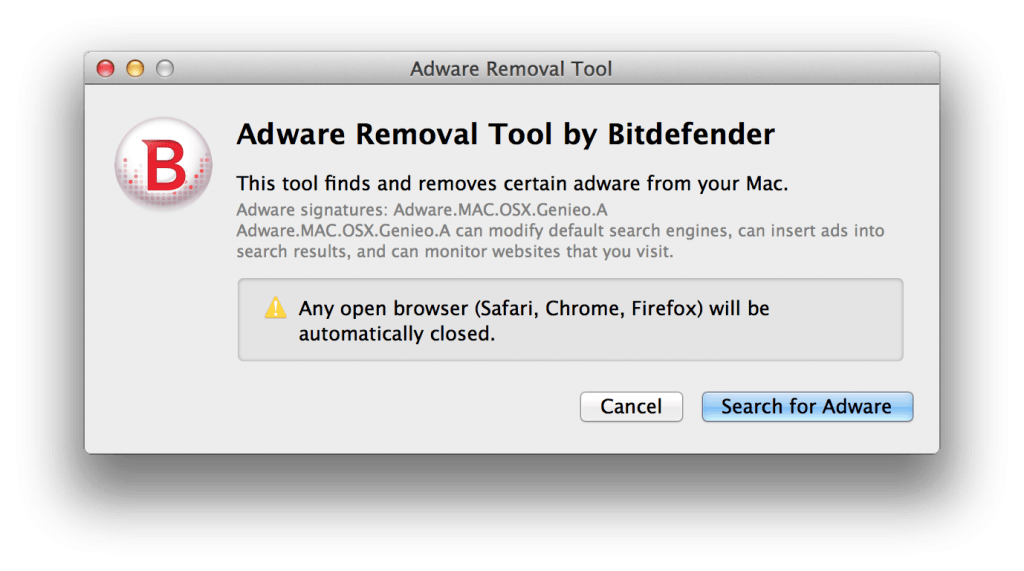
These are the best adware removal tools available for Mac. To prevent any further adware installing on your Mac, be very careful what you click on and where you download from. As already mentioned, most adware is maliciously bundled with software from download sites, torrent sites or ads displayed download sites such as Sourceforge.
You should generally be safe downloading from the Mac AppStore or by making sure that GateKeeper is activated if you’re running OS X 10.8 or later. GateKeeper only allows your Mac to install software that have an Apple signature although this is still no guarantee that the software downloaded is 100% adware free.
If these Mac adware removal tools don’t fix the problem for you, let us know the problem below and we’ll try to help.
Typical Examples Of Adware On Macs
Adware on Macs usually takes two forms – annoying popup ads while you are browsing the internet and browser search hijacking. More often than not, the ads claim to “fix” or “speed-up” your Mac or offer you the chance to win something Apple related. Those behind the malicious ads frequently change the style of ads and they vary depend on your geographical location, but at the time of writing, typical pop ups include “MacKeeper”, “FinallyFast” or ads prompting you to “Win an iPad”.
Browser hijacking is when your browser default homepage and all searches you make within your browser are redirected to another search providers such as “Search Quick” or “thesmartsearch” or “Genieo Search”:

In doing so, the search provider earns cash for searches and clicks on search results that you’d normally perform using Google, Yahoo! or Bing. The creators of this type of adware sometimes change the name of the search providers too to make it more difficult to track down the source or find out how to remove it.
How Did Adware Get On My Mac?
In a nutshell, either from download sites that you’ve downloaded an app or software from or an ad that you’ve clicked either on purpose or accidentally.
Some download sites and software portals are starting to bundle Mac downloads with adware. When you search for software in Google, download sites often rank highly in search results. The unsuspecting user clicks on the result, gets taken to the download site where they’re prompted to click a download button and the download automatically starts via an “installer”. The sites require you to download this installer first and then the installer retrieves and downloads the actual program file that you wanted in the first place. It’s the installer that does the damage to your Mac. It installs adware deep inside your Mac’s operating system so that it can hijack your browser or serve popup ads randomly. Because it’s installed so deep within your Mac, it’s usually very hard to remove without knowing what you are doing or by using AdwareMedic.
The same thing happens when you accidentally click a malicious ad. These ads can also be on all kinds of sites (not just malicious ones but even reputable ones too) and either trick you into clicking the ad or make it very difficult to avoid clicking on them. Tricks include fooling you into downloading something that isn’t the software you want to download, fake “Adobe Flash Download/Update” buttons, warnings that you need to “update media plugins” downloads and many more dubious methods beside. If you do click on one, often you’re taken to a malicious site which either infects your browser or quietly installs adware in the background on your Mac.
Moral of the story? Don’t download software from sites you do not trust and be very careful what you click on! Stick to the Mac App Store or the developer site of the software you want to download.


