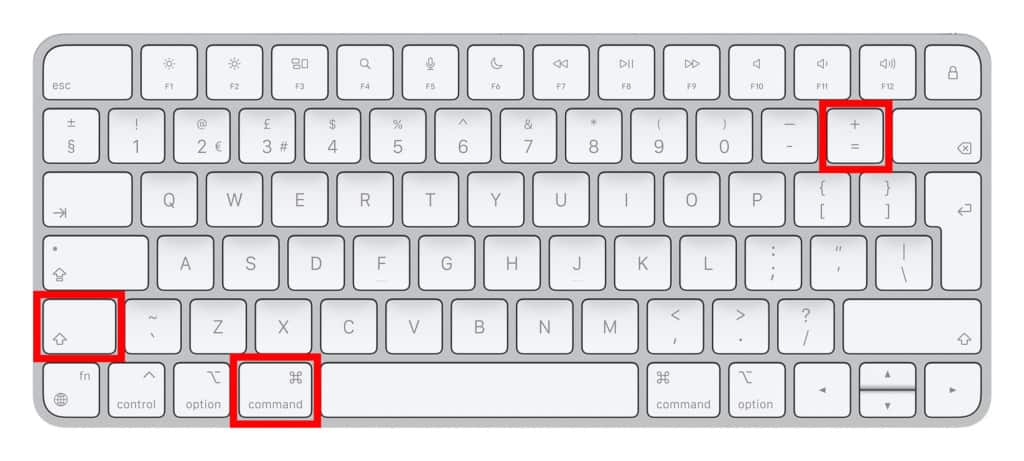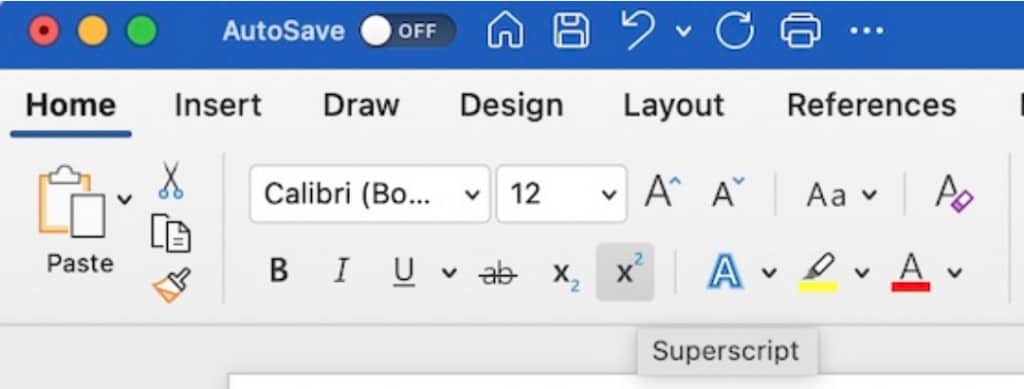If you can’t work out how to type the squared symbol (2) on your Mac, here’s how to type a squared symbol on a Mac in the most commonly used applications including Microsoft Office, Apple Pages and Apple Mail.
The square number, also known as a number squared or 2 squared, is a number that is multiplied by itself.
Note that squared is different from a square root which is symbolized by the “√” symbol.
“Squared” is usually represented in mathematics as a little 2 that appears slightly above the digits e.g. 42 = 4 × 4 = 16.
There are various ways to insert squared on a Mac depending on which application you are using but here are the most common.
1. Use the Character Viewer
The Character Viewer is a handy tool in most applications that allows you to insert special characters, like the squared symbol.
- To access it, go to
Edit>Emoji & Symbolsin the menu bar. - In the Character Viewer, type “Superscript” in the search bar.
- Choose the squared symbol from the list to insert it into your document or application.
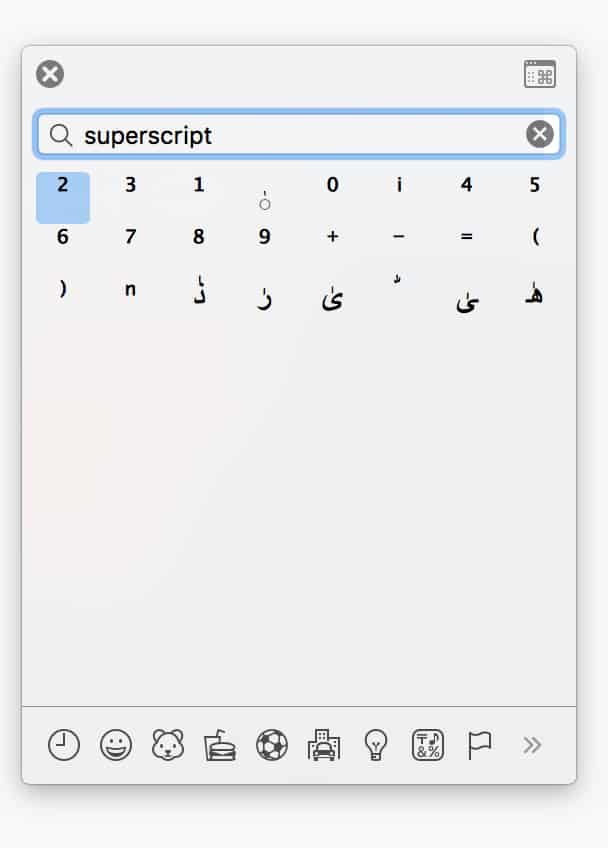
2. Apple Pages, Keynote, & Numbers
If you’re using Apple Pages, Keynote, or Numbers, there’s a different method to add the squared symbol.
- First, highlight the number you want to apply the squared symbol to.
- Then, navigate to
Format>Font>Baseline>Superscriptand select the squared symbol.
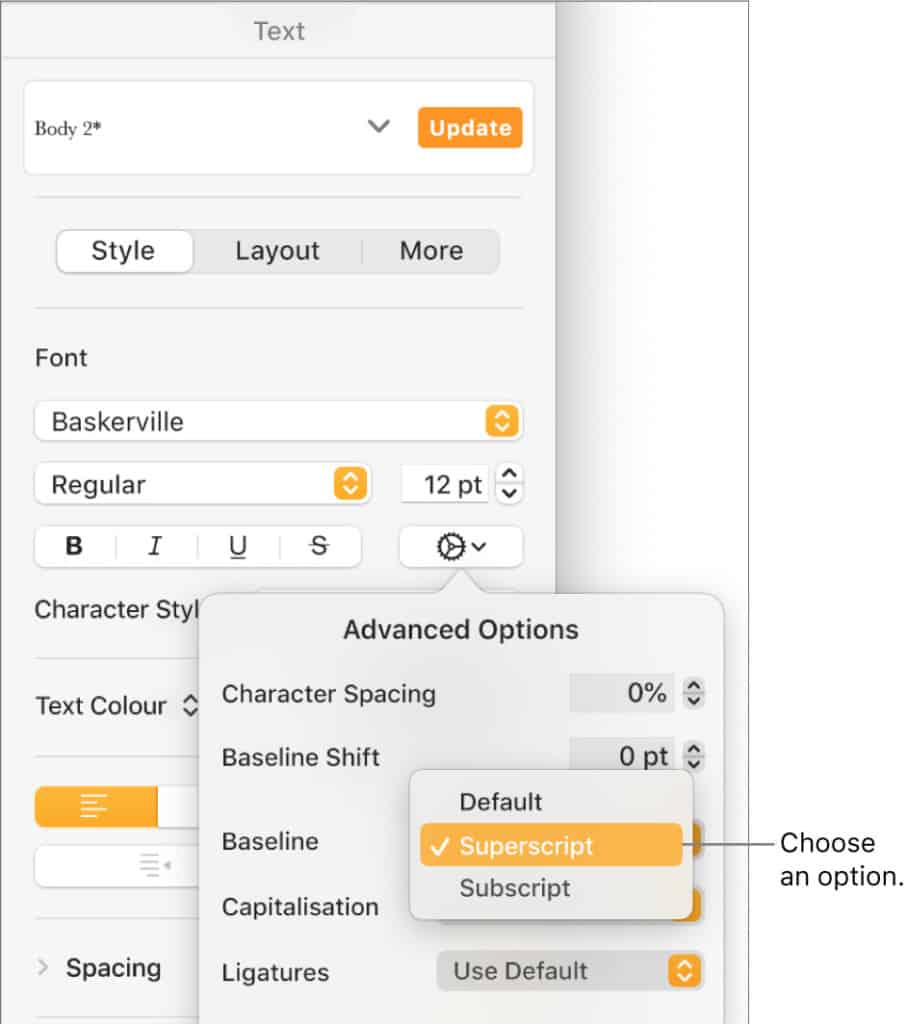
3. Microsoft Office
Typing the squared symbol in Microsoft Office for Mac, including Word and Excel, is straightforward.
- In Microsoft Word for Mac, highlight the number next to which you want the squared symbol to appear.
- Press
Shift + CMD + +simultaneously to activate the superscript feature and add the squared symbol.