Many apps on your Mac try to track what you do, not just while you’re using them, but sometimes even in the background.
From location data and web activity to usage habits, this tracking can chip away at your privacy over time.
Many users believe that using a VPN on a Mac provides all the protection you need but this only prevents apps and services from tracking your IP address and encrypts your web surfing activities.
The good news is macOS has lots of free built-in tools to stop most other kinds of tracking. But you have to know where to look.
In this guide, we’ll show you exactly how to find and shut down app tracking on your Mac, including hidden spots in Safari, system settings, and individual apps that may be watching more than they should.
Table of Contents
- What Counts as App Tracking on macOS?
- 1. Turn Off App Tracking Requests in macOS
- 2. Revoke Location Access from Apps
- 3. Block Safari From Tracking You
- 4. Remove Unnecessary Permissions From Apps
- 5. Review Analytics & Improvements Settings
- 6. Watch Out for Login Items and Background Agents
- 7. Use a Private DNS or Firewall Tool
- Final Tip: Don’t Trust Every App
- Summary: Quick Checklist to Stop Tracking on a Mac
What Counts as App Tracking on macOS?
Before diving in, it’s helpful to understand what tracking really means on a Mac. Some of the most common examples include:
- Apps accessing your location, even when they’re not open
- Safari or web-based apps following your browsing behavior
- Installed software sending usage data to third-party services
- Apps requesting access to Bluetooth, Contacts, or Calendars unnecessarily
- Services that run in the background to build a profile of your behavior
macOS lets you manage many of these permissions directly, if you know where to look.
1. Turn Off App Tracking Requests in macOS

macOS does not have the same “Allow Apps to Request to Track” toggle that you see on iOS/iPadOS.
On iPhone and iPad, you can go to Settings > Privacy & Security > Tracking, and there’s an option:
Allow Apps to Request to Track
Toggling that off stops apps from even asking for permission to track you across other apps and websites.
But on macOS, there is no equivalent system-wide toggle for App Tracking Transparency.
Instead, app tracking is mostly handled through:
- Safari’s cross-site tracking prevention
- Apple Advertising settings
- App permissions under Privacy & Security
- Individual apps following Apple’s privacy rules
If an app tracks you on macOS, it’s expected to respect Apple’s rules, but you don’t get that pop-up request like on iOS.
If you’re concerned about app tracking, we recommend using:
- Use Safari’s “Prevent cross-site tracking.”
- Turn off Personalized Ads: System Settings > Privacy & Security > Apple Advertising.
- Manage app permissions for Contacts, Photos, Files, etc. under Privacy & Security.
2. Revoke Location Access from Apps

Location tracking is one of the most common forms of data collection. Here’s how to stop apps from accessing your Mac’s location:
- Open System Settings
- Go to Privacy & Security > Location Services
- Click the lock to make changes
- Review the list of apps and turn off location access for any that don’t need it
Apps like Maps or Weather may need it occasionally, but most others don’t. You can also toggle Location Services off entirely at the top if you don’t want anything using your location.
3. Block Safari From Tracking You
Safari has several features that help block cross-site tracking and fingerprinting:
Use Safari’s Privacy Settings
- Open Safari
- Go to Safari > Settings > Privacy
- Make sure “Prevent cross-site tracking” is enabled
- Also check “Hide IP address from trackers”
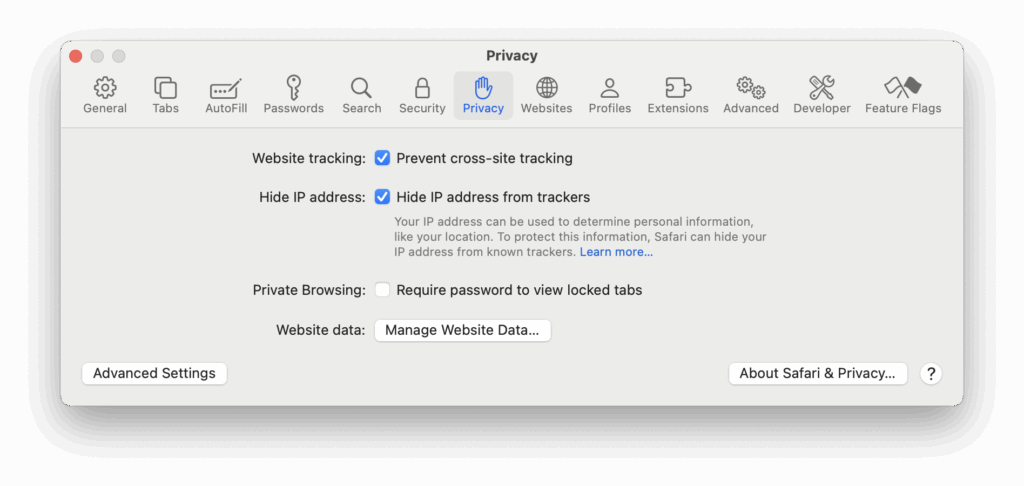
These settings stop advertisers and analytics tools from following you across websites.
Clear Tracking Cookies
Even with tracking blocked, cookies can still collect some data.
- Go to Safari > Settings > Privacy
- Click Manage Website Data…
- Review and remove any sites you don’t recognize. There will be a lot of cookies and trackers in here that you don’t recognize and if you’re unsure what it’s for, search online for it.
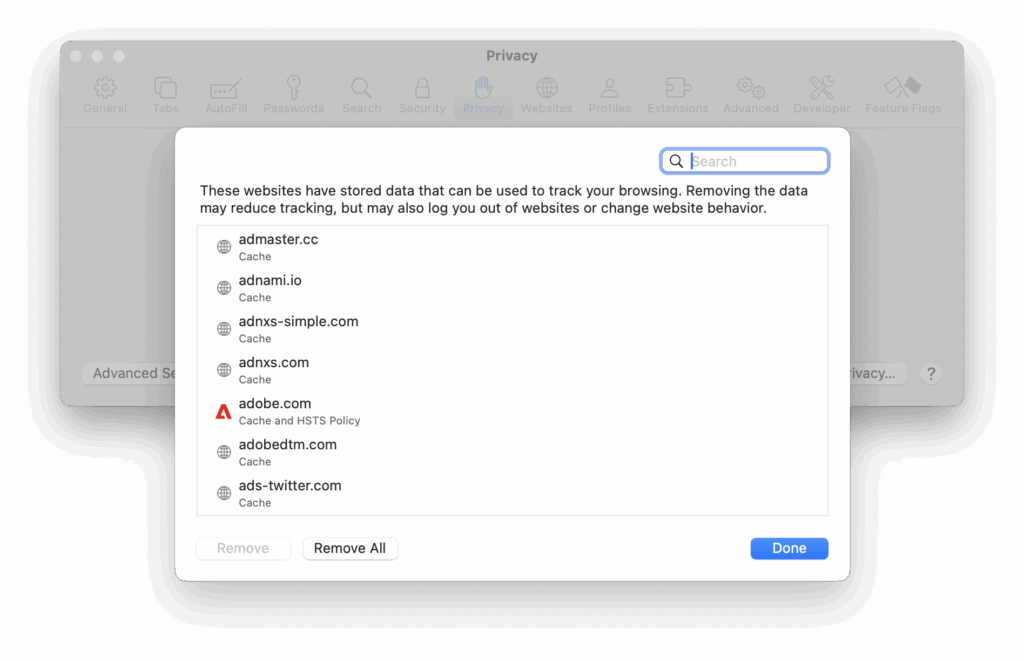
Safari also shows a Privacy Report via the address bar shield icon, click it to see what’s been blocked.
This shows both websites and specific trackers that have been tracking you.
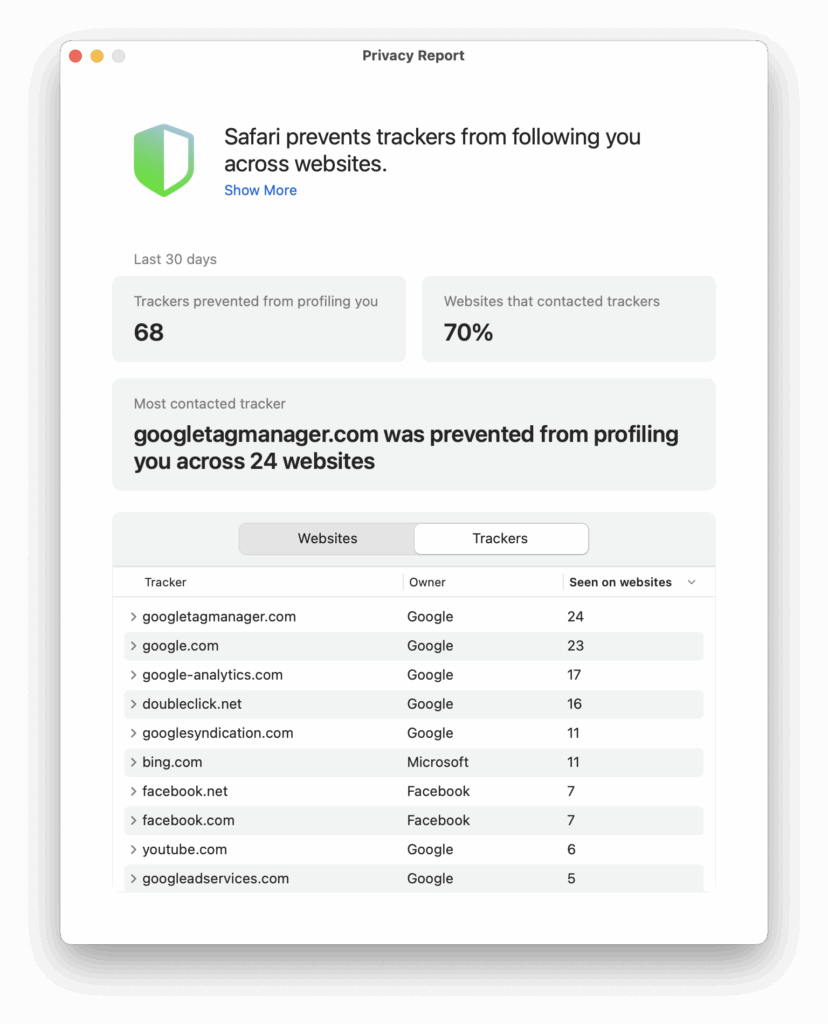
4. Remove Unnecessary Permissions From Apps
Some apps ask for access to Bluetooth, your microphone, camera, or even your calendar, often without a clear reason.
To review these:
- Open System Settings
- Go to Privacy & Security
- Click through sections like:
- Bluetooth
- Microphone
- Camera
- Contacts
- Calendars
- Toggle off any app that doesn’t need access
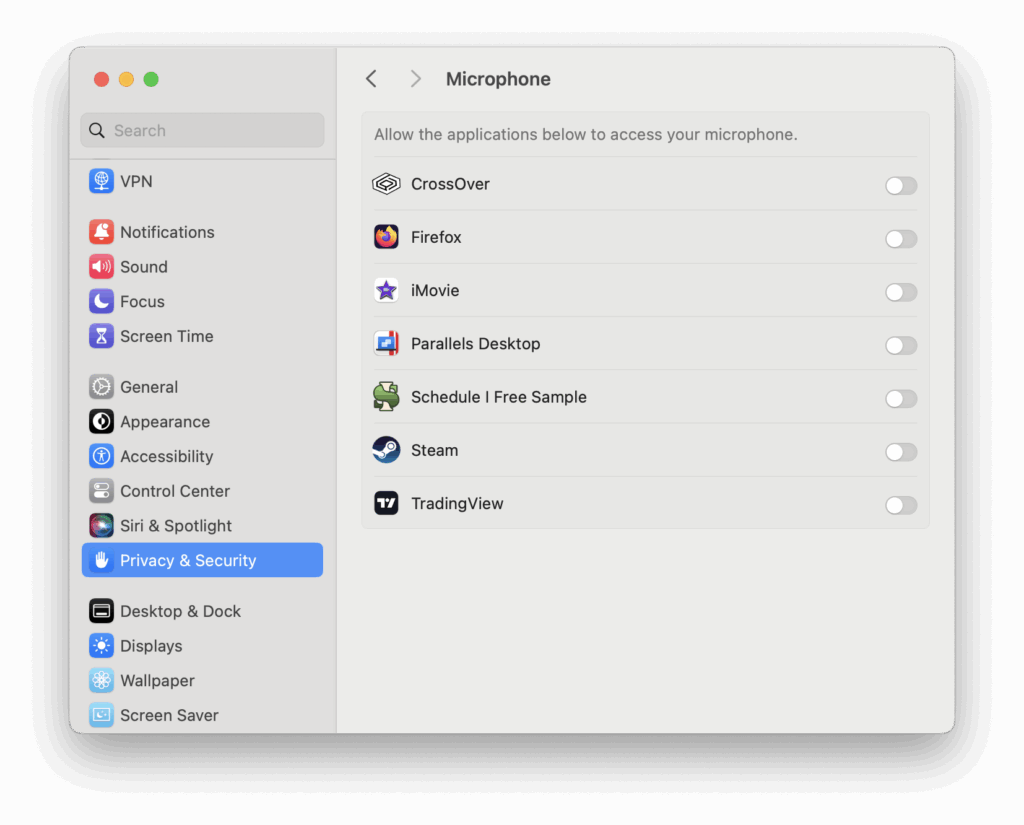
If you’re not sure what an app is or why it asked for access, it’s usually safer to disable it.
5. Review Analytics & Improvements Settings
By default, macOS may share some analytics and usage data with Apple. You can turn this off too.
- Go to System Settings > Privacy & Security
- Scroll to the bottom and click Analytics & Improvements
- Turn off everything, including:
- Share Mac Analytics
- Share with App Developers
- Improve Siri & Dictation
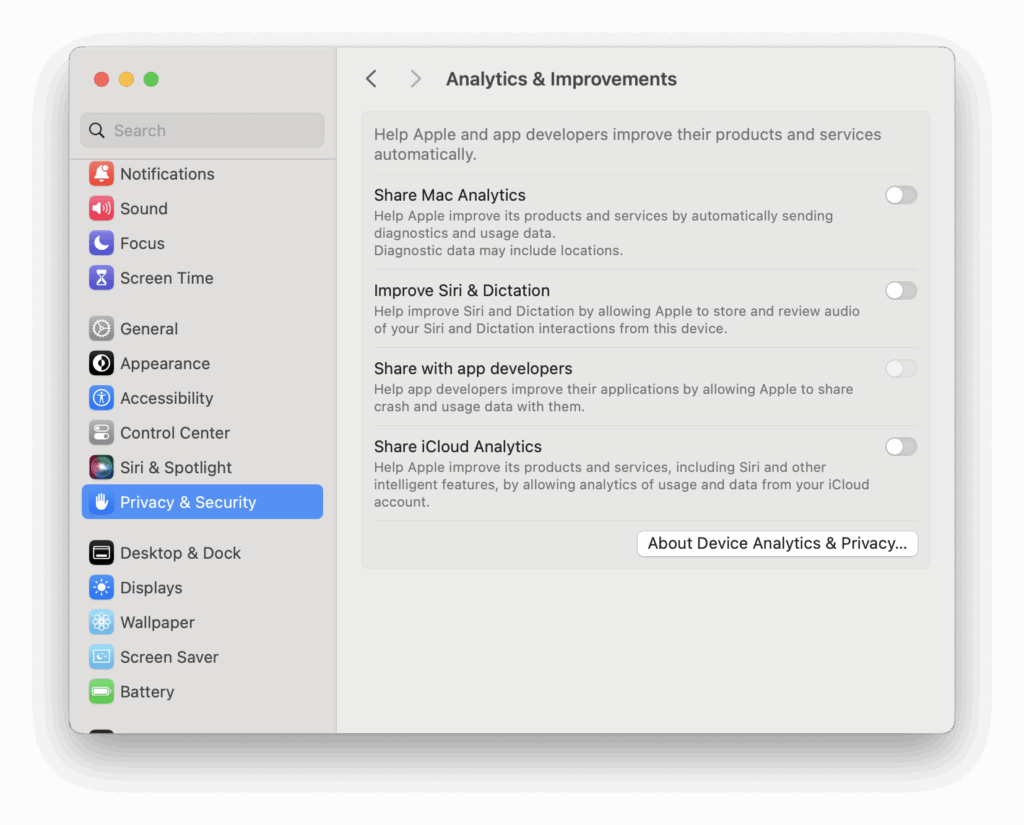
This stops background data sharing you may not even realize is happening.
6. Watch Out for Login Items and Background Agents
Some apps add invisible tools that run as soon as you boot your Mac, and some of these could be tracking your behavior or sending data.
Here’s how to check:
- Go to System Settings > General > Login Items
- Look under Open at Login and Allow in Background
- Remove or disable anything you don’t recognize
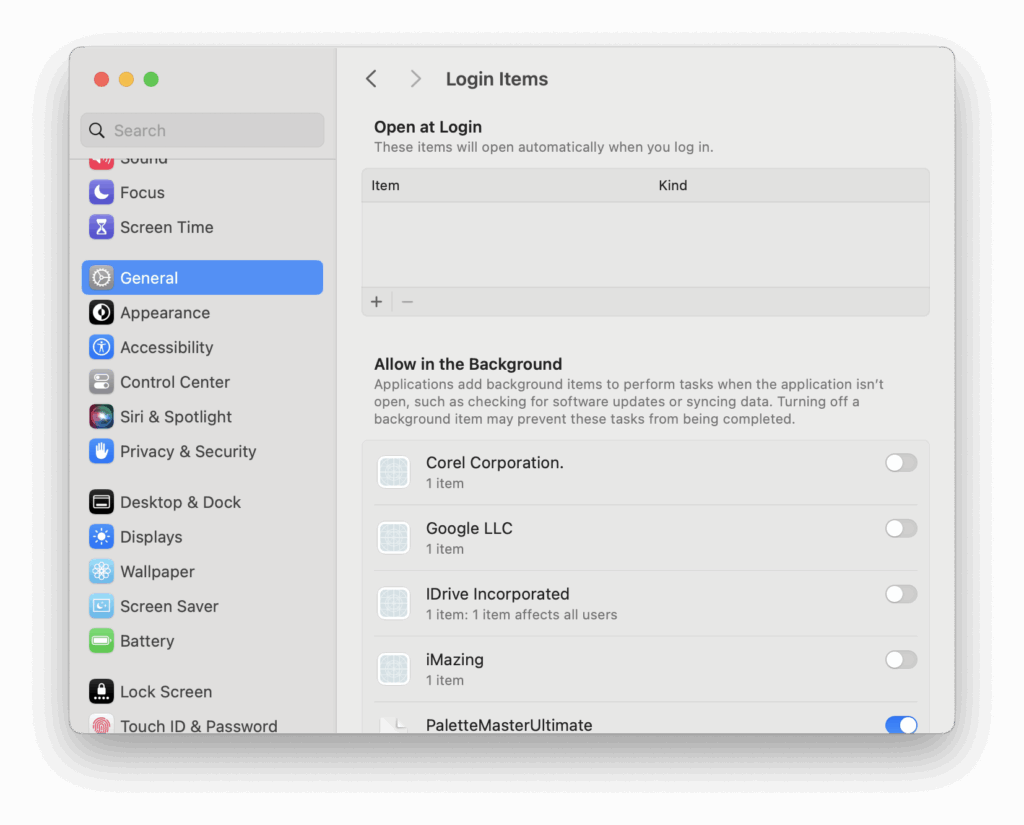
Apps like Google Drive or Dropbox may need background access, but others may just be silently collecting data.
7. Use a Private DNS or Firewall Tool
If you want to take things further, you can block known trackers at the network level using a DNS filter or firewall app.
Some Mac-friendly options include:
- NextDNS – blocks trackers system-wide via DNS
- Lulu Firewall – free, open-source firewall for outgoing connections
- Little Snitch – advanced network monitoring software that tells you exactly what’s connecting and where
These tools can catch connections and trackers that system settings miss.
Final Tip: Don’t Trust Every App
Even with all these settings tweaked, privacy often comes down to which apps you trust. If an app looks shady, asks for too many permissions, or you don’t recognize the developer, delete it.
You can check where an app was downloaded from (Mac App Store vs the web) by right-clicking it and choosing Get Info.
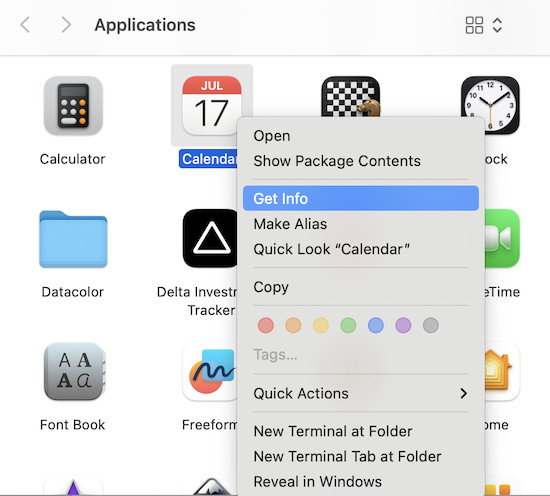
Summary: Quick Checklist to Stop Tracking on a Mac
- Turn off app tracking requests in Privacy & Security
- Disable or limit Location Services
- Enable Prevent cross-site tracking in Safari
- Clear Safari cookies and site data
- Remove unnecessary app permissions (mic, camera, etc.)
- Disable Analytics & Improvements sharing
- Review login items and background apps
- Use tools like NextDNS, Lulu, or Little Snitch
By taking a few minutes to go through these steps, you can stop most app tracking on your Mac, without needing to install anything extra or make complex system changes.

