Smartsheet is one of the best project management software for Macs, especially for those that love spreadsheets. However, you might find it frustrating that it doesn’t automatically sync with Apple Calendar or Reminders on Macs out of the box.
In this guide, we’ll walk you through how to sync Smartsheet with Apple Calendar and Reminders using iCal feeds, third-party tools, and native macOS features.
It’s for all those Mac users who want to stay on top of project timelines without constantly switching tabs.
Table of Contents
- Why Sync Smartsheet With Apple Calendar or Reminders?
- Option 1: Export a Smartsheet Calendar iCal Feed to Apple Calendar
- Option 2: Use Reminders With Automations (via Apple Shortcuts)
- Option 3: Use a Third-Party Integration Tool (like Zapier or Make)
- Bonus: View Smartsheet in Apple Calendar on iPhone, iPad, and Apple Watch
- Summary
Why Sync Smartsheet With Apple Calendar or Reminders?
If you’re already using Smartsheet to manage tasks or timelines, you probably don’t want to duplicate everything manually into Calendar or Reminders. Syncing helps:
- Avoid missed deadlines by seeing Smartsheet items alongside your personal and work events
- Set Mac-based notifications or use Siri to remind you of upcoming tasks
- View everything from your iPhone, iPad, or Apple Watch without opening Smartsheet
Option 1: Export a Smartsheet Calendar iCal Feed to Apple Calendar
Smartsheet lets you publish a sheet or report to an iCal feed that you can add to Apple Calendar. Note that you can only do this if you’ve got a license – it’s not available in the free trial.
Here’s how to do it:
Step 1: Set up the Calendar View in Smartsheet
- Open your Smartsheet project.
- Switch to Calendar View.
- Make sure your date columns (Start Date, Due Date) are properly formatted.
- Click the “Publish iCal” Calendar symbol at the top of the interface which will give you a link to paste in Apple Calendar.
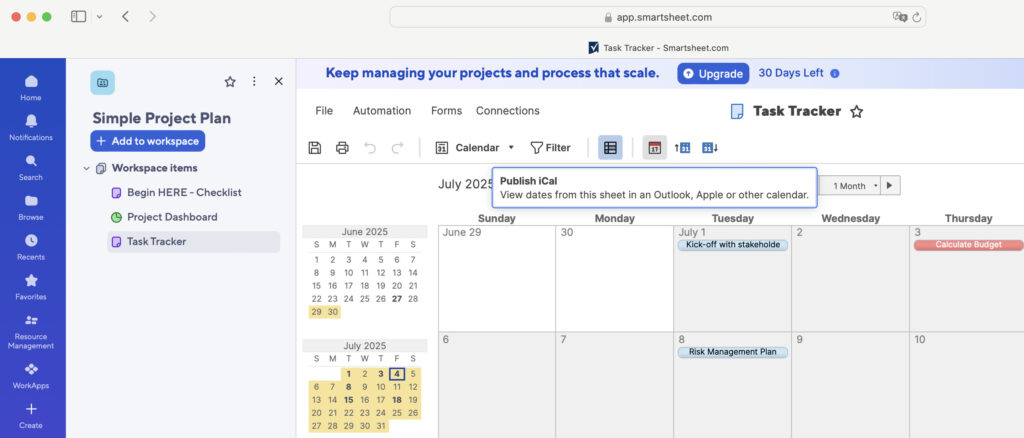
Step 2: Add It to Apple Calendar
- Open Apple Calendar on your Mac.
- In the top menu, click File > New Calendar Subscription.
- Paste in the iCal URL from Smartsheet.
- Choose a name, color, and refresh frequency (e.g. every hour).

Once it’s added, you’ll see your Smartsheet items appear directly in Apple Calendar. Any changes in Smartsheet will sync automatically based on the refresh rate.
Important note: This is read-only. You can’t edit Smartsheet tasks from Apple Calendar.
Option 2: Use Reminders With Automations (via Apple Shortcuts)
If you want Smartsheet tasks to show up in Reminders on macOS, you’ll need a more creative route using Smartsheet automations + Apple Shortcuts + email.

Here’s a quick setup:
- Create a Smartsheet automation to email you when a task is assigned or due soon (search for “Automator” in Spotlight if you can’t find it).
- In Apple Mail, set up a rule to forward those emails to an Apple Shortcut (using the Shortcuts app).
- The Shortcut extracts key details (like Task Name, Due Date) and adds them to Reminders.

This method takes a bit of tinkering, but it gives you a live to-do list built directly from Smartsheet, inside Reminders.
Need more help with Apple Shortcuts? Check out Apple’s official user guide to get started.
Option 3: Use a Third-Party Integration Tool (like Zapier or Make)

If you want more control, like editing tasks from your calendar or syncing multiple sheets, try a no-code automation tool:
- Zapier: Set up a “Zap” that triggers when a row is added or updated in Smartsheet, then creates an event in Apple Calendar.
- Make (formerly Integromat): Offers even more flexibility, including two-way sync setups.
These tools aren’t free, but they’re great for teams who want to keep using Apple apps while staying connected to project timelines.
Bonus: View Smartsheet in Apple Calendar on iPhone, iPad, and Apple Watch
Once you’ve added the iCal feed to Apple Calendar on your Mac, it’ll automatically sync across all your Apple devices as long as iCloud Calendar is enabled.
That means you can get Smartsheet deadline alerts on your Apple Watch, or check your upcoming tasks from the Calendar widget on your iPhone’s Lock Screen.
Summary
Smartsheet isn’t built with macOS in mind, but with a few smart connections, you can still bring your project data into the tools you already rely on.
For most Mac users, the iCal feed method is the easiest way to get started. If you want more interaction or automation, Zapier or Shortcuts can give you more customized control.
And once you’ve got everything showing up in Calendar or Reminders, your projects just got a lot easier to manage, with no extra tabs required.


