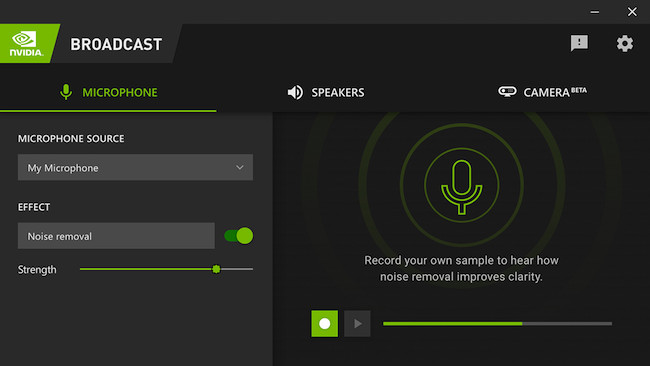NVIDIA Broadcast For Mac does not exist but here we’ve looked at the best alternatives to enhance your livestreams, voice chats and video conferences.
NVIDIA Broadcast allows you to change livestreams, voice chats, and video conference calls with AI-enhanced voice and video.
If you’re in a conference call and simply need to remove the background, NVIDIA uses AI to instantly replace it with something neutral or customized.
For gamers that want to show off their best gaming streams such as when playing Overwatch 2, NVIDIA Broadcast uses AI to enhance them with noise removal, add virtual backgrounds, remove backgrounds, auto framing and much more.
It also includes a clever eye-contact feature for meetings which morphs the eye of the speaker to simulate eye contact by estimating align and gaze with the camera.
This effectively deep fakes your eyes so that it looks like you’re always staring into the camera even when you’re not.
Unfortunately there’s no alternative to NVIDIA Broadcast for Mac that has a similar eye contact feature but there are some replacements for it that do pretty much everything else NVIDIA Broadcast can do.
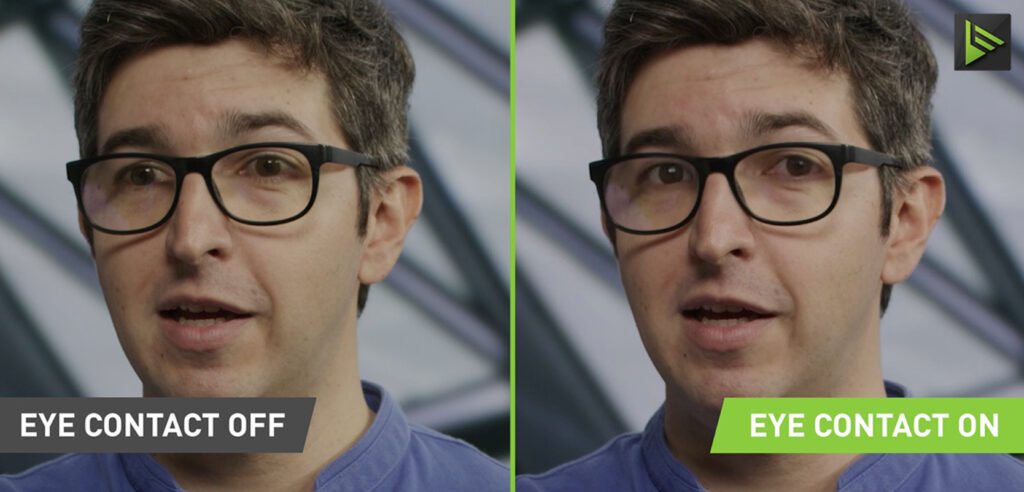
You May Also Like:
Table of Contents
Does NVIDIA Broadcast Work On Mac?
Unfortunately, NVIDIA Broadcast is Windows only which means there’s no version available for Mac.
It only works with NVIDIA RTX graphics cards which Macs do not have.
The latest Macs also have Apple Silicon M-series chips which are not compatible with NVIDIA Broadcast.
It will therefore only work with Windows PCS that have RTX graphics cards but is compatible with most brands of microphone, speaker and headsets including Logitech, ElGato, AverMedia, Razer, Asus, HyperX, SteelSeries, Rode, Bose and Apple Airpods.
Note that there’s also no version NVIDIA RTX Voice for Mac either for noise cancellation although all of the apps featured here also remove background noise.
There’s also no version of AMD Adrenalin which is AMD’s alternative to NVIDIA Broadcast and only works on computers with AMD chips.
System Requirements For NVIDIA Broadcast
The minimum system requirements for NVIDIA Broadcast are as follows:
Platform: Windows 10 64-bit
GPU: NVIDIA GeForce RTX 2060, Quadro RTX 3000, TITAN RTX or higher
RAM: 8GB RAM or higher
CPU: Recommended: Intel Core i5 8600, AMD Ryzen r5 2600 or higher
Driver: NVIDIA Studio Driver 526.98, Game Ready Driver 526.47, NVIDIA RTX Enterprise Driver 526.67, and above
Unfortunately many alternatives to NVIDIA Broadcast are Windows only such as Chromacam, Noisetorch and Real-time Noise Suppression Plugin.
However, here are the best NVIDIA Broadcast alternatives that work on macOS, including Apple Silicon Macs.
1. XSplit Vcam
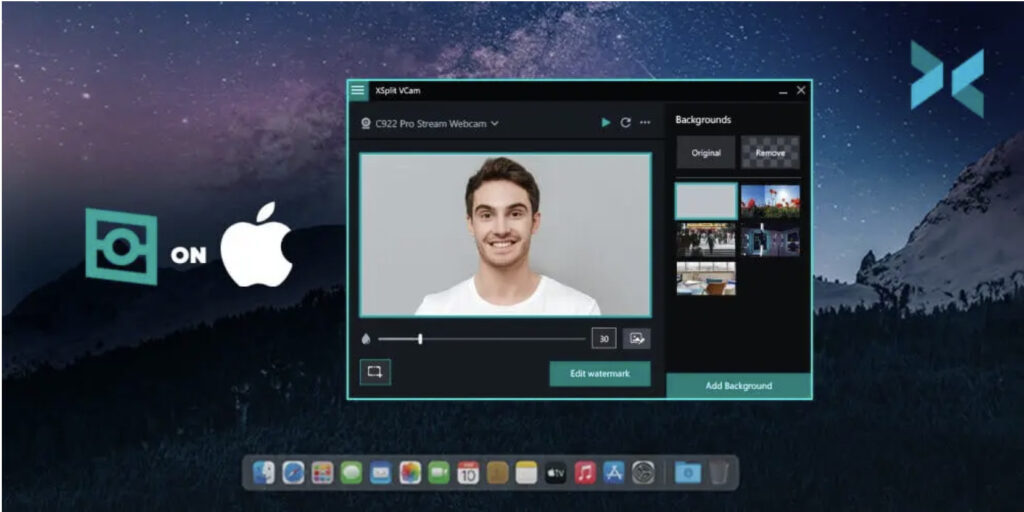
If you just want to remove the background of your webcam for an important meeting or video call, XSplit Vcam instantly removes messy backgrounds and backdrops on a Mac.
XSplit VCam supports background removal and blurring with Facetime cameras and most webcams without having to purchase expensive green screens.
You can instantly add blur effects to webcams. You can also add a DSLR or Portrait Mode style effect with an adjustable blur slider.
It can also add custom backgrounds in JPEG, GIF, PNG and web page format add add blur to them if you want.
Like NVIDIA Broadcast, XSplit Vcam also features auto-framing to make sure you are always center frame even if you move around a lot.
XSplit Vcam is not free though. Pricing for XSplit Vcam starts at $7.20 per month for an on premise license. However, you can also get a heavily discounted annual license or a lifetime license for less than $100.
Pricing: Starting from $7.20/month, $36/year or $90 for a lifetime license.
2. Krisp (Free)
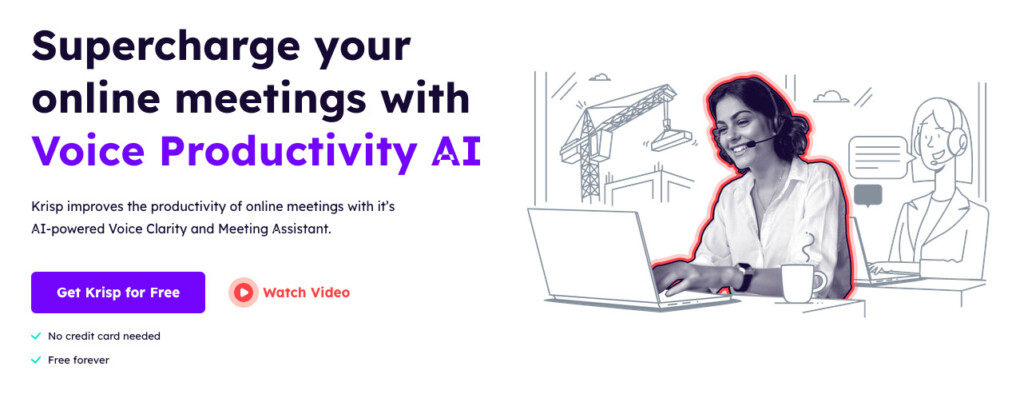
Krisp is a free alternative to NVIDIA broadcast for Mac that uses AI to remove background voices, noises and echo from calls.
It was developed by AI researchers using deep neural networks and is remarkably effective at background voice cancellation.
Moreover, it can also exclude voices other than the main person talking meaning only the primary speaker will be heard on the call.
This makes Krisp ideal for those that work at home, in a busy office, airports and other areas with high levels of background noise.
Krisp sits on your Mac desktop in a widget that you can switch on and off anytime.
It also features Echo Cancellation which removes echoes bouncing off of walls in rooms or areas where sound echoes easily. This includes removal of acoustic echo from over sensitive microphones.
The widget app also displays real-time insights like Talk Time, Meeting Time and Talk Ratio so you can gauge your call engagement in meetings.
Krisp does not capture any audio but does save data to provide reports on your calls.
Krisp is free for 60 minutes of daily use but unlimited plans start at $8 per month.
Pricing: Free / Plans starting from $8/month
3. OBS

OBS is primary a streaming and broadcast software but can also be used for noise cancellation.
OBS requires a lot more technical knowledge to setup for noise cancellation than Krisp or XSplit Vcam but it is free to use and a very powerful streaming and broadcasting software.
To use OBS for noise cancellation on a Mac, you need to setup filters. You can setup “Noise Gate” and “Noise Suppression” filters to trigger when background noise levels reach a certain threshold.
If this sounds too technical, OBS is also integrated with Krisp which can take care of noise cancellation for you while you can enjoy using OBS for the rest of it’s broadcasting and streaming tools.
You can start using OBS for free.
You can also read more about OBS for Mac in our guide to the best live streaming software for Mac.
Pricing: Free