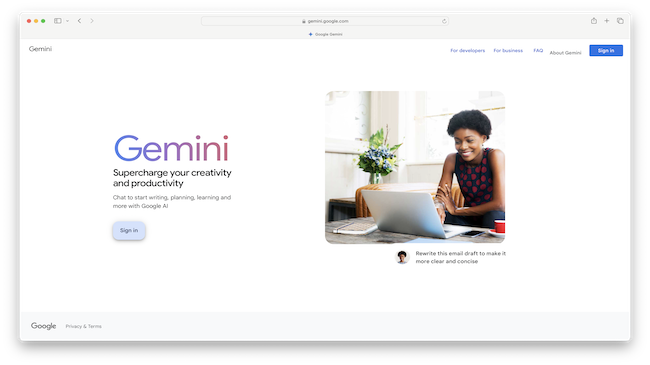If you use Google Docs, Gmail, Google Meet or Sheets on your Mac, there’s a new AI assistant worth trying: Google Gemini.
Gemini has been part of Google search for a while in the form of AI overviews but its now built directly into Google Workspace (easily one of the best alternatives to Microsoft 365).
Gemini can do a host of useful things like write text, summarize documents, generate tables, transcribe meetings and even pick out action items from long videos.
In this guide, we’ll show you how to use Gemini on macOS and what’s changed in 2025.
Table of Contents
What Is Google Gemini?
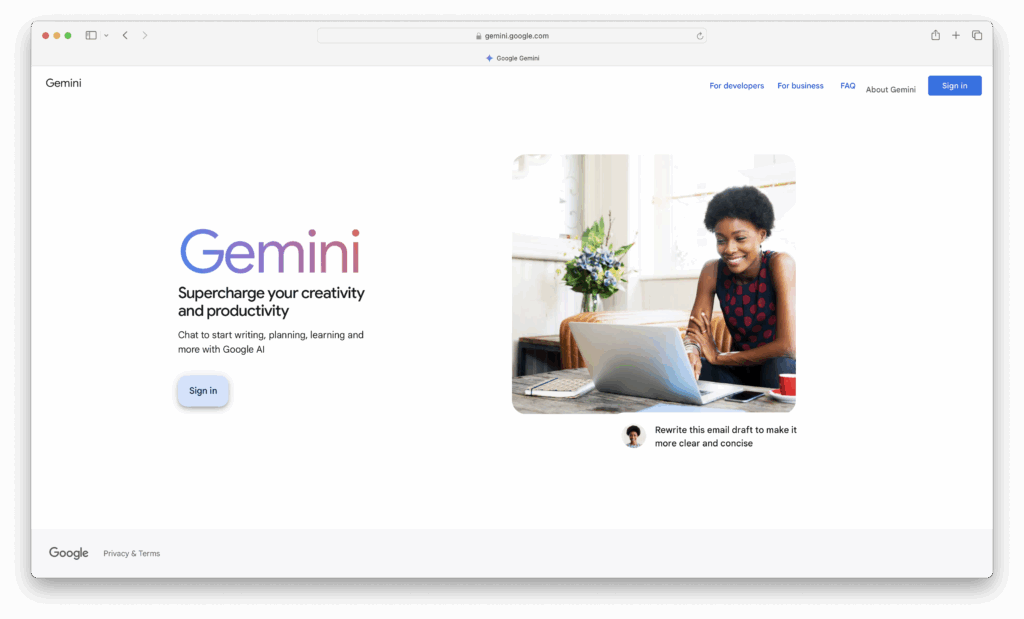
Google Gemini is Google’s latest AI assistant, replacing the older Duet AI inside Google Workspace.
It now comes built into apps like Docs, Sheets, Slides, Gmail, and Meet, helping you speed up writing, organize data, and draft replies directly in your browser.
As of March 2025, Gemini is included in most paid Google Workspace plans, meaning there’s no need to purchase an extra AI add-on.
Does Gemini Work on a Mac?
Yes. Google Gemini works on macOS using any modern browser, including:
- Chrome (officially supported)
- Safari 17+ (tested on Sonoma and Sequoia)
- Firefox
We found that most features, including AI-assisted writing and spreadsheet suggestions, work in Safari as well, though some features may appear first in Chrome.
✅ Tip: If a button doesn’t respond in Safari, try reloading or using Chrome for full compatibility.
How to Access Google Gemini in Workspace on macOS
1. Open Docs, Gmail, or Sheets in Your Browser
Visit docs.google.com, gmail.com, or sheets.google.com.
2. Use a Google Workspace Account
Personal Gmail accounts have limited Gemini access. You need to sign-up for a Google Workspace account on:
- Business Standard
- Business Plus
- Enterprise Starter/Standard/Plus
- Google One AI Premium (for personal Gmail users)
3. Accept Terms for AI Features
The first time you use Gemini, you’ll be prompted to agree to Google’s terms for generative tools.
4. Start Using Prompts
Look for icons like ✨ “Help me write” in Docs or Gmail, or try typing “/” in Sheets to see what Gemini can suggest.
What Can You Do with Gemini AI on a Mac?
Here’s what’s possible right now using Gemini inside Google Workspace from a Mac:
| App | Gemini Features You Can Use |
|---|---|
| Docs | Write intros, summarize text, expand or rewrite sections |
| Sheets | Generate tables, formulas, or structured data from prompts |
| Gmail | Turn bullet points into emails, adjust tone, fix grammar |
| Slides | Suggest outlines, generate speaker notes (available in beta) |
| Meet | Automatically summarize meeting transcripts (Enterprise only). The accuracy of this is incredible and we ranked it one of the best dictation software for Mac in 2025. |
| Drive | Summarize long video files, identify key action items |
New in 2025: Gemini Can Summarize Video Content
As of early 2025, Gemini now lets you summarize video files stored in Google Drive. You can:
- Get a quick text summary of a recorded meeting
- Identify action items, names, and tasks mentioned in the video
This works best with:
- Workspace Business Standard and above
- Google One AI Premium
Just open a video file in Drive and click the Gemini button to generate a summary.
Example Prompts That Work Well on a Mac
Here are some useful prompt ideas to try from your browser on macOS:
In Google Docs:
“Draft a newsletter about the top new features in macOS Tahoe.”
In Gmail:
“Reply to a customer asking for a refund on a Mac app.”
In Sheets:
“Create a spending tracker for MacBook upgrades and software.”
Limitations to Know
While Gemini works on macOS in most modern browsers, there are still a few things to keep in mind:
- Some features roll out in Chrome first before reaching Safari or Firefox.
- The Gemini iOS app doesn’t support Workspace features if you’re signed in with a business or school account.
- Gemini can’t pull data from macOS apps like Mail or Calendar. It only works within Google’s browser-based tools.
Is Gemini Free?
Gemini is not free, but as of March 2025, it’s now included with most paid Workspace plans. That means:
- No need to purchase “Gemini add-ons” anymore
- Existing Gemini customers no longer get charged separately
- It’s also included with Google One AI Premium for personal use
If you’re on a free Google account, Gemini is limited and doesn’t work fully in Docs, Sheets, Meet or Gmail.
Google Gemini vs Microsoft 365
Gemini’s biggest office suite rival is easily Microsoft’s Copilot which is now fully integrated in Microsoft 365 (formerly Microsoft Office).
Both do very similar things and below is a comparison of how they compare side-by-side.
| Feature | Google Gemini in Google Workspace | Microsoft Copilot 365 in Microsoft 365 |
|---|
| Included Apps | Google Docs, Gmail, Google Meet, Sheets, Slides, Drive, Calendar | Word, Excel, PowerPoint, Outlook, Teams, OneNote |
| Main Functions | AI writing, smart replies, summaries, meeting note-taking, data insights | AI writing, data analysis, slide design, meeting summaries, task automation |
| Meeting Integration | Built into Google Meet: “Take notes for me” auto-generates Docs with notes and actions | Built into Microsoft Teams: generates meeting recaps, tasks, and shared summaries |
| Supported Devices | Fully cloud-based – works on Mac, Windows, ChromeOS | Fully cloud-based – works on Mac, Windows |
| Voice/Dictation | Yes – supports voice commands and live meeting transcription | Yes – integrates with Teams and Office dictation for meeting notes and live transcription |
| AI Model | Google’s Gemini family (based on Bard technology) | Microsoft Copilot powered by OpenAI’s GPT models integrated with Microsoft Graph |
| Setup Required | Enabled by Workspace admin, no extra install needed | Enabled by Microsoft 365 admin, may require Copilot licenses |
| Collaboration | Saves output to Google Drive for easy sharing in Docs, Sheets, Slides | Saves output in OneDrive/SharePoint for sharing in Word, Excel, PowerPoint |
| Customization | Suggests next steps, tasks, smart compose, custom prompts | Works with organization data, context-aware suggestions, custom prompts |
| Pricing | Included in select Business and Enterprise Workspace plans (from ~$20/user/mo) | Copilot for Microsoft 365 add-on is $30/user/mo on top of Microsoft 365 subscription |
| Best For | Teams already using Google Workspace who want integrated AI writing and meeting help | Teams using Microsoft 365 who want deep AI support in Office apps and Teams meetings |
Summary
If you’re working on a Mac and spend a lot of time in Google Docs, Sheets, or Gmail, Gemini is a major upgrade.
From speeding up writing to handling repetitive spreadsheet tasks, it adds real value, without needing to install anything extra.
Now that Gemini comes built into most Workspace plans, it’s a great time to try it out. Just open your browser on macOS and look for the ✨ icon, Gemini is ready to help.
FAQ
What is Google Gemini in Google Workspace?
Google Gemini is an AI-powered assistant built into Google Workspace apps like Google Docs, Gmail, and Google Meet. It helps you write, summarize, analyze, and take meeting notes using generative AI directly within your Workspace tools.
Can I use Google Gemini on a Mac?
Yes. Google Gemini works entirely in the cloud, so you can use it on any Mac through a web browser like Chrome, Safari, or Firefox – no separate installation is required.
Does Google Gemini work in Google Meet on a Mac?
Yes. If you’re using Google Meet on a supported Workspace plan, Gemini can automatically take meeting notes, generate summaries, and create action items directly in your browser on a Mac.
How do I enable Google Gemini in Google Workspace on my Mac?
Your Workspace admin must activate Gemini features in your organization’s Google Admin console. Once enabled, you’ll see Gemini features appear in Docs, Gmail, and Meet when signed in on your Mac.
Do I need to install any extra software to use Gemini?
No. Everything runs in your browser – just open Google Docs, Gmail, or Google Meet, and look for the Gemini icon or the “Help me write” and “Take notes for me” options.
Is Gemini included in all Google Workspace plans?
No. Gemini’s AI features are included in specific Business and Enterprise Workspace plans, such as Business Standard, Business Plus, and Enterprise editions. Some advanced features may require an additional Gemini add-on or higher-tier subscription.
Does Gemini save my meeting notes automatically?
Yes. When you use “Take notes for me” in Google Meet, Gemini generates a Google Doc with structured notes, action items, and a transcript. These are saved automatically to your Google Drive and can be shared like any other file.
Is Google Gemini safe to use for work?
Yes. Gemini follows Google’s enterprise security and privacy standards. However, admins can manage who can use Gemini and set data sharing controls to meet company policies.
Can I edit the AI-generated content?
Absolutely. Gemini’s output is editable – you can adjust AI-written text in Docs or Gmail, and refine meeting notes and transcripts to suit your needs.
How much does Google Gemini cost?
Gemini is included in select Workspace plans, which typically start at around $20 per user/month for Business Standard. More advanced Gemini features may require a higher plan or add-on fee.