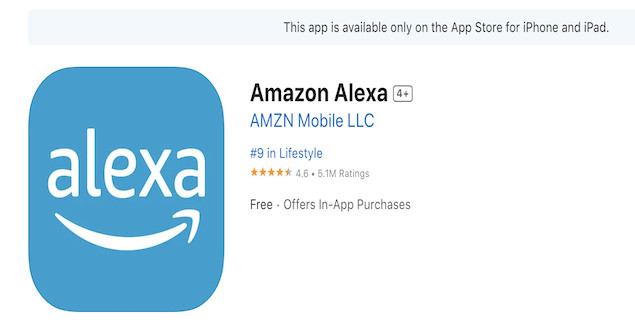Alexa is one of the most popular voice-controlled assistants for searching information, controlling smart home devices, playing music, and managing tasks hands-free.
However, although Amazon has released an Amazon Prime Mac app, there is still no official Alexa desktop app for Mac. Amazon only offers the Alexa app for Windows PCs and mobile devices (iPhone, iPad, and Android).
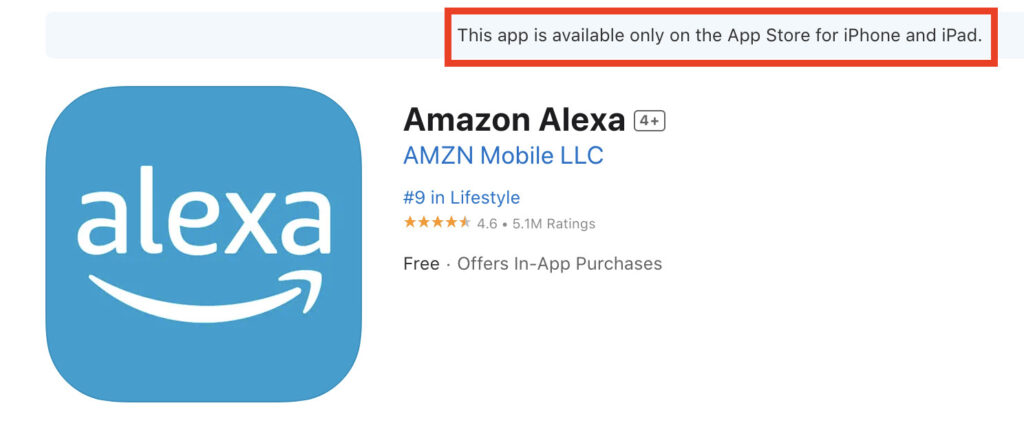
Table of Contents
Is There An Alexa App For Mac?
No – Amazon has not released an Alexa app for macOS.
In the past, you could use Alexa in your web browser on a Mac, but Amazon discontinued the Alexa web app in November 2023. If you visit the old Alexa web page now, it simply shows a QR code directing you to use the mobile app instead.
While it’s technically possible to install the Windows Alexa app by running Windows on your Mac using a virtual machine such as Parallels Desktop or VMware Fusion, this is not practical for most users – unless you genuinely need Windows for other apps as well.
What You Can Do Instead
The only practical way to use Alexa with a Mac in 2025 is to link your Mac to an Echo device via Bluetooth.
⚠️ Important:
When you connect your Mac to an Echo or Echo Dot via Bluetooth, you can’t talk to Alexa using your Mac’s microphone. The Bluetooth connection only lets your Mac act as a wireless speaker for your Echo – or stream audio from your Mac to your Echo.
However, your Echo device itself still responds to voice commands as normal – so you can ask Alexa questions, control smart lights, play music, or manage smart-home routines through the Echo, while using your Mac for audio playback if needed.
How To Connect Your Mac To Alexa via Bluetooth
Here’s how to pair your Mac with an Echo or Echo Dot using Bluetooth:
1️⃣ Install the Alexa App on Your Phone
Download and install the Alexa app on your iPhone or Android device. Log in with your Amazon account. If you don’t have one, you can create a free Amazon account.
2️⃣ Enable Bluetooth on Your Mac
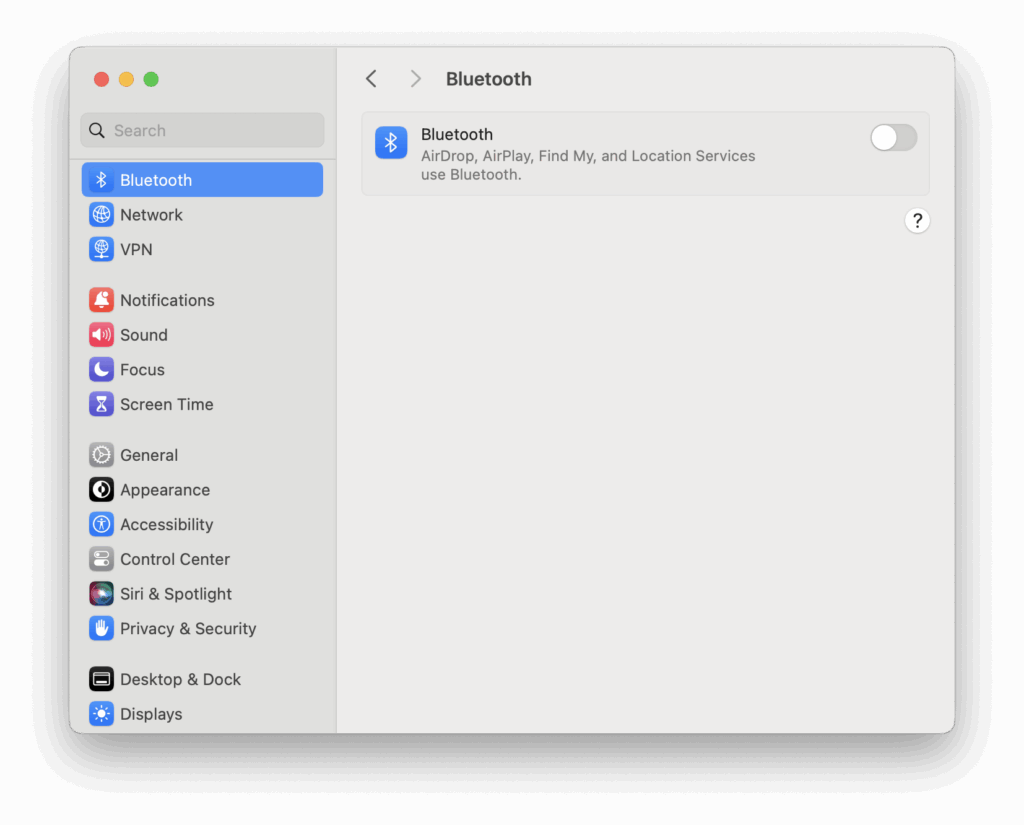
- Click the Apple menu () > System Settings (or System Preferences on older macOS versions).
- Select Bluetooth and make sure it’s turned ON.
- Leave the Bluetooth settings window open – you’ll see available devices appear here when your Echo is in pairing mode.
3️⃣ Put Your Echo Device in Pairing Mode
- Open the Alexa app on your phone.
- Tap Devices at the bottom.
- Select Echo & Alexa, then choose your Echo or Echo Dot from the list.
- Tap Bluetooth Devices > Pair a New Device — your Echo will enter pairing mode.
4️⃣ Pair Your Mac with the Echo
- On your Mac, look for your Echo device under the list of available Bluetooth devices.
- Click Connect when you see your Echo appear.
- Once connected, your Mac’s audio will play through the Echo’s speakers.
What You Can Do Once Connected
- Stream music and audio from your Mac to your Echo — for example, you can use the Echo as a wireless speaker.
- Continue to talk to Alexa using the Echo’s built-in microphone to control smart-home devices, check the weather, or ask questions.
- Play and control music through Alexa while streaming your Mac’s audio as needed.
So as you can see, frustratingly there’s still no native Alexa app for macOS in 2025 and Amazon’s web version has been shut down.
But pairing your Mac with an Echo device over Bluetooth lets you use the Echo as a speaker while Alexa remains fully functional through voice commands.
For most Mac users, this simple Bluetooth connection is the only practical way to integrate Alexa with a Mac.
- Alexa can show you even more - With a 10.1" HD screen that’s designed to move with you, video calls, recipes, and shows are always in view. The speakers deliver premium, directional sound.
- Stay in frame - Video call friends and family or take a picture while the 13MP camera with auto-framing and motion keeps you front and center.
- Smart home made simple - Set up compatible Zigbee and Matter devices without a separate hub. Ask Alexa to show you security cameras, control lights, and adjust thermostats.
- Take a look around when you’re away - Securely access the built-in camera to remotely monitor your home anytime with the Alexa app or other Echo Show devices.
- So much entertainment - Ask Alexa to play your favorite shows, music, and podcasts from Prime Video, Netflix, Amazon Music, Spotify, and more.