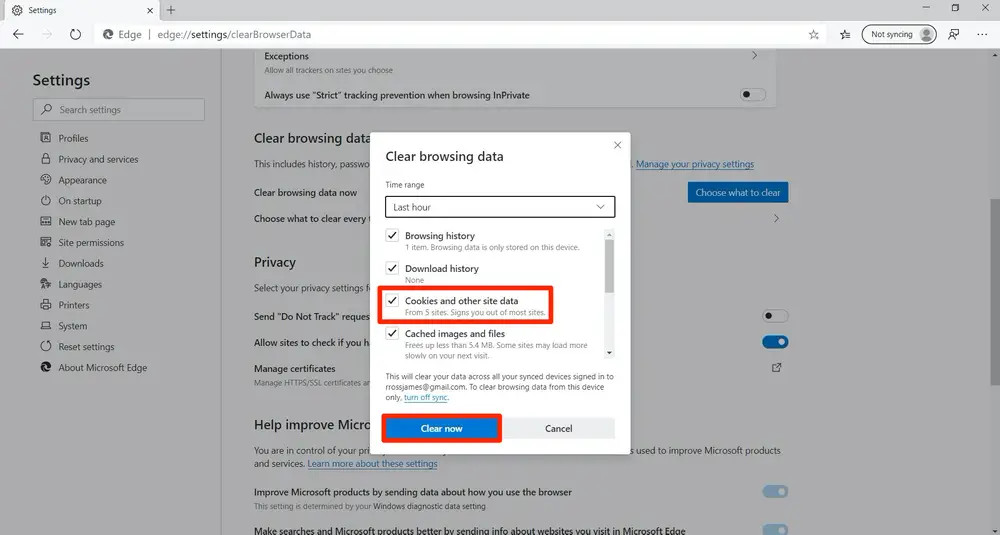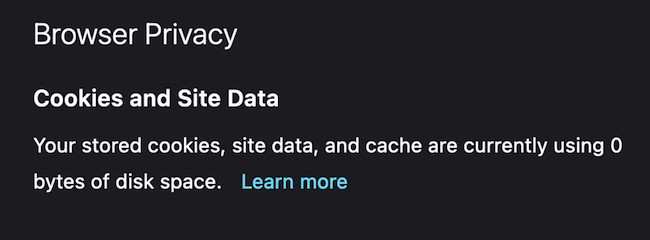If you want to delete or clear cookies from a Mac, here we show you how to clear cookies from any browser including Safari, Chrome, Firefox and Microsoft Edge.
Cookies are small amounts of information such as username and password, browser type and other identifying data that websites use to make it easier to use the site if you visit it again.
For example, if you give permission to your browser to remember the username and password for a site, a small cookie will be stored with this information on your Mac.
Cookies can also be used to help deliver more relevant pages to you based on your location and other data that the website stores in cookies on your Mac.
However, if you like to keep these things private or clear the cookies from your Mac because a website isn’t working properly, here we show you everything you need to know about deleting cookies from a Mac.
These methods of deleting cookies on a Mac work for all models of Mac including MacBook Pro, MacBook Air, Mac Studio, Mac Mini and the latest Apple Silicon Macs.
Table of Contents
Is It Safe To Delete Cookies?
Deleting cookies is absolutely safe as they simply store data to provide a quicker and more personalized browsing experience.
They do not contain any data which could compromise or affect your Mac’s performance if deleted.
Depending on how many cookies are stored on your Mac, deleting them may even speed up your browsing experience by clearing space on your hard drive.
What Happens When You Clear Cookies?
Clearing cookies from your Mac deletes any private or identifying information that websites might have stored when you first logged in or visited them.
This includes your username, email, and passwords, which can compromise your online privacy if they fall into the wrong hands.
Deleting cookies stored on a Mac usually means websites cannot automatically authenticate your login, requiring you to re-enter your credentials to get access.
This means it’s important to make a note of your username and password for websites before you delete cookies.
You May Also Like:
How to Clear Cookies in Safari
If you want to remove the cookies from Safari, follow these instructions:
- Open up Safari and head into Settings.
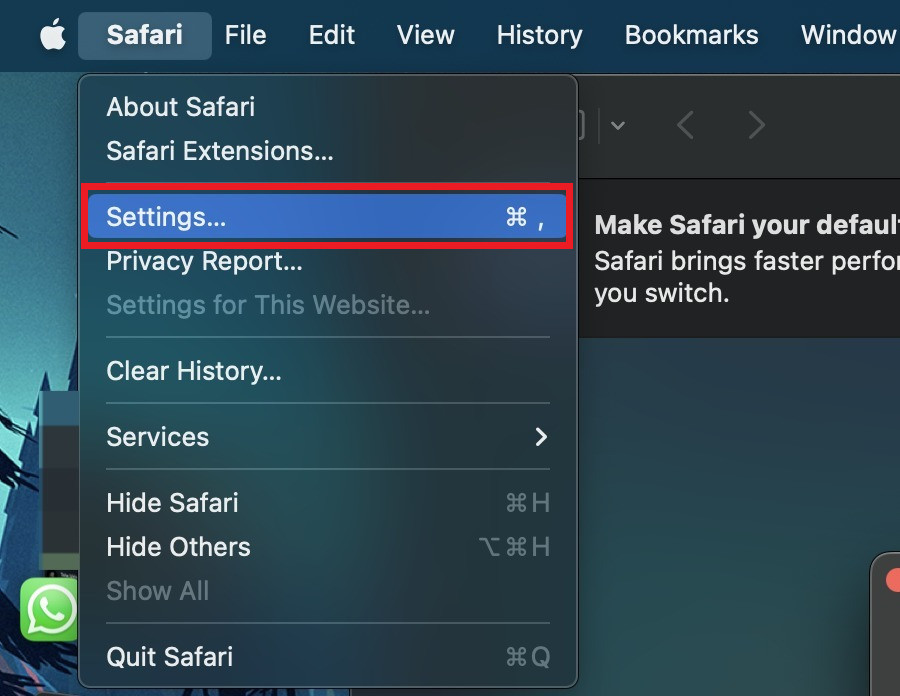
- From there, select Privacy from the options shown at the top.
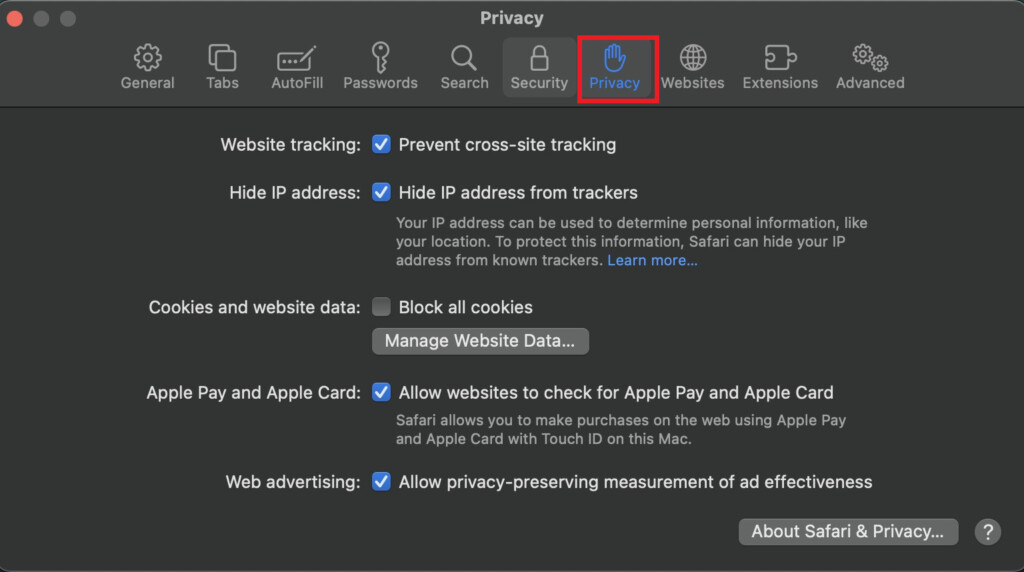
- Click on Manage Website Data.

- If you want to delete the cookies from a particular website, just search for that website in the search bar in the top right corner and click Remove.
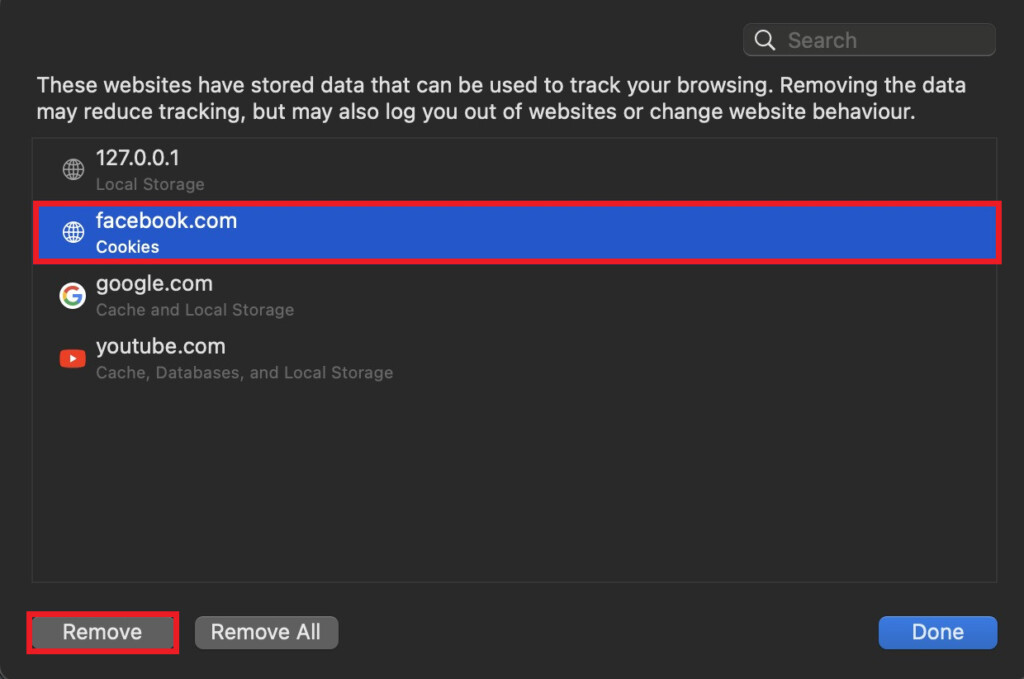
- If you want to delete all cookies from all websites, just hit Remove All without searching for anything.
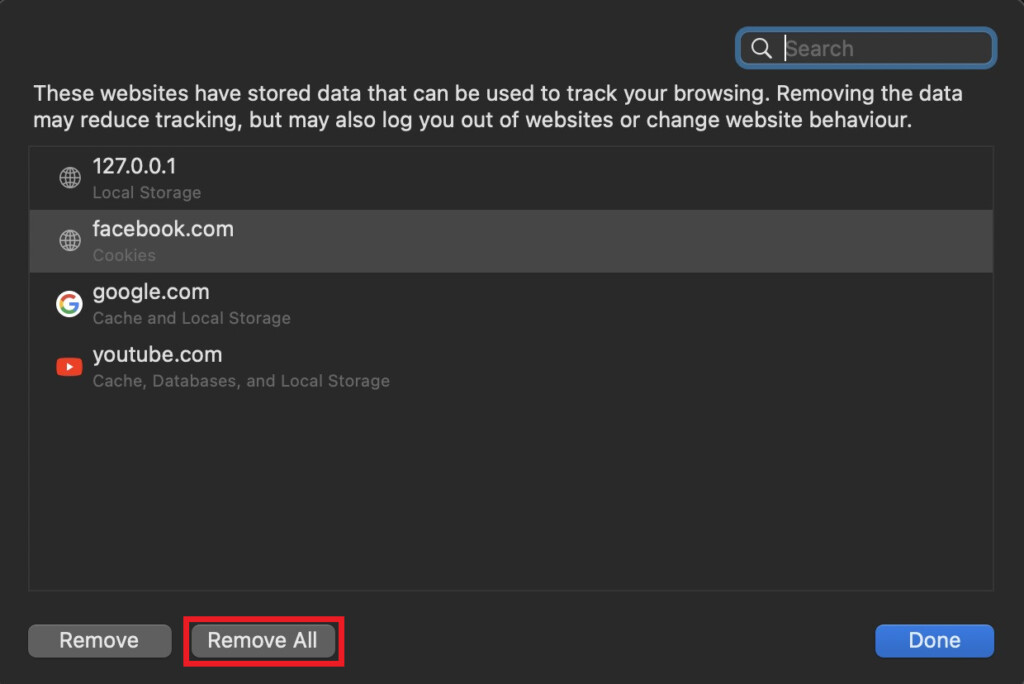
How to Clear Cookies in Chrome
If you want to delete cookies from Chrome, just follow these instructions:
- Open Chrome and hit the Customize button (three vertical dots) in the top right corner.
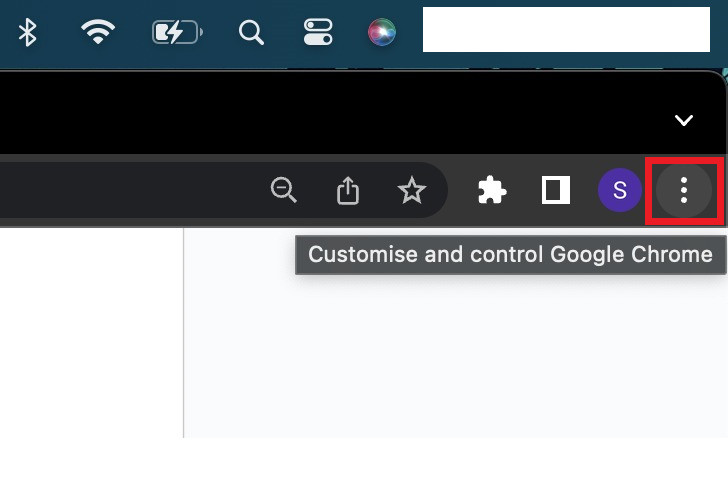
- From the drop-down menu, head into Settings.
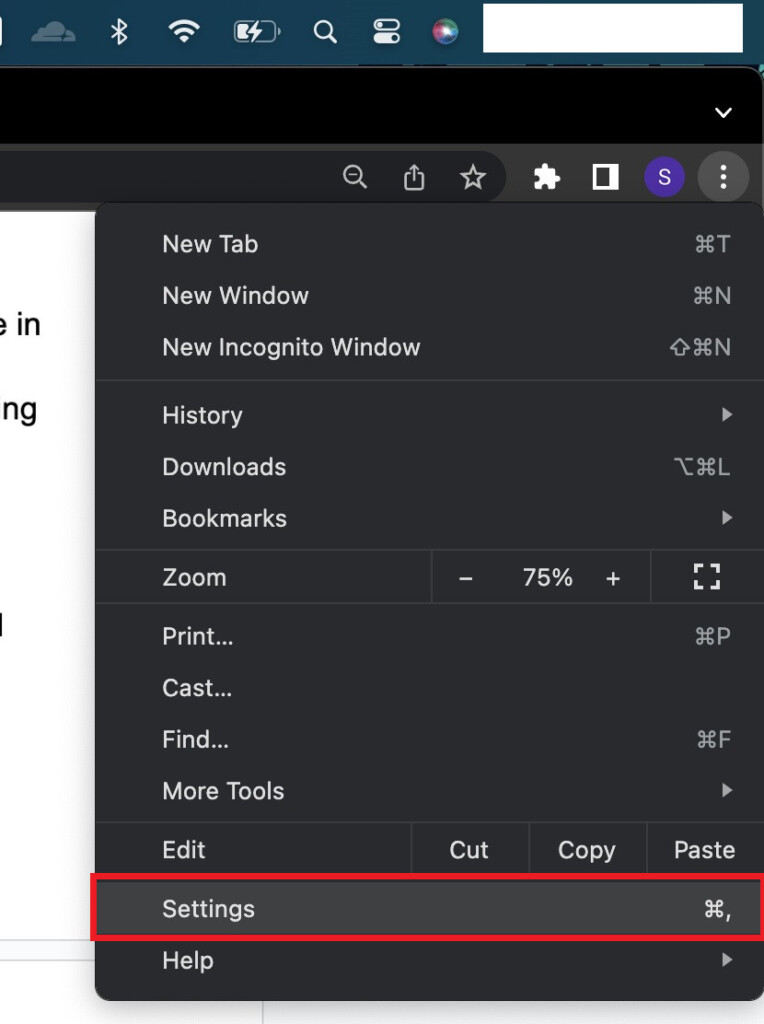
- Click on Privacy and Security and then on the Clear browsing data option.
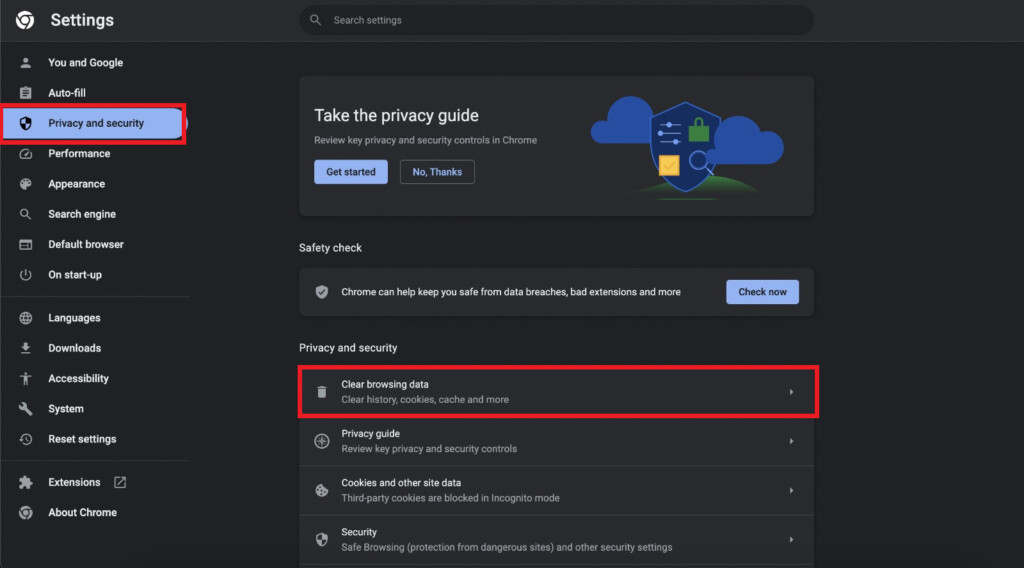
- If you want to delete other data apart from cookies in your browser, you can select it from the Advanced tab. Otherwise, you can check the Cookies and other site data options under the Basic tab.
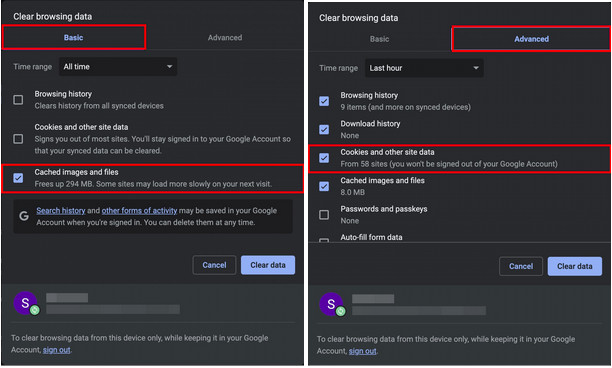
- Once you have ticked all of the options you want to remove, select your desired Time range and hit Clear data.
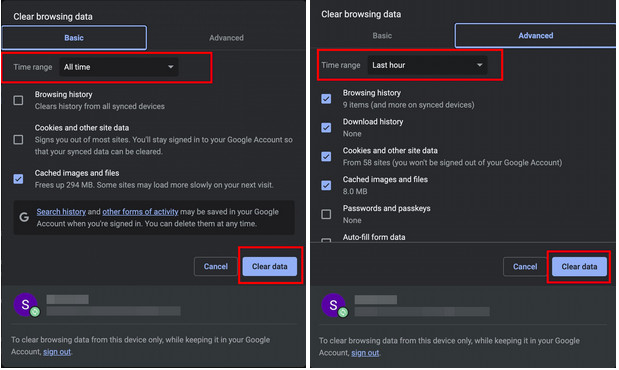
How to Clear Cookies in Firefox
To clear your Cookies from the Mozilla Firefox browser without any issues, just follow these simple steps:
- Tap on the Menu button (three vertical lines) and click on Preferences from the list of options.
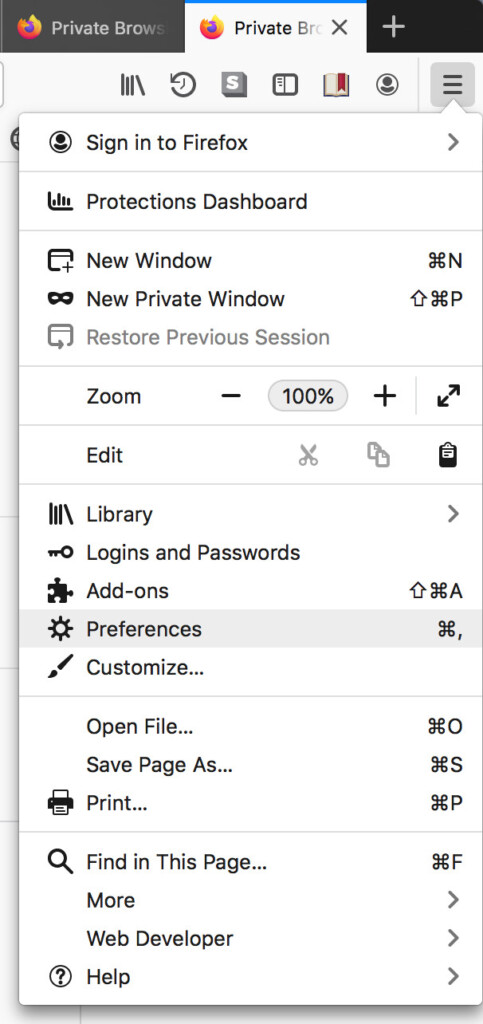
- Click on Privacy and Security on the left and then scroll down to Cookies and Site Data and click Clear Data.
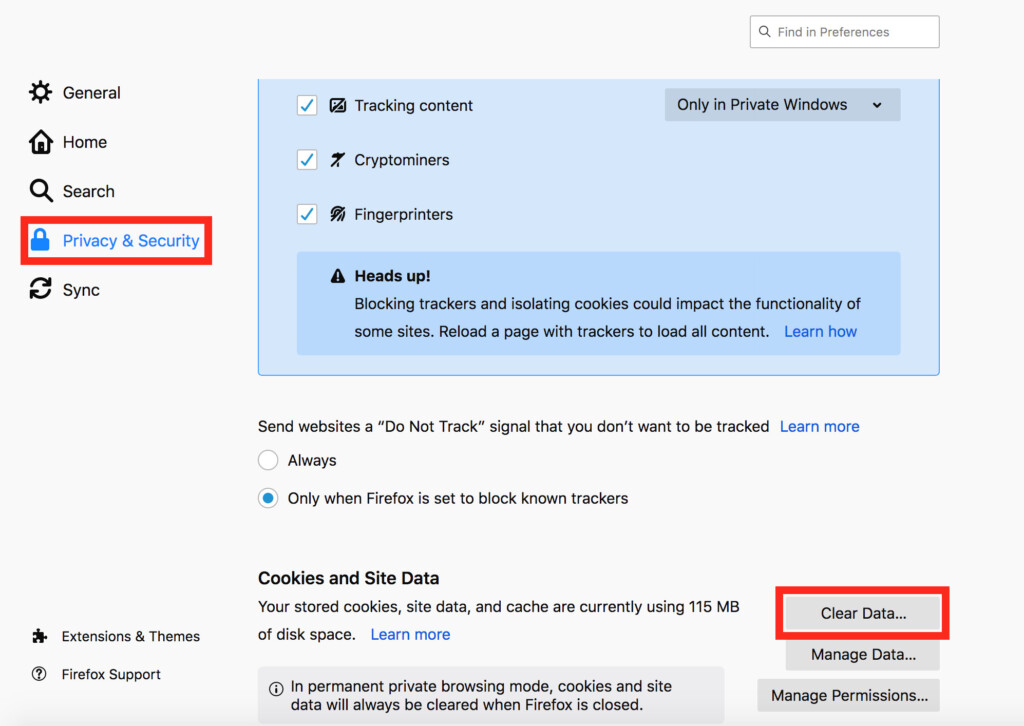
- If you click on Manage Data, you can also choose individually which websites you want to delete cookies for.
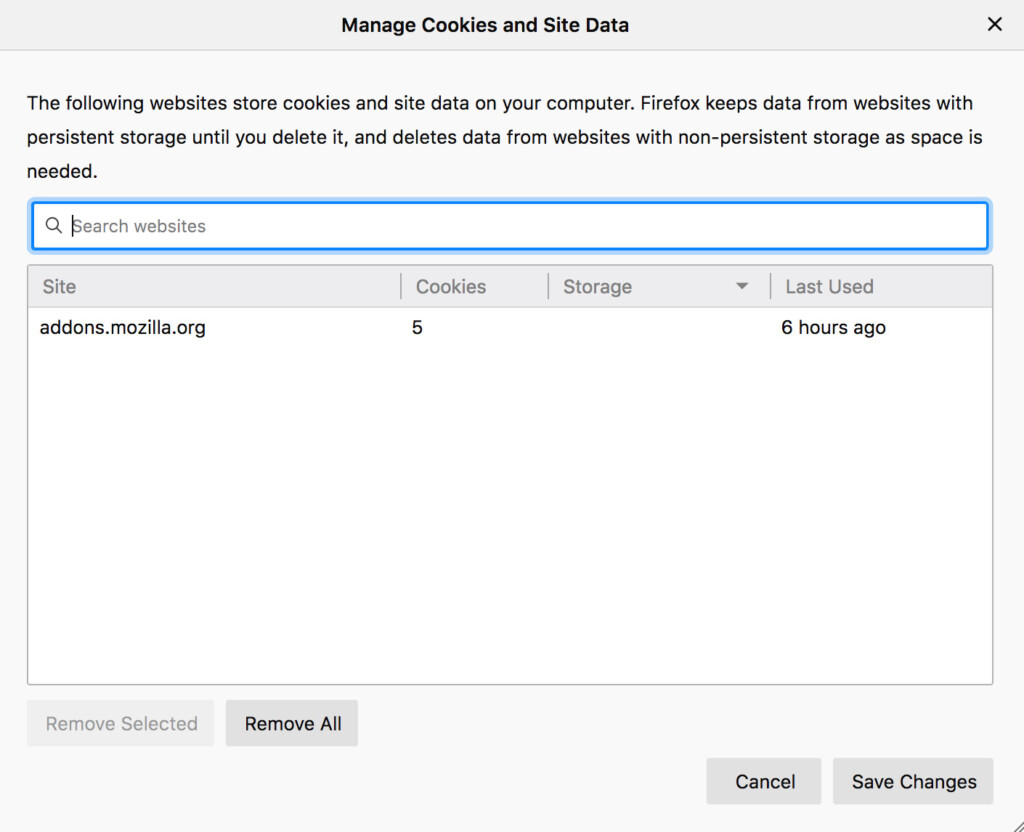
How to Clear Cookies in Microsoft Edge
Microsoft Edge is the replacement for Internet Explorer and if you want to delete cookies in Microsoft Edge for Mac then follow these instructions.
- Go to the three dots in the corner of Microsoft Edge.
- Select Settings from the drop down menu.
- Go to the Privacy and Services tab.
- Scroll down to Clear browsing data.
- Click on Clear cookies and other site data and then click on Clear Now. You can also clear cookies by time range too such as Last Hour.