Finding the contents of your clipboard when copying and pasting on a Mac isn’t at obvious as it should be on macOS compared to Windows so here we show you how to view the clipboard on a Mac.
The clipboard in macOS can only store the last thing you copied – it doesn’t store the history of your clipboard activity.
This isn’t very useful especially if you’re doing desktop publishing on a Mac and need to cut and paste regularly.
Here’s how to view the clipboard history on Mac and also enhance your clipboard to retrieve the entire copy and paste history of your clipboard cuttings on a Mac.
You May Also Like:
How To View Clipboard History On A Mac
- To view the clipboard on a Mac, in Finder go to Edit in the Menu Bar and select Show Clipboard.
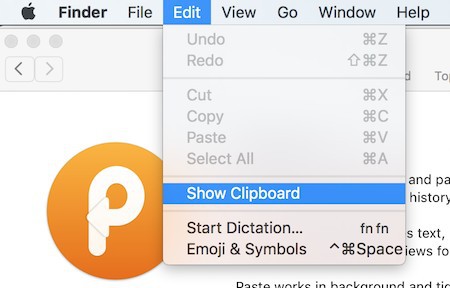
- You’ll then see a pop-up window with the Clipboard and it’s contents.
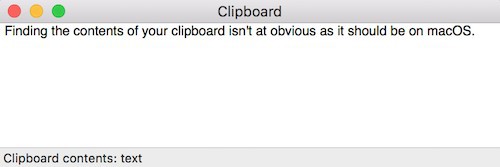
However, this is the default clipboard included for free in macOS and it’s very limited. It can only store one cutting at a time and as soon as you cut and paste a new item, it will delete the old one.
With a simply clipboard utility though, you can view your entire clipboard history on your Mac and much more.
Here’s how to supercharge your Mac clipboard to make it far more useful.
Download Paste 2 from the Mac App Store. Paste 2 is a simple utility that stores an unlimited history of your clipboard contents.
Even better, Paste 2 can copy and store not just text but rich text, images, files and many more things that the default clipboard in macOS can’t do.
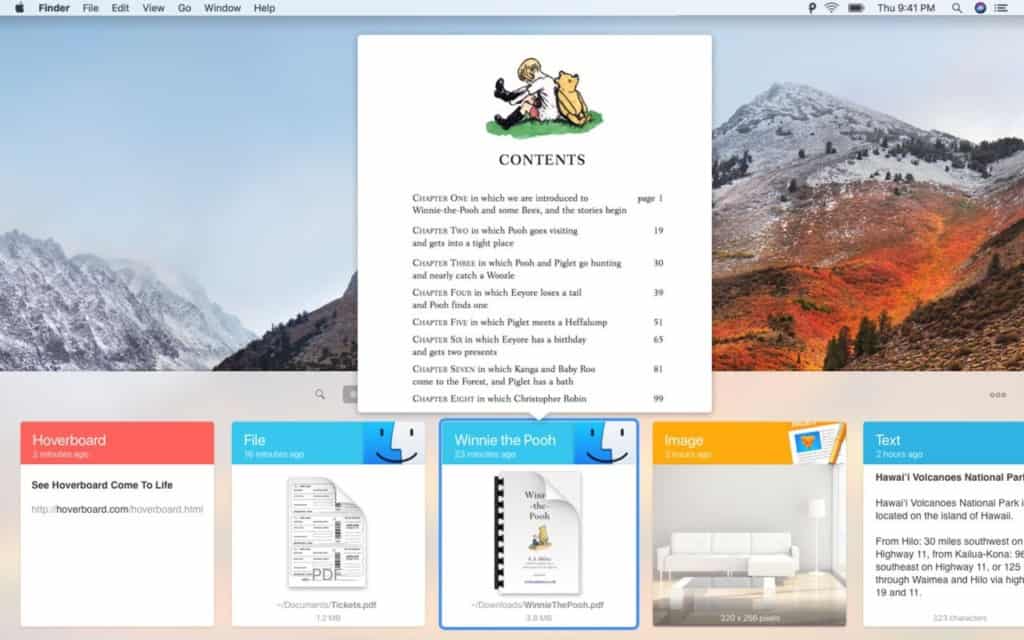
You can even sync Paste 2 with iCloud so that you can access your clipboard across other devices such as iPhone and iPad.
Paste is much easier to access too as you can open it with the keyboard shortcut of your choice. You can use ⇧ Shift⌘ Cmd V by default to reveal the Paste clipboard but you can change this to whatever combination or keys you want.
One feature we particularly like in Paste is that you can search your clipboard for text or items which is very useful the more the contents of your clipboard increases.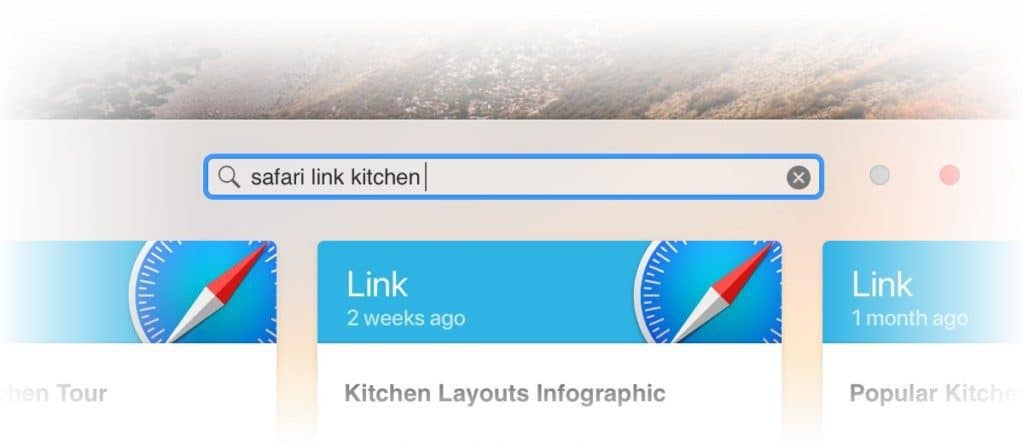
There’s no limit to the number of items you can copy and paste into Paste but you can manually delete items that you don’t want stored in the history.
You can also instruct it to ignore cut and paste from specific applications such as password managers.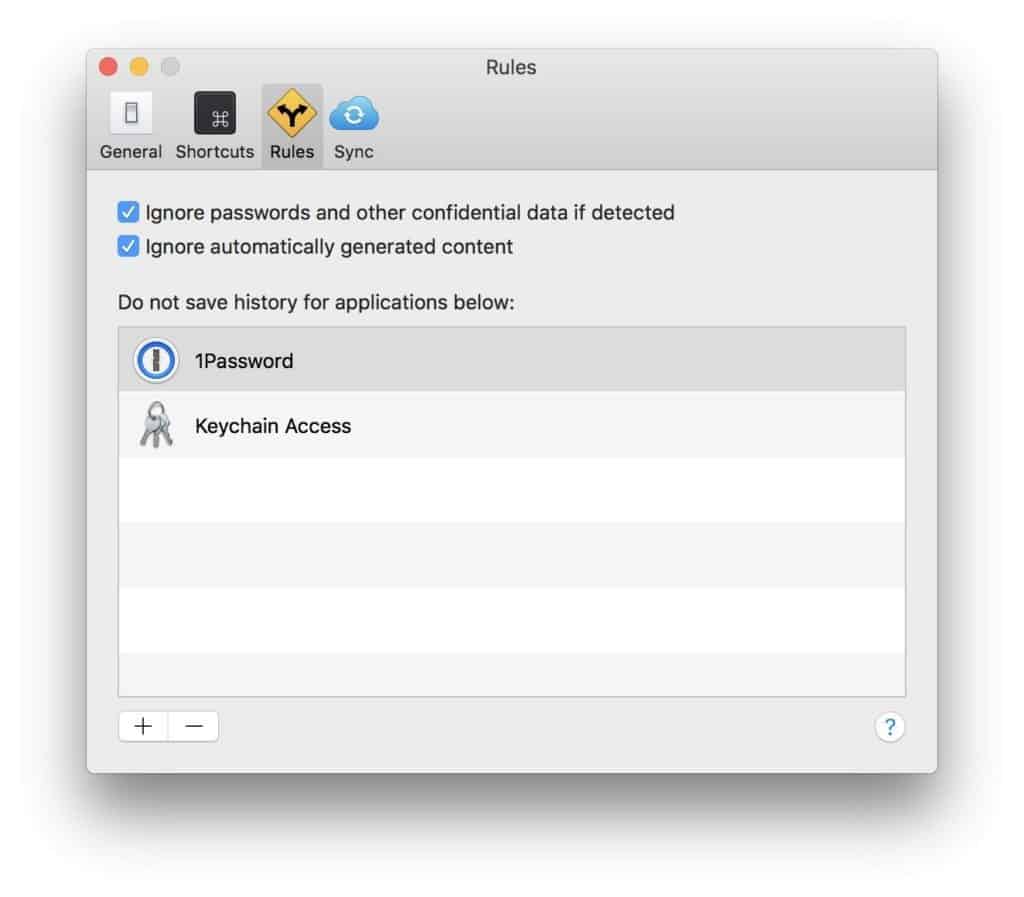 Paste is a simple but essential tool for anyone that regularly cuts and pastes on Mac.
Paste is a simple but essential tool for anyone that regularly cuts and pastes on Mac.
There are several other utilities to enhance the Mac clipboard but Paste is easily the best clipboard manager for Mac we’ve used. Once you start using it, you’ll wonder how you ever lived without it.
If you have any problems or questions accessing the clipboard on your Mac, let us know in the comments below.


