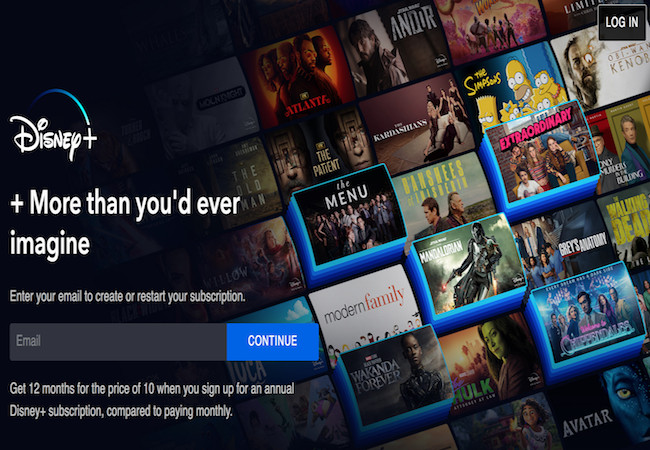Although there’s no Disney+ app for Macs, here we show you all the ways to watch Disney+ on a Mac including a look at the options for downloading and watching videos offline.
Disney+ was launched in 2019 and although you can watch Disney+ on iPad, iPhone and Windows PCs offline by downloading videos in the app, there’s no official Disney+ app for Mac that allows you to do this.
This is really frustrating if you’re going on a long journey, flying on a plane without WiFi or just want to download Disney+ films and series on your Mac to keep the kids occupied while you’re away.
Although this might seem surprising, many streaming services such as Netflix don’t have a Mac app either although there are still ways to watch Netflix offline on a Mac some of which work to watch Disney+ offline on a Mac too.
Note that if you want to watch Disney+ offline in another country other than the one you are in, you will need a VPN to get around the regional blocking restrictions.
Using NordVPN (72% off ) can even speed up your internet connection to prevent buffering on Disney+ as it re-routes traffic around Internet Service Providers (ISPs) that throttle your bandwidth when streaming.
Table of Contents
Is There A Disney+ For Mac App?
There is no Disney+ app for Mac on the Disney+ website or on the Mac App Store.
There is no official reason given for this but it’s probably due to a combination of the costs of developing and maintaining one and the difficulties of ensuring content can’t be copied or redistributed on macOS.
You can still watch Disney+ in a browser on a Mac simply by logging into your Disney+ account in any browser but you can’t download or watch videos offline in macOS.
How To Watch Disney Plus On A Mac
The only way to watch Disney Plus on a Mac is with a browser such as Safari, Chrome or Firefox. This works on both Intel Macs and the latest Apple Silicon Macs.
To watch Disney+ on a Mac, you need to sign-up for a Disney+ subscription which costs $7.99 per month with ads or $10.99 without ads.
To watch Disney+ on a Mac follow these instructions:
- Go to Disney+ in your browser
- Sign-in to your account by clicking “Log In” in the top right corner or if you don’t have one, sign-up for a Disney+ subscription
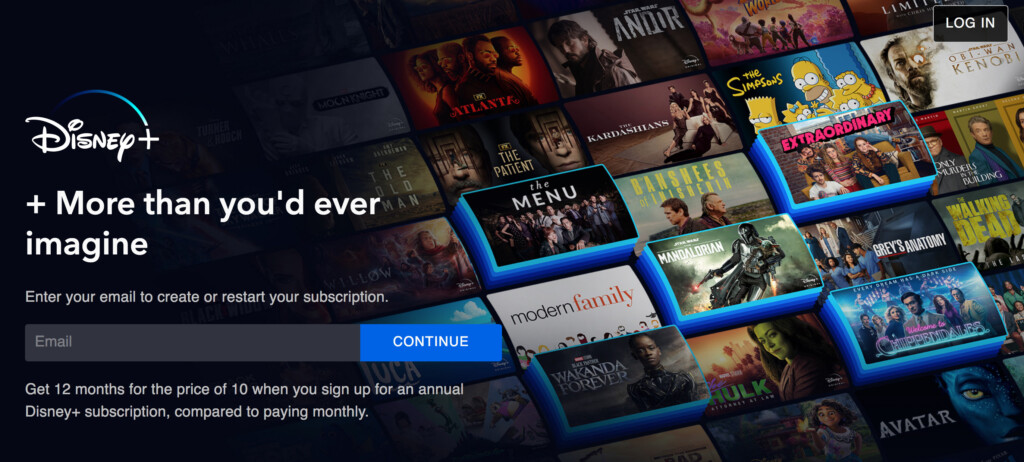
- Click on the content you want to watch.
- Click Play to start watching it.
Can You Use A Streaming App To Stream Disney+?
There are some streaming apps that specialize in streaming content from iOS devices such as iPad and iPhones to a Mac.
These include services such as AirServer and Reflector which allow you to stream video from an iPad or iPhone to a Mac.
However, they do not work for Disney+ as Disney+ content is protected by Digital Rights Management (DRM) software that prevent streaming apps from streaming Disney+ content.
Can You Use Downloading Apps To Download Disney+?
There are a few Disney+ downloader apps out there that claim to allow you to download Disney+ videos on a Mac.
Examples of these include DispCam, TunePat and Samemovie which all claim to download Disney+ videos on both Mac and PC.
All of these tools require purchasing, some of them on a subscription basis.
We can’t recommend any of these because they could violate the Disney+ terms of use policy as Disney+ content is protected by DRM for a reason.
It’s unlikely that Disney+ has authorized any of these apps to download videos for offline viewing and so we don’t recommend using them as a way of watching Disney+ offline on a Mac.
Can You Install Windows On A Mac To Watch Disney+?
Although there are various ways to install Windows on a Mac, you can’t watch Disney+ offline in Windows on a Mac.
This is due to the Digital Rights Management (DRM) in Disney+ content which does not work when running Windows on a Mac.
Disney+ Players For Mac
If you just want a Disney+ Player which sits in your Dock and allows you to launch Disney+ from your Dock, then you can use Clicker For Disney+.
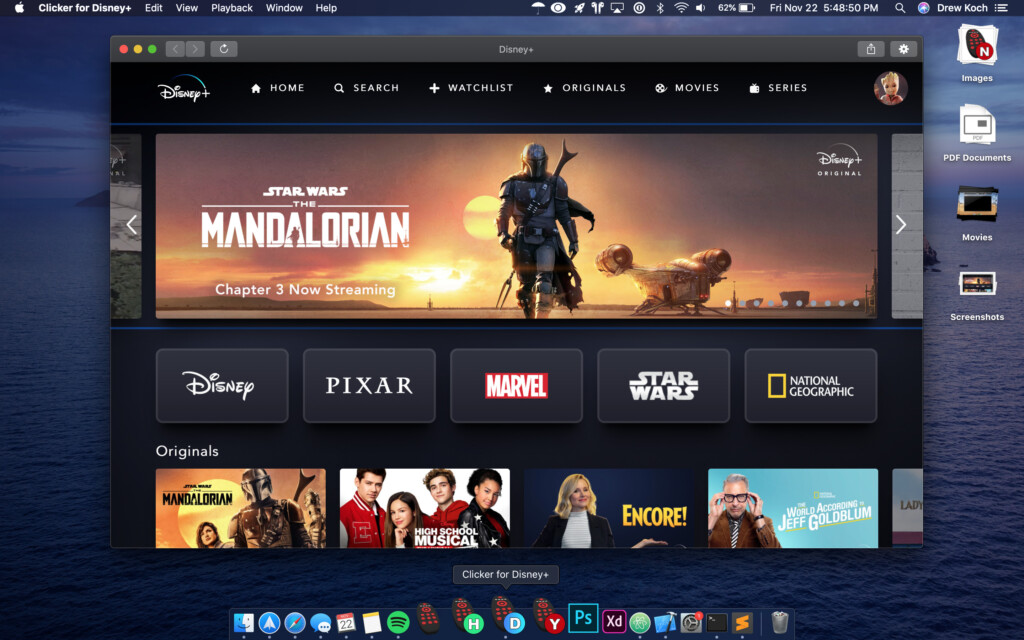
Clicker For Disney+ is free to use and offers a few advantages over using Disney+ in a browser on a Mac. These include:
- Being able to launch Disney+ from your Dock
- Picture-in-picture mode
- Auto-resume of last played videos
- Full screen mode
Clicker For Disney+ requires macOS High Sierra 10.14 or higher.
Note that Clicker For Disney+ does not allow you to download Disney+ videos on a Mac or watch them offline.
How To Watch Disney+ Offline On Apple TV
You can also download and watch Disney+ Offline on a TV by using Airplay from the Disney+ iOS app on an iPhone or iPad.
Although there’s an Apple TV Disney+ app, it doesn’t allow you to download videos for watching offline.
iOS and Apple TV have a feature called AirPlay which makes it very easy to stream downloaded content from an iPhone or iPad to a Apple TV.
Although you can also AirPlay from iOS devices to Macs as well, this doesn’t work for Disney+ due to DRM protection which prevents you streaming it to macOS.
To AirPlay Disney+ videos to an Apple TV that you have downloaded on an iPhone or iPad just follow these instructions.
- Make sure your iPad/iPhone and AppleTV are connected to the same WiFi network
- Open the Disney+ app on your iPhone or iPad
- Tap the film, series or show you want to watch
- Tap on Play
- Tap on the AirPlay icon at the top of your iPhone or iPad screen
- Select the AppleTV you want to AirPlay the video to