Although there’s no official Netflix app for Macs, you can still watch Netflix offline on a Mac or download Netflix videos with a few workarounds on both Intel and Apple Silicon Macs.
Table of Contents
- Is There A Netflix App For Mac?
- Can You Download Netflix on a Mac?
- Can You AirPlay Netflix From iPhone or iPad To a Mac?
- 1. Use PlayCover (M-series Macs Only)
- 2. Use The Windows Netflix App on a Mac
- 3. Record Netflix with a Screen Recorder
- 4. Connect An iPhone Or iPad To A Mac
- How To Watch Netflix in Another Country on a Mac
Is There A Netflix App For Mac?
Surprisingly, there is no Netflix app for Macs. Netflix has never released one and there is no sign of one being released anytime soon.
This has lead many users to seek alternatives to Netflix for Mac, frustrated at the lack of desktop app for macOS.
There is however an official Netflix app for iOS that works on iPhone, iPad and iPod Touch but not on macOS.
There is also a way to add Netflix as an app to your Dock using the “Add to Dock” feature in macOS Sonoma onwards although this does not allow you to download or watch Netflix offline on a Mac.
Any websites that claim you can download Netflix for Mac are either misleading or could even install malware on your Mac.
Previously, there were some unofficial Netflix movie viewing apps on the Mac App Store but Apple has now removed them due to stricter controls over apps that are really just website wrappers.
Can You Download Netflix on a Mac?
You can download Netflix shows on a Mac using some of these workarounds.
Since Netflix has never made an official app for macOS however, there’s no official way to download Netflix content and watch it offline on a Mac.
Can You AirPlay Netflix From iPhone or iPad To a Mac?
You cannot use AirPlay to stream Netflix from an iOS device to a Mac.
Netflix killed this feature in April 2019 saying “there isn’t a way for us to distinguish between devices” and as a result could not ensure that its “standard of quality for viewing is being met”.
Netflix has now made it clear on its website that “Airplay is no longer supported for use with Netflix”.
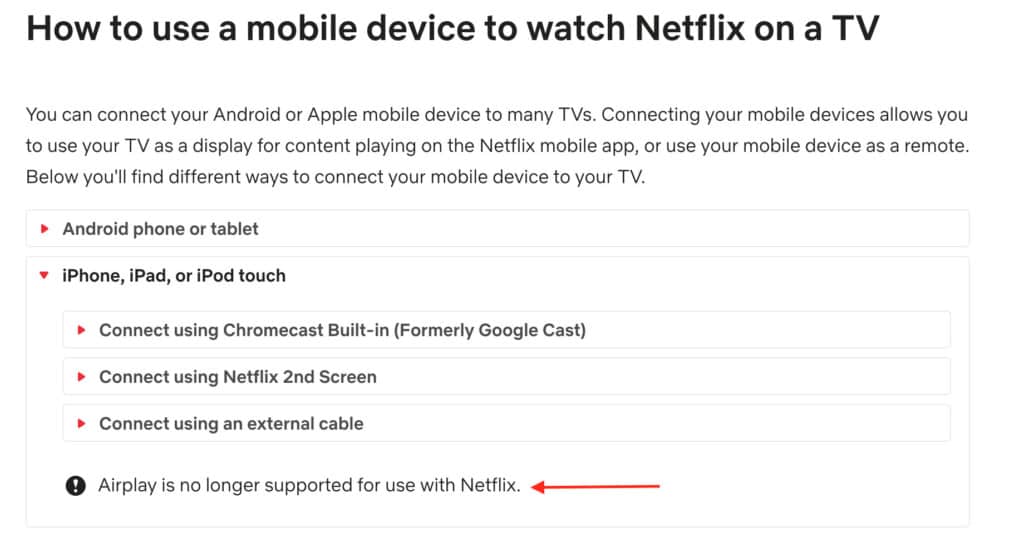
With this in mind, here are the best ways to watch Netflix videos offline on any Mac.
1. Use PlayCover (M-series Macs Only)
In our testing, we found that PlayCover is the best workaround to download Netflix on a Mac.
Even better, PlayCover is free to use as its an open source project that allows you to run any iOS app or games on Apple Silicon Macs (it does not support Intel Macs) with mouse, keyboard and controller support.
PlayCover works by putting the iOS Netflix app in an iPad wrapper which then allows the apps to run natively on Apple Silicon Macs.
Although Apple Silicon Macs can run iOS apps via the Mac App Store now, it doesn’t work for Netflix as the developer has blocked it.
PlayCover allows you to run any iOS app on a Mac, even those that are normally blocked from doing so.
It’s safe to use on a Mac and works on all versions of macOS including the latest version of Sequoia.
However, the main problem is finding a decrypted IPA file that will work with Netflix in PlayCover. Currently there are various third party sites that provide these but not all of them are unencrypted.
For more on this, check out our PlayCover review for instruction on how to install it.
Once you’ve installed it, follow these instructions to install Netflix in PlayCover on your Mac.
- Download a decrypted IPA file for the Netflix iOS app. These are only available from third party sites such as Decrypt and ARM Converter. For example, if you search for “Netflix” in Decrypt you are given the option to download the Netflix IPA file by clicking on Download Latest. It’s important that this is a decrypted file however otherwise it will not work.
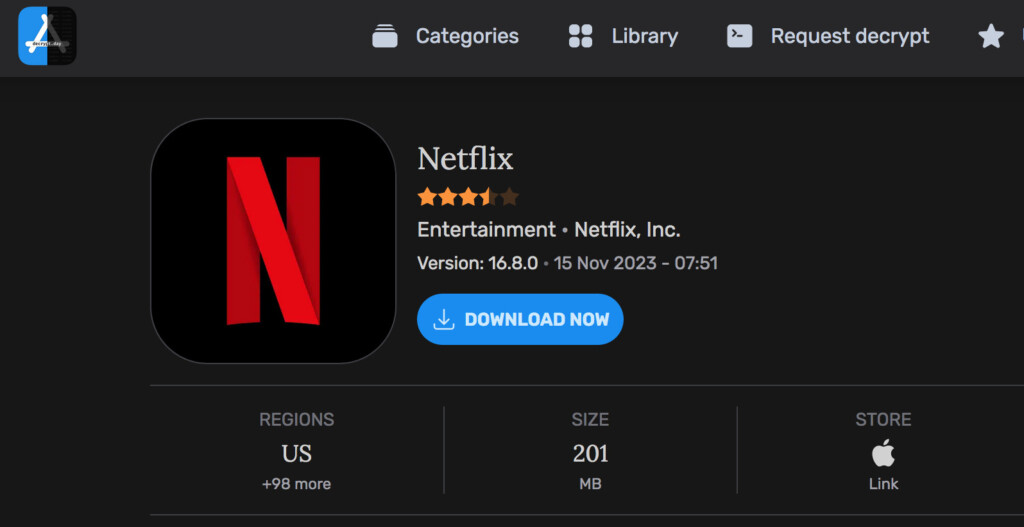
- You then simply drag and drop the decrypted Netflix IPA file into PlayCover to add it to your PlayCover App Library. PlayCover will install the Netflix app and then you’ll get the message “Finished” when its installed. If you go to your PlayCover App Library, you’ll see Netflix has been installed. Note that Netflix will not appear in your Mac’s Applications folder – it only appears in your PlayCover App Library.
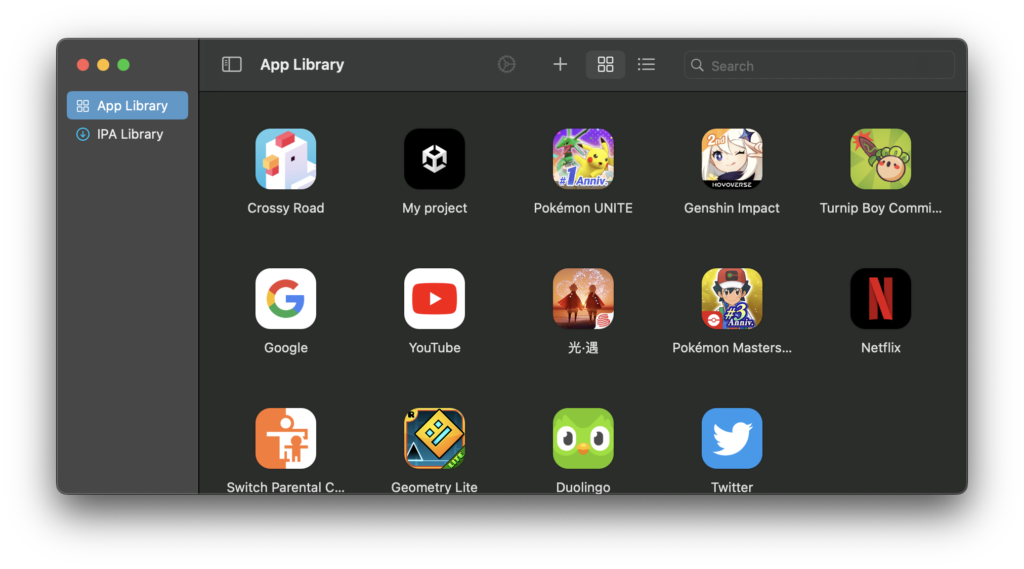
- You can then double click on the the iOS Netflix app in your to use it on your Mac. You’ll need to enter your Netflix username and password when you open the app.
Because it’s the official Netflix app you’re using, you can also download Netflix shows on your Mac to watch offline too.
Apart from Netflix, PlayCover can be used to run other iOS apps which are not available for Mac such as Instagram (if you can find a decrypted IPA file for it that is).
PlayCover even allows you to map custom keyboard touch controls which isn’t possible in other ways of running iOS apps a Mac.
2. Use The Windows Netflix App on a Mac

A more complicated way to get the Netflix app on a Mac is to install Windows on your Mac and then download the Netflix app for Windows.
There are various ways to install Windows on a Mac and the best method will depend on whether you have an Intel or Apple Silicon Macs.
- If you’ve got an Intel Mac, installing Windows with Boot Camp is the best way install the Windows Netflix app on a Mac as it will also allow you to watch videos offline. Boot Camp is free to use and is included in all Intel Macs. However, Boot Camp does not work on Apple Silicon Macs so you can’t use this method on M-chip Macs.
- If you’ve got an Apple Silicon Mac with the M1, M2 or M3 chip, then using the Parallels virtual machine to install Windows on an Apple Silicon Mac is the best way to install the Windows Netflix app on a Mac. However, this will only allow you to use and watch the Netflix app in Windows – it doesn’t support watching content offline on Macs. If you try to download and watch Netflix offline using Parallels on Apple Silicon Macs you’ll receive “error code U7354” due to technical limitations as virtual machines cannot download Netflix content.
Both of these methods take time to setup and are a rather long winded way to use the Netflix app on a Mac.
In the case of Apple Silicon Macs, it also requires purchasing Parallels which costs $99.99 per year. Although there are other virtual machines available (including free ones like VMware Fusion) Parallels is by far the easiest way to install and setup Windows on a Mac.
3. Record Netflix with a Screen Recorder
A screen recorder allows you to record anything that’s playing on your screen including Netflix shows and movies so that you can watch them offline.
To record Netflix on your Mac you can either use the free macOS screen recording tool in QuickTime Player (requires macOS Mojave or later) or use special screen recording software to record Netflix on Mac.
However, there are many reasons why we strongly advise against using a screen recorder to download Netflix on your Mac:
- Screen recording is against Netflix terms and conditions and could result in your account being suspended.
- It’s also the least convenient way of downloading Netflix shows on a Mac because you have to play the entire show or movie while recording it meaning you can’t use your Mac to do anything else in the meantime.
- The audio and video quality of the recorded files will depend on your internet connection. If you have a bad WiFi connection or it is disrupted during recording, the quality will be very poor.
- Using a screen recorder to save Netflix videos on your Mac will result in poor video quality in many cases as a lot of frames will be skipped by whichever screen capture software you use.
- The recorded files are extremely large and take-up valuable space on your Mac hard drive. Unless you have an external hard drive or lots of space on your Mac, it’s really not worth it. We recommend checking how much storage space you have on your Mac first before saving large video files on your hard drive.
To record Netflix shows on your Mac for free you can use QuickTime to record your entire screen by selecting QuickTime Player from the Applications folder.
You then simply choose File > New Screen Recording from the menu bar.
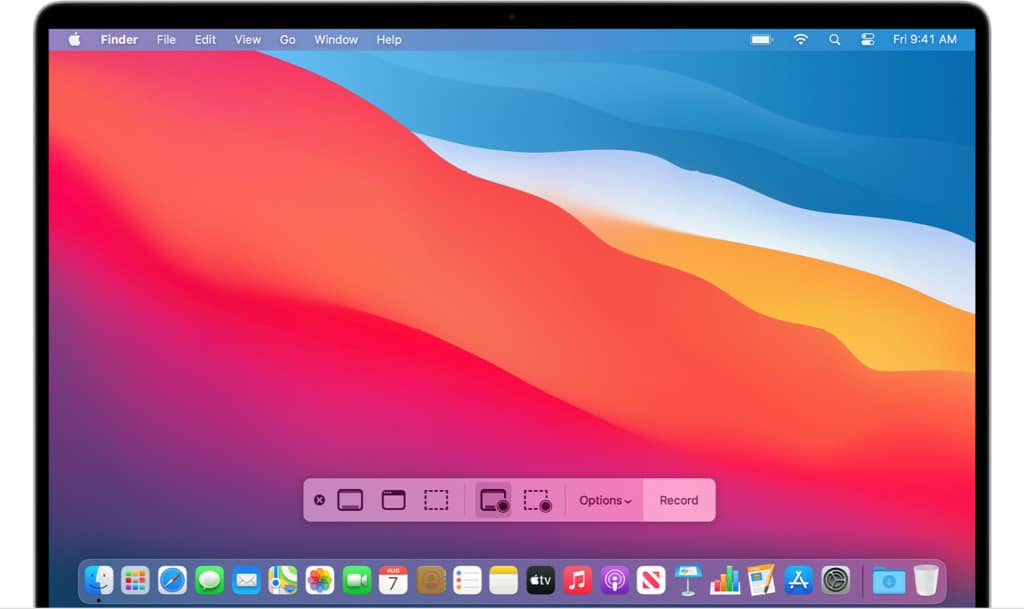
You can find full instructions how to screen record on a Mac here.
Note that by default, the screen recording tool in macOS only records sounds from your Mac’s internal microphone and not your Mac’s internal audio coming from Netflix.
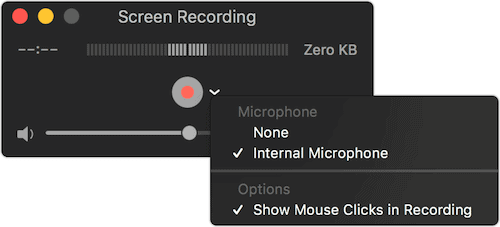
To record the audio coming from Netflix you need to install an additional plugin so that QuickTime can record the internal Netflix sound on your Mac too.
Follow these instructions to screen record on Mac with internal audio.
Once setup, you can click anywhere on the screen to start recording the entire screen or use the drag and selection tool to just select Netflix.
4. Connect An iPhone Or iPad To A Mac
If you’ve already got an iPad, iPhone or iPod Touch, you can connect it to your Mac via cable and watch shows via the Netflix app and watch shows that you’ve downloaded offline on your iOS device.
Follow these instructions to use Netflix offline on a Mac with an iOS device connected to your Mac.
- On your iOS device go to Settings > General > About and make sure you are running iOS 13 or higher.
- Open the Netflix app on your iPad, iPhone or iPod Touch.
- Tap on any show or film and look for the download icon in the description. Note that not all Netflix titles are available for download so if you can’t see it, you can’t download it.
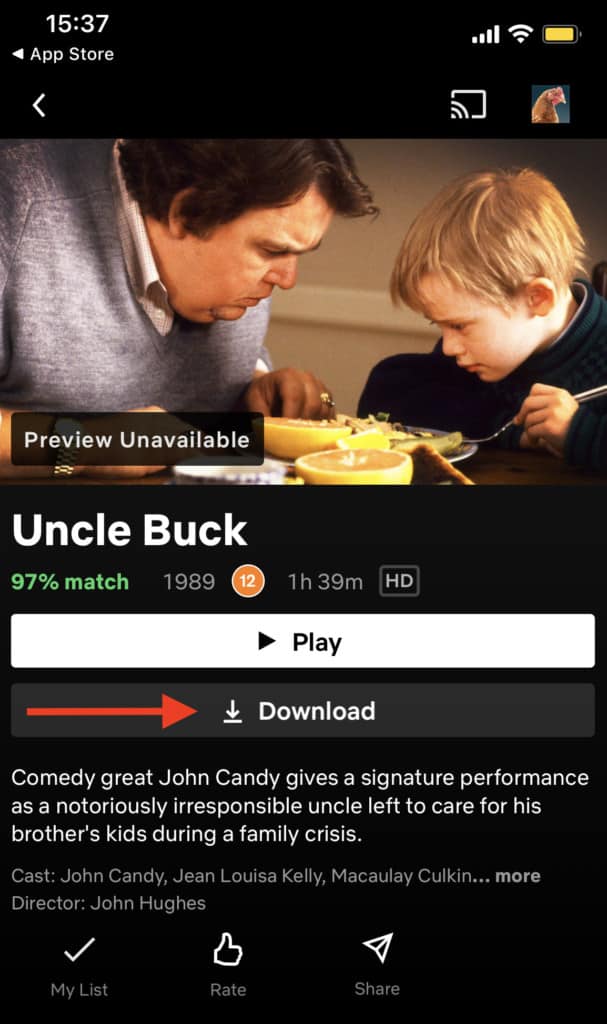
- Download the shows or films you want to watch offline. You can download up to 100 titles at once.
- In the Netflix app, go to Downloads to see all the shows and films you have downloaded.
- Connect your iPhone or iPad to your Mac via a Lightening cable or Lightening to USB cable.
- On your iOS device if prompted, click on “Trust Your Mac”.
- On your Mac open a Finder window, select your iPhone in the sidebar and if prompted select “Trust Your iPhone” or “Trust Your iPad”. You should then see your iPhone or iPad device in the Locations section.
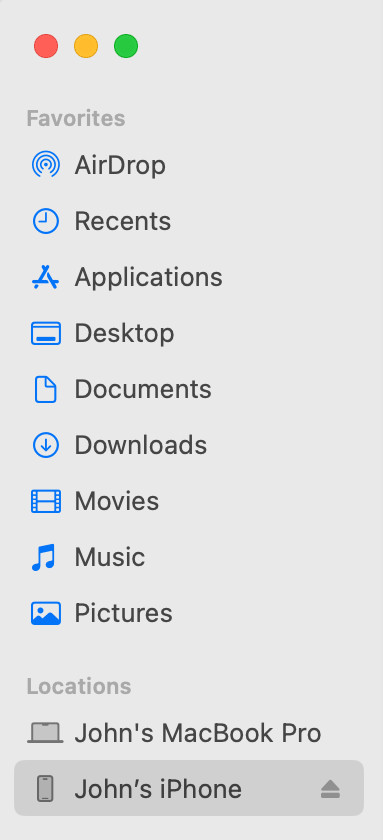
- Open QuickTime Player on your Mac and select File > New Movie Recording.
- Click the Options pop-up menu and choose for Camera your connected iPhone or iPad.
- You should now be able to see your iPhone or iPad home screen where you can open the Netflix app.
- Go to Downloads in Netflix on your iOS device to start watching shows or films that you’ve downloaded on it on your Mac offline.
How To Watch Netflix in Another Country on a Mac
If you want to watch Netflix offline in another country other than the one you are in, you will need a VPN to get around the regional blocking restrictions.
There are various VPN services you can use for this but we found that NordVPN is the best VPN for Mac for watching Netflix in other countries.
NordVPN can even speed up your internet connection to prevent buffering on Netflix as it re-routes traffic around Internet Service Providers (ISPs) that normally throttle your bandwidth when streaming.


