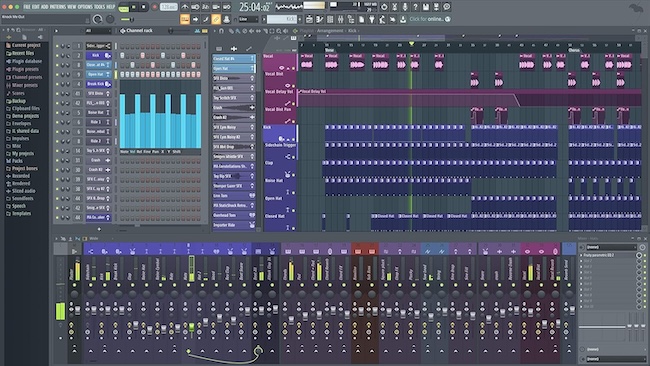FL Studio for Mac finally arrived on macOS in 2018 after 20 years of waiting.
We consider it one of the best music production software for Mac and in this review we take a closer look at why.
Image Line’s incredibly popular FL Studio for Windows has been around for several years but it wasn’t until 2018 that it finally made its debut on Mac.
The good news is that FL Studio for Mac offers virtually all the same functionality as the PC version – although there are some limitations as we found.
You May Also Like:
Table of Contents
- FL Studio For Mac: A Long Time In The Pipeline
- Adding Plugins To FL Studio For Mac
- Mac vs Windows Version
- FL Studio For Mac & Edison
- FL Studio Bugs On Mac
- FL Studio For Mobile Integration
- FL Studio For Mac Demo Limitations
- FL Studio For Mac System Requirements
- How To Get FL Studio For Mac
- Why Hasn’t There Been A Mac Version Of FL Studio Before?
FL Studio For Mac: A Long Time In The Pipeline
FL Studio has come a hell of a long way since it started life on PC almost two decades ago as FruityLoops, a humble MIDI drum sequencer.
It has now evolved into one of the most popular music production software suites out there capable of professional studio recording, live performances and use alongside other DAW software.
With a more grown-up customer base came a more grown-up title and the name “Fruity Loops” was dropped for commercial reasons about four years ago in favor of “FL Studio”.
An indication of how good FL Studio is, is that major artists including Avicii, Mike Oldfield and Basshunter have all used FL Studio to help create music.

Source: FL Studio
It’s been a long time in coming on Mac but we think it’s been worth the wait as the Mac version of FL Studio delivers almost everything that makes it so great in Windows.
Adding Plugins To FL Studio For Mac
Plugins are one of the things that make FL Studio so great and one of the biggest concerns of Mac users is how well it works with them.
The good news is the huge range of virtual instruments, sounds and loops available in FL Studio for Mac is exactly the same as on the PC version.
Just like FL Studio for Windows, you can extend its functionality and let your creative juices flow with a range of plugins including over 30 synthesizers, drum machines, samples and effects.
Prices start at around a few dollars to around over $50 for some plugins.
Note that you do not need to download Mac specific VSTs for FL Studio for Mac. You can simply download the Windows versions and use them in FL Studio for Mac.
There are also plugin bundles with several plugins included for a significant discount.
The other cool thing is that FL Studio has a ton of user generated and third party content which Mac users can take advantage of. This includes vocals and presets that you can purchase for a few dollars and enrich your music with making the creative possibilities truly endless.
Mac vs Windows Version
There are some differences between FL Studio for Mac and Windows.
Some VST plugins are not yet compatible with the Mac version of FL Studio for example.
You will either get a “Can’t be found” error message when trying to access certain plugins or it simply won’t appear when you try to add them to your plugin list (see instructions how to add VST plugins below).
The team is working on this however and you can see a full list of features that are still missing from FL Studio for Mac vs Windows here.
Although the functionality of the Mac version is very similar to the Windows version, there are also differences in the way you navigate the interface, where menus are located etc.
When you start the Mac version for the first time for example, it takes time to work out how to add VST plugins to your plugin library.
You’ll probably need to keep referring to the FL Studio Forums where you’ll find plenty of answers from other users to the most common problems and differences.
To save you some time, here’s how to add VST plugins to FL Studio for Mac:
- Go to Options > Manage Plugins.
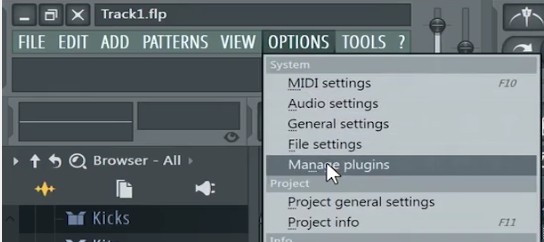
- When the plugins window opens, you then have to click on the Plugin search folder paths on the left-hand side:
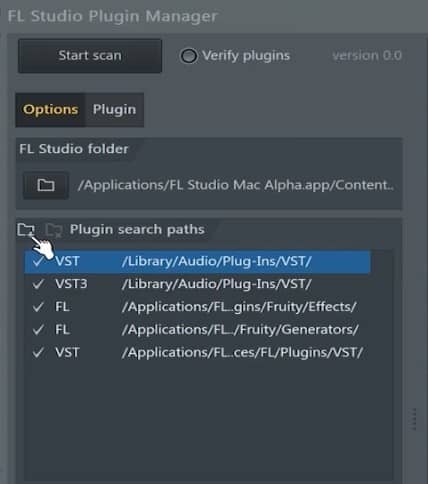
- You then have to browse to the Applications folder on your Mac, select FL Studio for Mac and then browse to Contents > Resources > FL > Plugins and there you must create a folder to add the plugins such as “VST”.
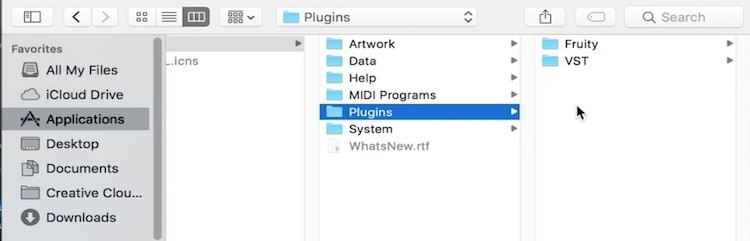
- You can then add Windows FL Studio plugins with .DLL file names. Finally, you then simply click on Verify Plugin in the top left of the interface and click Start Scan. If the plugin shows-up in the plugins list on the right, then it works with FL Studio for Mac. If it doesn’t, then unfortunately it’s incompatible with the Mac version yet.
Using plugins then works exactly the same as on Windows.
You simply go to the Plugins Database menu and select Installed > Generators and then select the folder you’ve saved them in to reveal them.
You can then drag them into your Channel Rack to use them exactly like on the Windows version.
FL Studio For Mac & Edison
You can record live music into FL Studio for Mac using Edison.
However, when you try to add it into FL Studio for Mac, using Edison’s insert tool (the arrow in the top right of the Edison toolbar) it doesn’t work.
You just get a message saying “This feature does not work yet in the Mac version of FL Studio”.
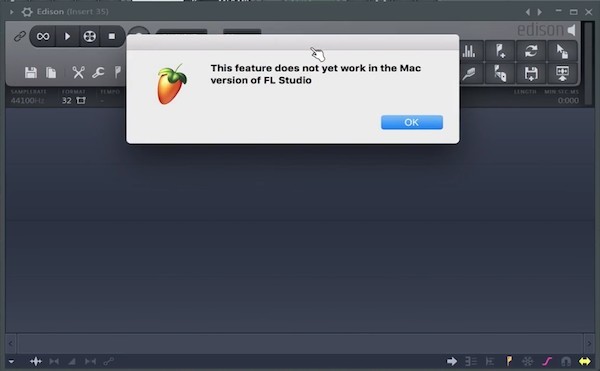
Fortunately you can easily get round this by saving the recording as a .WAV file on your desktop by clicking on the save button in Edison and then simply drag into FL Studio on your Mac.
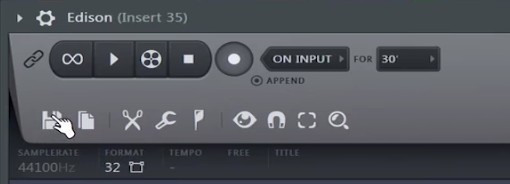
Like the Windows version, FL Studio on Mac uses step sequencers to compose and arrange your music simply by dragging and dropping samples, loops and other sounds into the sequencer.
To activate a step you simply CMD-click on it and remove it by right-clicking. Adding effects such as parametric and reverb also works exactly like on Windows.

Image Line has done a great job of optimizing FL Studio for retina displays on Mac.
The colors in FL Studio For Mac looks stunning on 5K displays and it undoubtedly looks better than on PC and Windows.

FL Studio Bugs On Mac
Generally everything works fine in the Mac version of FL Studio including the 3x Oscillator, Trap Crash and other effects.
Adding sample packs such as drum samples also works pretty much exactly as on Windows.
There are however other minor random bugs to be aware of.
- The ZGameEditor Visualizer tends to crash if you select an effect which does not work with the Mac version yet. The problem is there’s no indication of which effects do work on Mac and which don’t so it’s a bit trial and error finding which ones do. Presumably this will be fixed by the time of the final release.
- The great thing about FL Studio is that you don’t have to use it as your principle DAW of you want to use another app. “Rewire” allows you to use another DAW such as Ableton Live and hook-in the MIDI recording features of FL Studio for Mac. Unfortunately, Rewire doesn’t seem to work yet in the Mac version but hopefully this will be fixed soon.
- The interface can occasionally be a bit laggy when navigating. One performance tip is to enable multi-threaded processing in the FL Studio for Mac settings – this seems to noticeably enhance performance and speed of navigation in FL Studio on Mac.
FL Studio For Mobile Integration
Mac users can also enjoy integration between the FL Studio iOS app and FL Studio for Mac.
The mobile app is surprisingly powerful and allows you to record, sequence, edit, mix and render complete songs.
Although FL Studio for iPad and iPhone is free, there are in app purchases for samples and beats starting at $0.99.
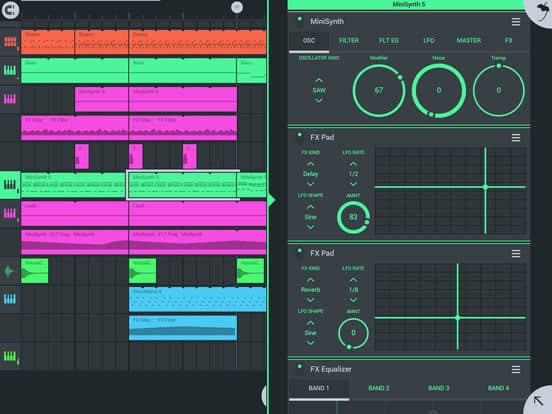
FL Studio For Mac Demo Limitations
The great thing is that you can try the fully functional FL Studio for Mac Demo first before buying.
It isn’t just the basic Fruity version either – it’s the fully featured FL Studio Producer + All Plugins Edition.
Almost all features are fully functional in both the PC and Mac demo including the ability to export projects to audio formats.
However, as on PC there are a few limitations to the FL Studio for Mac trial to be aware of:
- Although Projects can be saved, they won’t open as saved until your registration matches all the features and plugins used in the project.
- You can’t save or load some functions such as the “Clone channel” and “Save preset as…” options.
- Some plugins may create static, white noise or silence at regular intervals.
However, this is an incredibly generous demo compared to most music production software on Mac and symbolic of Image Line’s philosophy that you should be 100% happy with the product before you buy it.
FL Studio For Mac System Requirements
To install FL Studio on Mac, you’ll need:
- OS X 10.15 Catlina or above
- 4GB RAM Minimum but 8GB or 4GB RAM recommended
- 4GB Free Hard Drive Space
Basically, we advise having the highest spec Mac possible.
The faster your CPU or processor, the more instruments and effects you can use at once and the more RAM you have, the more samples you can load and playback smoothly.
How To Get FL Studio For Mac
The FL Studio For Mac demo is completely free.
However, you need to already own the Windows version in order to unlock it. If you’ve already paid for the Windows version, all you need to do is sign-up as a registered user on the FL Studio website.
You’ll need your Windows license key in order to complete the registration.
You can also unlock the Mac version from Demo Mode by going to the “About” section in the app and entering your username and password.
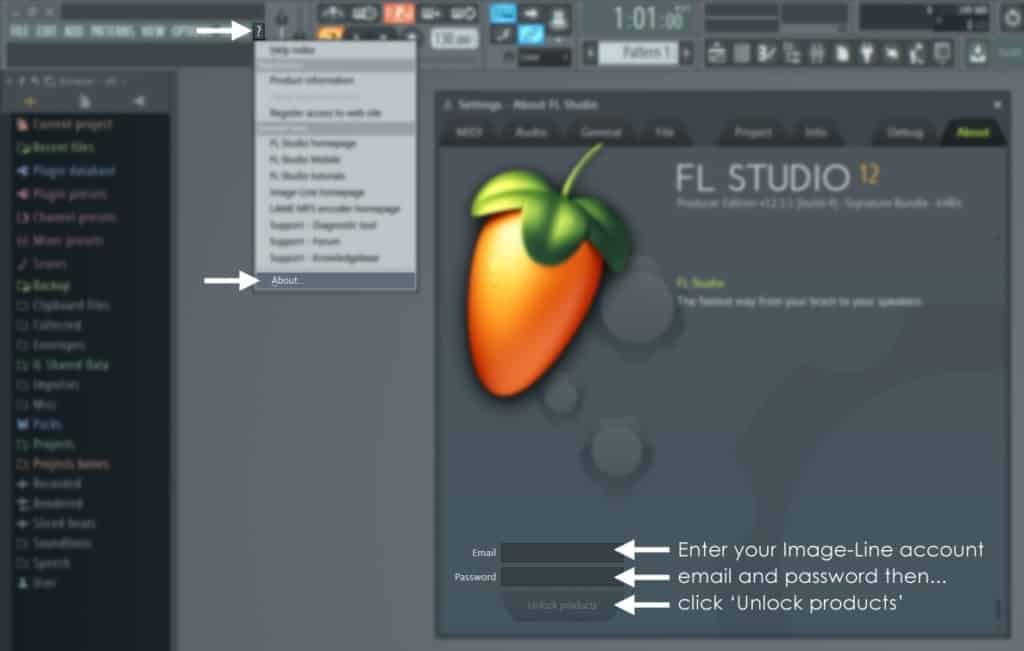
As on Windows, there are 4 editions of FL Studio for Mac:
- FL Studio Fruity For Mac ($99)
- Fl Studio Producer For Mac ($179)
- FL Studio Signature Bundle For Mac ($269)
- Fl Studio All Plugins Edition For Mac ($449)
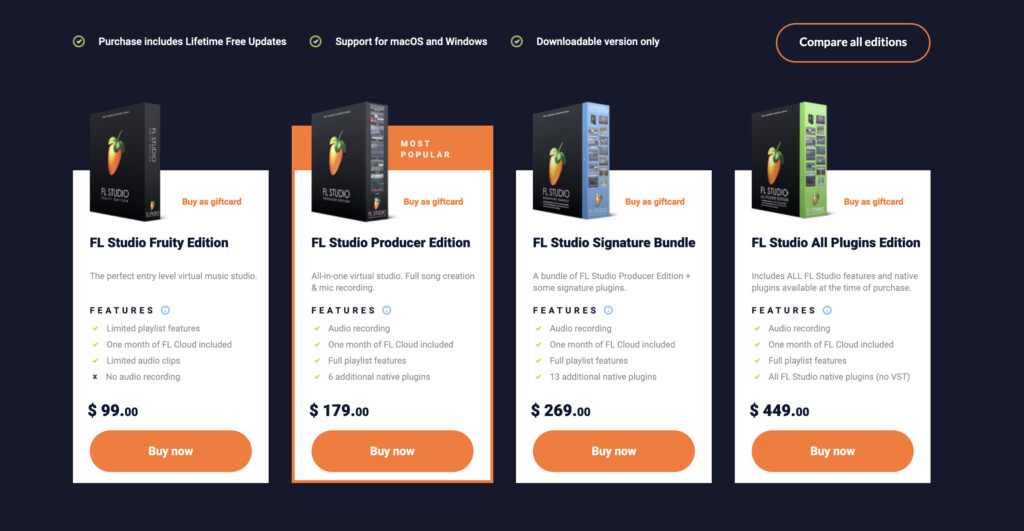
The biggest difference between the cheapest version FL Studio Fruity for Mac and the other editions is that:
- It can’t record live instruments and therefore is not suitable for serious music producers. The live instrument recording tool within FL Studio is called Edison. Edison also makes reverbs, equalizers and other tools within FL studio, all of which are not present on the Fruity edition.
- You can only use the beat sequencer, virtual instruments, plugins and loops within the software to create music
The editions share common features, but FL Studio Signature Bundle and FL Studio Producer have additional features, Instruments, Packs and Effects.
There are far more plugins in the other editions of FL Studio than the Fruity edition although to get all of them, you must purchase the FL Studio All Plugins Edition for $449.
For a more detailed breakdown of the difference between them, check out the FL Studio Comparison Chart.
The FL Studio All Plugins Bundle is basically the Signature edition but with all plugins included. The other nice thing is that all FL Studio products come with free lifetime upgrades.
You can get FL Studio for Mac either direct from Image Line or you may also get it cheaper on Amazon.
One license is valid for both the Windows or Mac version.
Why Hasn’t There Been A Mac Version Of FL Studio Before?
The main reasons are technical and geeky.
FL Studio is written in Delphi with Assembly Language which until recently, simply wasn’t possible to compile on OS X.
While it’s still not perfect on OS X, it has allowed the Image Line team to finally work on a Mac version without having to write it in a completely different language (such as C#).
The other major reason is basically because FL Studio is highly geared towards utilizing the Windows API.
This means that everything from moving windows to dragging and dropping beats relies on the Windows infrastructure to work as smoothly as it does.
Porting this to something that works as well on OS X is a very big job and is another reason why the final version has taken so long to arrive on Mac.
The other thing that has helped is that a while back, Apple finally switched Macs from PPC to Intel processors which FL Studio is designed for on Windows.
You can watch and hear FL Studio for Mac in action below and as you’ll see, it looks and sounds great on Mac.