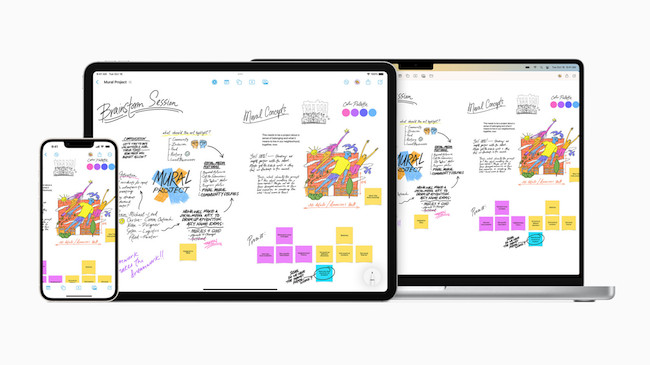Apple has released a new app called Freeform for Mac which is designed as a free whiteboard and brainstorming software that works across Mac, iPhone and iPad.
Freeform was released for free on the 13th of December with the latest update to iOS 16.2, iPadOS 16.2 and macOS 13.1 Ventura.
The app is set to be a popular alternative to Microsoft Whiteboard which isn’t available for Mac.
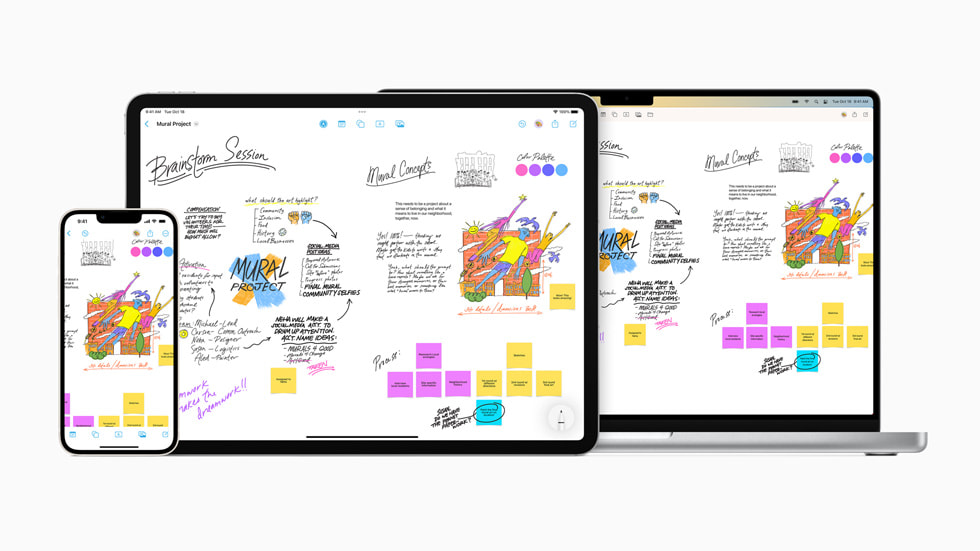
Apple said of Freeform on its release:
Freeform helps users organize and visually lay out content on a flexible canvas, giving them the ability to see, share, and collaborate all in one place without worrying about layouts or page sizes. Users can add a wide range of files and preview them inline without ever leaving the board. Designed for collaboration, Freeform makes it easier than ever to invite others to work on a board together. Users can even collaborate with others while on a FaceTime call. Freeform boards are stored in iCloud, so users can stay in sync across devices.
Table of Contents
What is Freeform?
Freeform is a digital canvas app introduced by Apple that allows users to sketch, brainstorm, and organize their ideas in a flexible and visual way.
It’s designed to help with everything from individual brainstorming sessions to collaborative projects. You can add text, images, links, and more to your canvas, making it a versatile tool for both personal and professional use.
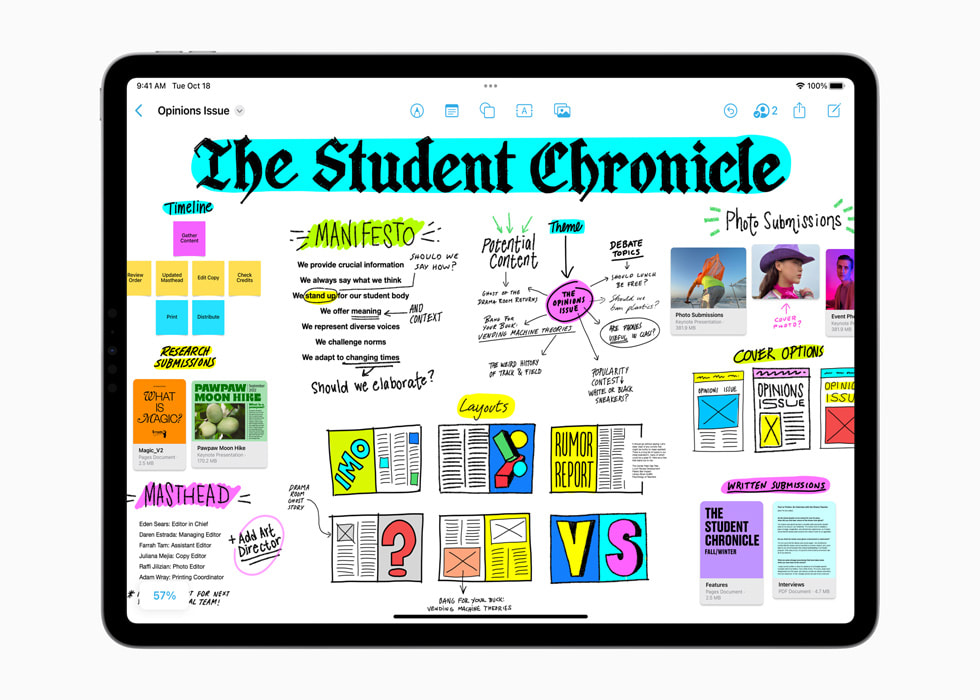
Key Features of Freeform
- Flexible Canvas: Freeform gives you a virtually unlimited canvas where you can add text, images, shapes, and links. This flexibility allows you to arrange your ideas visually, helping you see the bigger picture.
- Collaboration Tools: One of the standout features of Freeform is its collaboration capabilities. You can invite others to work on a canvas with you in real-time, making it ideal for team projects or group brainstorming sessions.
- Seamless Integration: Freeform integrates smoothly with other Apple apps and services. You can easily drag and drop content from Safari, Photos, and more directly into your Freeform canvas.
- Multi-Device Syncing: Since Freeform is available on iPhone, iPad, and Mac, your work syncs automatically across all your Apple devices via iCloud. This makes it easy to start a project on your Mac and continue working on it from your iPad or iPhone.
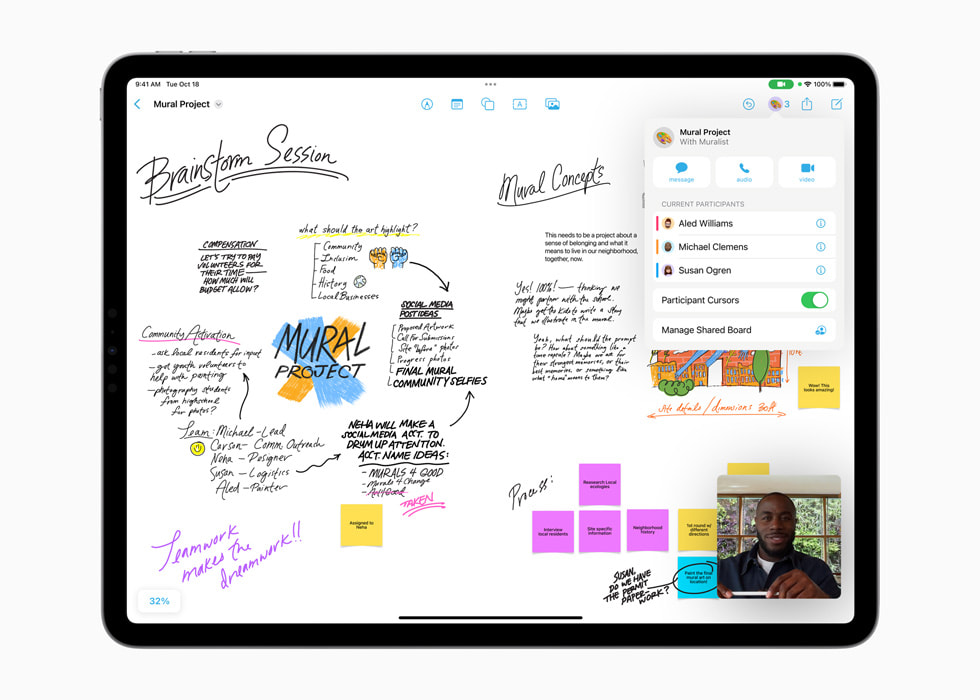
How to Get Started with Freeform
Getting started with Freeform on your Mac is straightforward. Here’s how:
- Download and Install: If your Mac is running macOS Ventura 13.1 or later, Freeform should already be installed. If not, you can download it from the Mac App Store.
- Launch Freeform: Open the Freeform app from your Applications folder or Launchpad.
- Create a New Canvas: Click the “+” button to start a new canvas. You can choose a blank canvas or select a template to begin with.
- Add Content: Use the toolbar to add different types of content to your canvas. You can add text boxes, images, shapes, and more by dragging them onto the canvas.
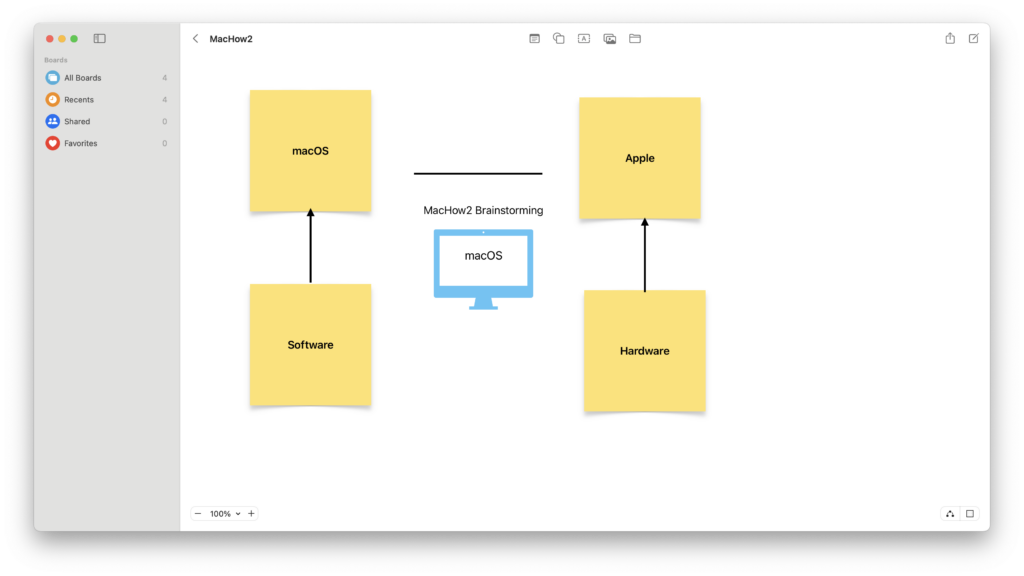
- Organize and Edit: Move your content around the canvas to organize your ideas. You can resize, rotate, and layer elements to create the layout that works best for you.
- Collaborate: To collaborate with others, click the share button and invite people to your canvas. You can see edits in real-time as your collaborators make changes.
- Export and Share: Once your canvas is complete, you can export it as a PDF or image file or share it directly via email or messaging apps.
Tips for Using Freeform on Mac
- Use Shortcuts: Familiarize yourself with keyboard shortcuts to speed up your workflow in Freeform.
- Leverage iCloud: Ensure that iCloud is enabled on your devices to sync your Freeform projects across all your Apple devices.
- Explore Templates: If you’re unsure where to start, use one of Freeform’s pre-designed templates to kickstart your project.
- Experiment with Layers: Use layers to organize your content and make it easier to manage complex canvases.
FAQs
Is Freeform available for older versions of macOS?
No, Freeform is only available on macOS Ventura 13.1 and later.
Can I use Freeform offline?
Yes, you can use Freeform offline. However, to sync your work across devices or collaborate with others, you’ll need to be connected to the internet.
How do I share my Freeform canvas with others?
You can share your canvas by clicking the share button in the toolbar and sending an invite via email or messaging.
Can I import files into Freeform?
Yes, you can drag and drop files from other apps like Photos, Safari, and Finder directly into your Freeform canvas.
Does Freeform support Apple Pencil?
Freeform supports Apple Pencil on iPad, making it easy to draw or write by hand.