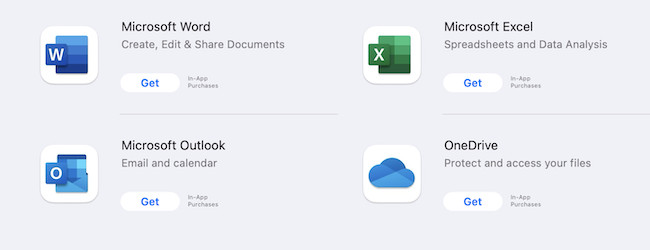If you want to use Microsoft Office apps such as Word for Mac for free, Excel and PowerPoint without having to pay a subscription, here we show you how.
These methods allow you to use Microsoft Word, Excel, PowerPoint, Outlook, Microsoft Teams, Sharepoint, OneDrive and other MS Office apps for free including on Apple Silicon M-series Macs.
Table of Contents
- Is There A Free Version of Microsoft Office 365 For Mac?
- Is There a One Time Purchase Version of Office For Mac?
- Are There Free Alternatives To Microsoft Office 365 For Mac?
- 1. Microsoft Office 365 Education Edition
- 2. Microsoft 365 Online
- 3. Microsoft 365 Free Trial
- 4. Use a Microsoft Family Plan Invite
- 5. Use Microsoft Office On iOS For Free
Is There A Free Version of Microsoft Office 365 For Mac?
There is no 100% free version of Microsoft Office 365 for Mac although these are the best legal workarounds to use it without paying on macOS.
Note that Microsoft is currently rebranding Microsoft 365 as Microsoft 365 Copilot and a subscription costs $99/year for individuals or $129.99/year for a family subscription.
This follows-on from the initial rebranding in 2022 of Office for Mac to Microsoft 365.
Is There a One Time Purchase Version of Office For Mac?
You can buy the standalone desktop version of Microsoft Office 2024 for Mac as a one time purchase.
However, it doesn’t offer all of the tools or online advantages of Microsoft 365 Copilot, most notably there’s no Copilot integration.
Are There Free Alternatives To Microsoft Office 365 For Mac?
There are some very good free alternatives to Microsoft 365 for Mac that allow you to upload and export Microsoft Office files for free.
However, nothing beats the real thing though so here are your best options to get on any Mac for free.
1. Microsoft Office 365 Education Edition
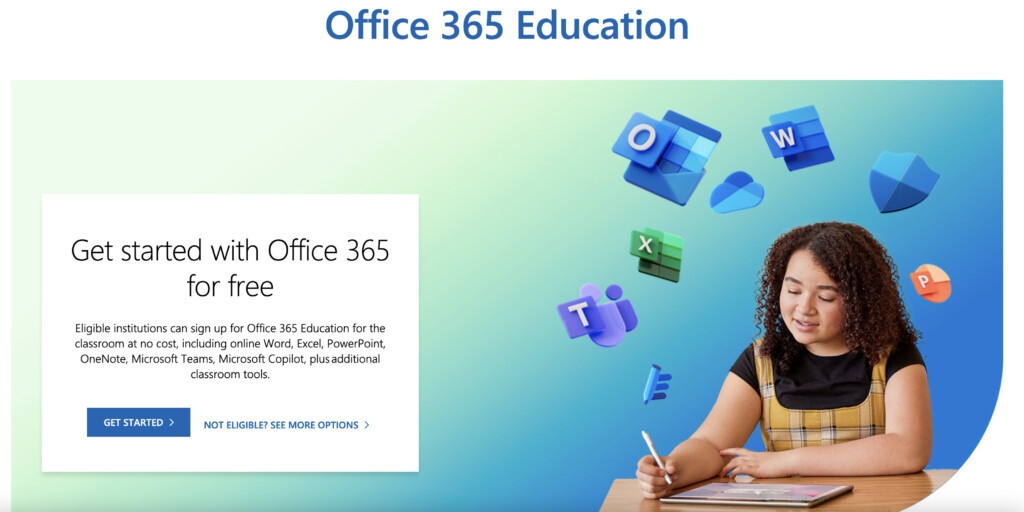
If you’re a student or teacher, you can download Microsoft Office 365 Education and use it for free.
This is because many educational institutions have paid for an educational license which can be used by students an educators.
Many educational institutions pay for Office 365 plans, allowing students and teachers to download the software for free.
Alternatively, you can get student discounts on most Microsoft software.
Note that the Educational edition of Microsoft Office is still branded as Office 365 and has not been rebranded as Windows 365 yet.
You can find out how to sign-up for the Office 365 Education Edition here.
2. Microsoft 365 Online
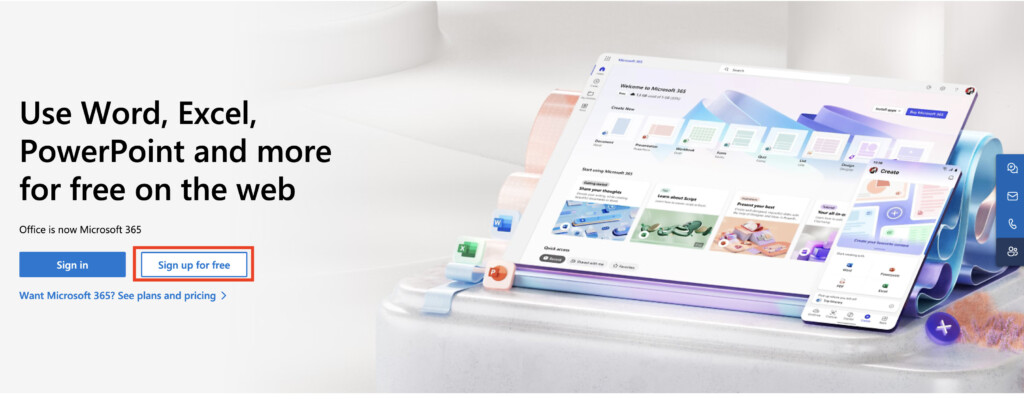
Nowadays you can use Microsoft 365 for free in a web browser. However, the online version of Office isn’t as complete as the desktop version and does not work offline.
You can though open and edit Word, Excel and PowerPoint documents in any browser on your Mac.
Simply go to the Microsoft 365 site and click on “Sign up for a free” to start using Word, Excel, or PowerPoint for free on your Mac.
You can also upload files from your Mac into Microsoft 365 which will be saved in Microsoft OneDrive.
3. Microsoft 365 Free Trial
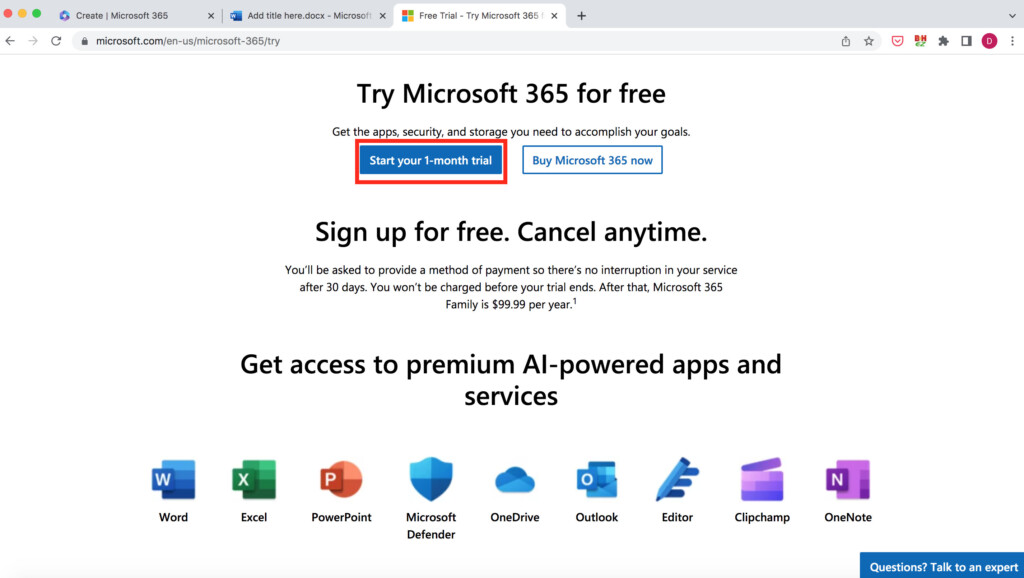
You can sign up for a one-month free trial of Microsoft 365 (formerly “Office 365”) which enables you to download and use all Microsoft Office applications for free during that period.
You will need to enter your credit card details but can cancel your subscription at any time—even so that you don’t get billed.
The free trial of Microsoft 365 allows you to download the desktop version of Microsoft Office for Mac and gives you full access to the Microsoft 365 Home Plan.
This includes Microsoft Word, Excel, PowerPoint, Outlook, OneNote and 1TB of OneDrive storage in OneDrive.
If you’re a business you can also sign-up for a 30 day free trial of Office 365 ProPlus.
4. Use a Microsoft Family Plan Invite
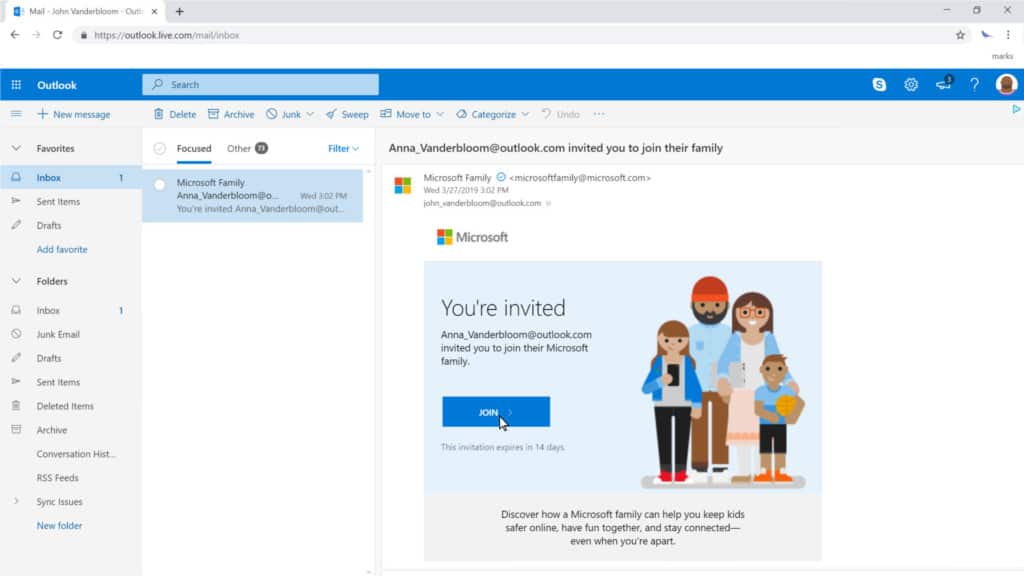
If you know a friend or relative that already has a Microsoft 365 Family Plan (formerly known as a Microsoft 365 Home Plan) they can share it with up to five other people.
You can simply request that they send you can invite via email in the Office Sharing page in their Microsoft account.
Once invited you can sign-in and download Microsoft Office for Mac which includes 1TB of OneDrive storage.
Alternatively, because a Microsoft 365 Family plan allows up to 6 users, you could agree to split the annual $99.99 Microsoft 365 Family Plan subscription fee between you and 5 others which works out at just $16.66 per user for a full years access to Microsoft 365.
5. Use Microsoft Office On iOS For Free
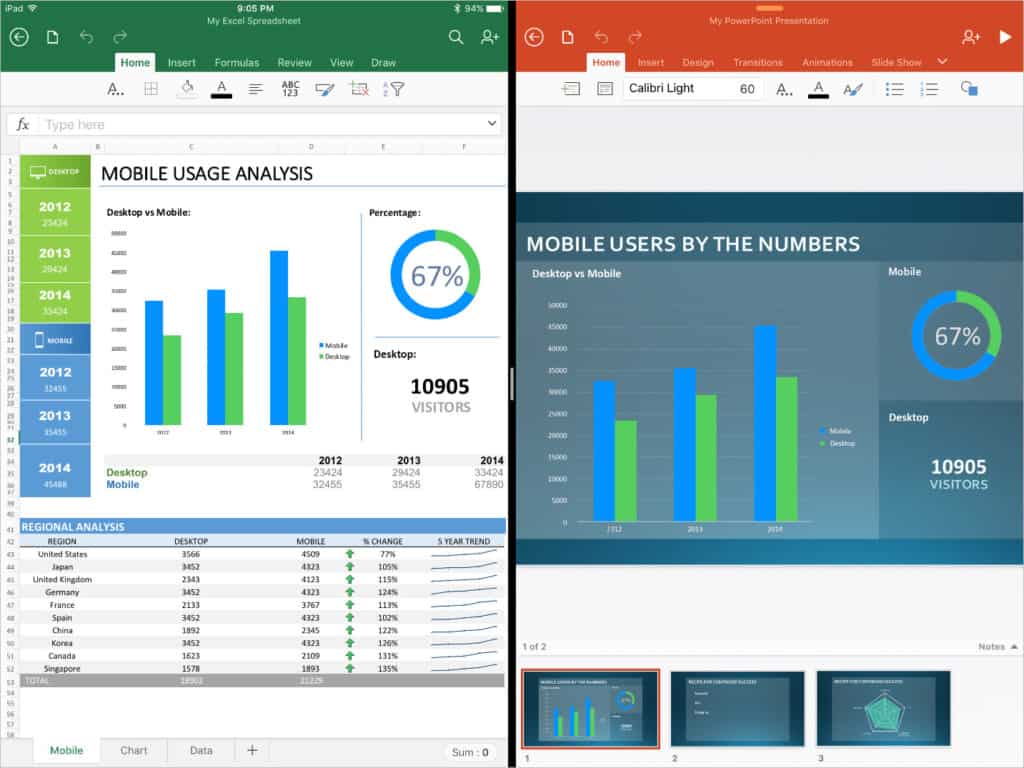
If you’ve already got an iOS device such as an iPhone or iPad then you can use Word, Excel and PowerPoint on iOS for free.
This is only for non-commercial use though which means non-business related and only for personal reasons.
You can download Word, Excel, PowerPoint and Outlook for free from the iOS App Store on your iPad or iPhone.
You can create, edit and print documents for free although you will need to create a Microsoft ID to do so first.
Note that unfortunately, this doesn’t work on the iPad Pro as the free version for Microsoft Office for iOS does not support screens bigger than 10.2 inches.
You can however use Microsoft Office on the iPad Pro with a Microsoft 365 subscription.