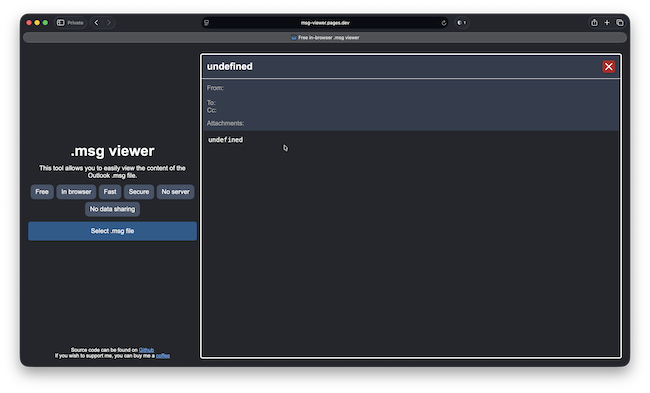If you’ve landed here, you’re probably trying to open a .msg email file on macOS – and struggling because the default Outlook for Mac and Apple Mail won’t open it natively. You’re not alone – this limitation is a common problem for Mac users.
Bizarrely, Outlook on Windows uses the .msg format while on Mac, it’s .eml.
Below, I’ll show you all the practical ways to open, view, convert, or work around MSG files on a Mac, from free browser tools to desktop apps and clever workarounds recommended by real users.
Table of Contents
- What Is a .MSG File?
- Why Mac Outlook Can’t Open .MSG Files
- Best Ways to Open .MSG Files on Mac
- 1. Free Browser Viewer (No Install Required)
- 2. Use Outlook Web (Outlook.com)
- 3. Drag to Outlook For Mac (Desktop)
- 4. Rename the File to .EML or .TXT
- 5. Third-Party MSG Viewer Apps
- 6. Convert to PDF Using a PDF Reader
- 7. Use a Windows VM or Windows PC
- Security Tips
- FAQ
- Summary
What Is a .MSG File?
.MSG files are Microsoft Outlook email message files typically created on Windows. They contain the email body, metadata (sender, recipient, subject), and sometimes attachments. Because this format is proprietary to Microsoft, macOS doesn’t support it out of the box.
Why Mac Outlook Can’t Open .MSG Files
Even though Outlook exists on Mac, the Mac version doesn’t support opening .msg files directly because it uses a different email format (.eml).
This means you need either:
- a web-based workaround to read the message.
- a third-party viewer,
- a conversion step
Best Ways to Open .MSG Files on Mac
Here then are all the ways I’ve found to open .msg files starting with the easiest and quickest methods I’ve tried: using a browser viewer and using Outlook.com.
| Scenario | Best Method |
|---|---|
| One-off view | Free browser viewer |
| Want to reply / interact | Outlook.com or Desktop Outlook drag-to-preview |
| Frequent use or need attachments | Dedicated viewer app |
| Bulk or complex emails | Virtual Machine + Outlook or converter app |
1. Free Browser Viewer (No Install Required)
The easiest method I’ve found to open .msg files on a Mac is to use a dedicated browser tool that renders the MSG file without uploading it to a server.
The best tool I’ve found for this msg-viewer.pages.dev which processes .msg files locally in your browser and displays the message body plus attachments. It works very well and doesn’t send data to a server.
Steps:
- Open your browser (Safari, Chrome, etc.).
- Go to the MSG browser viewer URL.
- Upload your .msg file.
- View the email contents and attachments right in the browser.
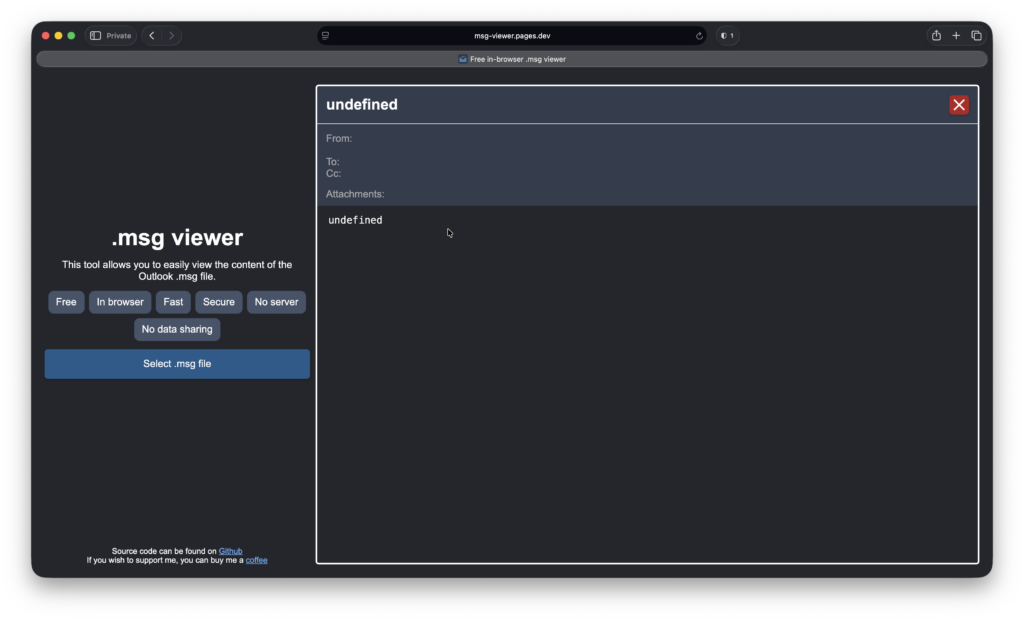
This is great for quick viewing without installing any software.
Note that if you find that the MSG browser viewer is down or doesn’t work on your Mac, you can also try MessageViewer Online which supports MSG, EML, and winmail.dat attachments up to 8 MB.
2. Use Outlook Web (Outlook.com)
If you have a free Outlook.com account, you can view .msg files in the web client easily.
Here’s how to do it:
- Sign in at Outlook.com.
- Simply create a new email, address it to yourself and attach your .msg file by clicking on the paperclip attachment symbol at the top of the compose screen and upload it from your Mac.
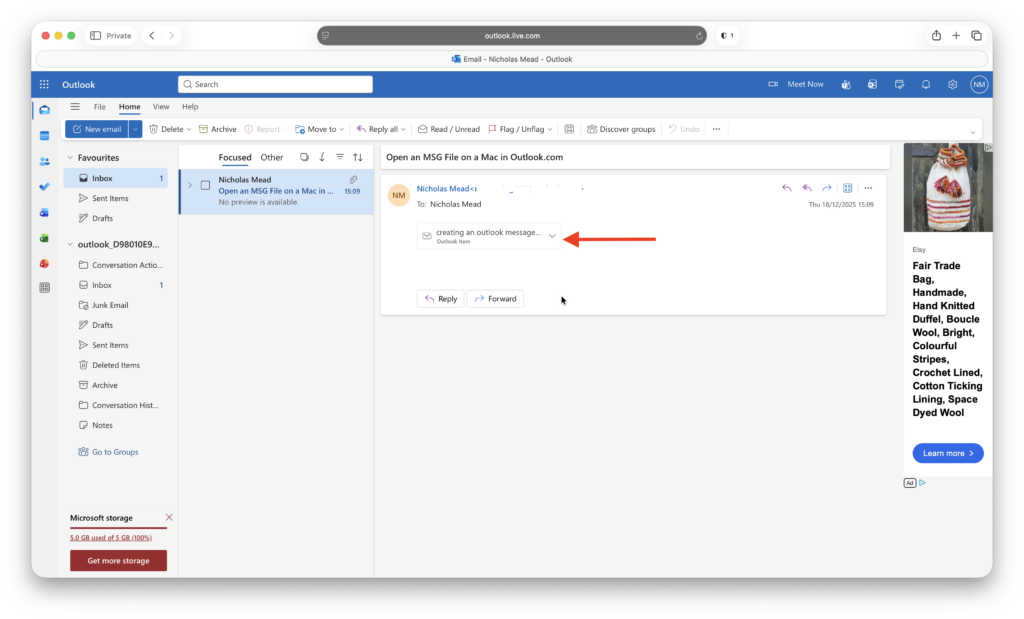
- Click send and you’ll see the email that you just sent to yourself appear in your inbox. Simply double click on the attachment to view it in Outlook.com.
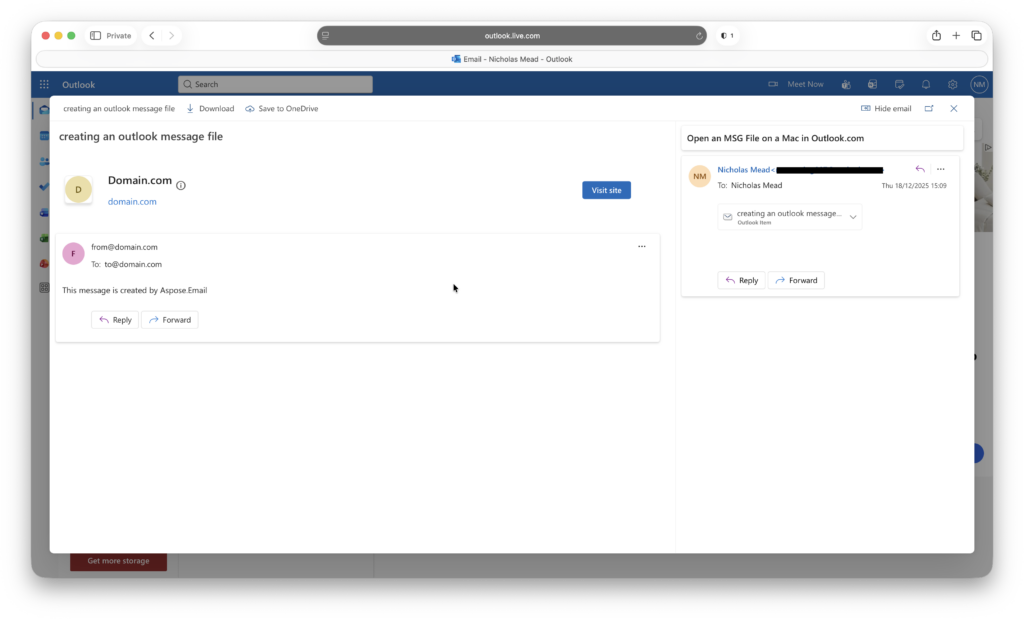
3. Drag to Outlook For Mac (Desktop)
Although the desktop version of Outlook for Mac can’t open .msg files directly, you can Preview one by doing pretty much the same thing as with Outlook.com (see above).
Simply attach the .msg file to a new email inside Outlook for Mac and then click on the attachment dropdown and select Preview to view it.
It’s not perfect, but it can display the contents of the email.
4. Rename the File to .EML or .TXT
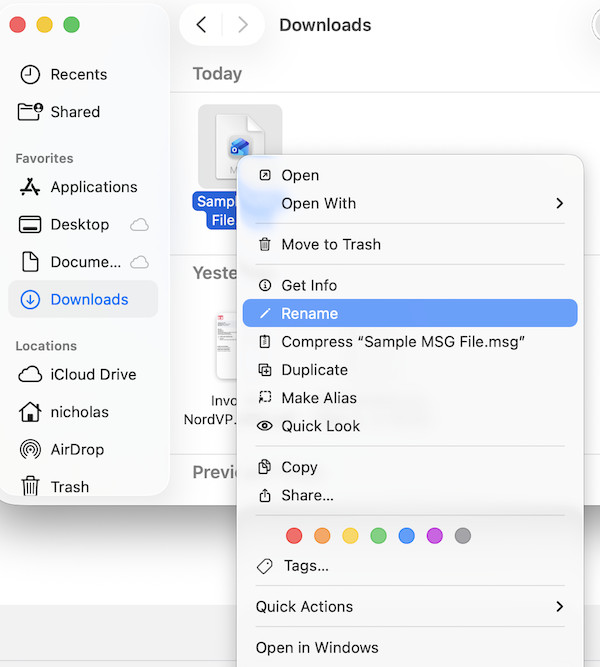
This is a very crude method and it doesn’t work in all cases, but sometimes, a quick rename of the file extension helps macOS open the file so that you can at least read it, even if the formatting gets a but messed up.
Try changing the .msg file extension to:
- .eml — opens in Mail, Outlook, or Thunderbird
- .txt — opens in TextEdit (plain-text view only, attachments won’t work)
To do this:
- Ctrl-click the .msg file in Finder and select Rename.
- Simply replace .msg with .eml or .txt.
- Double-click to open.
As I say, this doesn’t work for all files but is a useful quick trick when it does for getting a rough idea of what the email says.
5. Third-Party MSG Viewer Apps
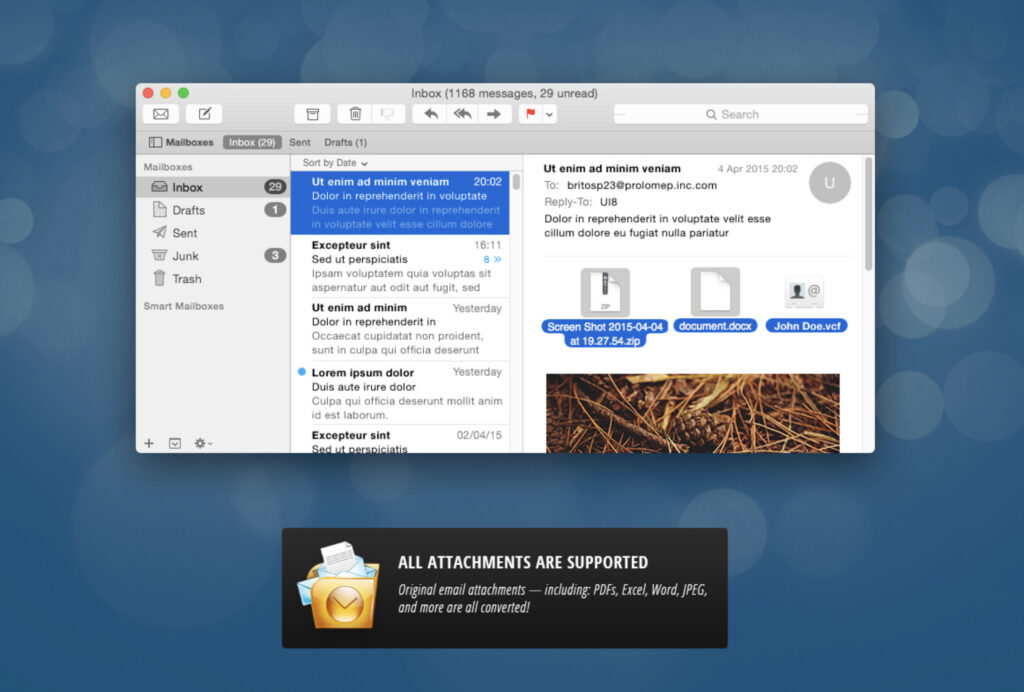
If you need better support (including viewing of attachments in .msg files), then you’ll need to install an .msg viewer app designed for Macs. The best ones I’m aware of are:
- MSG Viewer for Outlook — converts and displays .msg files.
- MailRaider / MailRaider Pro — can open and extract attachments; Pro supports more formats. (Users report it works for batches too.)
- MacSonik MSG Viewer for Mac — standalone tool that displays email content and attachments (see detailed features above).
These apps let you:
- view the full email,
- extract attachments,
- export to PDF or .eml format which opens in Apple Mail
6. Convert to PDF Using a PDF Reader
There are tons of PDF editors for Mac that allow you to convert .msg files to PDF when opened – handy if you just need to read the content.
PDF Expert is a good example of one such PDF editor that can do this.
7. Use a Windows VM or Windows PC
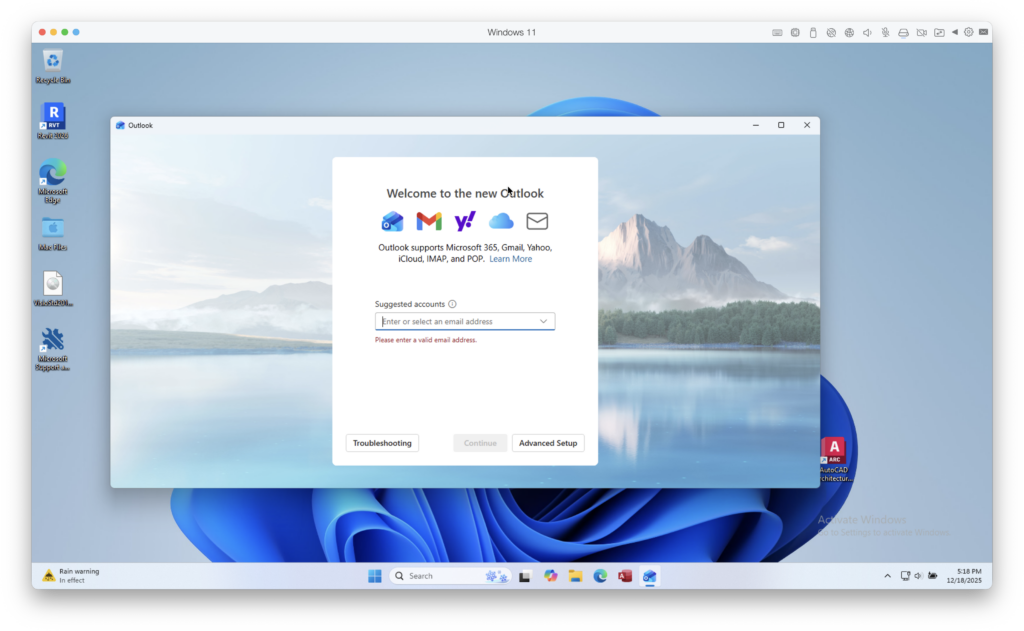
This really is a last resort but you can also use a virtual machine (such as Parallels or VMware Fusion), to run the Windows version of Outlook on your Mac and open the .msg file in it.
You can then export or forward it in a Mac-friendly format.
It takes a while to setup but if you need to use Windows only apps regularly on your Mac, it’s well worth it.
Security Tips
Be cautious with online upload converters if the email contains sensitive content. Browser-local solutions (like the free local viewer) are safer because files don’t get uploaded to remote servers.
FAQ
Can Outlook for Mac natively open MSG files?
No. Outlook for Mac doesn’t support them directly because it uses .eml nstead.
What if the file has attachments?
Use a dedicated viewer app or the browser viewer that supports attachment display.
Can I convert MSG to EML or PDF?
Yes – many viewers provide export options, or you can rename to .eml or use PDF apps that offer conversion prompts.
Is there a free way?
Yes. The browser viewer is free, and renaming to .eml or using Outlook Web can also work and doesn’t cost a thing.
Summary
Opening .msg files on Mac can be a pain due to format limitations, but there are multiple solutions, from free browser tools and web clients to purpose-built apps.