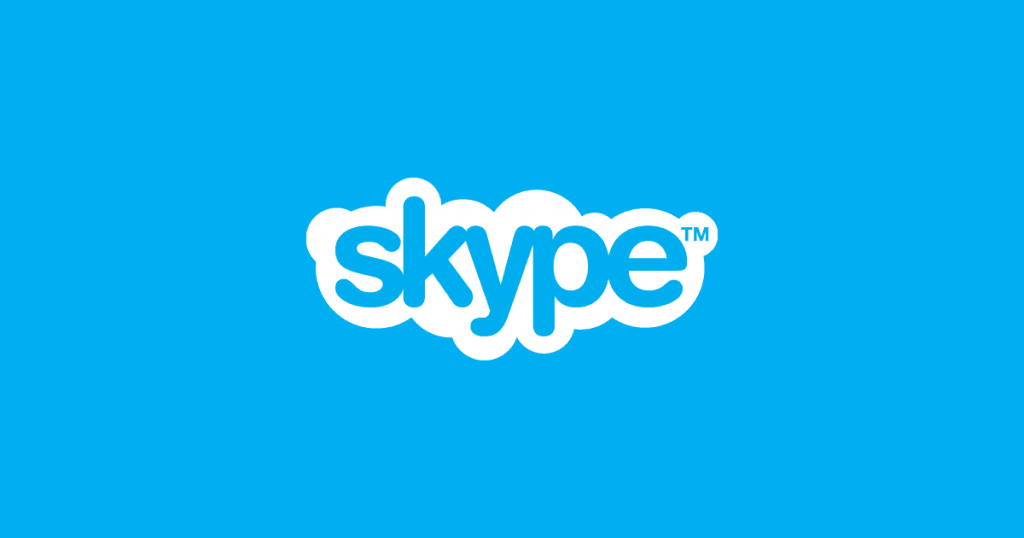If you’ve got an iBook or G3 Mac, you can still get Skype working on Mac OS X 10.4.11 Tiger using a simple workaround. This also works if you are still using OS X 10.3 Panther. First you must download an old version 2.6.0.151 of Skype which was the last version to work on PowerPC G3 Macs. You must then make a small edit to the Application file to make it run on OS X Tiger. You must also adjust the preferences to make sure that Skype doesn’t update itself and thus stop working. Here’s how to install Skype on Mac 10.4.11 Tiger and OS X 10.3 Panther.
How To Get Skype For Mac 10.4.11 Tiger
1. Download Skype 2.6.0.151 For Mac.
2. Open the file and then CMD-click or right-click on the Skype icon and select Show Package Contents: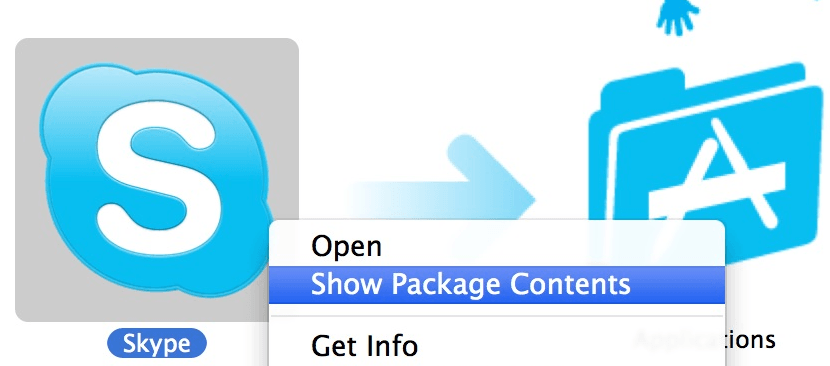
3. Open the Contents folder and open the Info.plist file: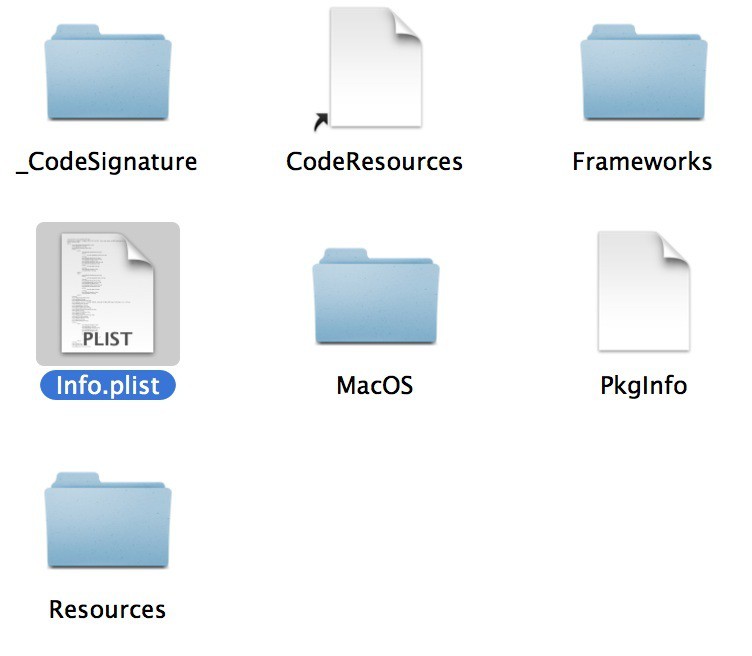
4. Change all of the version numbers highlighted here to version 2.8.0.866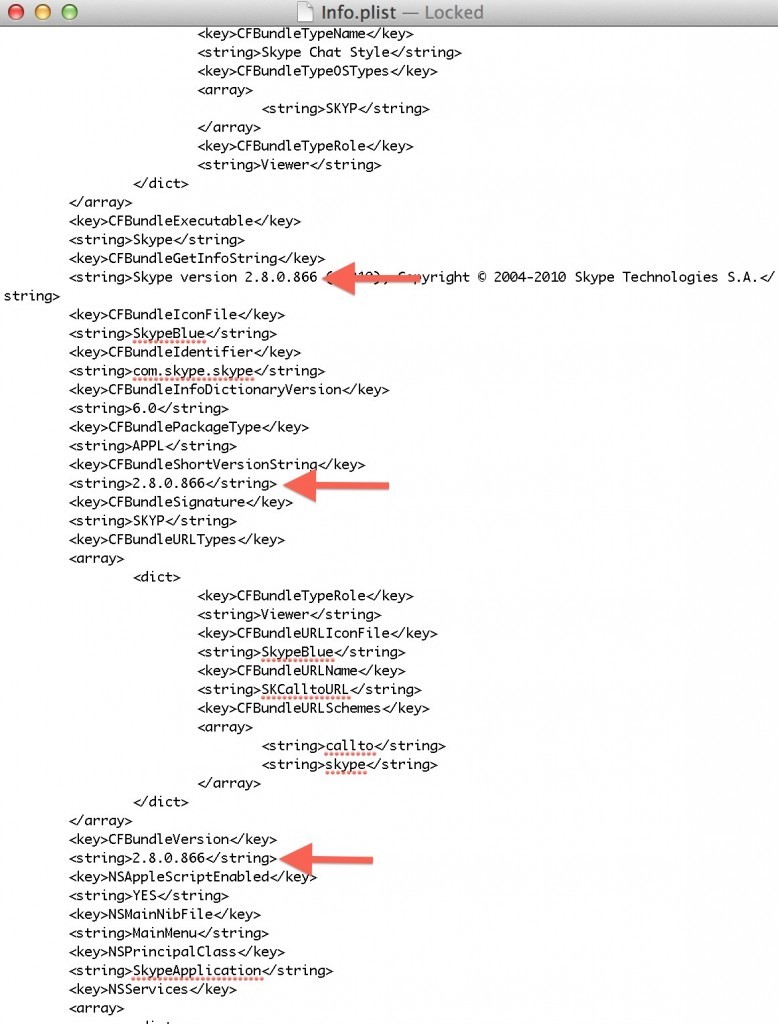
5. Save and close the document and Skype will now work on Tiger OS X 10.4.11. 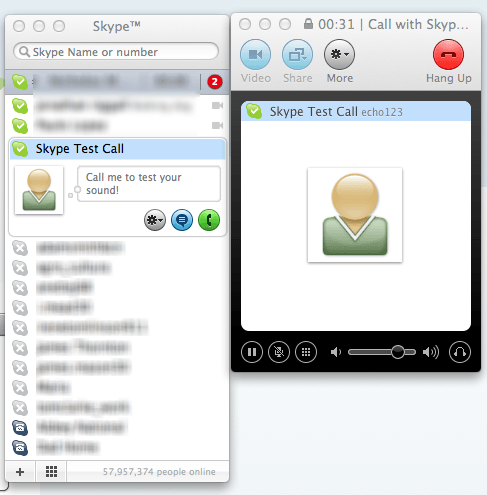
6. Before you start using it, you need to make sure that Skype never updates itself, otherwise it will stop working on Tiger. Simply go to Preferences and the General tab and make sure that the box “Check for updates automatically” is unchecked.
After this, you should be fine using Skype on OS X 10.4.11 for as long as you want. However, sometimes Skype will remind you that a new version is available and ask you if you want to update. You must remember never to accept these updates otherwise it will update Skype to the latest version which does not work on Tiger.
If you have any questions about running Skype on OS X 10.4.11 on Mac, let us know in the comments below.