If you want to really protect your security and privacy online, you need a VPN router. In this review, we take a closer look at the impressive Vilfo VPN router to see how it performs.
The only way to completely secure your privacy and security online is to use both a VPN and a VPN router.
Using a VPN service on your Mac alone isn’t enough as it’s only as secure as the router you’re using it with.
The Vilfo VPN router allows you to connect to most major VPN providers and gives a far faster connection.
You May Also Like:
Vilfo is a Swedish company which was created by the same team behind the open VPN OVPN.com although Vilfo is a completely independent company.
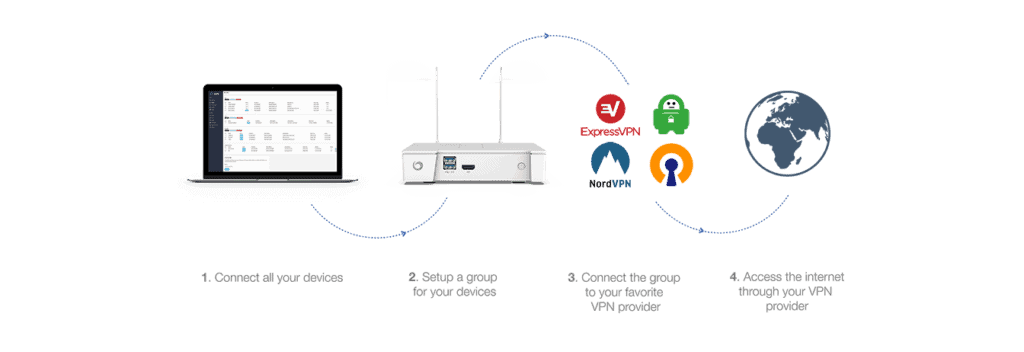
Table of Contents
Vilfo Router Setup
Setting up the Vilfo Router is simple.
First you simply have to screw on the two antenna onto the back as it all comes flat packed in the box. Connect the power cable and press the button on the front of the router to boot it.

It’s not easy to tell at first whether the router is on as there’s no power LED on the front but if you look the back of the router where the LAN cable goes in, you will see the power and activity lights flickering.
You need to connect the Vilfo router’s WAN port to the back of your standard router’s ethernet port to create an Access Point so that Vilfo can access the internet.

You have to wait a good thirty seconds or so before you’ll see VILFO in your WiFi networks. When it appears, connect to it in your Mac’s WiFi manager.
If there’s an IP collision issue between VILFO and your existing router, VILFO will assign it a new Subnet and reboot which takes another few minutes.
To setup Vilfo with a VPN, it’s then very easy.
1. Click on “VILFO” in your WiFi networks and when connected go to http://admin.vilfo.com.
2. Follow the setup instructions by entering your WiFi settings. You can leave most of these settings as they are but you should select an encryption method to protect the network such as WPA-PSK.

3. Enter your VILFO License Key which should be on the front of your Vilfo Manual.
4. Create a router admin username and password.
5. If you’ve already got a VPN account such as Nord VPN, you can select one of the pre-configured settings. If your VPN provider isn’t listed you’ll have to add it manually later so just click on “Skip” at the bottom.
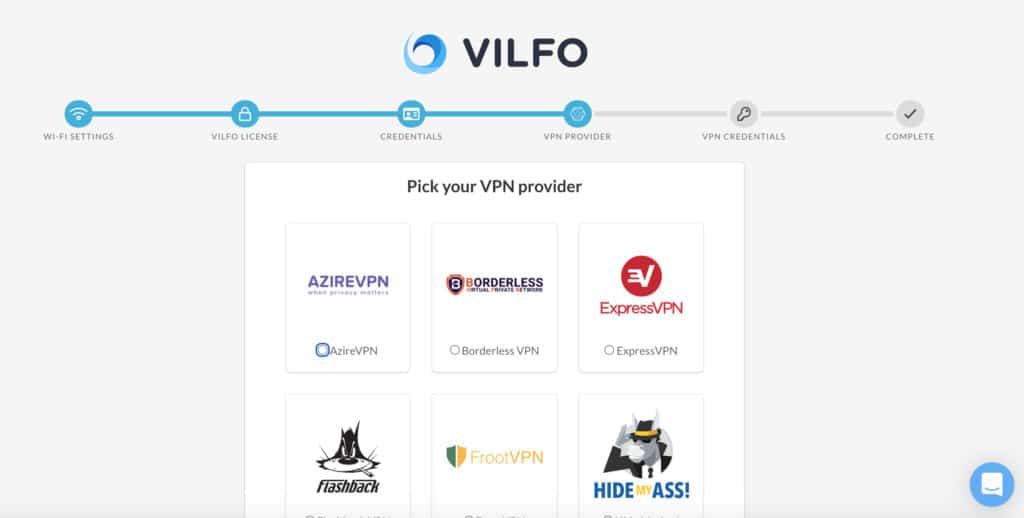
6. You’ve then done the basic configuration of the Vilfo router.
Adding a New VPN To Vilfo
If your VPN provider isn’t included in the default setups, it’s very easy to add a custom one.
Here’s how we added Surfshark to the Vilfo VPN Router.
1. In the Dashboard, scroll to the bottom of VPN Providers and click on “Custom VPN Provider”.
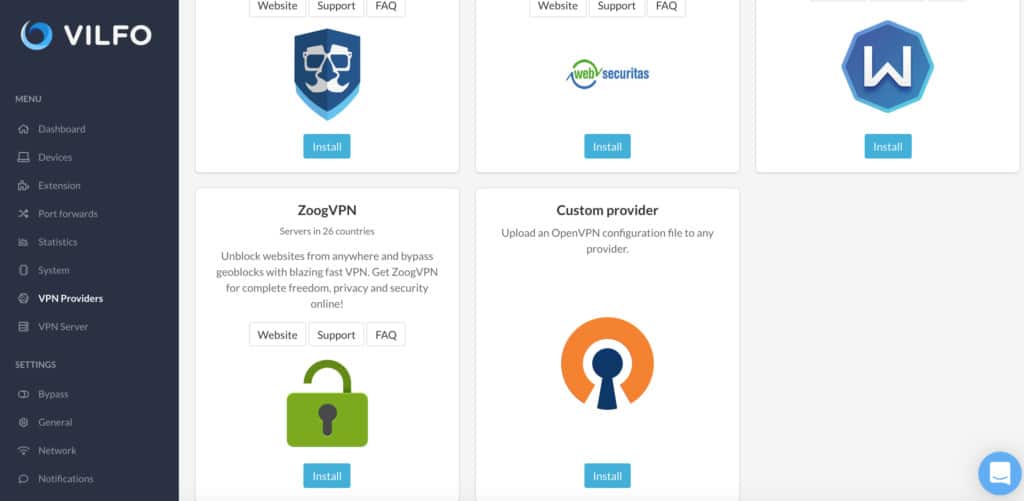
2. Log into your Surfshark account (or whichever other VPN provider you have) you have and download the OpenVPN credentials.
The method for doing this will depend on your VPN Provider but for Surfshark you can find instructions here (the instructions are for Android but the method is very similar on a Mac).
We recommend choosing to download them in UDP format because it’s faster. Note that you’ll have to download OpenVPN files for each country you want to connect to.
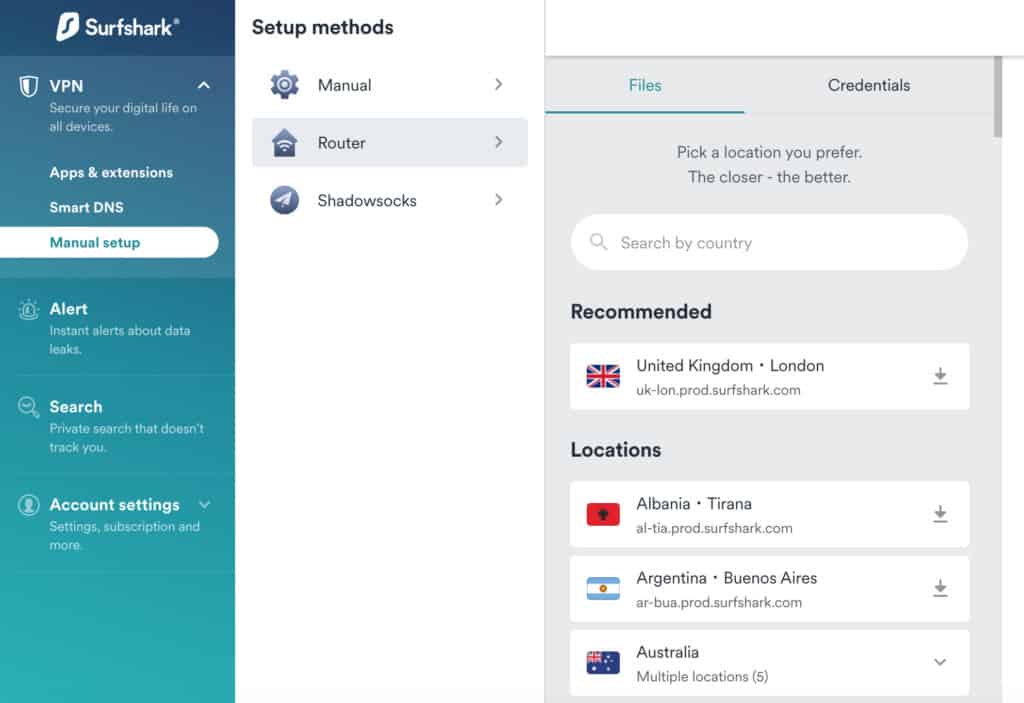
3. When you’ve downloaded the OVPN credentials, you need to upload them to Vilfo.
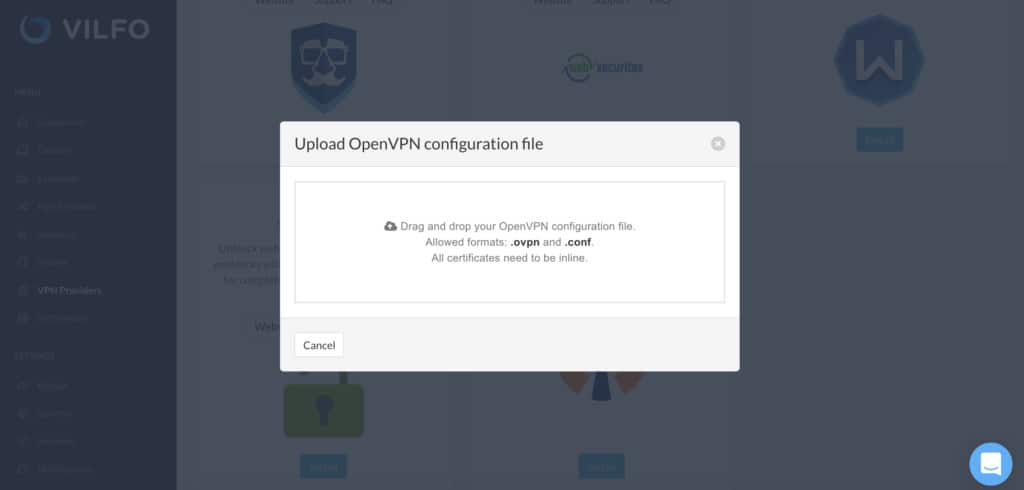
4. You then need to enter your VPN credential username and password which you’ll also find in your VPN provider account.
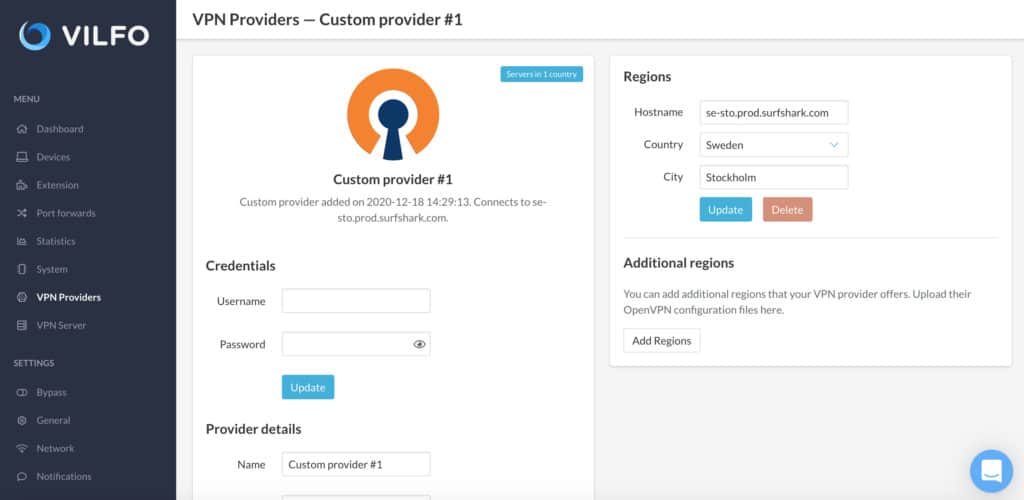
5. Finally, it took us some time to work out and Vilfo could make this clearer but once setup, you have to click on Devices and then “Connect” to activate the VPN.
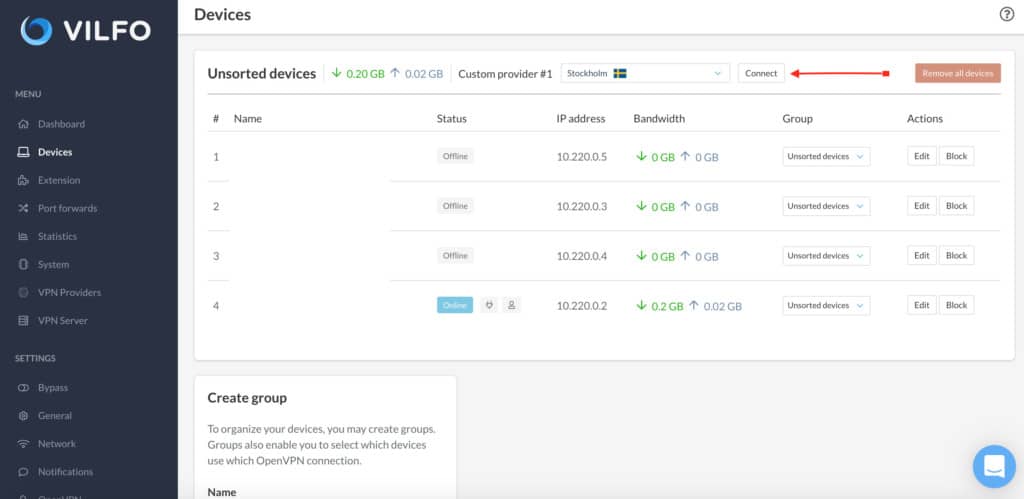
It’s important you do this otherwise you’ll continue using your unencrypted internet connection.
In our case, we connected to a VPN in Sweden. Note that the device identities have been removed in the screenshot below.
Notice in the dashboard that you can edit each device by Group (see “Group VPN connections” below). This means that you can easily select which devices you want to use the VPN and which you don’t.
You can even use a different VPN for different devices which is pretty neat if you have more than one VPN subscription.
The performance of using Surfshark via Vilfo was excellent.
The connection was established immediately and easily fast enough to watch programs on sites such as SVT which are normally geo-restricted to Sweden only.

The same applied for other countries including watching US Netflix and HBO outside of the USA on a Mac.
Much Faster Than Using a VPN via a Standard Router
Most home routers can run a VPN client, or at least be modified to do so, but they are not built with that purpose in mind.
Standard routers usually end up slowing down your VPN connection because the router is not powerful enough or configured correctly to run the VPN client efficiently.
This can make watching things like Netflix on your Mac using a VPN really slow or stuttering all the time.
VPN routers such as Vilfo are already pre-optimized for 24 VPN providers such as NordVPN and the result is a far faster, more secure browsing experience.
Vilfo comes with a powerful processor that is able to encrypt VPN traffic up to 600 Mbps when using the built in OpenVPN (OVPN) client, although other VPN clients will vary in speed.
In our speed tests, Vilfo achieved an impressive Upload speed of 43.48 Mbps and Download speed of 8.04 Mbps to Sweden using Surfshark.
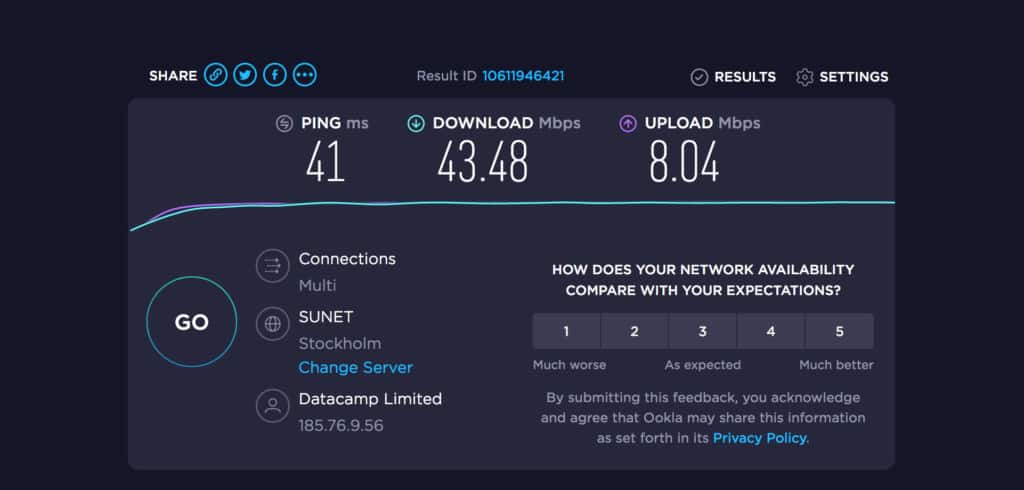
Standard routers that support VPN connections also don’t work with port forwarding unlike Vilfo.
Vilfo adds the port forwarding and other firewall rules automatically to the correct network interfaces. If you move the device into another group, all of the rules are automatically moved to the new interface.
This also means you can easily deactivate the VPN for gaming by simply stopping the port forwarding that the game is using.
Connect Multiple Devices
A big advantage of VPN routers like Vilfo is that they allow you to connect more than one device to your VPN connection.
Most VPN providers impose a limit on the number of devices you can connect to your subscription and require you to upgrade to connect multiple devices.
With a VPN router, you can connect as many Macs, iPads, iPhones, Apple TV and other devices as you want to one subscription.
If your VPN provider allows it, and if you wish, Vilfo can be connected to 10 different VPN servers simultaneously.
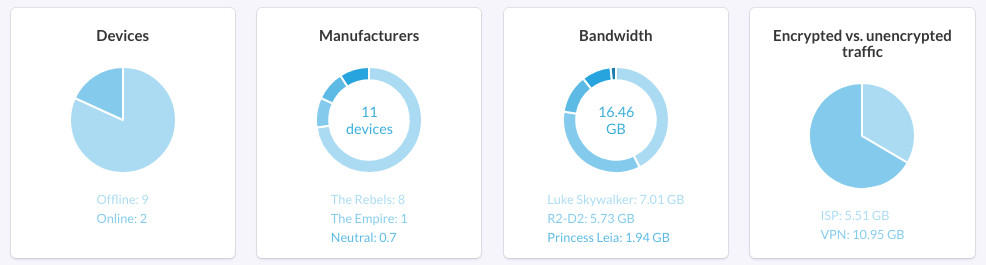
Group VPN Connections
You can also divide different connections by groups, a process known as “split tunneling“.
So for example, you can setup Vilfo to have one connection profile for kids with specific access times which blocks access to certain sites and one for adults.
This is great for preventing kids playing games long into the night or preventing children from using the internet during certain hours.
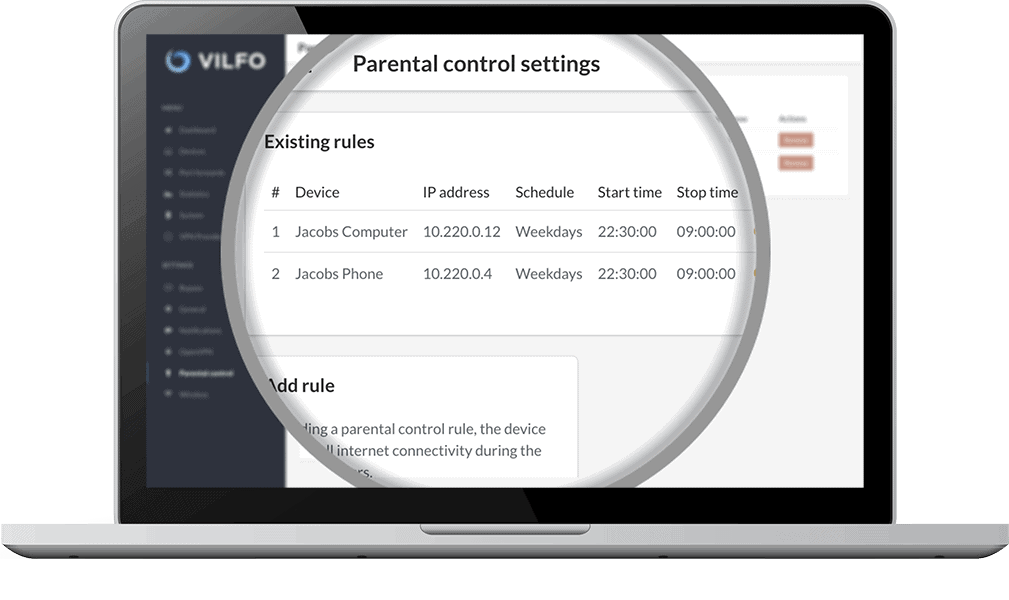
Alternatively, one group could contain your TV & iPad, and you’re able to connect that group to a VPN server in the US to stream American Netflix on them.
Another group containing your desktop, laptop and phone can be connected to a VPN server close to you so you get the best possible speeds.
Or you could have a group without any VPN connection at all such as for gaming to reduce latency.
The downside however is that your normal unencrypted WiFi connection may be slowed down by Wilfo.
You can get round this however by connecting your Vilfo router to your standard home router which is fairly easy to do.
Other Vilfo Dashboard Info
The Vilfo VPN router has a performance dashboard that provides useful information on how your VPN connection is performing.
This goes beyond what many VPN services and standard routers provide themselves.
In fact, it’s a bit overwhelming at first with everything from bandwidth to system performance statistics monitored although only system administrators will really want to drill down this far.
We also like that you can receive push notifications on your Mac desktop or iOS device when a certain event is triggered on Vilfo such as a new device connected or a VPN connection dropped.
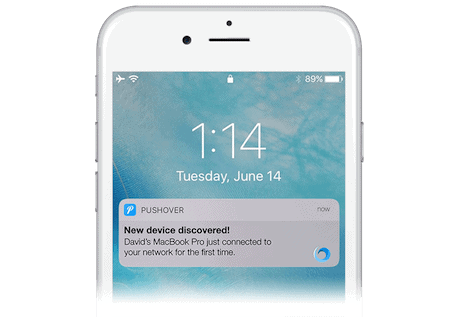
Other things you can view in the Vilfo dashboard include:
- Gateway latency: The speed of your ISP compared to VPN provider
- Utilization: The CPU load on the Vilfo router
- Device Types: Vilfo can detect the type and brand of devices connected along with the individual identifying MAC addresses. You can also see when they went on and offline.
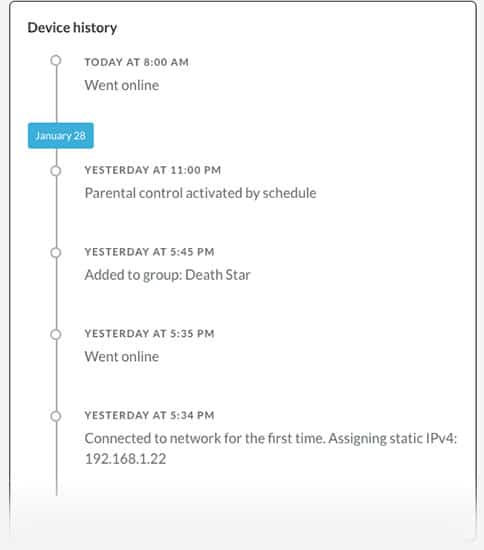
- Bandwidth: The bandwidth consumed by the devices on your network.
- Encrypted vs Unencrypted traffic: Shows you how much of your internet usage is going unprotected by a VPN.
- Real-Time Group Bandwidth: The upload and download bandwidth for each connected group of devices.
- Built in VPN server: Allows you to log into your home network securely a remotely access files on your computer.
- Vilfo is based in Sweden with a strong commitment to privacy and encryption online.
Browser Extension
There’s also a handy Vilfo browser extension which allows you to toggle VPN connections on and off at any time.
If Netflix blocks your VPN for example, you can switch it off instantly via the Vilfo browser extension for Chrome. There’s no extension for Firefox or Safari though.
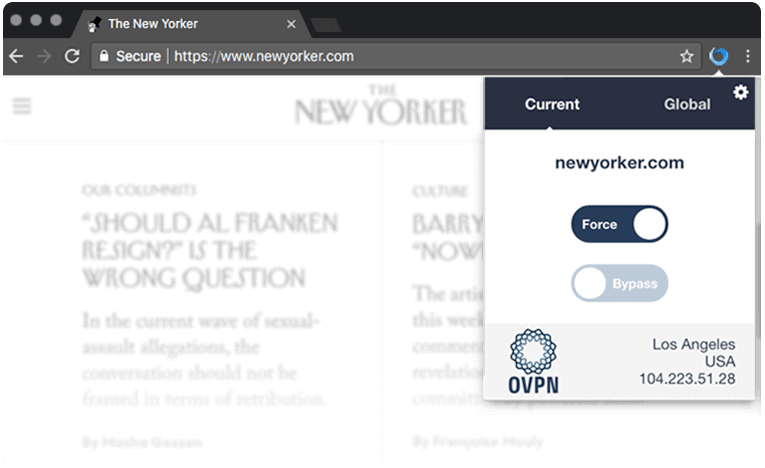
Once you’ve installed the extension, you need to activate it in the Vilfo dashboard.
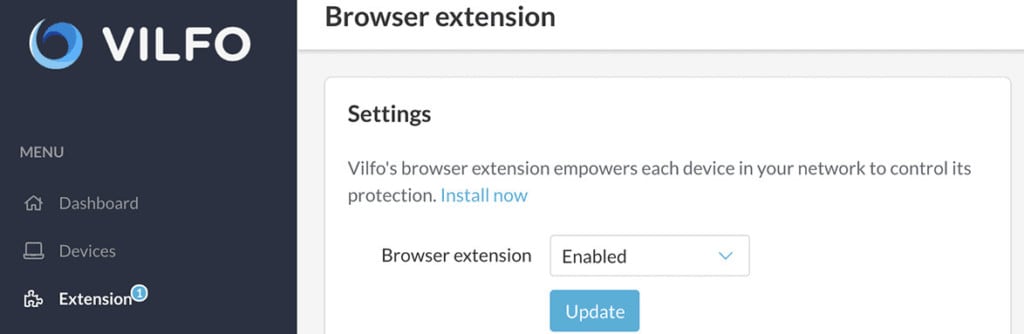
Other things we like about Vilfo are:
- Live chat support which although not open 24/7 is prompt. There’s also an in-depth FAQ section on the Vilfo website
- The Vilfo router comes with a 1 Year Hardware Warranty
- 14 days return policy if you’re not happy with it (although there is a 30 Dollar return fee)
- Prevents DNS leaks. Vilfo automatically forwards all DNS requests for devices in a VPN connected group to the VPN provider’s DNS servers.
- “Kill Switch” which means that if your VPN connection is lost, all traffic will be cut of until the connection is established again, or until you manually disconnect the affected group from the VPN.
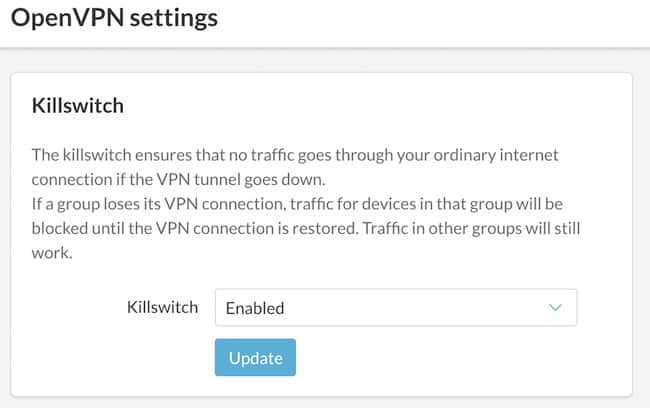
Vilfo Downsides
The wireless range of the Vilfo VPN router isn’t great although if your existing router had a better range, you can easily connect it to the Vilfo as an access point.
Although the Vilfo VPN router is dual band, you can only use one band at a time. You have to select either 2.5 GHz or 5.0 GHz which you can use to connect to a standard router as an access point.
There are also some VPN providers such as Surfshark which Vilfo is not setup for although it’s very easy to set it up for other VPN clients as we showed earlier.
Vilfo could make it a bit clearer how to activate a custom VPN once you’ve set it up although it’s easier enough to do in the Devices menu.
There’s no default WiFi encryption password on the Vilfo router from the start so it’s your responsibility to make sure it’s secured when you set it up.
There’s no support for WireGuard in Vilfo yet either, only OpenVPN although it’s hoped this will be added soon.
Vilfo Pricing
The Vilfo VPN router costs $399 which if you’re serious about providing an ultra secure and fast encrypted internet connection for your home or office is reasonable compared to the competition.
Most VPN routers will set you back at least a few hundred dollars and Vilfo offers high build quality, useful internal tools with incredibly fast VPN speeds so we think it’s definitely worth it.
There’s a 14 day returns policy if you’re not happy with the Vilfo VPN router for any reason.


