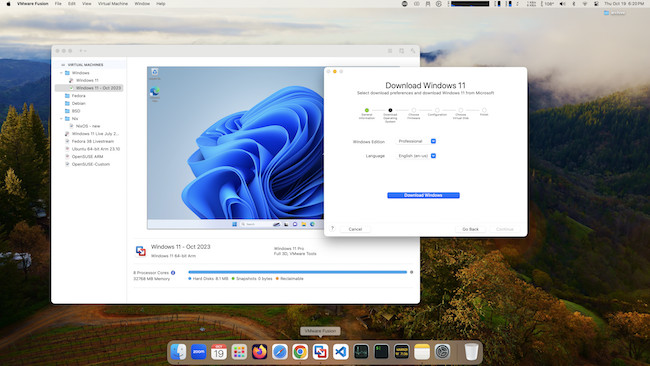VMware Fusion has announced a new update which now means it can install Windows 11 automatically on Apple Silicon Macs.
VMware is one of the best virtual machines for Macs and the new update makes it much easier to run Windows on a Mac.
The update applies to VMware Fusion 13.5 Pro and VMware Fusion 13.5 Player for Mac.
VMWare Fusion 13.5 downloads and installs Windows 11 for ARM which is the only version of Windows which works on the Apple Silicon ARM M1 and M2 chips.
The new version of VMware Fusion also automatically downloads the Windows 11 drivers needed for networking and graphics in the virtual machine.
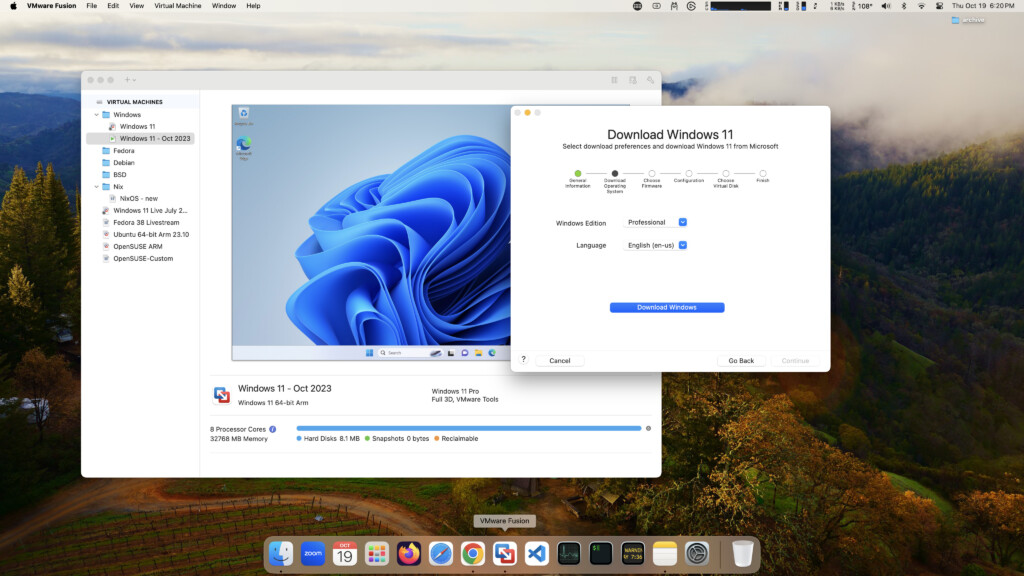
To use the new Windows 11 installer, simply open VMware Fusion and select Get Windows > Windows 11 and then choose the edition and language you require.
If the download is interrupted or you have to pause the installation for any reason, VMware Fusion will resume the download when you restart the virtual machine.
This is much easier than previously as you don’t need to manually download a Windows 11 ISO image from Microsoft and upload it VMware Fusion.
Parallels already offers automatic downloading and installation of Windows 11 but this is the first time it has been available in its biggest competitor VMware Fusion.
Once Windows 11 is installed, you simply sign into your Microsoft 365 account and your files and documents will be available.
You can also do a complete PC migration into your Windows 11 setup if you prefer.
VMware Tools also now adds full 3D support for emulated 32-bit, 64-bit and arm64-native graphics.
VMware Tools also now supports much faster file transfers between macOS and Windows simply by drag and drop.
Other new features in VMWare include:
- Metal-accelerated DirectX 11 3D graphics support for better performance when playing Windows only games on a Mac and using CAD software or rendering apps.
- Faster Window resizing and better dual-monitor support when managing display.
- More secure encryption for tighter security when using the virtual machine in your Mac.
- Full support for macOS Sonoma
- Bug fixes for better stability.
If you’re already a VMware Fusion users, you can update to the new 13.5 version by clicking on “Check For Updates” in the app.
If you’re using Fusion 12, you’ll need to upgrade to Fusion 13.
You can also use the new version of Fusion 13 Player for free as long it is for personal use only.
You can also try a 30 day free trial of Fusion 13 Pro which is the fully featured version of VMware Fusion for business use.