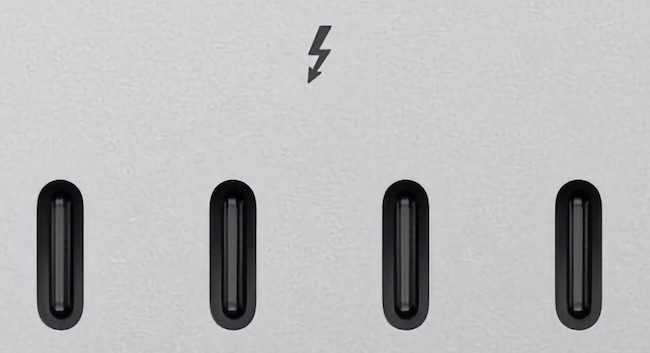When you buy an external SSD for your Mac, you expect blazing-fast performance—especially when manufacturers proudly boast transfer speeds like 2,000MB/s or even higher.
But here’s the catch: not all drives deliver those speeds on a Mac, even if they plug into the same familiar USB-C port.
That’s why we always advise users to buy Thunderbolt external drives for Macs as Thunderbolt is the only standard that provides the maximum transfer speeds the drive is capable of when connected to a Mac.
If you’ve ever been disappointed by the underwhelming performance of a USB SSD on your Mac, you’re not alone—and here’s why it happens, and how to avoid it.
Table of Contents
🧩 USB-C ≠ Full Speed on Mac
Yes, modern Macs have USB-C ports that look the same as those on Windows PCs—but under the hood, the performance story is very different.
Even in 2025, macOS and Apple Silicon Macs don’t fully support USB 3.2 Gen 2×2, the USB standard that delivers 20Gbps transfer speeds (about 2,500MB/s).
Instead, Macs are limited to just one 10Gbps lane—cutting those speeds in half right out of the gate.
🔍 Example:
The popular SanDisk Extreme Pro SSD claims speeds of up to 2000MB/s. On a Mac, you’ll get around 1000MB/s, sometimes even less due to thermal throttling or drive cache limits.
In short: the drive isn’t the problem—it’s the USB implementation on macOS.
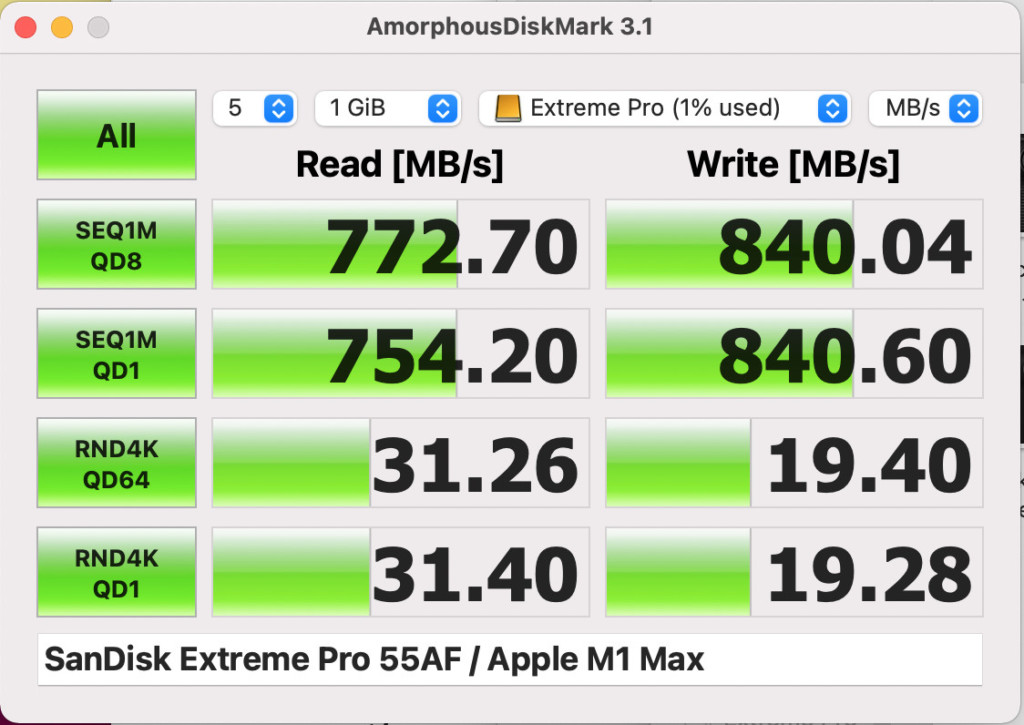
⚡ Thunderbolt: Built for Macs, Built for Speed
Unlike USB 3.2 Gen 2×2, Thunderbolt is fully supported by macOS—and always has been.
Originally developed by Apple and Intel, Thunderbolt has been a cornerstone of Mac connectivity since 2011. Today’s Thunderbolt 4 and Thunderbolt 5 ports offer the fastest, most reliable transfer speeds available on a Mac.
- Thunderbolt 4 (on M1–M3 Macs) supports up to 40Gbps (~5,000MB/s).
- Thunderbolt 5 (on select 2024–2025 M4 models) boosts this to 80–120Gbps under certain conditions—though few external drives can fully tap into this… yet.
Even if most SSDs can’t hit the theoretical ceiling, real-world Thunderbolt SSDs still achieve 2–3x faster speeds than their USB-C counterparts on Mac.
✅ Typical Thunderbolt 4 SSD speeds on Mac:
- Read: 2,800MB/s
- Write: 2,400MB/s
That’s more than twice as fast as the best USB 3.2 Gen 2×2 drives on macOS.
🧠 Why Speed Matters (Even if You’re Not a Pro)
Think Thunderbolt is just for video editors or engineers? Think again.
Whether you’re backing up your photo library, working with large Logic Pro sessions, or transferring 4K videos, faster drives mean less waiting and more doing.
And with Thunderbolt 5, you’re getting speeds the same as your Mac’s internal SSD—something USB-C just can’t deliver.
😕 Why It’s Confusing—and What to Look For
The USB-C and Thunderbolt ecosystem is confusing by design. Many drives look identical but perform wildly differently depending on your Mac.

📌 Quick Tip:
When shopping for an external SSD for your Mac, always check for Thunderbolt certification on the drive. USB-C-only drives will work—but they’ll never perform as well on macOS.
Still unsure? Check out our detailed Thunderbolt vs USB-C guide to decode the differences and get the right drive for your needs.
✅ Bottom Line
The world of connection ports is confusing and it’s no wonder that some Mac users get caught-out by the different connection standards when buying an external hard drive.
If you’re a Mac user in 2025, the safest and smartest way to get the speed you’re paying for is simple:
👉 Choose Thunderbolt.
It may cost a little more upfront—but the performance, reliability, and time saved are worth every penny.
Although there are fewer Thunderbolt compatible hard drives on the market than USB-C drives, there are now some excellent options out there.
The best external thunderbolt drive we’ve tried is the SanDisk Extreme Pro G-40 SSD which promises speeds of up to 3000MB/s (although the reality is you may get around 500MB/s less than this as we found in our full review).
Check out our review of the best thunderbolt drives for Mac for more.