Although there are much easier ways to fax from a Mac nowadays that don’t require a phone line or a modem, here we show you how to fax from a Mac with a modem in 2023.
There are very few advantages of using a modem to fax from a Mac nowadays but one of them is that it doesn’t require an internet connection.
It does however require a phone line as you need to plug the USB modem into your analog landline phone line to send and receive faxes from your Mac.
Unfortunately, since macOS El Capitan Apple has removed legacy modem support from macOS.
This means that in the latest versions of macOS Sierra, High Sierra, Mojave, Catalina, Big Sur, Monterey and Ventura you can’t use an external modem to fax from a Mac.
The good news however is that it’s still possible to install El Capitan on a separate partition on your hard drive so that you can connect an external modem to your Mac and use the El Capitan fax utility.
Note that this is the only way to connect a modem to your Mac. You can’t fax from a Mac using an iPhone or iPad as a tethered modem.
You May Also Like:
Table of Contents
Can You Use a Fax Modem With M1 & M2 Macs?
Unfortunately you cannot use an external USB modem with the latest Apple Silicon M1 and M2 Macs.
M1/M2 Macs do not allow you to install old versions of macOS on the hard drive as the Boot Camp utility necessary to do so does not work with Apple Silicon Macs.
There is therefore no way to fax from an M1 or M2 Mac with a modem but fortunately there are much easier ways to fax from M1 & M2 Macs.
With this in mind, here’s how to fax from a Mac with an external USB modem.
1. Install El Capitan With Boot Camp
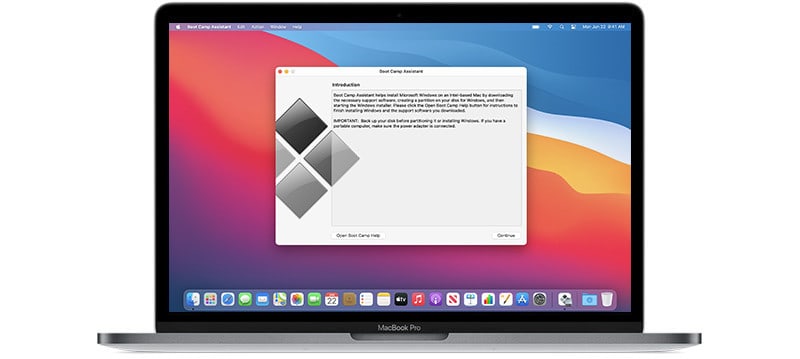
Firstly you’ll need to install El Capitan on a separate partition on your Mac.
As long as you’ve got an Intel Mac (not one of the new M1/M2 Macs which do not support Boot Camp) you can do this using Boot Camp which is a free utility in macOS and allows you to install other operating systems on your Mac.
Many people use Boot Camp to install Windows 10 for free on a Mac but you can also use it to install older versions of macOS such as El Capitan.
You can download El Capitan from Apple for free.
Boot Camp will give you step-by-step instructions how to install El Capitan on your Mac.
If you don’t have enough hard drive space on your Mac to install Windows, you can also install it on an external drive.
2. Get an External Modem
Macs no longer have an internal modem inside them so you have to buy an external one that connects to a USB port on your Mac.
There are a few different types of external modem available but the only one we’ve found that definitely works with Macs is the U.S. Robotics USR5637 56K modem.
The U.S. Robotics USR5637 USB external modem is compatible with El Capitan and older versions of macOS going back to Mac OS X 10.4.
- Controller-based modem integrates powerful communications processing functions into the modem itself, for assured performance without sapping processing power.
- Windows Server 2012 R2/Win 10 /Win 10 64 bit/Server 2012/Win 8/Server 2011/Win 7/Server 2008/Vista/Server 2003/XP/2000 Mac 10.4-10.12
- Linux 2.4.20 kernel or higher (Unimodem TSP/TAPI compliant)
- Intel Pentium III 600 MHz or equivalent, 128 MB RAM, 5 MB hard drive space
Although it has been discontinued and you may be able to buy second-hand ones online, do not buy the Apple external modem as it only works with OS X 10.6 Snow Leopard and below and is only compatible with G5 iMacs, Mac minis or G5 Power Macs although nowadays.
3. Add The Mac Fax Modem
Plug in the modem to a USB port on your Mac.
Go to Apple menu > System Preferences, and then click Printers & Scanners.
You will see the modem appear under the list of devices.
If you don’t see it, click the “+” symbol and select your USB modem from the pop-up dialog and click Add.
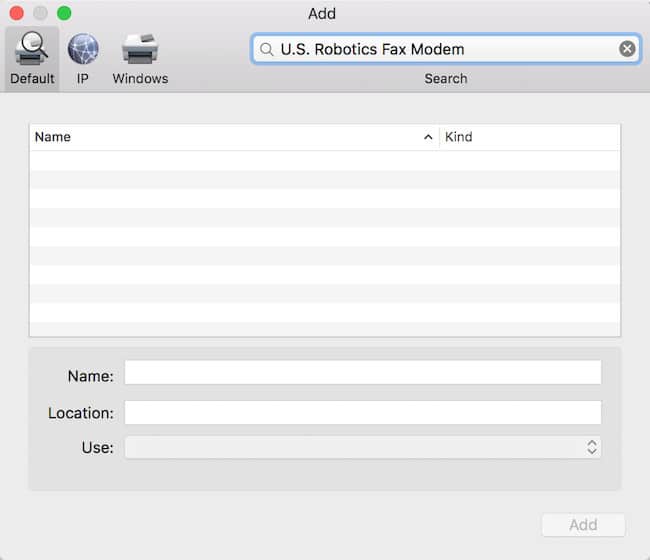
Your Mac will then automatically install the drivers and software needed to use the modem and it will appear in your devices list. If it doesn’t, you can find the US Robotics External Modem drivers for Mac here.
4. Setup The Mac Fax Utility
You then simply use the modem’s software or the El Capitan Mac fax utility to send faxes.
You’ll be able to enter a fax number or select one from your Mac’s Address Book. You can also add a cover note, enter a subject and write a message.
You can even share the fax with other Macs on the same WiFi network.
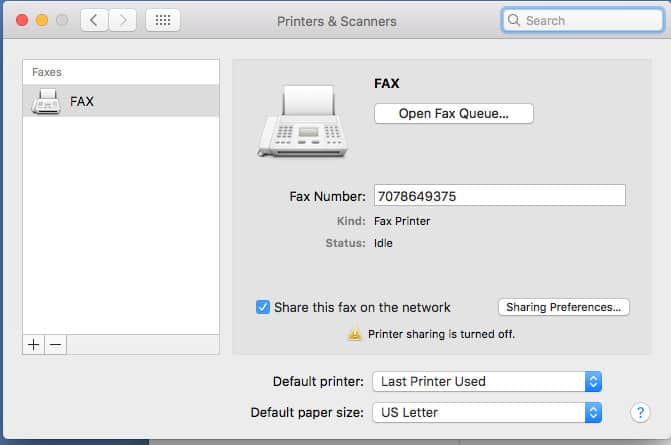
Once you’ve completed all this, anytime you need to fax from your Mac you can just boot your Mac in El Capitan and use your external modem.
As you can see, it’s not exactly convenient to use a modem to send and receive faxes from a Mac nowadays.
We strongly recommend using one of these apps to fax from a Mac nowadays which are much quicker, easier and more efficient.
Discover more from MacHow2
Subscribe to get the latest posts sent to your email.




