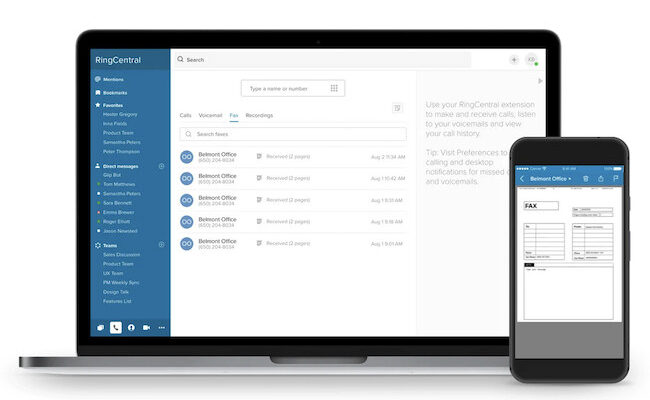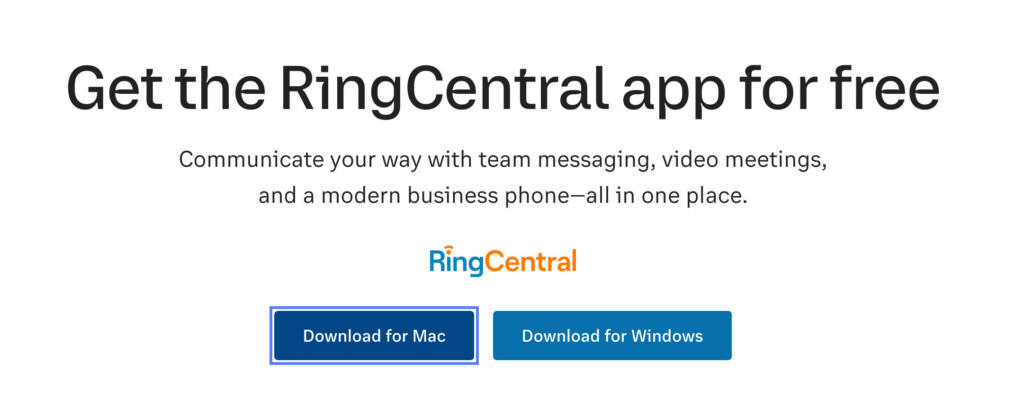If you need to send a fax but don’t have access to a fax machine, we’ve tested and reviewed a wide range of the best Mac compatible fax apps.
Using fax software is by far the easiest and cheapest way to send and receive faxes from any computer as there’s no need for fax machines, paper, modems or phone lines.
Although it used to be possible to fax from a Mac using an external modem connected to it, the latest versions of macOS no longer support modems.
That leaves using fax software as the only practical way to fax from a Mac in 2025.
In our research and tests, we found the best fax app for Mac is RingCentral which has a Mac desktop app that makes it easy to send, receive and manage faxes.
However, we found several other services which offer fast, easy and economical faxing from any Mac.
Here’s our selection of the best ones.
Table of Contents
1. RingCentral
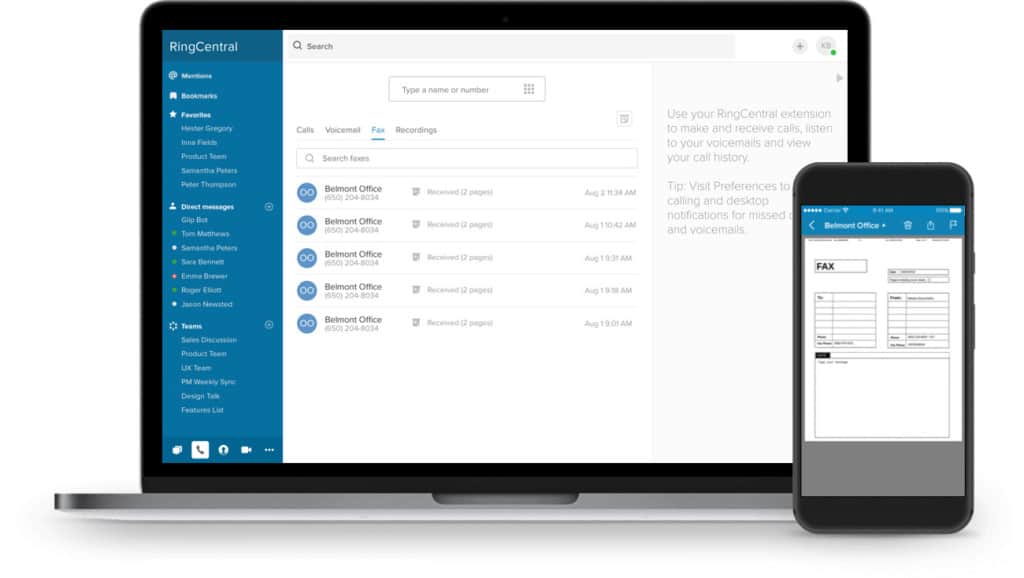
RingCentral is one of the few services we found that offers a dedicated macOS desktop app and also excellent value for money compared to most fax services.
You don’t need a browser to use RingCentral and it’s the only fax service that provides both a native Intel and Apple Silicon app.
Simply go to the RingCentral app download page and click on “Download For Mac” to use it.
Apart from this, RingCentral gives you 3000 free fax pages included monthly which is a lot more than any other comparable fax service.
RingCentral features unique features such as Fax broadcasting which is the ability to fax several recipients at once and fax scheduling for timed send-outs.
Other features of RingCentral include sending of PDFs and the ability to send and receive faxes via e-mail.
The service is also HIPAA compliant meaning it’s suitable for medical centers, Business Associate Agreements (BAA) and other confidential documents.
You can purchase fax-only subscriptions from RingCentral but also upgrade to phone and video conferencing too if you need them as your business expands.
You can read our full RingCentral review for more.
Price: Plans starting from $22.99/m+
Pros:
- Excellent free Mac desktop app
- Basic plan includes 3000 faxes
- Native app for both Intel and Apple Silicon Macs
- HIPAA compliant
- Supports faxing from email and PDFs
- Mobile apps
Cons:
- No free version for occasional faxing
2. eVoice
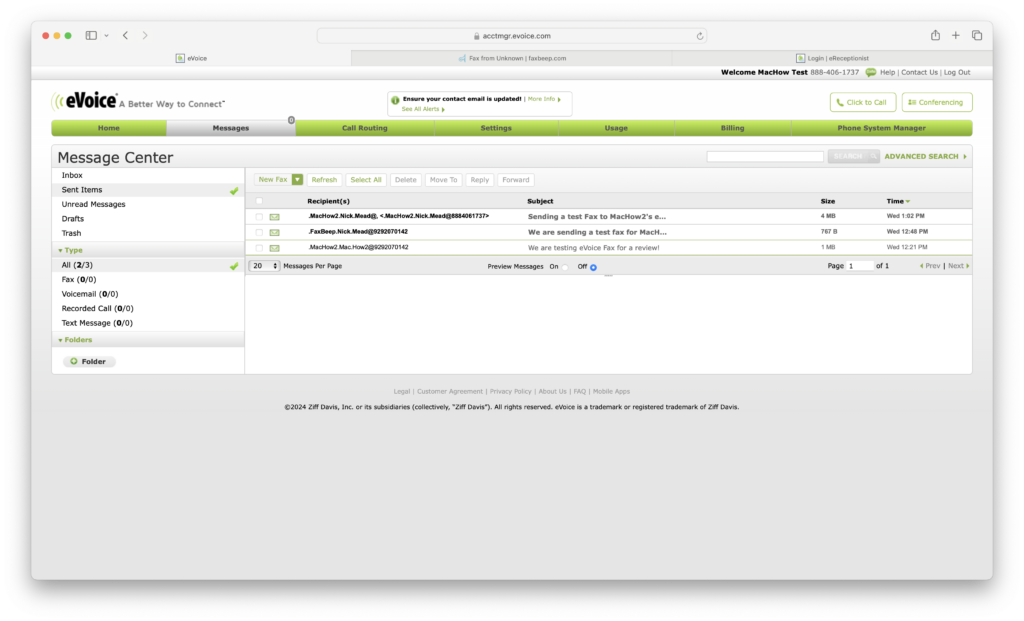
eVoice Fax is a virtual fax solution that integrates with eVoice’s broader business communication tools.
It’s primarily focused on businesses needing online faxing alongside call management tools so it’s not one for individuals that just need to send the occasional fax.
There’s no desktop app but the eVoice fax platform allows you to send and receive faxes via email, mobile app, or web-based dashboard.
Receiving faxes is free with all eVoice plans although sending costs an extra $1.95 per month on top.
You can choose to use both a local or 800 number in the US although this isn’t available in all countries.
However, it’s a service mainly suited for businesses that require both faxing and additional communication features, rather than individuals or smaller-scale users.
Check out our full eVoice Fax review for more.
Price: $14.99/month per user
Pros:
- Easy to use
- Gives you both local and national fax numbers
- Faxes delivered to email
- International faxing supported
- Fixed subscription pricing with generous fax allowance
Cons:
- No Mac desktop app
- Not suitable for one-off faxing
- No way to preview faxes
- No HIPPA compliance
3. FaxPlus
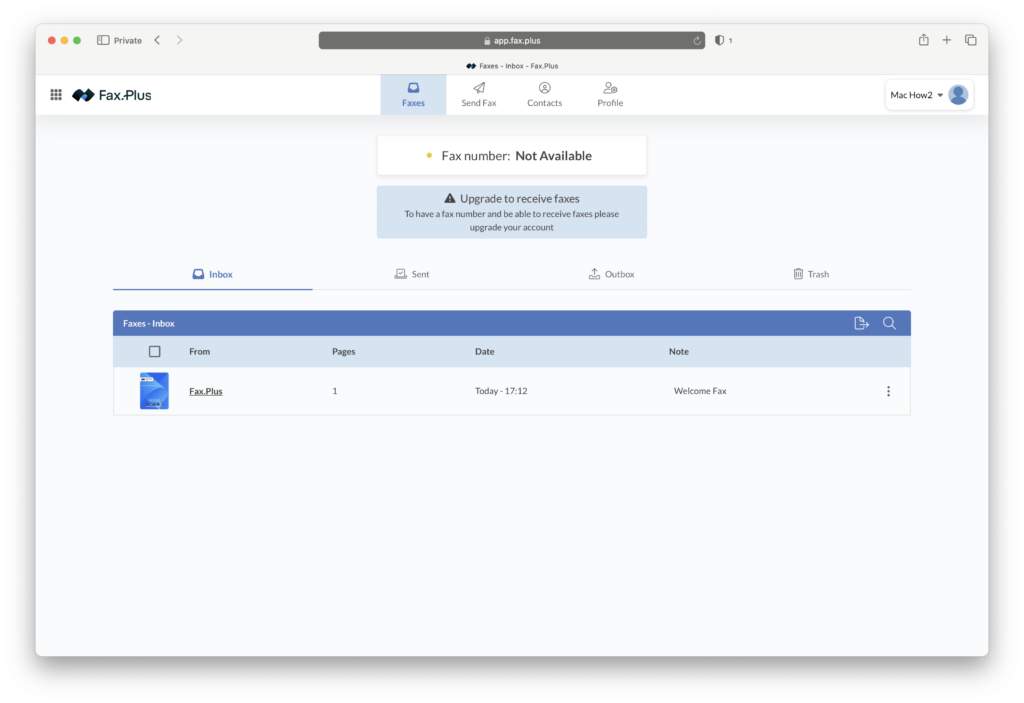
FaxPlus is a simple, secure and reliable fax service which offers you the choice of a free fax number or the ability to transfer your fax number from an existing provider.
It’s also one of the most private solutions around as it’s based in Switzerland and complies with strict Swiss security laws on privacy.
There’s a very basic free version that allows you to send 10 faxes for free but you have to upgrade to a paid plan in order to receive faxes and get a dedicated fax number.
Although there’s no Mac desktop app, you can use the simple web interface in any browser on a Mac.
If you need e-signing, FaxPlus also integrates with its sister service SignPlus although this costs extra.
There’s also an app for iOS and Android which allows you to scan documents, add signatures and browse the archive.
There are Enterprise plans for those that need to send bulk volumes of faxes and you can also digitally sign faxes.
You also receive a useful confirmation email when your fax has been sent successfully.
FaxPlus allows you to buy fax numbers from 44 different countries and send faxes to over 150 countries worldwide.
Price: Plans starting from $6.99/month for 200 pages, 3 month free on annual plans. Basic free version available.
Pros:
- Simple to use fax service
- Benefits from Swiss security laws on privacy
- Basic free version for 10 faxes
- Flexible pricing plans
- HIPAA compliant
Cons:
- No Mac desktop app
- e-sign integration costs extra
4. WiseFax
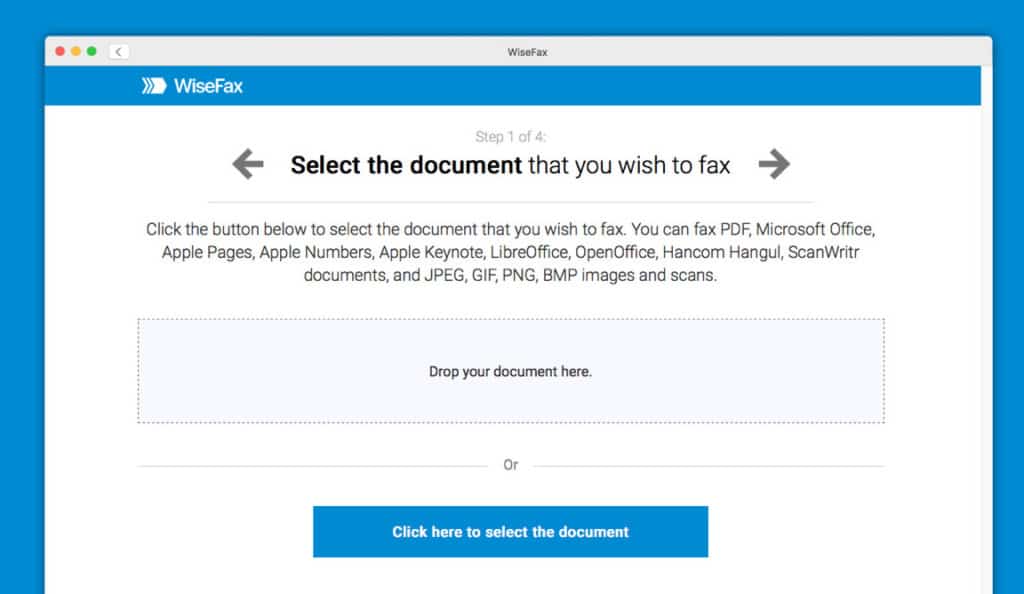
WiseFax enables you to send (but not receive) faxes from a Mac without a subscription. It has a basic Mac desktop which works on both Intel and Apple Silicon Macs.
WiseFax allows you to upload your fax document in a wide variety of formats including Apple Pages, Microsoft Office, Keynote, JPEG, PNG and BMP format.
You can also take a picture of a document and upload it to WiseFax for sending.
You can send to 240 countries with WiseFax and you receive a confirmation PDF that your fax has been sent via email.
WiseFax offers both pay-as-you go faxing or a fax subscription plan.
It costs $1 for one fax token which you can pay for via PayPal or credit card. Alternatively, you can pay $8.00 per month for your own fax number.
We found that you sometimes have to wait a long time for confirmation that a fax has been sent although in our experience, this isn’t unusual with online fax services.
It also works out pretty expensive at $1 per fax and even if you subscribe, you only get 10 sent faxes per month included.
You can check out our full WiseFax review for more.
Pricing: $1 per fax or $8.00/m
Pros:
- Supports uploading of documents in various formats
- Mac app
- Supports pay-as-you go faxing
- Simple and easy to use
Cons:
- Pay-as-you go doesn’t support receiving faxes
- Fax sent confirmations are slow
- Expensive per fax costs
- Some destinations cost more than one fax token
5. eFax
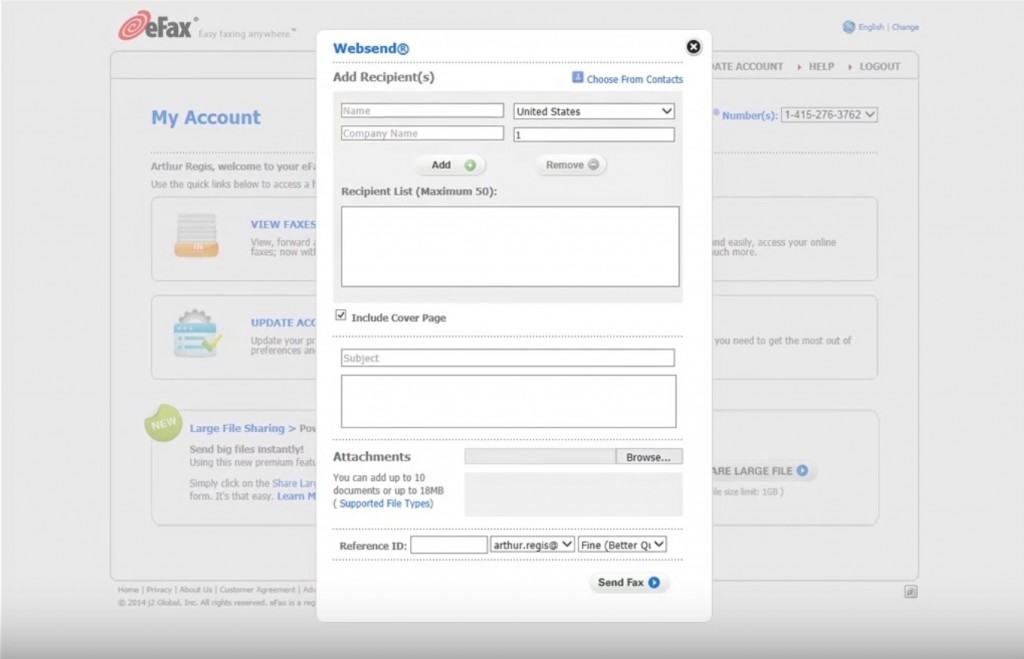
eFax is one of the most established fax platforms out there with unique features like swipe signing of faxes and robust electronic signature support.
eFax plans are some of the most limited in terms of sent and received quotas but it’s still a very complete service.
A basic plan entitles you to 170 incoming and 170 outgoing faxes and anything beyond that you have to pay $0.10 per fax.
eFax supports lots of features though such as e-signing of photos and documents and a generous file attachment limit of 3GB.
You can use a regular email account to send faxes with eFax although you can of course send faxes via the eFax web interface too.
Alternatively, you can log into your eFax account online and send them via the eFax web interface.
eFax also offers mobile fax apps for iPhone, iPad and Android.
The eFax mobile apps are the only ones to support swipe-signing of faxes which is useful for official documents that require a signature.
You can check out our full eFax review for more.
Price: $18.99-$24.99/m (Limited offer available – Pay $5 – $15 for the first month)
Pros:
- Easy to use
- Lots of fax customization tools
- Mobile apps
Cons:
- Expensive compared to other fax services
- No Mac App
- No Apple Silicon Mac app
- Requires calling to cancel subscriptions
6. Nextiva vFax
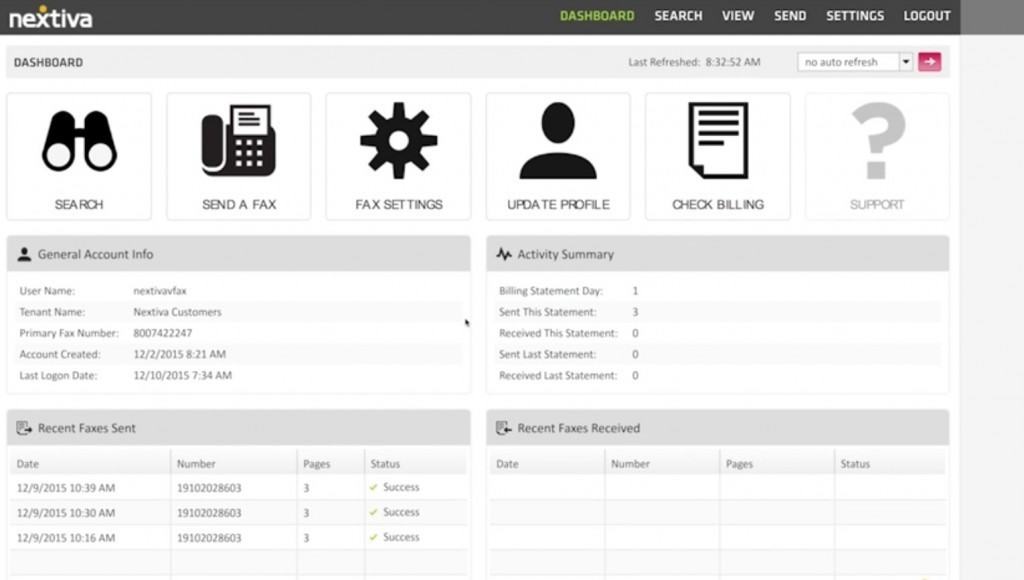
Nextiva vFax is the fax only part of the Nextiva communication suite which also offers VoIP services.
There is a Nextiva Mac desktop client which is on the Mac App Store but note that it cannot be downloaded or used outside of the USA.
You can however use the web interface worldwide and the web interface is very clean with a simple dashboard which helps you manage sent and received faxes.
You can upload documents in most major formats such as PDF, DOC, PNG, JPG etc.
Nextiva has the smallest file upload limit of our top picks though allowing just 5MB and a maximum of 10 attachments at one time.
Nextiva vFax is also one of the only fax services that allows you to connect your physical fax machine to your Mac although this requires a special Nextiva fax adapter.
There’s also a Nextiva iOS and Android mobile app but note that Nextiva does not support faxing internationally.
Nextiva does however support setting-up of toll-free fax numbers at no extra cost to users.
For small businesses, the Essential $7.95/user per month package supports 500 sent and received pages per month which is one of the most competitive deals on the market.
For bigger businesses that require HIPAA compliance, there are Enterprise plans on request.
You can also check out our full Nextiva vFax review for more
Price: Plans starting from $7.95/m+ – No Setup Fee
Pros:
- Easy to use interface
- Value for money plans
- Supports lots of document formats
Cons:
- No toll free numbers
- Mac app does not work outside of the USA
- No international faxing
Comparison Table
| RingCentral | eVoice | FaxPlus | Wisefax | eFax | Nextiva | |
|---|---|---|---|---|---|---|
| Mac Desktop App | ✔️ | ✔️ | ✔️ (USA only) | |||
| Mobile Apps | ✔️ | ✔️ | ✔️ | ✔️ | ✔️ | ✔️ |
| eSign Documents | ✔️ | ✔️ | ✔️ | |||
| Free Incoming Pages (Basic Plan) | 3000 | Unlimited | 200 | 300 | 170 | 500 |
| Free Outgoing Pages (Basic Plan) | 3000 | $1.95 per month | 200 | 10 Tokens | 170 | 500 |
| Fax & Sign Photos | ✔️ | ✔️ | ✔️ | |||
| Web Support | ✔️ | ✔️ | ✔️ | ✔️ | ✔️ | |
| HIPAA Compliant | ✔️ | ✔️ | ✔️ | ✔️ | ||
| Fax via Email | ✔️ | ✔️ | ✔️ | ✔️ | ✔️ | |
| iCloud, Google Drive, OneDrive Support | ✔️ | ✔️ | ||||
| Multiple Fax Numbers (Costs Extra) | ✔️ | ✔️ | ✔️ | ✔️ | ✔️ | |
| Users/plan | 30 | 1 | 1 | – | 1 (basic) | 5 |
| Free Trial | ✔️ | ✔️ | ✔️ | ✔️ | ✔️ | |
| Switch Fax Number | ✔️ | ✔️ | ✔️ | ✔️ | ✔️ | |
| Price/m | $22.99+/m | $14.00+/m | $6.99+/m | $1 per fax or $8.00/m | $18.99+/m | $7.95+/m |
Free Trial | Free Trial | Free Trial | Visit Site | Free Trial | Free Trial |
FAQ
Can I send a fax directly from my Mac without a fax machine?
Yes, but macOS no longer includes built-in fax functionality. You can use an online fax service or connect an external fax modem.
How do I fax using an online fax service?
Most online fax services work as follows:
- Sign up for an account.
- Upload the document (PDF, Word, etc.).
- Enter the recipient’s fax number.
- Click send and receive a confirmation.
Many of them also allow you to send and receive faxes from your email address too.
Can I fax from macOS using an external fax modem?
Yes, but you will need:
- A USB fax modem compatible with macOS.
- A landline connection.
- macOS software that supports faxing (such as legacy versions of Preview or third-party apps).
More information can be found here.
Can I fax using my Mac and an all-in-one printer?
Some all-in-one printers with built-in fax capabilities allow faxing directly from your Mac if connected via USB or Wi-Fi.
The process varies by manufacturer but generally involves using the printer’s fax software. You can find more information about this here.
Is there a free way to fax from a Mac?
Most of the fax tools featured here offer a free trial so that you can try their services or a limited amount of free faxing
However, there are some web based services that allow you to fax for free from a Mac, but we don’t recommend them for business use.
Most of them insert watermarks, ads, impose page limits and worst of all, are extremely unreliable.
Note that generally we do not advise using the fax apps in the Mac App Store as they are only able to send faxes – they don’t allow you to receive them.
Many of them claim to “send faxes for free” but they are unreliable at confirming whether a fax has been sent or not leaving users in limbo over the status of it.
What file formats can I fax from a Mac?
Most services accept PDFs, Word documents (.doc/.docx), JPEGs, and PNGs. PDF is the most widely accepted format.
How can I receive faxes on my Mac?
Online fax services assign you a virtual fax number where incoming faxes are converted into PDFs and emailed to you. Some services also offer Mac apps for managing faxes.
What’s the most secure way to fax from a Mac?
For security, look for online fax services that offer:
- End-to-end encryption
- Password-protected access
- HIPAA compliance (if handling sensitive data)
- Two-factor authentication
Can I fax from a Mac using email?
Yes, many online fax services allow faxing via email by attaching a document and sending it to a special email address, such as [faxnumber]@efax.com.