If you want the fastest external hard drive for your Mac then a Thunderbolt drive is the answer.
If you’re wondering whether Thunderbolt drives are worth it, we can tell you they definitely are – especially if you use an external drive regularly.
Thunderbolt is an advanced data transfer technology first developed between Intel and Apple back in 2009 and all Macs now have Thunderbolt ports.
Since around 2017, most Macs came with Thunderbolt 3 ports and the latest Apple Silicon Macs have Thunderbolt 4 and Thunderbolt 5 ports (in the latest 2025 M4 models and later).
Thunderbolt 5 external drives are so fast in fact, that they’re almost as quick as the internal SSD drive on the latest Macs!
They’re also more cost effective and flexible than upgrading your internal hard drive space (which nowadays you can only do at the point of purchase with Apple anyway).
We’ve tested and reviewed the best Mac compatible Thunderbolt external drives of 2025 to help you pick the right one for you.
Below is a comparison of our top picks, followed by reviews of all the thunderbolt drives we looked at.
Table of Contents
- 1. SanDisk Professional Pro-G40 SSD
- 2. LaCie Rugged SSD Pro 1TB Solid State Drive
- 3. OWC Envoy Pro TB5
- 4. Fantom Drives eXtreme 2TB External SSD
- 5. Orico Mini Mate
- 6. Plugable Thunderbolt Drive
- 7. Oyen Digital U34 Bolt Thunderbolt 4 SSD
- Best Thunderbolt 5 External Drives for Macs
- Thunderbolt External Drive Downsides
- Thunderbolt vs USB-C
- Formatting Thunderbolt Drives
- What Happened To The Samsung X5?
1. SanDisk Professional Pro-G40 SSD
The SanDisk Professional Pro-G40 SSD is our top pick as the the best overall external thunderbolt drive for Macs.
In our tests, it achieved incredible Write speeds of 2640 MB/s and Read speeds of 2747 MB/s via Thunderbolt 4 on an M3 MacBook Pro.
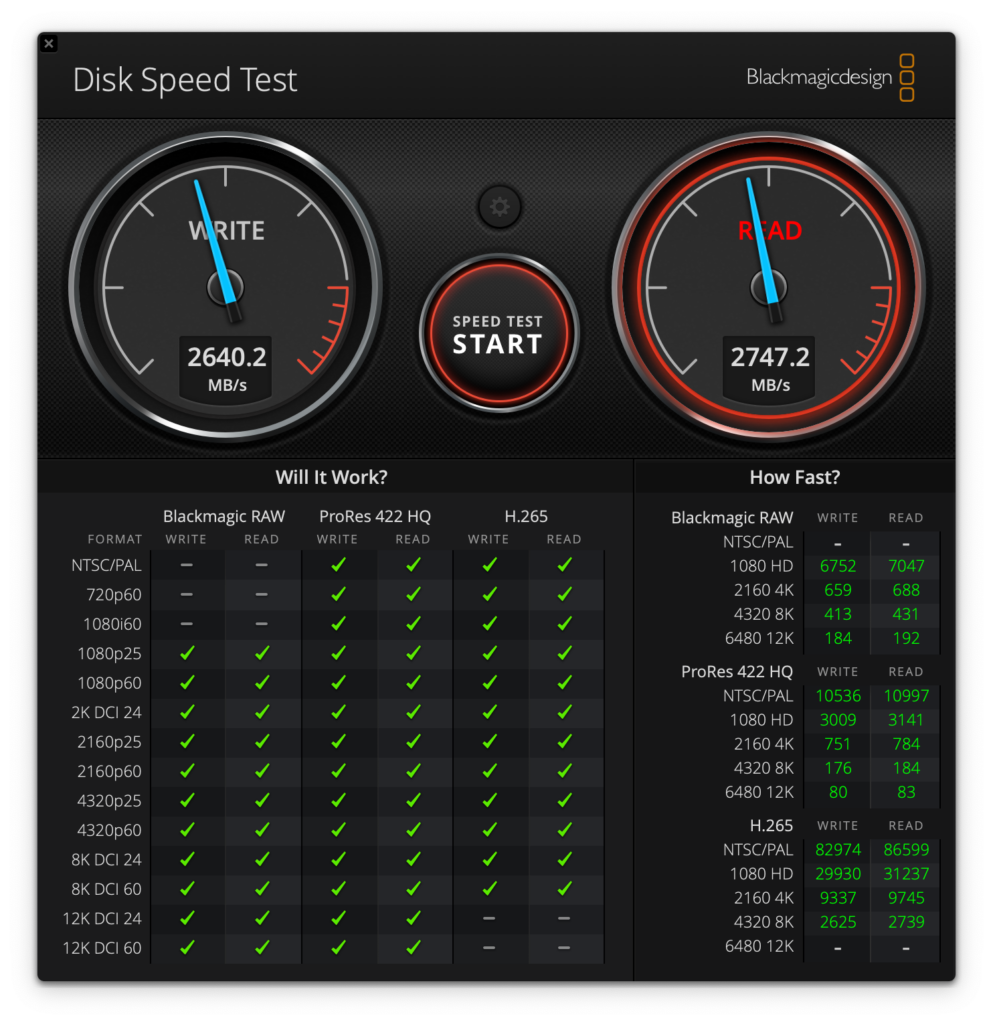
The drive is surprisingly durable too with an IP68 rating for water resistance and drop resistant up to 3 meters according to SanDisk.
It’s available in 1TB, 2TB and 4TB versions with the biggest version costing around $799.
You can see just how fast it is below in our testing where it managed to transfer 20GB of data from our Mac in just 1 minute and 39 seconds.
For a more in-depth look, you can check-out our full SanDisk Pro G-40 review.
Pros:
- Supports Thunderbolt for transfer speeds of over 2500MB/s
- IP68 rated with impressive durability
- Portable – fits inside your pocket
- Available in various sizes
- Backwards compatible with Thunderbolt 3
Cons:
- Price
- Not backwards compatible with Thunderbolt 2
2. LaCie Rugged SSD Pro 1TB Solid State Drive
As the name suggests, the LaCie Rugged SSD Pro 1TB Solid State Drive is incredibly strong and durable with IP67 water resistance, three meter drop resistance and up to two-ton car crash pressure resistance.
It is aimed mainly at film makers and DTIs on the move that need maximum speed and durability.
The Lacie SSD Rugged Pro is fitted with a 1TB Seagate FireCuda NV Me SSD for read/write speeds of up to 2800MB/s with 4K, 6K and 8K video.
The drive is still small enough to fit in the palm of your hand and includes a Thunderbolt 3 cable which connects to both Macs and Windows PCs.
It also includes a five-year guarantee with a Rescue Data Recovery service if the drive fails.
The main downside is the short cable which is only a few inches long and has to be placed right next to your Mac.
If you replace the Thunderbolt cable with a long one, the transfer speeds go down so it seems you’re stuck with a shorter cable on the Lacie Rugged SSD Pro.
Pros:
- Incredibly tough and water resistant
- Extremely small and portable
- Fast and stable data transfer speeds
Cons:
- Thunderbolt cable is short
- Get quite warm with long usage
3. OWC Envoy Pro TB5
If you’ve got an M4 Mac or later then you can take advantage of the OWC Envoy Pro TB5 which is one of the few drives to support Thunderbolt 5.
The OWC Envoy Ultra is designed for professionals that need speeds exceeding 6000MB/s (that’s almost as fast as your Mac’s SSD internal hard drive), making it up to twice as fast as Thunderbolt 4 and USB4 devices.
Encased in a rugged, fanless aluminum chassis, the Envoy Ultra is built for silent, durable, and portable use.
The drive is ideal for tasks such as high-resolution 5K/8K video editing, complex 3D rendering, and rapid data backups.
The Envoy Ultra is both durable and portable and operates silently with no fans due to heat sinks that dissipate the heat.
It’s also water-resistant, dust-resistant, and crushproof.
Backward compatibility with Thunderbolt 4 and 3 ensures broad device support, although speeds will be limited accordingly.
Thunderbolt 5 really is the future and for more on why, check out our look at upgrading internal storage vs Thunderbolt 5.
Buying Tip: If availability is limited on Amazon, you can also buy the OWC Envoy Pro TB5 direct from OWC.
Pros:
- Supports the fastest Thunderbolt 5 speeds (up to 6,000MB/s+)
- Weather proof
- Silent fanless aluminum enclosure
- Backward compatible with Thunderbolt 3 & 4 Macs
- No external power required
- Available in capacities up to 4TB
Cons:
- Price
- Hard wired T5 cable
- Full speeds only available on Macs with T5 ports
4. Fantom Drives eXtreme 2TB External SSD
Fantom isn’t the most well known brand in the external hard drive market but the Fantom Drives eXtreme External SSD is one of the best value Thunderbolt drives we’ve seen.
The Fantom Drives eXtreme Thunderbolt 3 external solid state drive can reach read speeds of over 2800MB/s and write speeds of over 2300MB/s.
For those that want to use it with a Windows PC as well as a Mac, the eXtreme SSD is backwards compatible with USB 3.2 Gen 2 USB-C but at slower 1050MB/s read and write speeds.
It’s also remarkably small at just 0.5″ x 2.5″ x 4.25″ and weighs only 9ozs and that includes the internal power supply.
It uses Thermal Dissipation Technology to keep the SSD in optimum condition and although it can still be warm to the touch.
Pros:
- Light and portable
- Delivers promised read write speeds
- Nice build finish
Cons:
- Short Thunderbolt cable
- Gets warm although dissipates through heat sinks
5. Orico Mini Mate
The impressive Orico Mini Mate is designed to complement the Mac Mini although it can be used with any Mac.
The Mini Mate is excellent value for money for a Thunderbolt drive with sizes ranging from 512Gb up to 8TB.
Read speeds were around 2,400 MB/s in our tests with write speeds around 1,100 MB/s.
The slick aluminum design looks great with any Mac although we did find that it runs a bit hot with intensive use and the fan can be a bit noisy.
Check out our full Orico Mini Mate review for more.
If you like the look of the Mini Mate, you may also be interested to check out our review of the Orico K20 which, although doesn’t support Thunderbolt, is a more portable version of this drive.
Pros:
- Up to 8TB storage space
- Slick design
- Supports daisy chaining multiple drives for huge storage capacity
Cons:
- Can get hot
- Fan can be heard while active
6. Plugable Thunderbolt Drive
The Plugable Thunderbolt Drive is available in 512MB, 1TB and 2TB and offers read speeds of around 2400MB/s and write speeds of 1800MB/s.
It is both durable and portable with a full metal enclosure which quickly dissipates heat and protects the drive from over heating.
The drive also has an internal power supply so it’s not heavy or bulky at just 6.2oz. It also comes with a useful carry bag so that you can take it anywhere.
The Plugable Thunderbolt Drive is also pre-formatted in exFAT format so that it works for file transfers between macOS and Windows out of the box.
The drive also comes with a 36 month or 1900 TBW (Terra bytes Written) limited warranty.
The disadvantage of the drive is that the Thunderbolt cable is non-detachable so you can’t change it for a longer one.
This is to provide the high transfer speeds that the drive promises but it is inconvenient if you can’t have it close to your Mac.
Pros:
- Incredibly light and portable
- Good value for money
- Very high read-write speeds
Cons:
- Non detachable short Thunderbolt cable
7. Oyen Digital U34 Bolt Thunderbolt 4 SSD
The Oyen Digital U34 Bolt Thunderbolt 4 SSD is available in 2-8TB models and offers blazing fast read and write speeds of up to 2800MB/s.
It features a rugged all-metal enclosure with MIL-STD-810F certification, making it highly durable, shock-resistant, and able to withstand vibration and extreme conditions.
The fanless design keeps it silent while the aluminum casing efficiently dissipates heat to prevent thermal throttling during intensive tasks like 4K or 8K video editing.
The U34 Bolt is bus-powered via a Thunderbolt 4/USB4 interface, meaning there’s no bulky power adapter required, and it weighs just 7.4oz, making it easy to carry around.
It comes pre-formatted with HFS+ for macOS but can be reformatted for Windows, Linux, or Android systems too.
The drive is backed by a 3-year limited warranty and supports up to 2800MB/s throughput with compatible Thunderbolt 4 or USB4 ports (it’s also backwards compatible with Thunderbolt 3 ports).
The only downside is that it doesn’t include a case or extra cable in the box, which would have been a nice addition at this price point.
Pros:
- Extremely fast read and write speeds
- Rugged military-grade aluminum shell
- Fully bus-powered and lightweight
- Works with Thunderbolt 4, USB4, and USB-C
Cons:
- No extra accessories like a case or alternate cable included
Best Thunderbolt 5 External Drives for Macs
Thunderbolt 5 is the latest version of the standard and offers double the speed of Thunderbolt 4.
If you’re a professional in video editing, 3D rendering, or other high-performance fields, investing in a Thunderbolt 5 is definitely worth it.
Thunderbolt 5 doubles the maximum bandwidth of Thunderbolt 4, reaching up to 80 Gbps.
However, realistically you will get speeds of around 50 Gbps as you can see below which shows the speeds achieved by an OWC Envoy Thunderbolt 5 drive connected to an M4 Mac Mini.
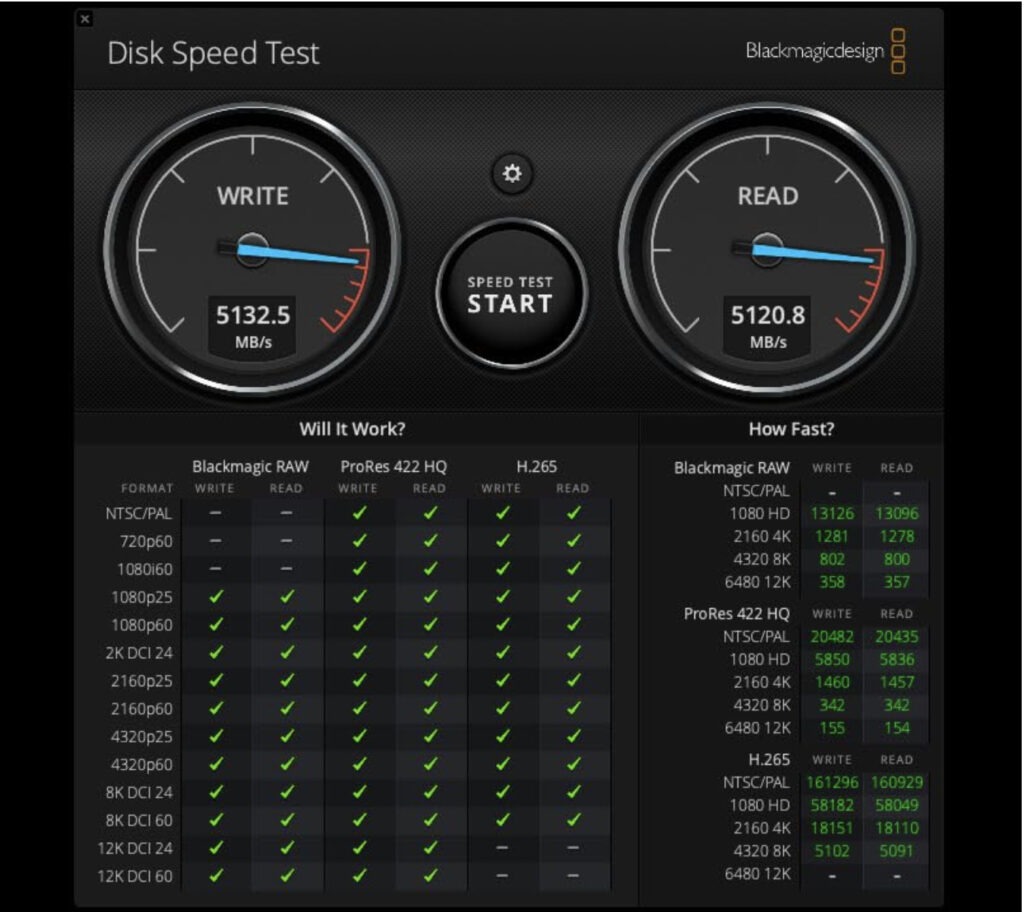
This is extremely fast still and only around 10 Gbps slower than the M4 Mac Mini’s internal hard drive.
Note that the Write and Read speeds are almost the same – with previous versions of Thunderbolt the Write speeds are usually slower.
With support for 120 Gbps in a special “Bandwidth Boost” mode, T5 is aimed for particularly data-heavy tasks like 8K video editing, real-time rendering, intensive data analysis and extensive backups.
Thunderbolt 5 drives are also both cheaper and more flexible than adding more internal storage when you purchase your Mac.
However, for general users, the benefits may not justify the cost yet. As more devices and drives enter the market, prices will likely decrease, making Thunderbolt 5 more accessible.
Key features of T5 include:
- Higher Bandwidth: Perfect for high-resolution displays and ultra-fast external storage.
- Backward Compatibility: Works with Thunderbolt 4, 3, and USB-C devices.
- Low Latency: Ideal for gaming and virtual reality.
However, as of early 2025, Thunderbolt 5 is only supported by:
- 14 inch MacBook Pro (2024 M4 Pro & Max models)
- 16 inch MacBook Pro (2024 and later)
- M4 Mac Mini (2024 Pro)
Currently, there are only a few external drives that can fully leverage Thunderbolt 5’s capabilities, (one of which is the OWC Envoy Pro TB5 which made our top list):
LaCie Rugged SSD Pro 5

- Specifications:
- 2TB or 4TB
- Read speeds up to 6,700 MB/s.
- Durable aluminum enclosure, IP68 resistant
- Pros: Reliable performance, robust build, and backward compatibility.
- Cons: USD price not confirmed but likely to be expensive and limited capacity compared to internal SSDs.
Sabrent Rocket XTRM 5 ($369.99)

- Specifications:
- 4TB
- Read speeds up to 8,000 MB/s.
- Compact, portable design.
- Pros: First ever T5 external drive. Ultra-fast speeds and compact size.
- Cons: Limited availability and high price at $369.99
Thunderbolt External Drive Downsides
The main downside to all of these Thunderbolt drives is that they are some of the most expensive external hard drives on the market.
Mechanical HDDs are much cheaper but also much around 20 times slower.
There are cheaper SDDs too but most of the non-Thunderbolt ones only work at half the speed of a Thunderbolt SDD.
Thunderbolt drives are also limited in capacity compared to other types of dives.
Most have a maximum capacity of around 4TB of storage space although this is still enough for 130 hours of 4K 30fps compressed footage or 400K RAW images.
Thunderbolt vs USB-C
The big advantage of Thunderbolt ports is the incredibly high data transfer rates they can achieve compared to USB-C only ports.
You can get data transfer speeds of up to 40Gb/s with Thunderbolt 3 and Thunderbolt 4 compared to to USB-C standards.
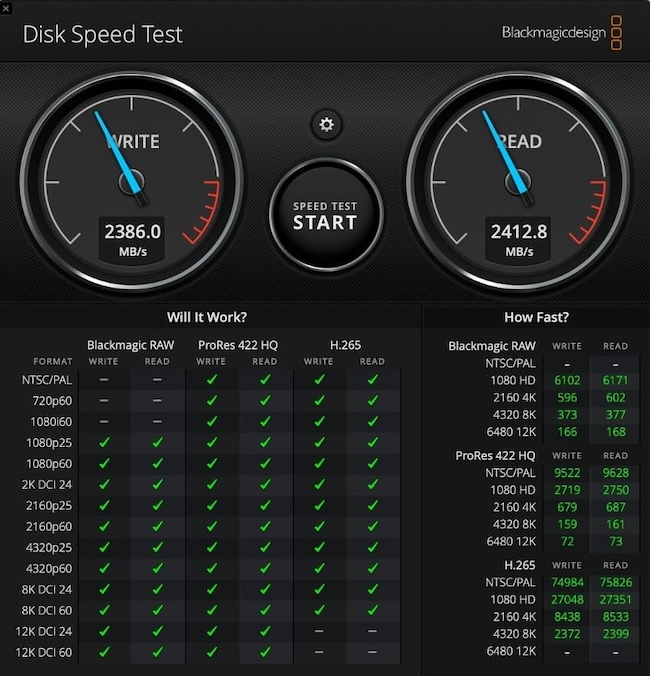
The difference between Thunderbolt and USB-C is increasingly confusing however because since both ports were originally released, there have been several sub-versions since.
Physically, USB-C and Thunderbolt ports look identical with exactly the same oval shape that support the same cables.

The only way to tell them apart on an external drive is that Thunderbolt ports are usually labelled with a lightening strike symbol and USB-C ports are labelled by their standard such as USB 3.1, 3.2 etc.
Things have gotten really confusing however with the multiple standards of USB-C that have been released since it was invented.
There are now 9 versions of USB-C, the latest being USB 3.1 Gen 1, USB-C Gen 2 and more recently, USB-3.2 Gen 2×2 and USB 4.
The first two standards work with Macs and deliver their maximum transfer rates of 5Gb/s and 10Gb/s with Thunderbolt ports on Macs.
However the latest USB 3.2 Gen 2×2 and USB 4 do not deliver their maximum speed with Mac Thunderbolt ports.
USB 3.2 Gen 2×2 can deliver speeds of up to 20Gb/s (which is half the speed of Thunderbolt but still very fast) but it needs to use both lanes of a USB-C connector to transfer data.
As yet, Macs (including Apple Silicon Macs) do not support dual lane USB 3.2 Gen 2×2 transfers.
USB 4 meanwhile can go up to the same speed as Thunderbolt (40Gb/s) but as yet, there are no USB 4 external drives on the market yet.
For more on this confusing and complicated situation, check out our guide to Thunderbolt vs USB-C for a full explanation.
Note that there’s no difference in speed between Thunderbolt 3 and 4 when using an external drive but Thunderbolt 4 is a higher standard that can drive high resolution 5K monitors and 8K displays.
Thunderbolt 5 is faster still supporting up to 80 Gbps bi-directional bandwidth meaning it can provide up to 120 Gbps for video-intensive tasks.
However, T5 ports were only introduced in 2025 on the latest M4 Macs and later and there are very few drives that can take advantage of full Thunderbolt 5 speeds yet.
Formatting Thunderbolt Drives
Most Thunderbolt compatible drives are already formatted for use with Macs but some are only formatted for Windows out-of-the-box.
Since macOS High Sierra, macOS no longer uses the old HFS+ format and now macOS uses Apple File System (APFS) which works across macOS and iOS.
Any external hard drive formatted with HFS+ still works on the latest versions of macOS but using APFS provides better security and cross compatibility with iOS.
If you just intend to use the Thunderbolt drive with your Mac and iPad or iPhone then formatting the drive in HFS+ or APFS is fine.
However, if you want to be able to transfer files back and forth between a Windows PC and your Mac then you’ll need to format the hard drive with the exFAT file system.
This is because HFS+ and APFS are not compatible with Windows.
For more on this, check out our guide on how to format an external drive for a Mac.
What Happened To The Samsung X5?
For a long time, the Samsung X5 was our pick as the best external Thunderbolt hard drive for Macs.
The Samsung X5 was the first-ever NVMe-based portable SSD from Samsung with Thunderbolt 3 technology with read and write levels of up to 2,800MB/s and 2,300MB/s respectively.
It achieved such amazing speeds by being the first Thunderbolt drive to use a Thermal Guard to prevent such blazing speeds overheating the drive and could adjust the transfer speeds accordingly to prevent damage to the drive.
However, Samsung has discontinued it with not official reason given as to why.
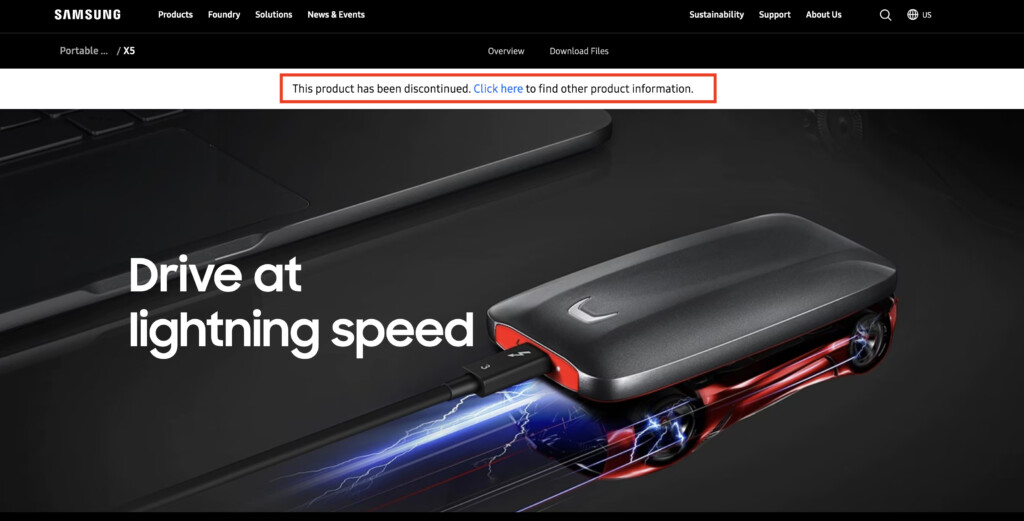
Our recommendation is to use the SanDisk Professional Pro G-40 SSD which is the best alternative to the Samsung X5.















