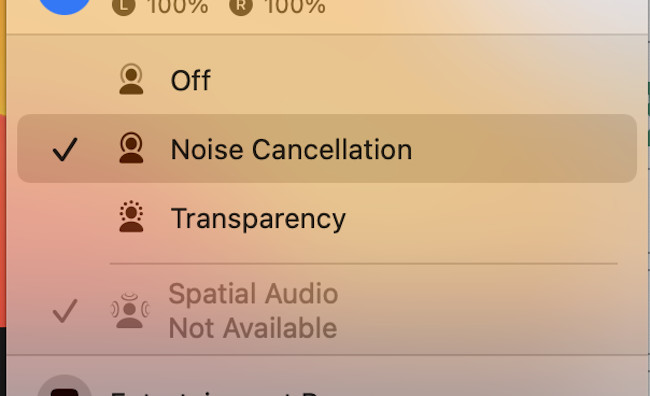If you want to know how to enjoy Spatial Audio on a Mac for Netflix, Spotify, Microsoft Teams, Hulu, YouTube and more, here we show you how to listen to spatial audio in macOS.
Spatial Audio allows you to enjoy cinema quality sound at home and the benefits of surround sound without an expensive home theater setup.
The 3D surround experience of Spatial Audio creates a more immersive film or TV show experience than standard sound.
More and more video streaming and music sites now support Spatial Audio such as Spotify and Netflix but not so many Mac users know how to listen to it on a Mac.
You can only listen to spatial audio on a Mac if you’ve got an Apple Silicon Mac running Monterey or later (including macOS Sonoma).
You can then listen to spatial audio either through the internal speakers in your Apple Silicon Mac or by using Airpods (3rd generation), AirPods Pro or AirPods Max.
Spatial audio is also supported on a Mac if you’re using some third party headphones such as Beats Fit Pro headphones.
You May Also Like:
Table of Contents
Which Macs Support Spatial Audio?
It’s important to be aware from the start that Spatial Audio is only supported on Apple Silicon Macs which are most Macs sold from 2020 onwards.
Spatial Audio is not supported on older Intel Macs.
The following Apple Silicon Macs all support Spatial Audio as long as they are running macOS Monterey or later:
- Mac Studio (2022)
- MacBook Pro (13-Inch, 2020)
- MacBook Pro (14-Inch, 2021)
- MacBook Pro (16-Inch, 2021)
- iMac (24-Inch, 2021)
- Mac mini (2020)
- MacBook Air (2020, 2022)
You can then enjoy spatial audio either via the internal speakers on your Mac or by using Airpods (3rd generation) or supported third party headphones to listen to Spatial Audio on a Mac
The following Airpods support Spatial Audio with a Mac:
- Airpods Pro (3 Generation)
- AirPods Max
- AirPods Pro
The following third-party headphones support Spatial Audio with a Mac:
- BeatsX
- Beats Fit Pro
- Beats Solo3 Wireless
- Beats Studio3
- Beats Studio Buds
- Powerbeats3 Wireless
- Beats Solo Pro
- Beats Flex
- Powerbeats Pro
Listening to Spatial Audio Using AirPods
First you need to make sure that the Firmware in your Airpods has been updated to support Spatial Audio.
To make sure that the Firmware has been updated on your Airpods:
- Ensure that the AirPods are connected to an iOS device such as an iPhone or iPad.
- Open the Settings
- Tap General > About
- Tap AirPods or AirPods Max.
- Check the number next to where it states “Firmware version” and make sure it’s the latest version.
To activate or deactivate spatial audio on your Mac:
- If you’re not listening to it through your speakers, make sure that you’re wearing your AirPods Pro, AirPods Max, AirPods (3rd generation) or Beats Fit Pro and that they’re connected to your MacBook Pro over Bluetooth.
- Click on the Control Center icon in the Menu Bar.
- Click Sound to find your AirPods or Beats in the list that appears.
- Select Spatial Audio for playing content that’s available in Dolby Atmos.
- You can select Stereo Audio to switch back to normal stereo at any time.
Listening To Spatial Audio In Netflix On a Mac
In July 2022, Netflix announced it was partnering with Sennheiser to roll-out Spatial Audio to supported devices.
To listen to Spatial Audio on your Apple Silicon Mac, you must be using the Safari browser as spatial audio only works in the Safari browser.
Spatial Audio will not work on Netflix on a Mac in other browsers such as Chrome or Firefox.
How To Make Apple Music Use Spatialise Stereo On A Mac
From macOS Monterey onwards, there’s also a “Spatialise Stereo” feature in Apple Music that can take any non-Dolby audio and turn it into virtual spatial audio.
To create spatial audio from a non-Dolby audio track follow these instructions:
- Connect your AirPods to your Mac and play the track you want to listen to in spatial audio
- Click Control Center in the Menu Bar
- Click on the volume controller
You will then see an option to “Spatialise Stereo” beneath the headphone symbol.
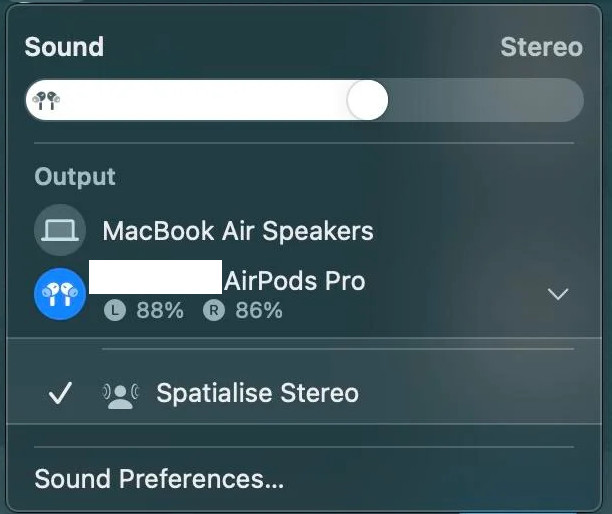
Listening To Spatial Audio In Dolby Atmos In Apple Music
Apple Music subscribers can listen to spatial audio in Dolby Atmos.
Note that only albums and songs with the Dolby Atmos logo next to them can be listened to in Dolby Atmos. Dolby Atmos is also not available in all regions yet.
Here’s how to activate Dolby Atmos in Apple Music on a Mac:
- Go to Music > Preferences
- Click Playback and choose an option from the Dolby Atmos pop-up menu
- To download a song onto your Mac in Dolby Atmos click General and then Download Dolby Atmos.
Spatial Audio Not Available On Mac Message
If you’re getting the message that spatial audio is not available on your Mac or greyed out then it’s likely to be because you don’t have an Apple Silicon Mac with an M-series chip.
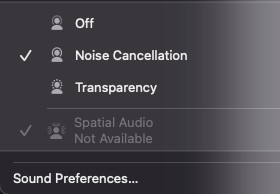
If you’re using an older Intel chip Mac, then spatial audio is not available.
Alternatively, spatial audio may not be available if you have not updated to macOS Monterey or later.