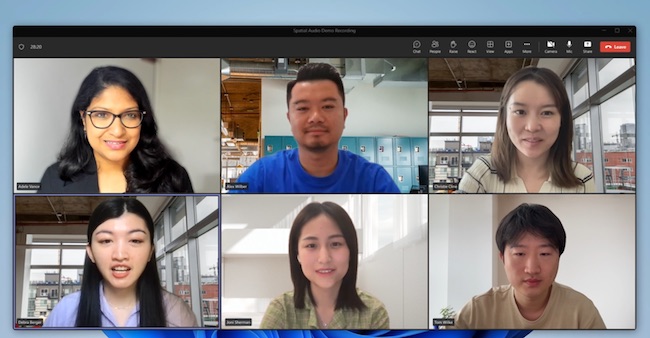Microsoft has announced that Microsoft Teams now supports spatial audio on both Mac and Windows PCs.
Spatial audio was launched on Macs with the release of macOS Monterey in 2021 although it hasn’t been available in Microsoft Teams until now.
Spatial audio only works in speakers on the latest Apple Silicon M-series Macs such as the M2 MacBook Pro or by using AirPods connected to a Mac.
Spatial audio already provides a far better immersive listening experience on services such as Netflix, Spotify and Apple Music on a Mac.
You May Also Like:
In Microsoft Teams, spatial audio makes the voices of each participant sound more spread out depending on where they are on the screen, mimicking the realistic acoustics of a meeting room.
This makes it easier for users to hear or identify who is speaking which is especially useful when there are multiple speakers on the call.
So for example, if someone on the left of your screen is talking, their voice will sound like it is coming from the left as it would if you were meeting in person.
Microsoft also claims that this reduces “meeting fatigue” in audio and video conferences.
However, Microsoft says that spatial audio in Microsoft Teams will only work with wired headsets or your Mac’s internal speakers – Bluetooth devices such as Apple AirPods connected to a Mac are not supported.
Next generation LE audio with Bluetooth devices are the only Bluetooth devices supported so far.
If you have a wired headset and want to try spatial audio in Teams on your Mac, you need to go to Settings > Devices and click the slider button next to Spatial Audio at the bottom.
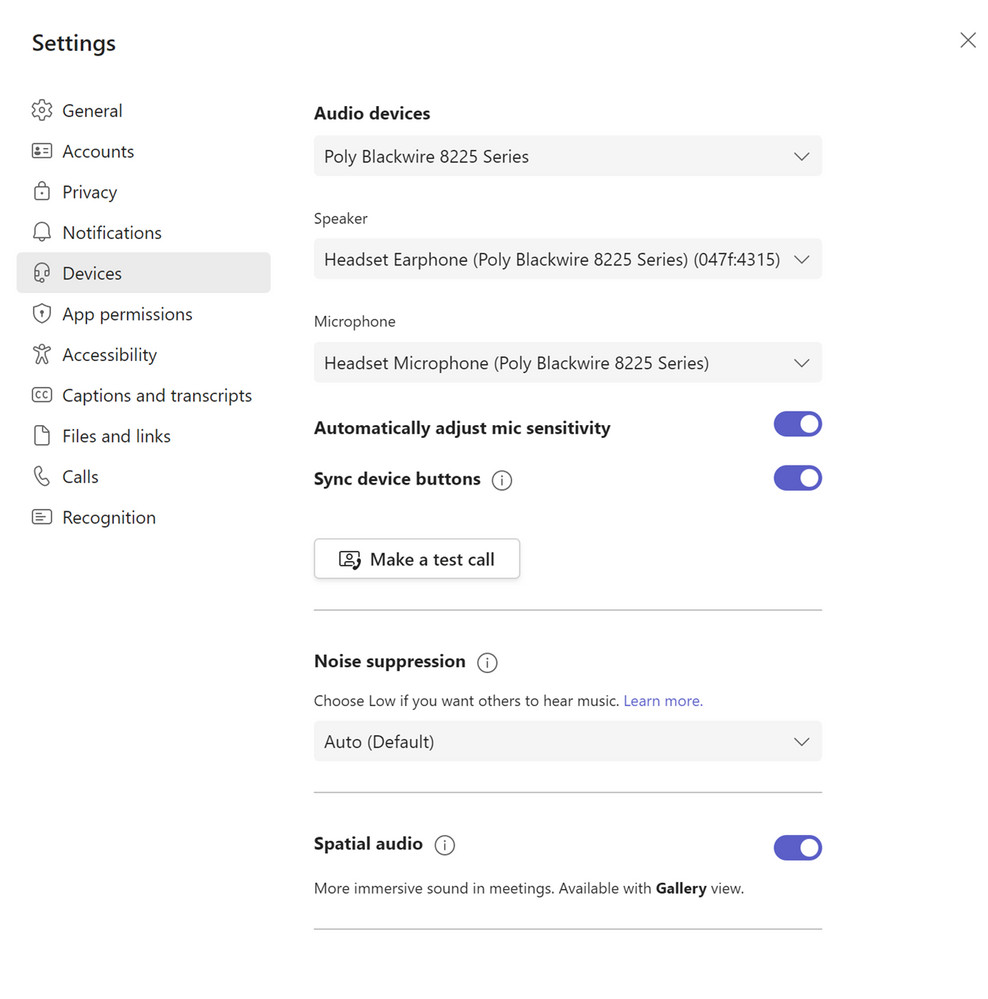
You can see spatial audio in action using Microsoft Teams here.