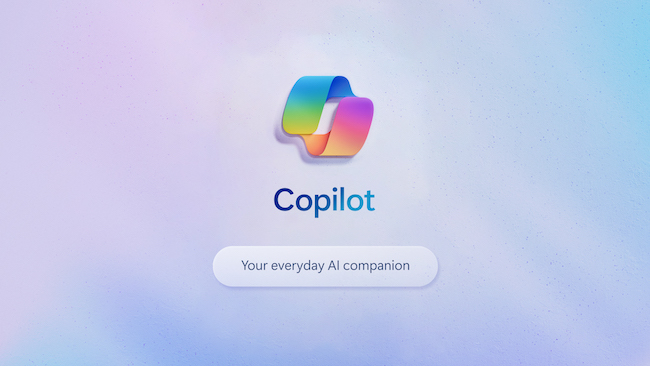Microsoft Copilot for Mac isn’t available but there are a couple of easy ways you can install a web app version of Copilot on a Mac.
Copilot is Microsoft’s AI assistant and although it has now been released on iOS and iPadOS, there’s still no Copilot app for Macs.
Copilot (formerly Bing chat) is similar to Open AI’s ChatGPT although apart from allowing you to ask questions, write emails and summaries, it even creates images thanks to integration with DALL-E3.
Not only this, but it allows you to access Open AI’s GPT-4 without having to pay a subscription like you do with ChatGPT.
In our tests, we’ve found that Copilot can produce results very similar to ChatGPT although it is limited to 30 responses per thread, you can only upload image files and there’s no chat history.
If you’re interested in using Copilot more regularly on your Mac, here’s a few ways to install it and integrate it with macOS.
You May Also Like:
Table of Contents
Use Copilot as a Safari Webapp (macOS Sonoma only)
The latest version of macOS Sonoma allows you to turn any web page in Safari into an app.
Once you’ve installed a Safari web app, it works like an independent app without even having to open Safari itself.
Here’s how to to do it.
- Make sure you have updated to macOS Sonoma.
- Go to the Microsoft Copilot website and login in with your Microsoft account.
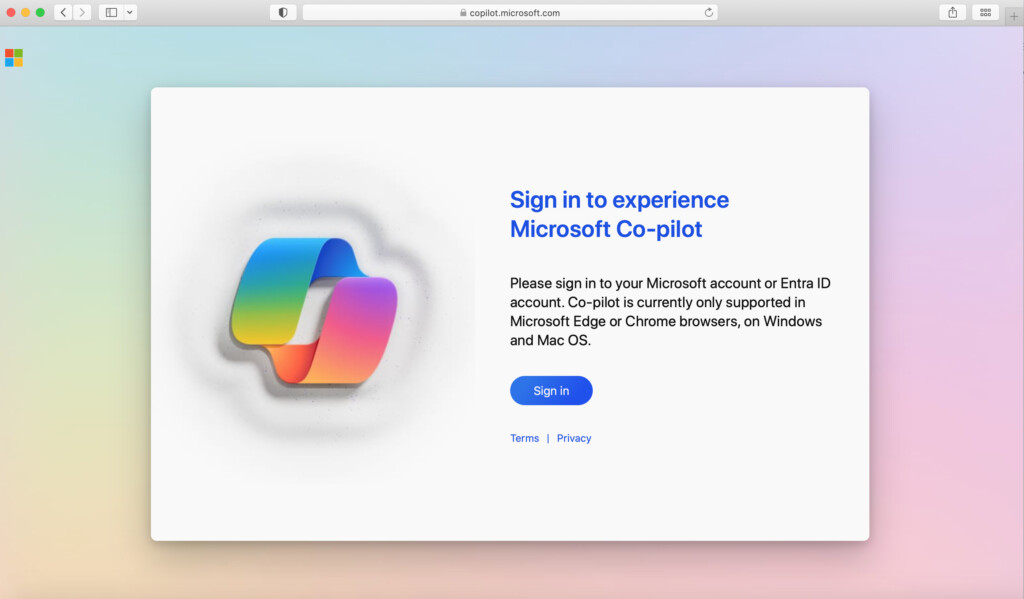
- Alternatively, you can also use the more minimalist looking Microsoft Edge sidebar version of Copilot if you prefer the look of it.
- Click on the Share button in the top right of Safari and select “Add to dock”.
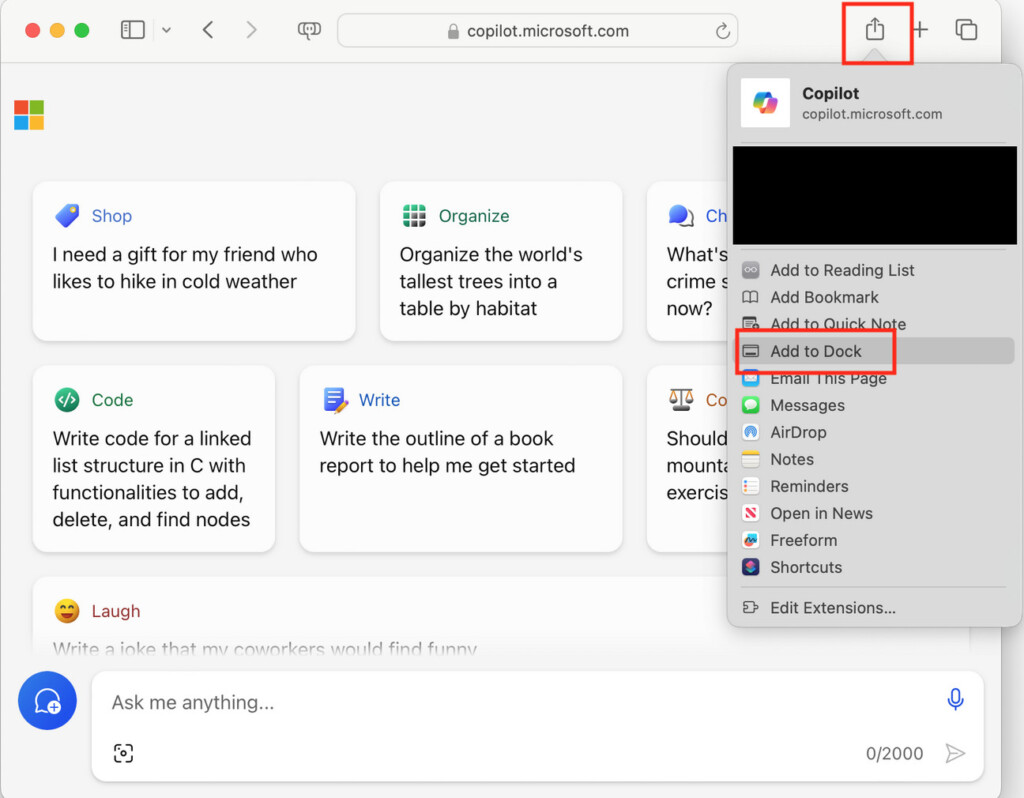
- Press the Add button to add Microsoft Copilot as an app in your Dock. It will also be accessible via Launchpad and Spotlight searches on your Mac.
- You can resize the window of the app to whatever you want. You can also customize the look of your new Copilot app by right clicking on it in your Dock.
- Like any other app, you can simply drag it out of your Dock to delete it.
Use Copilot as a Chrome Webapp (other versions of macOS)
If you don’t have macOS Sonoma, you can still use Copilot as a webapp on most versions of macOS in Google Chrome.
The only difference with this and Safari is that Chrome must be running when you open the web app and you can’t customize the look of it.
Follow these instructions to install Copilot as a Chrome web app on a Mac.
- Go to the Microsoft Copilot website in Google Chrome and login with your Microsoft account.
- Click on the three vertical dots in the top right corner of Chrome and select More Tools > Create Shortcut.
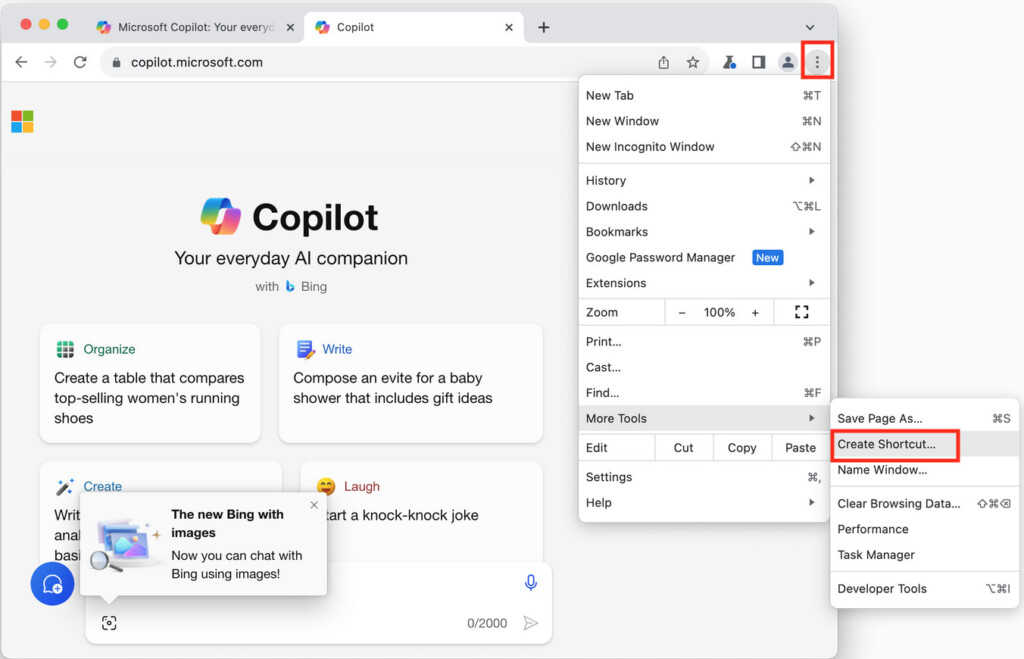
- You can then label the app whatever you want (such as “Copilot for Mac”) and check the checkbox “Open as Window”.
- Click “Create” and then Chrome will create a web app for Copilot in your Mac’s dock.
- You can’t customize the look of the app like you can with Safari but you can uninstall it at any time like any other app simply by dragging it to the Trash.
How To Open Copilot with a Keyboard Shortcut or Siri on a Mac
If you want to open Copilot with a keyboard shortcut or using Siri then you can configure this quite easily by doing the following:
- Install the Copilot Shortcut on your Mac
- When prompted, select the Copilot app.
- Open the Shortcuts app on your Mac and double click on the “Open Copilot” shortcut.
- In the Details tab on the right, you can then click “Add keyboard shortcut” and configure the key you want to open it with.
- You can also open Copilot using Siri by saying “Open Copilot”.
These are two easy ways to effectively install Copilot on a Mac as a separate app until Microsoft decides to install an official app for macOS.