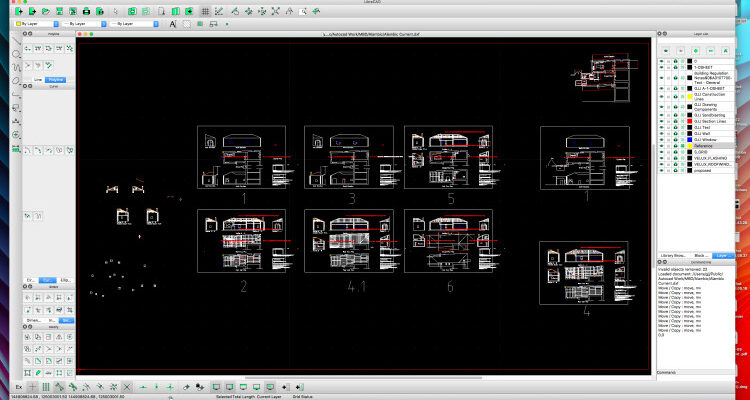If you need to open an AutoCAD file on your Mac but don’t have AutoCAD installed, here we show you how to view DWG files in macOS for free.
AutoCAD is one of the best CAD software for Macs but you don’t have to pay for it just to view AutoCAD drawings.
Unfortunately, AutoCAD’s DWG TrueView for Mac is not available (unless you install Windows on your Mac) but the following workarounds are excellent alternatives to it.
So whether you’re dealing with a DWG, DXF, or other AutoCAD file format, there are multiple free solutions available to help you open them on a Mac without the need for AutoCAD.
Table of Contents
1. Autodesk Viewer (Free Web-Based Viewer)
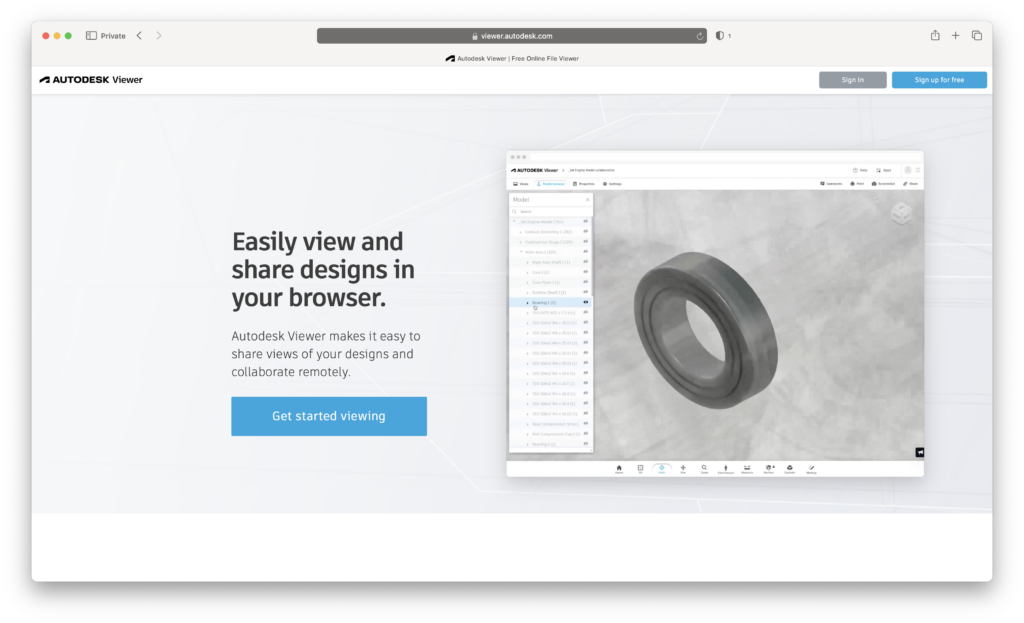
Pros: Free, No installation required
Cons: Requires an internet connection and Autodesk account, limited editing tools
For those who prefer a quick, no-install solution, Autodesk Viewer is the best option to open AutoCAD files on a Mac.
It’s a completely free online tool that supports a wide range of file formats, including DWG and DXF. You can view, share, and even annotate your AutoCAD files from any web browser.
Note that it doesn’t support editing files without a subscription to AutoCAD.
Here’s how to use Autodesk Viewer:
- Go to the Autodesk Viewer website.
- Create a free Autodesk account if you don’t already have one.
- Upload your DWG or DXF file.
- Once uploaded, you can view and zoom in on your designs directly from your browser.
2. eDrawings Viewer (Free Desktop Viewer)
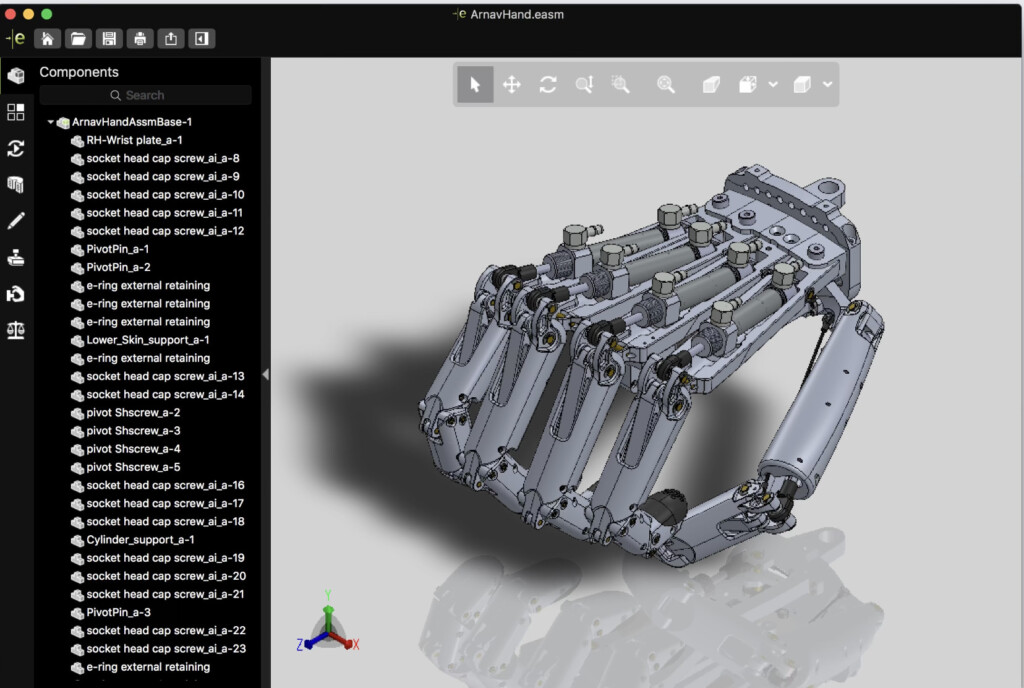
Pros: Free, works on Mac desktops, supports DWG and DXF files
Cons: No editing tools
eDRawings Viewer is by Dassault Systems the makers of the DraftSight CAD software.
It’s a free tool designed to view, print, and review AutoCAD DWG and DXF files on a Mac.
The app offers support for both 2D and 3D CAD files and allows you to easily measure dimensions, create markups, and collaborate through sharing eDrawings files.
To open an AutoCAD file with it, just download eDrawings Viewer from the Mac App Store.
3. LibreCAD (Free Open Source CAD Software)
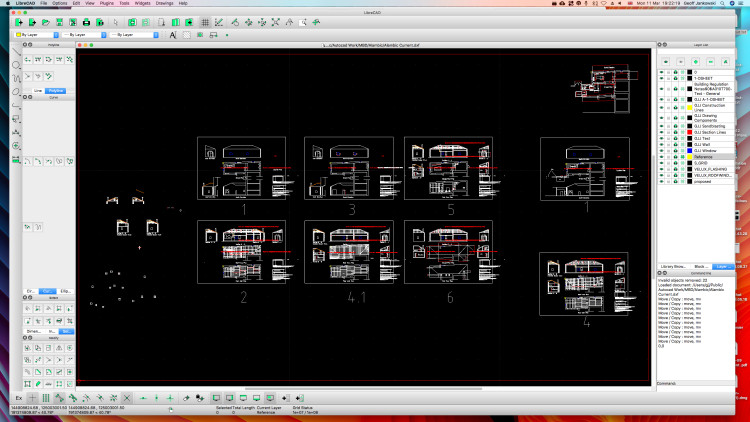
Pros: Free, Open-source, no sign-ups required
Cons: Limited to 2D viewing, AutoCAD file support can be unreliable
LibreCAD is a free and open-source CAD software alternative to AutoCAD for Mac.
It allows you to open and view DWG files natively on macOS without the need for any emulators or virtual machines.
While it’s only able to do 2D CAD, it’s perfect for those who just need to inspect or print drawings without needing full AutoCAD functionality.
Note that DWG support is an experimental feature in LibreCAD so you may find it doesn’t work for all files.
To use LibreCAD to view AutoCAD files:
- Download LibreCAD from the official website.
- Open the app and upload your DWG file.
4. Oda File Converter (Free DWG to PDF Converter)
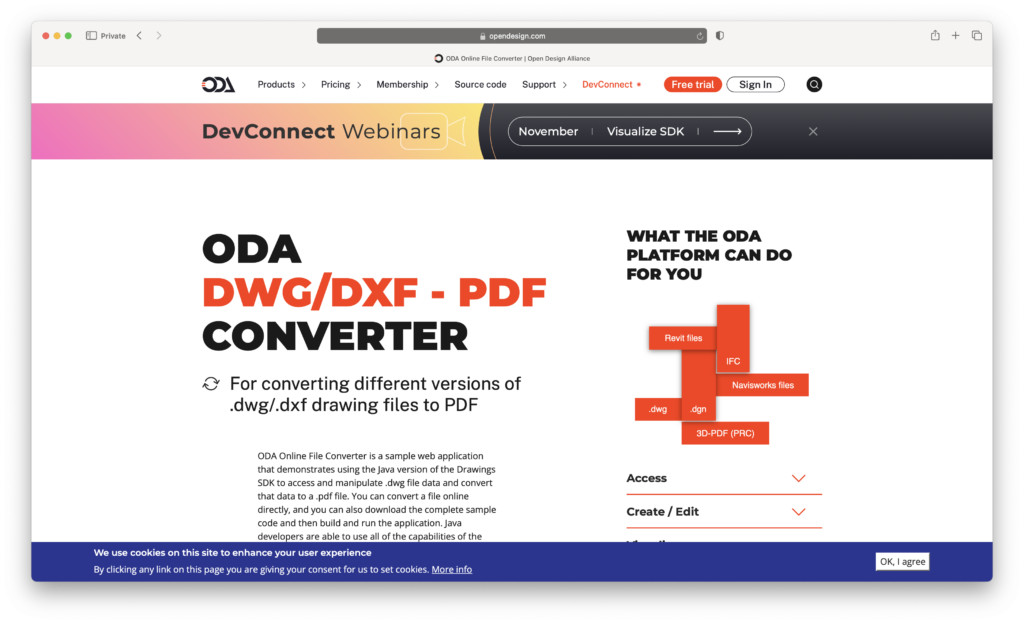
Pros: Free, Simple file conversion
Cons: No native DWG viewing
If it’s enough for you to just view AutoCAD files as PDFs, Oda File Converter is a free tool that converts DWG files to PDF format.
This allows you to open them in any PDF viewer on your Mac without needing any specialized CAD software.
This method doesn’t let you interact with the design as you would with a CAD viewer, but it’s a quick and effective way to get a readable version of the file.
Here’s how to use it:
- Download the Oda File Converter from the ODA website.
- Convert your DWG file to PDF.
- Open the PDF on your Mac using Preview or any other PDF viewer.
5. DWG TrueView in a Virtual Machine
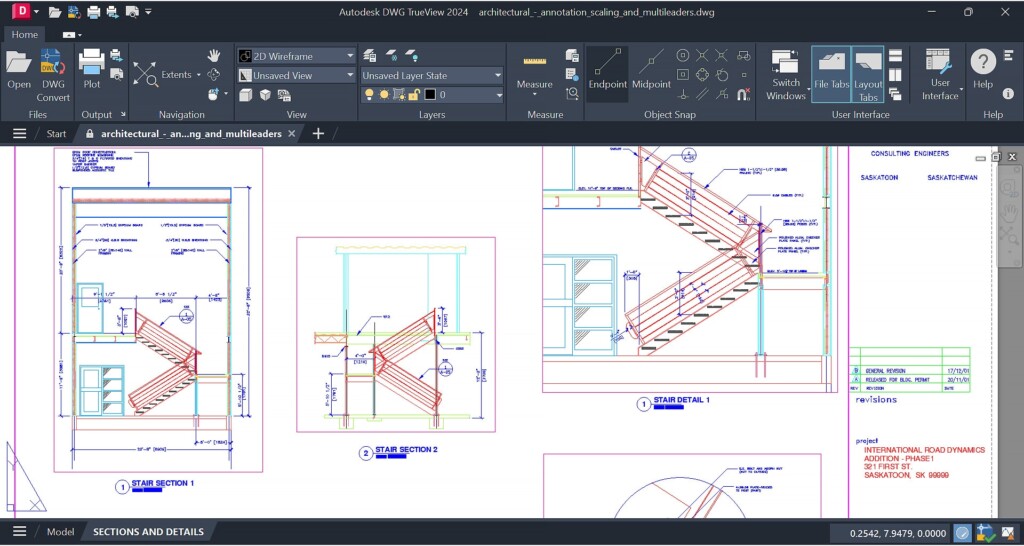
Pros: Reliable, Official AutoCAD viewer, works on your desktop
Cons: Requires Windows installation with a virtual machine on a Mac
AutoCAD’s official viewer, DWG TrueView, is completely free and allows you to open, view, and convert DWG files on your desktop.
The only catch is that DWG TrueView is Windows-only.
You can however still use it by running Windows on a Mac.
For DWG TrueView, we recommend using a virtual machine such as Parallels.
There are also free virtual machines such as VMware Fusion Pro you could use.
Parallels is the better option though and offers a 14-day free trial, giving you time to set up and view AutoCAD files without purchasing the software.
Here’s how you can do it:
- Download a virtual machine to install Windows on your Mac.
- Install Windows within Parallels.
- Download and install DWG TrueView within Windows.
- Open your AutoCAD file in DWG TrueView.
FAQ
Can I use DWG TrueView on a Mac?
No, DWG TrueView is only available for Windows. However, there are alternative ways to view and edit DWG files on a Mac which we’ve outlined above.
What are the best free ways to open DWG files on a Mac?
All of the above methods offer free ways to open DWG files in macOS but the Autodesk Viewer is the easiest way.
What paid software can I use to open and edit DWG files on a Mac?
AutoCAD for Mac is the obvious options although most of the best CAD software for Mac can open DWG files.
Can I convert DWG files to another format on a Mac?
Yes, you can use online converters like Oda File Converter (see above) to convert DWG files to PDF or DXF, which can be opened in other CAD programs.
Are there any desktop DWG viewers available for Mac?
Yes, some popular DWG viewers for Mac include:
- eDrawings Viewer for Mac – A simple tool to view DWG and DXF files.
- LibreCAD – Open source CAD software for Macs.
How can I open DWG files without installing any software?
You can use Autodesk Viewer in your web browser to view DWG files without downloading or installing anything.
Can I use Parallels or Boot Camp to run DWG TrueView on a Mac?
Yes, if you need DWG TrueView specifically, you can use Parallels Desktop or Boot Camp (on Intel Macs only) to run Windows on your Mac and install DWG TrueView. However, using a Mac-compatible viewer is more convenient and much quicker.