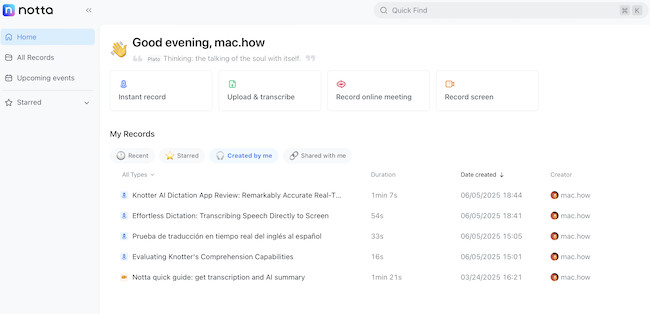Dictation apps have come a long way on macOS and we ranked Notta AI one of the best dictation apps for Macs of 2025 and one of the smartest AI note taking apps we’ve seen.
Notta is a cloud based dictation software that can be used in any browser on a Mac and even offers a free basic plan.
In this in-depth review, we’ll explore how Notta works on macOS, how it compares to other transcription apps, and what Mac users should know before using it.
We’ll also take a closer look at pricing, privacy, integrations, and alternatives so you can decide if it’s the right tool for you.
Table of Contents
What is Notta AI?
Notta is a cloud-based voice-to-text transcription service powered by AI.
It lets you record or upload audio and video, and then automatically converts that speech into text in real time or from a pre-recorded file.
It’s not just limited to one-off dictations – it can also transcribe meetings, YouTube videos and pretty much anything else you throw at it.
It’s available as a web app, iOS app, Android app, and Google Chrome extension.
I used it in Safari on a Mac and the only thing that doesn’t work in Safari is the Screen Recording feature which only works with Chrome. I didn’t plan to use it for screen recording but if you are, be aware of this.
Notta supports 104 transcription languages and can generate transcripts in multiple languages from Zoom calls, YouTube videos, podcasts, audio files stored on your Mac and even voice memos recorded on your iPhone.
Not only this but it can summarize meetings using AI to create next steps, action items and even mindmaps from your notes.
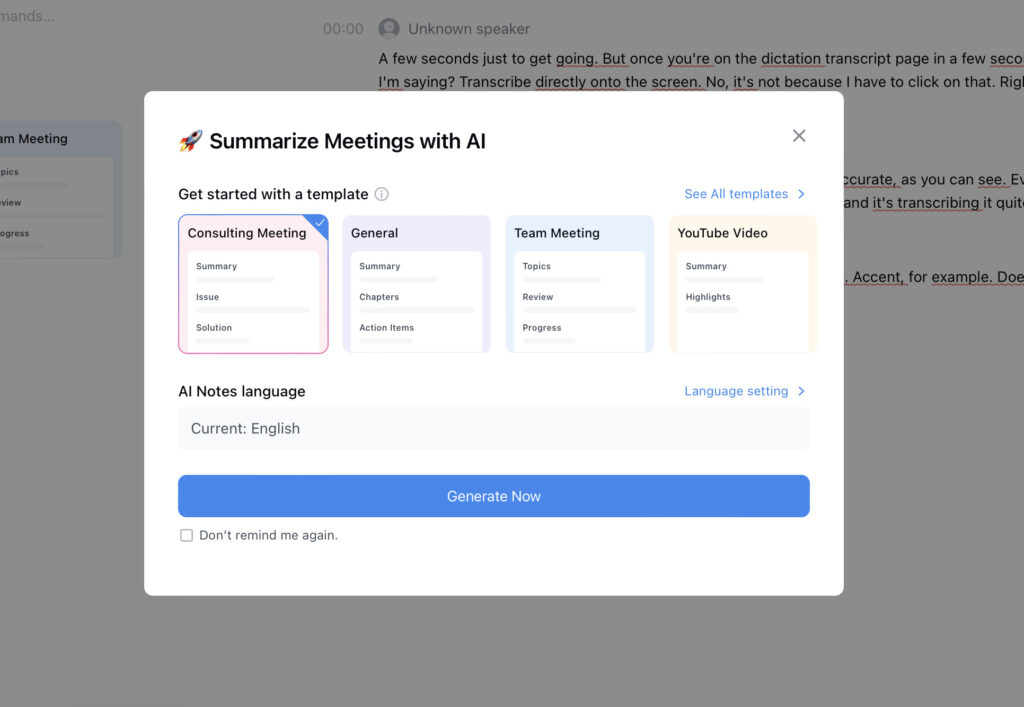
It’s designed for individuals and teams that need fast, accurate transcripts without getting bogged down in mote taking, editing or formatting.
Pricing
One of the big draws of Notta is that it offers a free plan with limited minutes (120 minutes/month).
However, although this might sound like a lot, effectively that’s only about 5 minutes a day. Also, the free version only transcribes the first 3 minutes so serious users will definitely need to upgrade to a paid subscription.
On the plus side, Notta plans are 40% off if you subscribe annually so note that the prices quoted below are significantly higher if you only pay monthly.
Here’s a quick pricing breakdown:
- Free Plan: 120 transcription minutes/month, basic editing tools
- Pro Plan ($8.17/month or $139/year): 1,800 minutes/month, speaker recognition, calendar integration
- Business Plan ($16.67/month or $199.99/year): Unlimited transcripts, team collaboration tools, up to 5 hour conversations.
- Enterprise: Custom pricing with advanced security measures and no limitations
For Mac users who don’t transcribe frequently, the free tier might be enough.
But if you’re a journalist, content creator, or remote worker regularly handling interviews or Zoom calls, the Pro plan will definitely be necessary.
For anyone working in a team, especially in multilingual environments, the Business plan will be required in order to collaborate on dictations and recordings and get real-time translations.
There is a 7 day free trial of Notta’s plans and 50% educational discounts are also available.
Notta add-on Services
The Pro, Business and Enterprise plans are eligible to purchase the following add-on services:
- Monolingual Translation: Real-time translation into 50 languages
- Bilingual Transcription & Translation: Transcribes two different languages into one transcript
These are pretty cool and transcribe in real-time, translations of meetings and dictations.
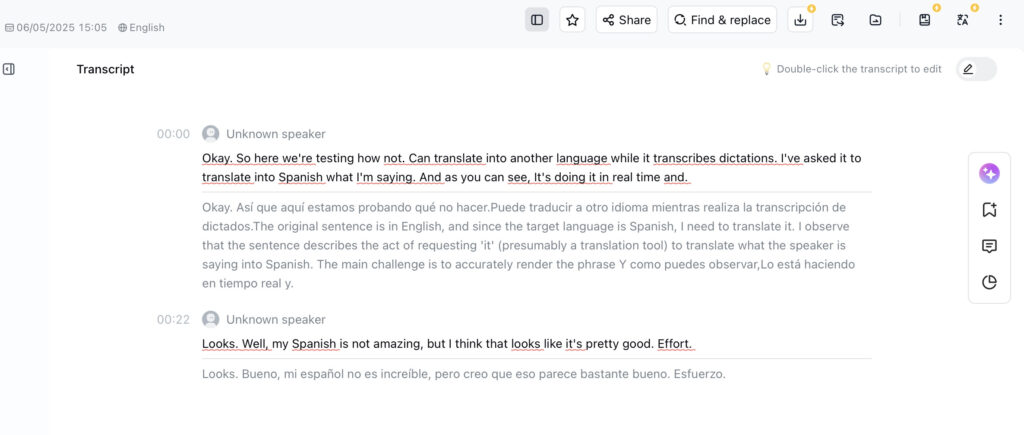
Using Notta on a Mac
I used Notta in Safari without any problems as there is no desktop app for either macOS (or Windows).
There is a Chrome extension that allows you to dictate with one click but there really is no need to use it unless you prefer using the Chrome browser.
The Chrome browser also supports screen recordings whereas Safari doesn’t.
There is however an iOS app that syncs with the cloud version so that you can continue dictating on the move.
The web version allows you to transcribe audio files directly from your Mac’s hard drive, cloud storage such as Dropbox and Google Workspace, or even record using your Mac’s internal mic.
Note that when you start your first recording, Notta will request access to your Mac’s microphone which is nothing to be alarmed about but is obviously necessary to hear you talk.
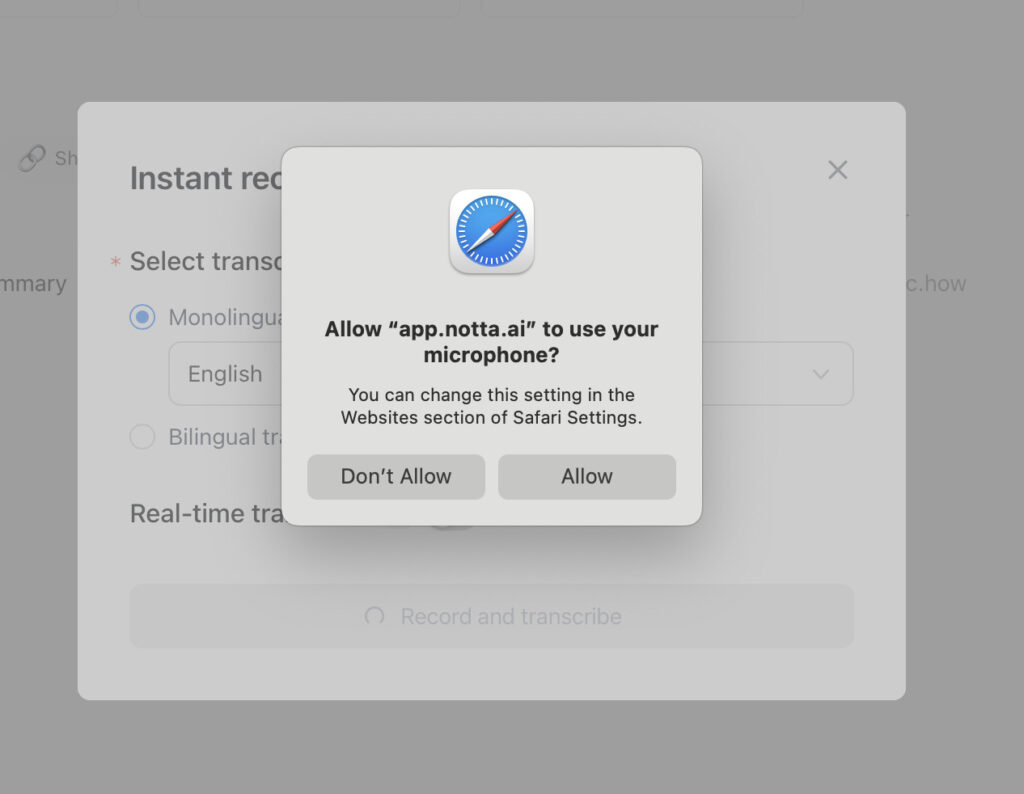
Notta Key Features
1. Live Transcription From Your Browser
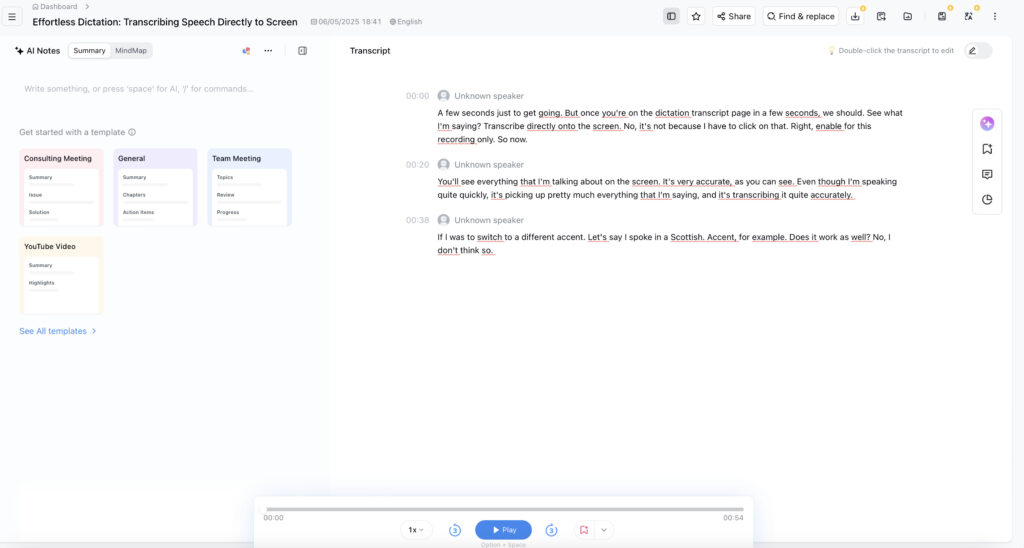
Using Notta in Safari or Chrome, you can capture and transcribe live audio directly from your Mac.
This is ideal for real-time note-taking during virtual meetings, lectures, or brainstorming sessions.
You simply click on “Instant Record” and it starts recording and transcribing in real time. You don’t have to activate real-time transcription although I found it fun to see how accurately it could transcribe.
The higher tier plans also support multilingual transcription into up to 2 languages in real time.
When you’ve finished, Notta will ask you how you want to the meeting summarized using AI wizardry to offer various ways of doing it such as action items, summary or general review of what was said.
2. Import Recordings from macOS
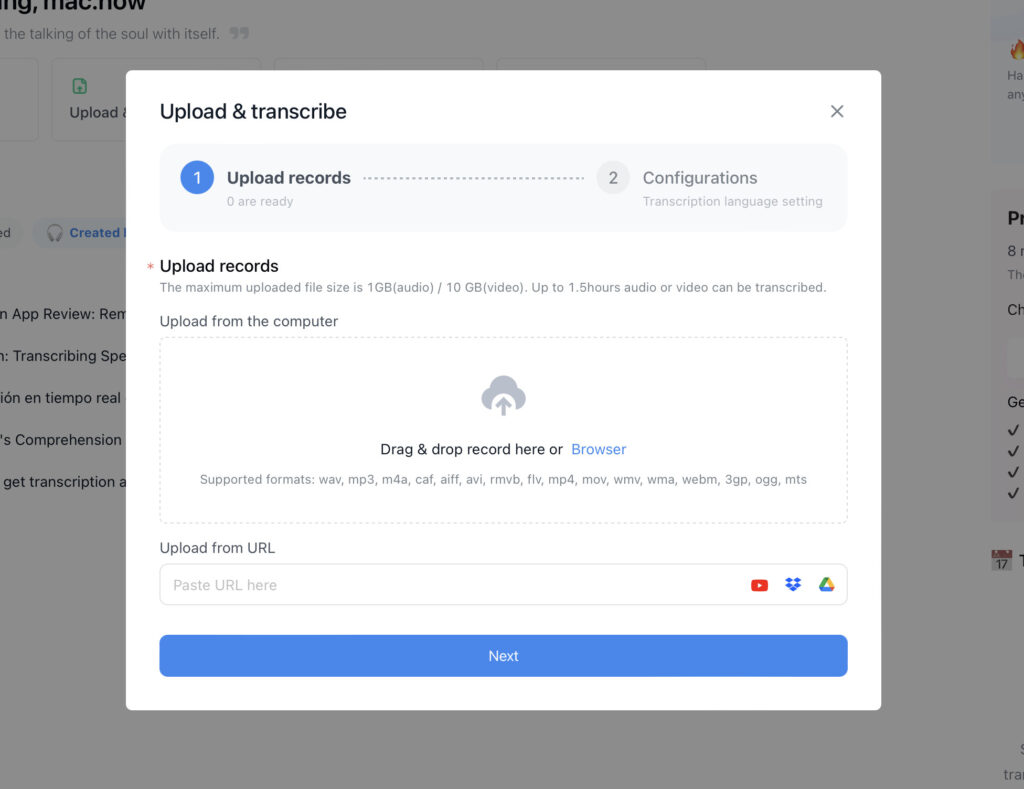
Notta supports a wide range of file formats to import including MP3, WAV, M4A, and MP4. You can easily upload recordings stored on your Mac or from apps like Zoom, Voice Memos, or GarageBand.
If you already rely on apps like Voice Memos or QuickTime to record interviews or meetings on your Mac, then dragging and dropping them directly into Notta for instant transcription is easy.
You can also link to a YouTube video or Google Workspace audio file and Notta will automatically transcribe it which is pretty neat.
3. Meeting Transcriptions with Automatic Speaker Detection
One of the coolest features is the ability to “hook into” a Google Meet, Teams or Webex meeting to transcribe meetings.
Simply paste the meeting link into Notta and the “Notta bot” will request access to the meeting when it starts. If all participants are happy with this, Notta will automatically transcribe the meeting.
The really smart thing is for interviews or meetings involving multiple participants, Notta automatically detects and labels different speakers.
I couldn’t actually try this feature out but I’ve seen it in action and it’s not flawless but surprisingly accurate and not only keeping up but identifying the speakers.
4. Edit and Highlight Transcripts
Notta isn’t just a passive recorder – it gives you tools to actively edit your transcripts. You can highlight key quotes, correct words, and add timestamps with just a few clicks.
The AI overviews do a pretty good job of highlighting the most important points in a conversation or transcript but the ability to manually edit transcripts is useful if only for editing mistakes.
For example, ironically Notta kept getting its own name wrong and called itself “Knotta” in the transcripts but it was easy to edit and correct this.
5. Export in Multiple Formats
You can export transcripts in TXT, DOCX, SRT, or PDF formats. This makes Notta particularly useful for podcasters, journalists, or students who need to share transcripts across multiple tools like Microsoft Word or Final Cut Pro.
Accuracy and Speed
I tested Notta with various Mac-compatible audio sources, including Zoom recordings, voice memos, and podcast clips.
I also tested simple dictations speaking fast and slow, including trying out a very bad Scottish accent to see how far I could push it.
In most cases, Notta delivered transcripts that were above 90% accurate, even with background noise.
You’d probably get even better results using a high-quality microphone or uploading pre-recorded audio rather than relying on the built-in mics/speakers in MacBooks.
I also thought Notta handles punctuation and formatting surprisingly well, requiring only minor adjustments for grammar or context.
Notta Integrations
While there’s no native macOS app, Notta does play nicely with tools I commonly rely on:
- iCloud Drive & Google Drive: Upload recordings from your Mac’s cloud storage.
- Calendar Syncing: Connect your Google Calendar to automatically generate meeting transcriptions.
- Zoom Integration: Import Zoom meeting recordings with ease.
- Notion and Slack: Share transcripts directly with team members or collaborators.
How Does Notta Compare to Other Transcription Tools on Mac?
The two biggest rivals to Notta are probably Otter.ai and Dragon Dictate although there is other dictation software for Macs not least macOS dictation.
Here you can see how they compare side-by-side.
| Feature | Notta | Otter.ai | Dragon Dictate |
|---|---|---|---|
| macOS app | Web only | Web + Mobile | Yes (macOS support ended after v6) |
| Free tier | Yes (120 mins) | Yes (300 mins) | No |
| Live transcription | Yes | Yes | Yes |
| Speaker detection | Yes | Yes | No |
| File export options | DOCX, TXT, PDF | TXT, PDF | DOCX, RTF |
| AI-driven accuracy | High | High | High (with training) |
Quick Note on Dragon Dictate:
While Dragon Dictate for Mac was once a leading dictation tool, Nuance discontinued support for the macOS version after version 6.
It still works on older Macs running Intel-based macOS versions like Mojave, but there’s no Apple Silicon compatibility or official support on macOS Ventura or later.
You can get it working on a Mac using a virtual machine to run Windows on your Mac but we don’t recommend this with effective (and cheaper) dictation apps like Notta available.
Privacy and Security
Notta uses bank-grade AES-256 encryption for data protection.
You can delete transcripts permanently at any time, and their servers are GDPR-compliant, which is particularly important for Mac users in Europe.
According to Notta, all transcripts are stored securely in the cloud, and you have full control over your data.
No data is used to train AI models unless you explicitly opt in.
Notta is also suitable for medical professionals and businesses that need the highest levels of confidentiality as it complies with the EU General Data Protection Act (GDPR), Act On The Protection of Personal Information (APPI) and the California Consumer Privacy Act (CCPA).
Is Notta Worth It for Mac Users?
If you’re a Mac user looking for a clean, simple, efficient, and highly accurate transcription tool, Notta is one of the best dictation software I’ve used on a Mac.
While it lacks a standalone macOS app, its easy to use web interface and companion mobile apps fill that gap effectively.
It’s perfect for:
- Freelancers or journalists who need fast, editable transcripts
- Students and researchers recording lectures or interviews
- Remote workers using Zoom or Meet on Mac
If you only transcribe occasionally, the free version offers good value at 120 minutes per month.
For regular transcription needs, the Pro tier is competitively priced with 40% off on annual plans.
For more dictation software check out our