Although you can use Preview in macOS to open PDFs for free, you can’t edit PDFs on a Mac with it. Here we show you how to make Adobe Acrobat the default app to open PDFs on a Mac.
Since Adobe invented the PDF format, it’s no surprise that Adobe Acrobat is by far the best PDF editor for Mac and it makes sense to use it as your default PDF tool in macOS.
It’s also one of the few Adobe products that you can still buy as a one time purchase without needing a Creative Cloud subscription.
However, even if you’ve already got Adobe Acrobat on your Mac, it may not be set as your default app to open PDFs in macOS.
By default, macOS uses Preview to open PDFs but you can easily change this in just a few clicks.
You May Also Like:
- How To Get Adobe Acrobat As A One Time Purchase
- Best PDF Software For Mac
- Adobe Acrobat Reader For Mac Review
- How To Edit PDFs On A Mac
Follow these instructions to set Adobe Acrobat as the default PDF application on a Mac.
- Select any PDF file on your Mac and CTRL-click on it. Select Get Info from the drop down list of options that appears:
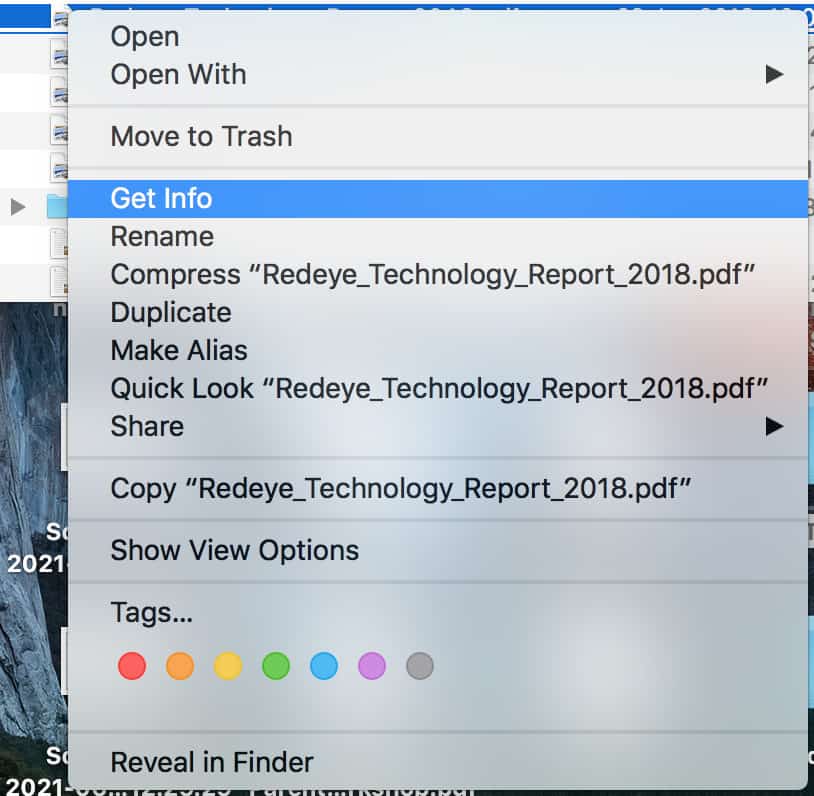
- In the Get Info dialog box that appears, click on the drop down menu for Open With and select Adobe Acrobat Reader from the list of applications available.
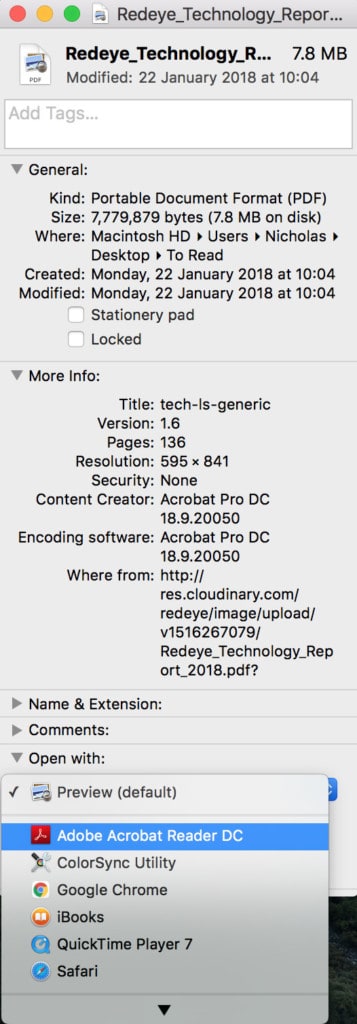
- Click on Change All to ensure that Adobe Reader is the default tool to open PDFs on your Mac.
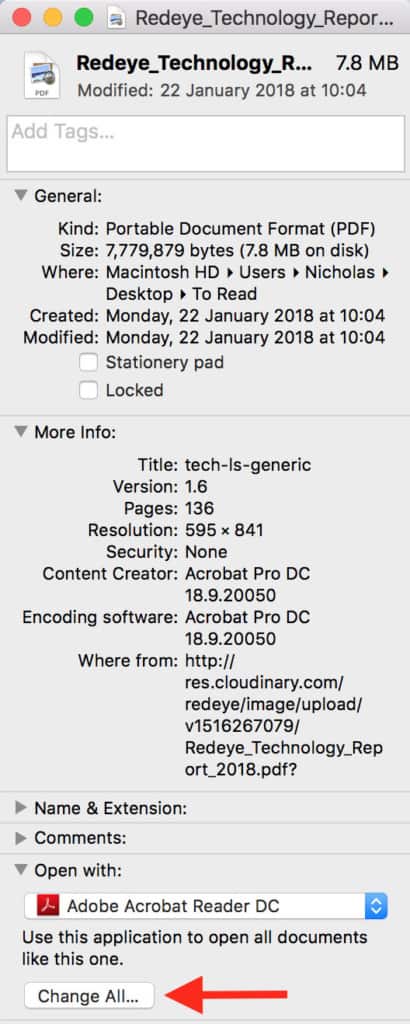
From now on, macOS will use Adobe Reader as the default application to open and edit PDFs.
If you ever want to revert back to using macOS Preview for opening PDFs, you simply repeat the process but select Preview from the list of applications instead of Adobe Reader.
It’s also worth being aware that if you don’t want to keep paying a subscription for Adobe Acrobat Pro DC, you can also make a one time purchase of Adobe Acrobat too.


