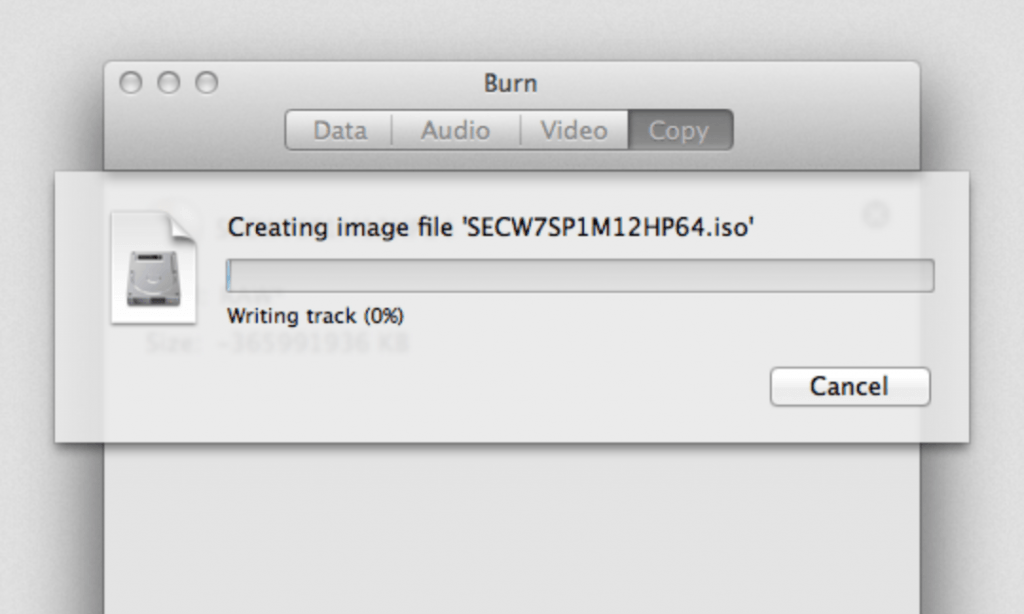It’s really easy to burn an ISO on Mac from CD or DVD with a free application called Burn. If you want to install Windows on your Mac with Boot Camp for example and have got a Windows installation CD or DVD, then you’ll need to burn an ISO on Mac.
This method works to burn an ISO image on Macs running OS X 10.3.9 and above including Lion, Mountain Lion, Mavericks, Yosemite, Sierra, High Sierra, Mojave and Catalina.
You Might Also Like:
How to Burn an ISO on Mac from CD or DVD
Download and install Burn. Open Burn and make sure that the Copy tab is selected. Make sure your Windows CD/DVD is inserted and click Scan in the bottom right corner.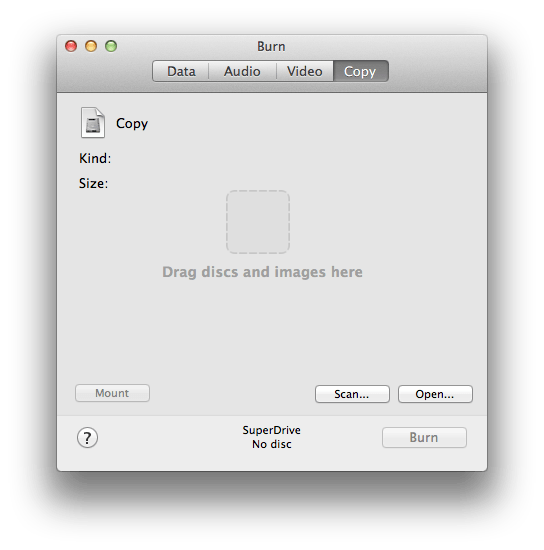
You’ll then see your CD or DVD. Select it and click Choose.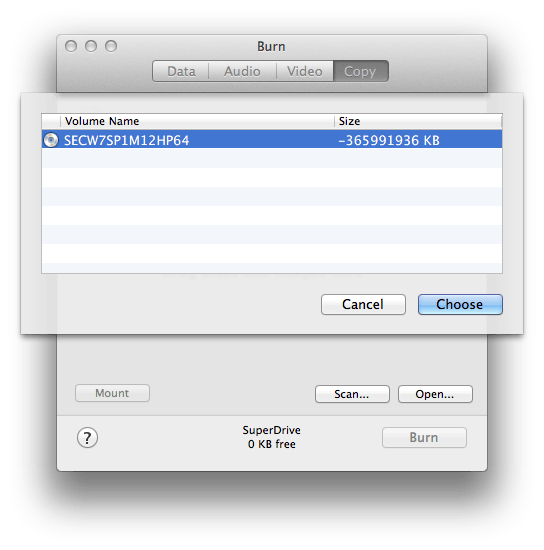
Then simply click Save in the bottom right corner, select a destination to save the ISO image on your Mac and you’re done.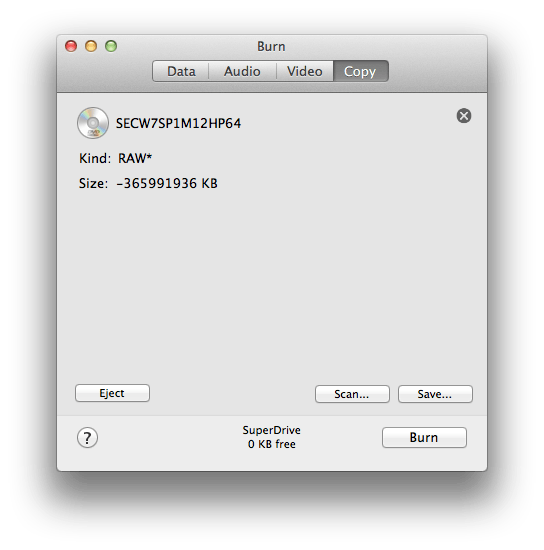
It could take your Mac a while to create the disk image depending on how much data is on the CD or DVD.
Note that you must have a compatible Mac CD or DVD to burn an ISO image on Mac. It will not work with console game disks such as Playstation or XBox games for example.
If you have any other problems burning ISO images on Mac, let us know in the comments below.