If you’re a Mac user looking for a compact, reliable, and affordable all-in-one printer, the Canon PIXMA TR8620a stood out for us as one of best all-in-one printers for Mac.
Designed with home offices and casual users in mind, this inkjet printer offers a range of features that appeal to both productivity and creative needs.
Similar to the incredibly popular Canon PIXMA TR9520a, the TR860a can print in color faster and also prints up to tabloid sheet size for professional desktop publishing.
It’s also incredibly compact at just 13.8″D x 17.3″W x 7.5″H.
But how well does it actually work with macOS and other Apple devices? After spending some hands-on time with the TR8620a, here’s what I found.
Table of Contents
Initial Setup with a Mac
Setting up the PIXMA TR8620a on a MacBook running macOS Sequoia was easy.
Like most printers, the TR8620a supports Apple AirPrint so as soon as I powered on the printer and connected it to Wi-Fi, it was instantly recognized by my Mac without needing to download or install drivers.
The printer supports both 2.4GHz and 5GHz Wi-Fi. Other connections options include Bluetooth, Ethernet and USB.
The entire setup process took about 10 minutes, and that included connecting it to my iPhone and iPad via the Canon PRINT app.
iOS setup is extremely easy via QR code on the LCD display too.
What worked well:
- macOS detected the printer immediately via System Settings > Printers & Scanners.
- Canon’s Mac-compatible setup utility (IJ Start) is optional, but it adds scanning tools and more print options.
- Compatible with Apple Silicon Macs with no issues.
Print Quality & Performance
The TR8620a uses a 5-color individual ink system (including a dedicated pigment black for text), and delivers excellent print quality.
Pigment Black ink is superior to standard black ink as it produces darker text with richer and deeper blacks in photos.
Text is crisp, graphics are vibrant, and photo printing on glossy paper is impressive for a printer that’s less than $200.
Print speed:
- Documents: ~15 ppm black & ~10 ppm color
- Photos (4×6): ~37 seconds on average
For casual photo printing, I would say its adequate. It’s not blazing fast, but it’s consistent, and the quality of prints is excellent. I wouldn’t want to be printing tons of photos on this machine though simply because of the speed and the insatiable thirst for ink!
Scanning and Copying
The flatbed scanner offers a resolution up to 1200 x 4800 dpi, which is great for digitizing photos or documents.
The 20-sheet Auto Document Feeder (ADF) supports duplex scanning—ideal for multi-page PDFs or two-sided copying.
This is automatic duplex which too which means that you have don’t have to manually scan one side first and then the other.
The TR8620a also supports 200 sheet feeding in total – both front (100 sheets) and rear (100 sheets).
The rear paper tray however can only hold a maximum of 20 sheets a time which should mainly be used for photo printing or printing labels and stickers on special paper.
The scanning interface through the macOS Preview app or Canon’s IJ Scan Utility is straightforward, with no compatibility issues.
Mac-specific perks:
- Scanning to PDF works very well via Preview.
- Canon’s IJ Scan Utility for Mac adds searchable PDF and OCR options. For better OCR accuracy however, you’ll need to use dedicated OCR software.
Mobile Printing and Apple Device Support
This printer connects and prints really well from other Apple devices. This is mainly via:
- AirPrint: Native support means no drivers, no fuss.
- Canon PRINT app (iOS): Excellent for scanning, checking ink levels, and printing photos.
- iCloud Drive, Google Drive, and Dropbox integration allow you to print documents directly from the cloud.
The only hiccup was that borderless photo printing from iPhone sometimes required tweaking default margins manually in the app.
Software and Features for Mac Users
Canon offers several tools for macOS users:
- Canon IJ Utility – Manages printers, performs maintenance, and aligns heads.
- Easy-PhotoPrint Editor – Great for creating photo layouts, calendars, and collages.
- My Image Garden – Feels outdated, but it still works on the latest versions of macOS.
- Canon PosterArtist – Aimed at businesses that want to print posters, banners and flyers.
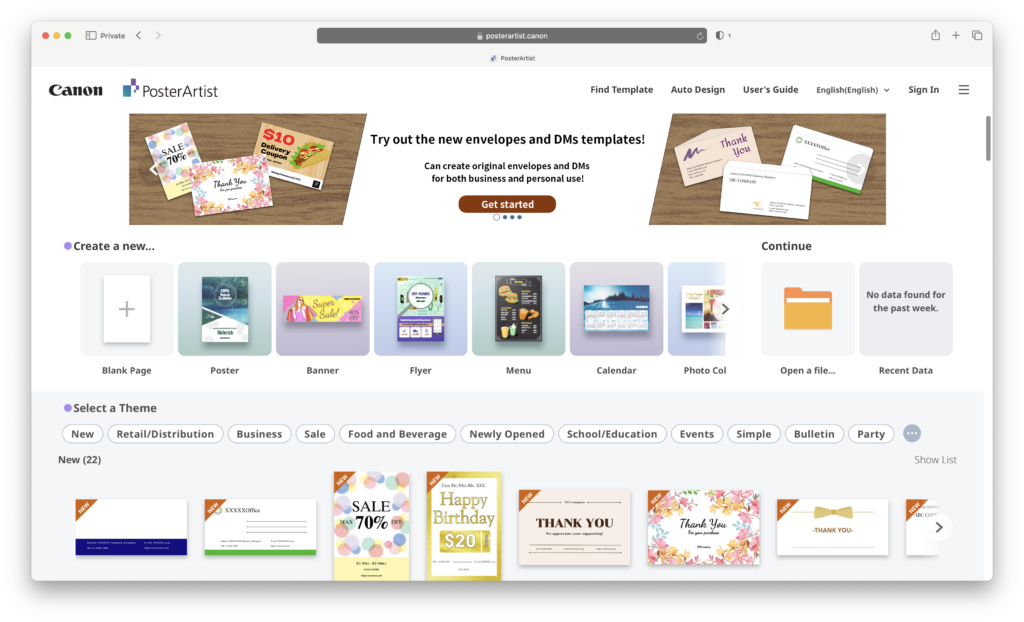
However, apart from PosterArtist which is cloud based, I have to say none of Canon’s Mac apps feel especially modern or optimized for macOS Sequoia. They work fine but lack the polish for macOS.
Extra Features
There’s a few little added extras with the PIXMA TR9520a I liked:
- Voice-activated printing via Alexa and Google Assistant (not available via Siri though unfortunately). Alexa can be used to automatically order more ink too.
- Memory card slot for printing directly from SD cards – handy if you don’t want to connect your digital camera or Mac directly to the printer.
- Fax support — although macOS no longer supports faxing directly, it’s still available via the printer panel. However, I’d still recommend using a Mac compatible fax app for this as they’re far more convenient and offer features such as email fax sending.
- 4.3” color touchscreen that’s responsive, though I felt was a little cramped. It makes it much easier to use the printer though without the need to refer to any manuals.
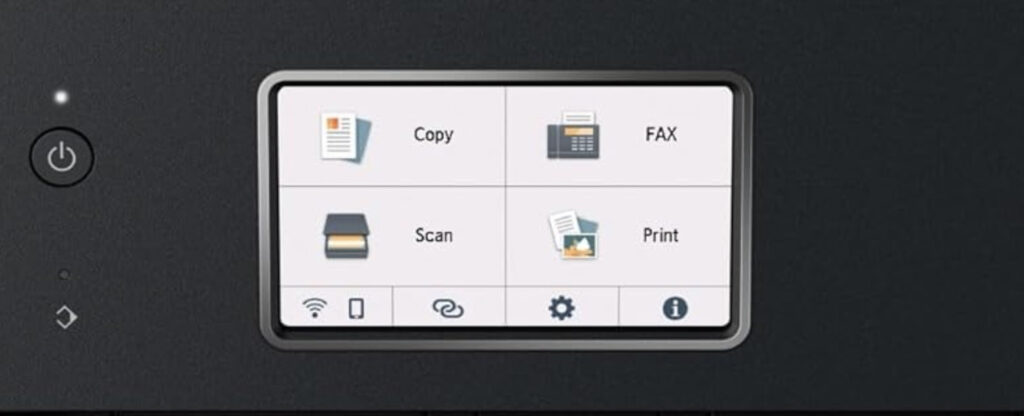
Pricing
The price point of the Canon Pixma TR9520a is undoubtedly one of its biggest selling points retailing at full price for around $199.
If you value print quality and wide-format capability without jumping to high-end professional models, the Canon Pixma TR9520a is a great bang for the buck.
Refill cartridges are reasonably priced at around $15.99 per pack although the TR9520a seems to guzzle them very quickly.
For high-volume printing or long-term ink savings, something like an EcoTank or MegaTank might be better.
If this is an issue for you, some good alternatives would be Epson EcoTank ET-4850 and the HP OfficeJet Pro 9015 although they are a bit more expensive.
A more detailed comparison of these models with the TR9520a can be seen below.
| Feature | Canon TR9520a | Epson EcoTank ET-4850 | HP OfficeJet Pro 9015 |
|---|---|---|---|
| Wide-format printing | ✅ Yes (11″ x 8.5″) | ❌ No | ❌ No |
| Print quality (photos) | ✅ Very good | 👍 Good | 👍 Good |
| Ink cost (long term) | ❌ Higher | ✅ Very low (EcoTank) | ⚠️ Moderate (w/ subscription) |
| Auto duplex ADF | ✅ Yes | ✅ Yes | ✅ Yes |
| Price range | 💲💲 (Approx $199) | 💲💲💲💲 (Approx $400) | 💲💲💲 (Approx $300) |


