If you’re looking for an all-in-one printer to boost your productivity in the home or office, we’ve taken a look at the best Mac compatible models.
In these reviews, we’ve looked at the best multi functional compatible inkjet, laser and wireless printers that can print, scan, copy and fax.
All of the printers we’ve reviewed offer hassle free compatibility with all models of Macs including Apple Silicon MacBooks, iMacs, Mac Studios and the Mac Mini.
Table of Contents
Key Considerations for Mac Compatibility
When selecting an all-in-one printer for Mac, it’s useful to consider the following factors:
- AirPrint Support: We really can’t emphasize this feature enough. Apple’s AirPrint technology makes it easy to add a printer to a Mac wirelessly without installing additional drivers. Printers with AirPrint work seamlessly with all versions of macOS. The reason this is so important is that updates to macOS can often suddenly break compatibility and your printer will stop working. With AirPrint, your printer won’t be affected by updates to macOS and you won’t have to wait around until the manufacturer releases updated drivers.
- Mac Software Compatibility: Look for printers that provide dedicated macOS software for managing printing and scanning functions. These utilities help you customize print settings, check ink levels, and manage other features directly from your Mac. Make sure that these support the latest version of macOS including Sequoia. Unfortunately, these can sometimes stop working with updates to macOS although they’re not essential to print as that will keep working with AirPrint.
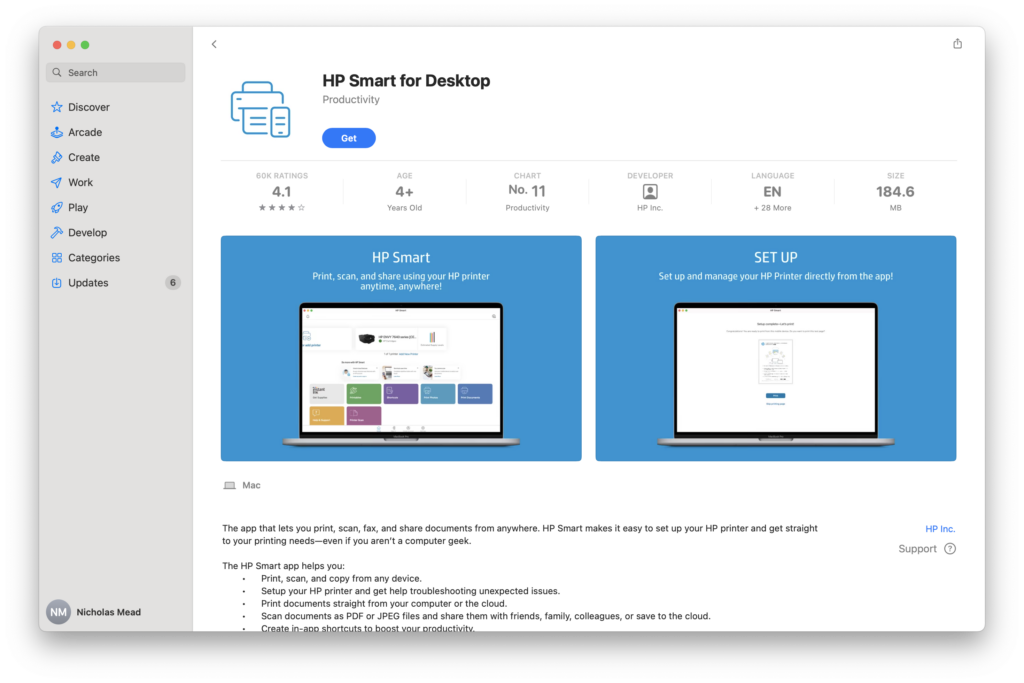
- Faxing: Most multi function printers supporting faxing although you will need a phone-line connected to it to do this. Nowadays however, we strongly recommend using an online fax service to fax from a Mac as it’s much easier, faster and doesn’t require a phone line.
1. Canon PIXMA TS9520a
The Canon PIXMA TS9520a stands out as the best all-in-one printer for Macs thanks to its excellent macOS compatibility, dependable performance, value for money yet high-quality printing.
This inkjet printer connects easily to Macs, iPhones, and iPads using AirPrint, so there’s no need to install drivers or fuss with cables. It also supports USB for a direct wired connection if preferred.
A standout feature is its 5-inch color touchscreen, which offers an intuitive interface for easy navigation and control of all functions.
The TS9520a uses a 5-color individual ink system that produces sharp text and vibrant color prints. Ink refills are relatively affordable compared to similar printers in its class.
It offers print, scan, and copy functionality, with high-resolution printing up to 4800 x 1200 dpi. The flatbed scanner has a 35-sheet automatic document feeder (ADF) for handling multi-page scans and copies efficiently.
A major plus for design professionals is its support for wide-format printing, including sizes up to 11″ x 17″ (tabloid)—ideal for graphic design, presentations, or large spreadsheets.
Printing and scanning speeds are solid for an inkjet at this price, although duplex (two-sided) printing can be a bit slower.
The printer also includes software for designing and printing onto CDs, DVDs, and Blu-rays, and features a fun HD Movie Print option that lets you print still images from HD video clips taken on compatible Canon cameras.
Canon supports the TS9520a with a range of useful macOS PIXMA software, including Canon IJ Scan Utility and Easy-PhotoPrint Editor. Importantly, Canon is typically quick to update its drivers for the latest versions of macOS—something not all manufacturers do.
Note: The PIXMA TS9520a is functionally identical to the PIXMA TS9520. The difference lies only in their regional availability – the TS9520a is generally sold only in the US and Canada, while the TS9520 is sold globally.
You can check our Canon Pixma TS9520a review for more on why we rated this excellent all-in-one printer so highly.
Pros:
- Supports AirPrint
- Attractive touch screen
- 5 color ink system for hi-resolution printing
- Relatively cheap cartridge refills
- Drivers quickly updated for new versions of macOS
- Various Canon Pixma printer software available
Cons:
- Slow print speed of 15ppm
- Small paper tray
2. Canon Pixma TR8620a
The Canon Pixma TR8620a is a versatile all-in-one printer designed for home offices and creative users, offering printing, scanning, copying, and faxing.
It’s very similar to the TS9520 but has a higher color page yield and can print tabloid sized sheets making it ideal for those in graphic design too.
The TR8620a supports Apple AirPrint, allowing wireless printing from MacBooks, iMacs, iPhones, and iPads without needing additional drivers.
It can also be used with Canon’s Easy-PhotoPrint Editor and Canon PRINT software, both of which are fully compatible with macOS.
The printer supports a wide variety of paper sizes, from 4×6 photo paper and legal-size documents all the way up to tabloid sheets.
It has an automatic document feeder (ADF) and auto-duplex printing feature for double sided printing.
The TR8620a also uses a five-color individual ink system, which is excellent for printing photos and allows replacement of individual cartridges.
It’s not the fastest option on the market however, with moderate print speeds for both color and monochrome tasks.
Additionally, cartridges for this model can become costly over time, particularly for users who print in color frequently.
However, in terms of value, quality and Mac compatibility, it’s a great little all-in-one.
Check out our full Canon PIXMA TR8620a review for a closer look.
Pros:
- AirPrint support
- Can be used with Canon’s print software apps
- Compact design
- Automatic document feeder
- Five-color ink system for sharp photo prints
Cons:
- Not the fastest print speeds
- Expensive ink replacements
3. Epson EcoTank ET-3850
The Epson EcoTank ET-3850 is a great option for Mac users who prioritize long-term savings on ink and need an all-in-one solution for printing, scanning, and copying.
The printer’s key feature is its refillable ink tank system, which eliminates the need for traditional cartridges.
With the ability to print up to 7,500 black-and-white pages and 6,000 color pages, Epson claim this can save users up to 90% on ink costs over time.
The EcoTank ET-3850 works seamlessly with macOS thanks to AirPrint although Epson’s iPrint software is only available as an app for iOS and Android.
The ET-3850 offers impressive print speed for an inkjet with up to 15 pages per minute (ppm) for black-and-white documents, and it supports automatic two-sided printing.
It may however be a bit slow for business use in offices with a high volume of print jobs.
The flatbed scanner produces high-quality scans with sharp detail, and the device handles a wide variety of media, including photo paper and envelopes.
Pros:
- Low running costs due to refillable ink tanks.
- Supports AirPrint
- High page yield for high-volume printing
- Supports two-sided printing
- 250-sheet feeder tray
Cons:
- High initial cost compared to cartridge printers
- Slower print speeds (especially for color)
- No fax capability
4. HP OfficeJet Pro 9025
The HP OfficeJet Pro 9025 is our pick as the best wireless all-in-one printer for Macs and is a feature packed printer that’s designed for small to medium sized businesses.
The HP OfficeJet Pro supports AirPrint and is the fastest printer inkjet featured here with a speed of 24 pages per minute (ppm) in black and white and 20 ppm in color.
The printer is a really slick looking machine with a convenient front USB port for printing straight from external hard drives and a generous paper load tray.
It can hold up to 500 sheets of paper – far in excess of any of the other printers featured here – with an output tray for 100 sheets.
Like the HP Laserjet Pro, the HP OfficeJet Pro also supports scan to email and double-sided duplex printing, copying and scanning of documents.
One nice touch is that the HP OfficeJet Pro 9025 has “self healing” WiFi. This means that if the printer WiFi connection drops, it will automatically reconnect.
The HP Laserjet Pro 9025 also supports HP Instant Ink which automatically orders you new ink cartridges when it detects your ink is running low. HP claims this can save you up to 70% of ordering cartridges individually.
On the downside, it doesn’t support NFC printing and the touch screen display is a bit small for large fingers.
You can use the HP Smart app on the Mac App Store to configure and manage printing on HP printers.
Note that HP can be slow to release updates to this for new versions of macOS but because the printer supports AirPrint, it won’t actually prevent you from printing with it.
If you’re looking for a mid-office multi purpose printer for your Mac, the HP OfficeJet Pro is a superb machine.
You can also check out out full HP OfficeJet Pro 9025 review for more.
Pros:
- Supports AirPrint
- Excellent value for money
- Fast printing speed for an inkjet
- Automatically reconnects to WiFi
- Large paper tray
- HP Smart app for Mac
Cons:
- No NFC support
- Noisy compared to previous versions
5. HP Color LaserJet Pro M479fdw
The HP Color LaserJet Pro M479fdw is our choice for the best all-in-one laser printer for Mac thanks to fast printing speeds and high print quality.
It’s ideal for Mac based home offices or small businesses that need high volume, fast print, scan, copy and fax capabilities.
Although a lot more expensive than most consumer AIO printers, it’s an excellent mid range all-in-one laser printer that’s incredibly fast and capable of excellent print quality.
The HP LaserJet Pro prints conveniently via AirPrint at an impressive 22 pages per minute (ppm) which is pretty fast for a printer in this class and comes with an automatic document feeder.
One nice touch you’ll find in HP LaserJet Pro that you won’t find in most printers is the ability to scan to email.
This means you can scan a document and send it directly to someone’s email address by typing it in the touchscreen. You can even send documents to multiple email addresses directly from the printer itself.
The main difference between the HP LaserJet Pro and the more advanced HP Office Jet Pro is that although it’s fast, it’s a lot slower and a smaller paper loading cartridge (150 sheets compared to 500 sheets in the Office Jet Pro).
Print cartridges are also a lot cheaper for the HP LaserJet Pro although expect to pay around $70 for one of the five color cartridges.
Like the OfficeJet Pro 9025 you can also download the HP Smart app for Mac from the App Store to configure and customize printouts.
You can check out our full HP Color LaserJet Pro M479fdw review for more.
If the M479fdw is a bit out of your budget however, you should also check out the MF283fdw which is a more compact, entry level option but often goes refurbished on Amazon for half the price.
Pros:
- Attractive touch screen
- Scan to email
- Fast printing speed
- Supports AirPrint
- Supports faxing
- HP Smart app for Mac
Cons:
- Cartridge replacements expensive
- Price
6. Brother MFC-J1010D
If you’re looking for a compact, value for money all-in-one printer then the Brother MFC-J1010DW is small yet functional for home office use.
The printer isn’t the fastest with a print speed of 17 pages per minute in black and white or 9.5 pages per minute in color but it’s fine for moderate printing needs.
You can print via AirPrint to the Brother MFC-J1010DW or connect via USB for a wired connection.
Like all Brother printers, you can also use it with the Brother iPrint&Scan software for Mac from the Mac App Store.
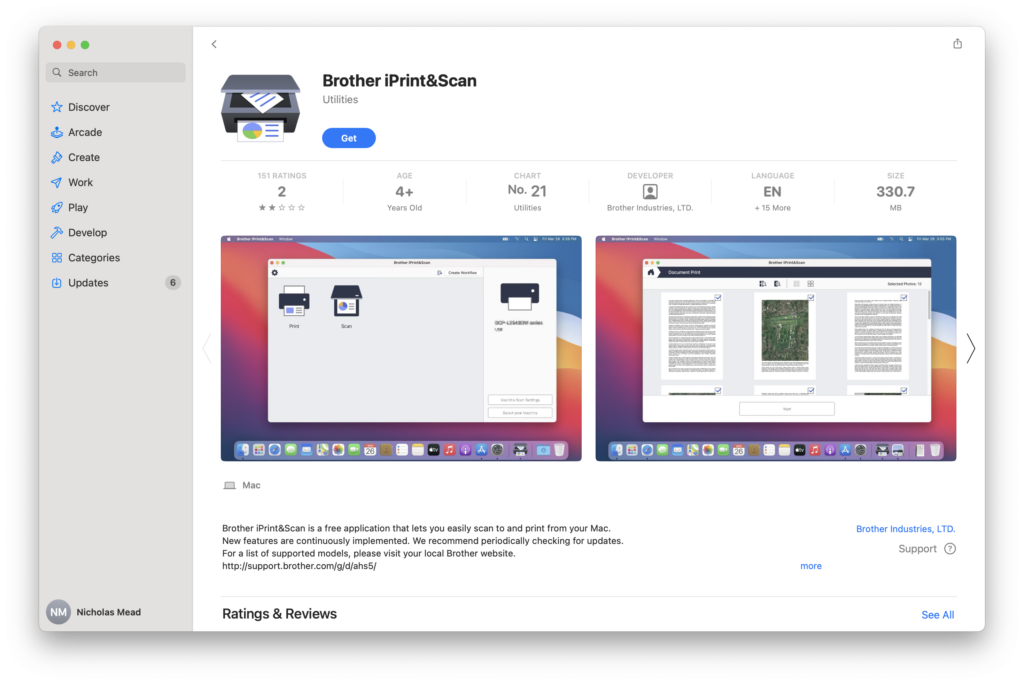
You can also print from mobile devices using the Brother Mobile Connect App.
There’s a 20-page automatic document feeder for automatic copying and scanning and the printer paper cartridge can hold up to 150-sheets.
The printer also has a 1.8 inch color LCD display to manage and control the printer functions.
On the downside, there’s no Near Field Communication (NFC) support and there’s no Ethernet port.
If you want a good value compact printer for home office use, the Brother MFC-J1010DW works well with Macs and will provide years of hassle free printing.
Pros:
- Compact size
- Prints, scans and copies
- Brother iPrint & Scan software for Macs
- Double sided printing
Cons:
- No Ethernet connection
- Slow print speed
FAQ
Do all printers work with the latest macOS updates?
Not all printers immediately support the latest macOS versions if they don’t support AirPrint as they require drivers to work. Always check the manufacturer’s website to confirm driver compatibility for the newest versions of macOS.
Do I need to install drivers for AirPrint compatible printers?
No, AirPrint compatible printers do not require additional drivers. They work natively with macOS, which makes life a lot easier.
Can I print from my iPhone using these printers?
Yes, all the printers listed in this guide support AirPrint, enabling printing from iPhones, iPads, and other Apple devices without needing additional apps.
What’s the best all-in-one printer for photo printing?
The Canon PIXMA TS9520 and TR8620a are standout options for photo printing, offering high-quality prints and support for various media sizes.
Which printer is the most cost-effective for high-volume printing?
The HP OfficeJet Pro 9025 is highly cost-effective for high-volume printing, thanks to its fast inkjet printing system and relatively economical cartridge refills.
Do Inkjets dry-up when not used?
One thing to be aware of is that the print heads on inkjets tend to dry out and clog if you don’t use them for a long time. We recommend printing at least a few sheets per month to make sure the ink heads remain clear. This isn’t a problem with laser-jet printers though.














