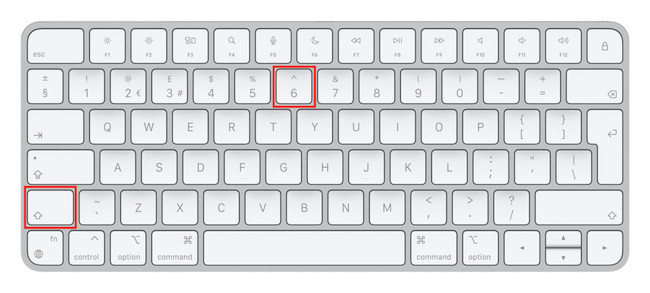Some Mac keyboards don’t have a dedicated caret key so here we show you how to type the caret ^ symbol on a Mac depending on which region of keyboard you have.
The caret sign is most frequently used in Maths and means a partial conjunction in symbolic logic.
It got the name “caret” as it is commonly known as a proofreaders caret to indicate where punctuation marks, words or phrases should be inserted in a document.
Some users refer to the caret sign as an “upside down symbol”, “down arrow”, “downward keyboard symbol” or “accent mark” too.
On Macs with a US or UK regional layout the caret key is easy to find as it’s above the number 6 key and can be typed by pressing Shift+6 together.
On other keyboards such as Spanish and Scandinavian layouts, the caret key is in a different position.
You May Also Like:
- How To Get Microsoft Office For Mac For Free
- Best Printers For Mac
- How to Type a Check Mark on a Mac
- How To Type @ On Macs
- How To Control Alt Delete on a Mac To Force Quit Apps
- How To Take A Screenshot On Mac
Here then is how to type a caret symbol on Mac.
1. On US and UK Apple keyboards with a QWERTY layout, hold down the Shift key and press the number 6 key. You’ll see the caret symbol above the number 6 key on your keyboard.
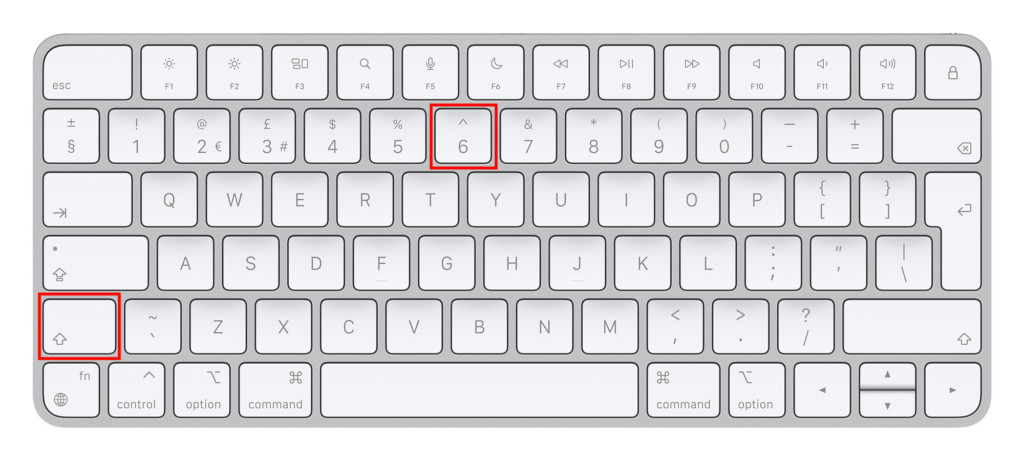
2. On other regions such as Spanish and international layouts the caret symbol can be found next to the P key. On these keyboards you can type the caret symbol by pressing Shift + ^ together.

3. On Scandinavian keyboard layouts such as Finnish, Swedish and Danish keyboards the caret key is next to the Enter key. You can type the caret symbol on these keyboards by pressing Shift + ^.

How To Type Caret on Mac: Useful Tips
- If you’re not sure which region or country your keyboard is from, check Apple’s list of keyboard localizations.
- If one day you find suddenly that you can no longer type the caret sign anymore on a Mac keyboard after an update to macOS, it may be because the language settings on your Mac have been reset.If this happens follow these instructions to change it back to your original layout using a UK British keyboard layout as an example:
- Go to the Apple () Menu > System Preferences.
- Select Language and Region.
- In the list of languages, simply drag your preferred language to the top e.g. UK British. If you don’t see English (U.K) in the list, simply click on the “+” symbol to add it to the list.
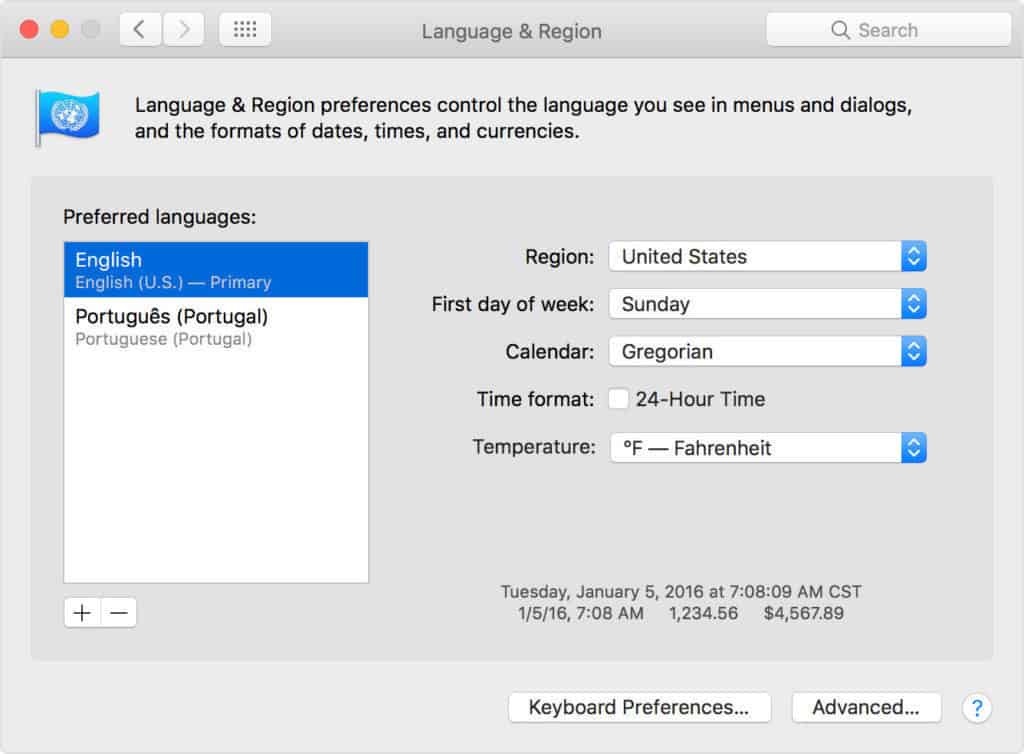
When you close the system preferences, you may be prompted to restart your Mac for the changes to take effect.
Using Shift + the number 6 key will now type the caret again on British keyboards.
Caret On Mac Using The Virtual Keyboard
Finally, if you’ve tried all of the above and you still can’t find the caret symbol on a Mac, you can use the virtual keyboard input tool to manually select and type it.
To type the caret symbol using the virtual keyboard follow these instructions:
- Go to the Apple logo in the top left of your screen and select System Preferences > Keyboard and then select the Keyboard tab. Alternatively, you can click on the flag in the Menu Bar and select Show Emoji & Symbols.
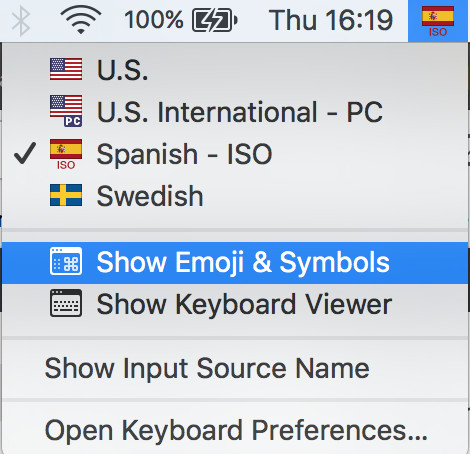
- In the virtual keyboard that appears, you can either search for “caret” or select Punctuation and then select the caret symbol.
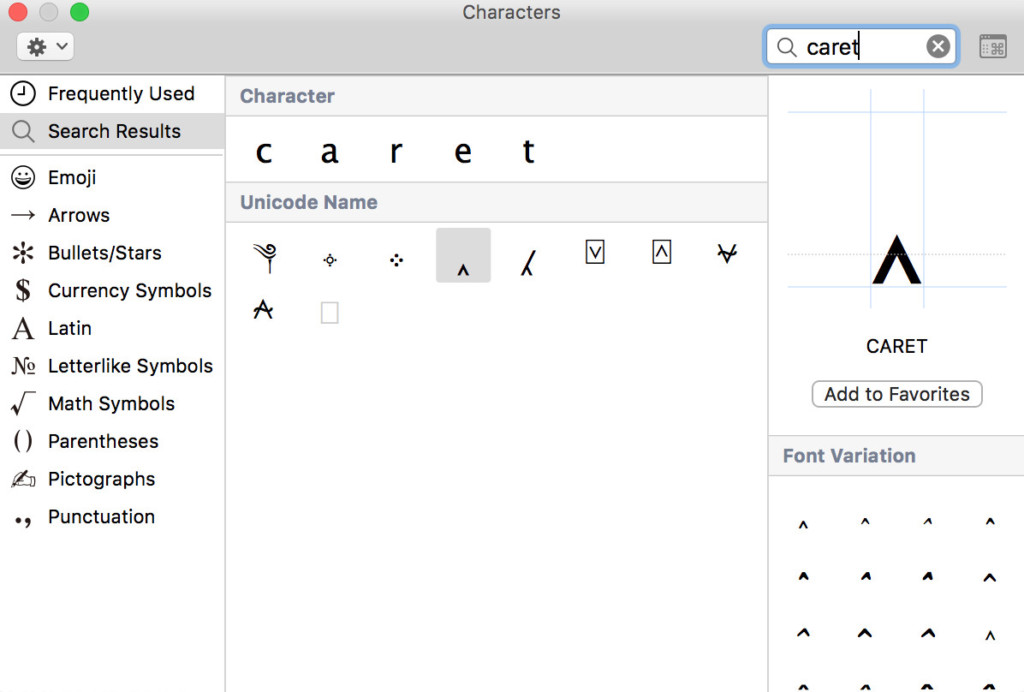
If you’re still having problems getting the caret on your Mac or have any questions about this tip, let us know in the comments below.