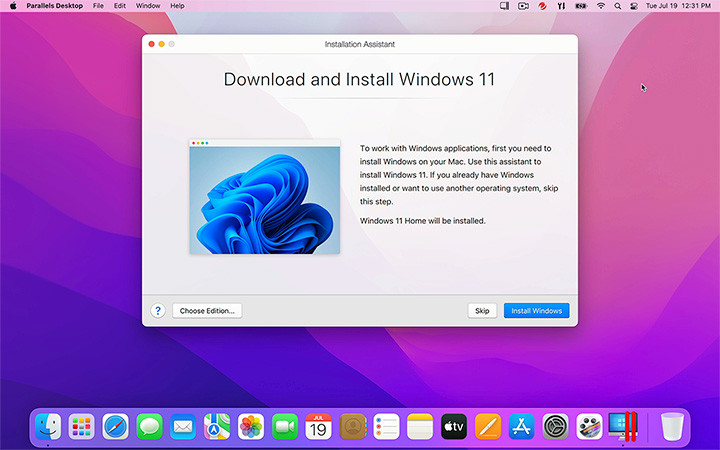You can download a test build of VirtualBox for Apple Silicon Macs but as we’ll explain, the bad news is you can’t run Windows on an Apple Silicon Mac with it yet.
Table of Contents
Can You Run Windows On M-series Macs With VirtualBox?
Currently you cannot run Windows on an Apple Silicon Mac with VirtualBox.
At the moment, M-chip Macs can only run Windows ARM which the current version of VirtualBox for Apple Silicon Macs isn’t capable of running.
The standard version of Windows only works on Intel chips. Windows ARM is an adapted version of Windows for ARM chips such as the M-series chips.
The problem with it is that not all Windows games and Applications work on Windows ARM.
Although Windows ARM has something called x86 emulation which effectively allows Intel applications and apps to work in it, the Apple Silicon version of VirtualBox doesn’t support x86 emulation either.
So even if you could install Windows ARM on an M-chip Mac with VirtualBox, you wouldn’t be able to run many Windows applications or games on it – only those that work with Windows ARM.
The bottom line is, don’t even bother trying to install Windows on an Apple Silicon Mac with VirtualBox at the moment – it’s simply not possible.
The only possible reason to install VirtualBox on an M-series Mac at the moment would be to install a Linux build on it but even that won’t run very well with the current Apple Silicon compatible version of VirtualBox.
There are much better virtual machines for Mac than VirtualBox that allow you to run Windows on M-series Macs.
How To Download VirtualBox for Apple Silicon Macs
If despite all of this, you still want to use VirtualBox on M-chip Mac, you do have a couple of options.
Since VirtualBox 7.0, Oracle has stopped releasing stable versions of VirtualBox for Apple Silicon M1, M2 and M3 chip Macs based on the ARM chip architecture.
However, you can still try the extremely unstable test and development builds of VirtualBox for Apple Silicon instead.
To do this, go to the VirtualBox Test Builds page and scroll down to the box that labelled “Latest 7.0.x test builds”.
The test build version of VirtualBox for Apple Silicon chips is the “macOS/ARM64 BETA” which is currently 7.0.x.
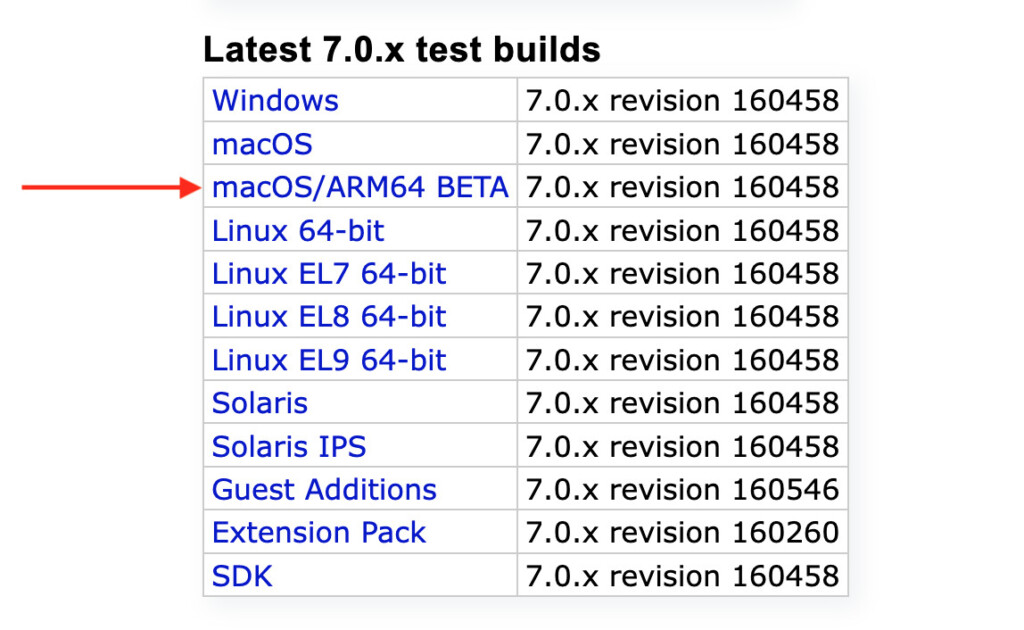
Alternatively, you can also try the even more unstable Development Snapshot which is also the download labelled “macOS/ARM64 BETA“.
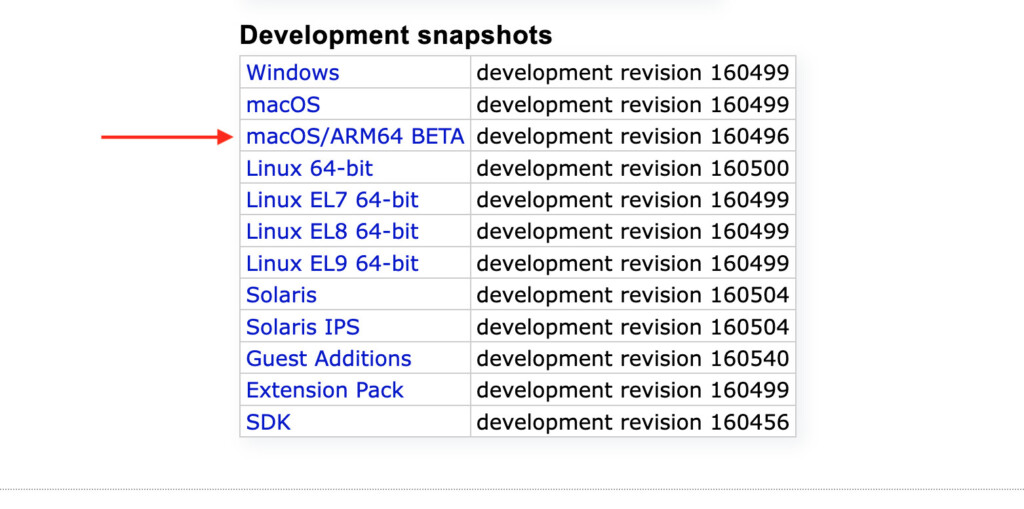
As we’ve already emphasized, both the Test Builds and Development Snapshot downloads are extremely unstable and we don’t recommend using VirtualBox on M-series chips at this time.
Added to the fact that neither can run Windows on Apple Silicon Macs anyway, it’s really not worth downloading VirtualBox if you want to run Windows on Apple Silicon Macs.
Alternatives To Virtual Box on Apple Silicon
The good news is there are other virtual machines for Macs that can install Windows on Apple Silicon Macs.
The best way to install Windows on Apple Silicon Macs is using Parallels which is also far easier to use than VirtualBox and can setup Windows 11 on a Mac in literally a few clicks.
Parallels automatically downloads and installs Windows ARM for you and you can be up and running with Windows in about 30 minutes.