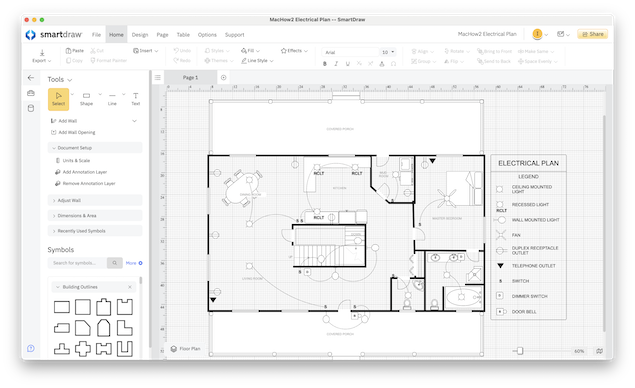Creating electrical schematics and wiring diagrams isn’t something you want to do with generic drawing tools – you need dedicated software that’s precise, reliable, and easy to use. We’ve rounded up the best wiring diagram and electrical design tools for Mac and Windows.
The global electronics design industry keeps booming and is expected to hit USD $32.8 billion by 2032.
This is mainly driven by innovations like IoT, smart homes, EVs, robotics, AI, VR/AR, and autonomous vehicles. This is fueling growing demand for modern Electronic Design Automation (EDA) and circuit design software that works for pros, students, and hobbyists alike.
Table of Contents
- Do You Need EDA or Schematic Software?
- What We Looked For In The Best Wiring Design Software
- 1. SmartDraw (Mac/Windows)
- 2. ElectricDesign
- 3. AutoCAD (Mac/Windows)
- 4. Lucidchart (Mac/Windows)
- 5. OmniGraffle (Mac)
- 6. Autodesk EAGLE (Mac/Windows)
- 7. TinyCAD (Windows)
- 8. Fritzing (Mac/Windows)
- 9. XCircuit (Mac/Windows)
- 10. MacSpice (Mac)
- 11. Upverter (Mac/Windows)
- 12. McCAD (Mac)
- 13. SchemeIT (Mac/Windows)
- 14. Analog Device Tools (Windows)
- 15. CircuitLab (Mac/Windows)
- Tips On Drawing Schematic Diagrams
- Running Windows EDA Software On Macs
- Conclusion
- Wiring Design Software FAQ
Do You Need EDA or Schematic Software?
Many Windows users turn to free, open-source tools like TinyCAD for schematic design although this isn’t available for Mac.
Professional Electronic Engineers often use advanced CAD software and ECAD suites like Altium Designer, KiCad, or OrCAD, but these can be expensive, overkill for simple jobs, and have a steep learning curve.
The good news is that in 2025 there’s now a healthy middle ground: modern, user-friendly wiring diagram software that works brilliantly on macOS and Windows – with none of the complexity of full-blown ECAD tools.
What We Looked For In The Best Wiring Design Software
When choosing which was the best circuit simulation tool, it’s useful to consider if it includes some of the following:
- 🔌 Symbol Libraries: Make sure it includes comprehensive standard (IEC/ANSI) and customizable symbols for electrical parts, wiring, and connectors.
- 💻 PCB Layout: Do you also need PCB design? PCB tools handle the physical layout of circuit boards, while schematic software focuses on the theoretical circuit design. If you want simulation, look for SPICE netlist export too.
- 📐 Flat vs Hierarchical Schematics: For complex projects, hierarchical (multi-level) schematics make large systems easier to manage.
- 🖼️ Image Embedding: It helps to add logos, manufacturer datasheets, or real photos to your schematics.
- 📊 Other Diagram Types: Some tools also handle HVAC, hydraulics, pneumatics, and industrial automation – great for multi-disciplinary engineering teams.
1. SmartDraw (Mac/Windows)
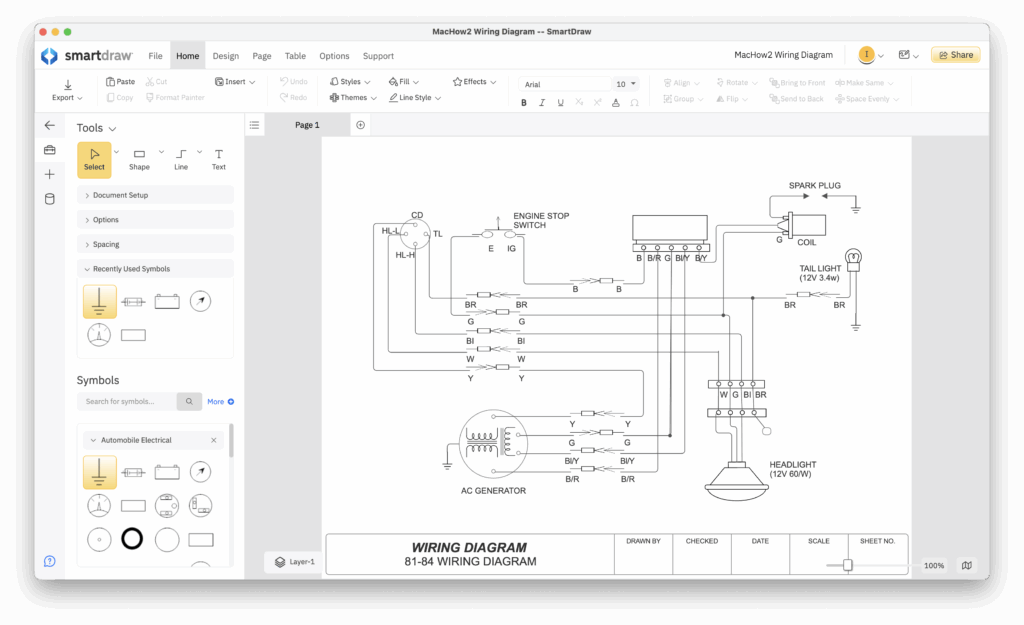
Why We Picked It:
SmartDraw is our top pick for wiring diagram software on Mac (and Windows) because it’s the easiest tool we’ve tested for creating clean, professional electrical layouts – fast. Unlike complex ECAD tools, SmartDraw’s intuitive drag-and-drop interface and smart auto-formatting mean you spend less time fiddling with lines and symbols and more time focusing on your design.
Better still, it runs natively via a Mac desktop app and also in any modern web browser on both macOS and Windows, so you can use it anywhere, anytime.
Key Features:
- Native Mac Desktop app: No browser required but can also be used on all platforms in any browser.
- Massive Symbol Library: Over 40,000 symbols, including hundreds of electrical components in the Smart Panel.
- Smart Formatting: Wires and connections snap into place automatically — no manual alignment headaches. If you move or edit elements, your diagram auto-adjusts to stay neat.
- Templates for Fast Start: Dozens of ready-made electrical and circuit templates to customize in minutes.
- Team Collaboration: Multiple people can work on the same diagram with real-time editing and comments. Easily share files through Google Drive, OneDrive, Box, or SmartDraw’s cloud.
- Flexible Export: Send diagrams to Visio (VSDX), embed them in Microsoft Office, or export to PDF, PNG, or a shareable link for clients and stakeholders.
- Free Trial: Try it for free before committing.
You can start using SmartDraw for FREE to judge it for yourself.
You can also check out our full review of SmartDraw for more.
Pros:
- Easiest wiring diagram tool we tested for Mac
- Mac desktop app
- Huge library of accurate electrical symbols
- Smart auto-layout keeps diagrams tidy
- Smooth team collaboration and file sharing
- Imports and exports Visio files
Cons:
- No mobile app
- Not a full PCB or circuit simulator
2. ElectricDesign
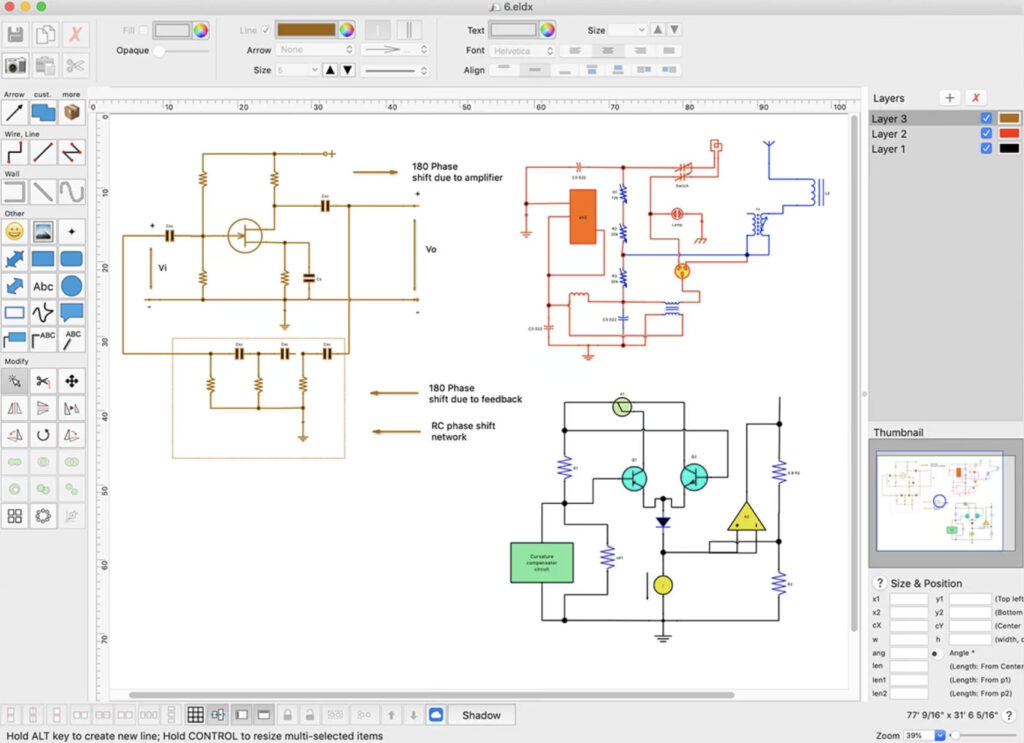
Why We Picked It:
If you’d rather have a simple, affordable Mac-only desktop app for drawing electrical circuits, ElectricDesign is dedicated to creating wiring diagrams and nothing else. It’s straightforward enough for quick prototype circuits or even basic automotive wiring diagrams, without needing any complex setup or subscriptions. If you just need a basic, budget-friendly schematics app for quick circuit diagrams on a Mac, ElectricDesign is a solid, no-frills choice for 2025.
Key Features:
- Native macOS desktop app
- Good selection of basic electrical symbols and templates
- Ideal for simple prototype or vehicle wiring diagrams
- Extremely low cost (under $15 on the Mac App Store)
Pros:
- Simple and beginner-friendly for small wiring projects
- One-time purchase with no subscription fees
- Runs offline on your Mac
Cons:
- Can’t import standard formats like DWG – you must redraw from scratch
- No symbol/object search feature
- No Windows version – Mac only
- Limited symbol library compared to bigger tools
3. AutoCAD (Mac/Windows)

Why We Picked It:
If you want the most professional-grade CAD software for electrical schematics, and you’re serious about Electronic or Electrical Engineering, AutoCAD is still the gold standard in 2025. Its reputation, power, and industry-wide adoption make it the go-to for detailed, standards-compliant wiring and circuit diagrams. Major companies like Schneider Electric even build their own AutoCAD plugins for specialized circuit design work. If you want power, precision, and industry-standard tools for circuit design – and don’t mind the cost or learning curve – AutoCAD remains the ultimate wiring diagram software in 2025. For simpler needs, AutoCAD LT offers excellent value at about a quarter of the price.
Key Features:
- Professional CAD tool trusted worldwide for electrical, architectural, and engineering design
- Includes dedicated Electrical toolsets with automation for tasks like wire numbering and circuit reporting
- Automatic generation of detailed component reports
- Interactive single-line diagrams and real-time checks for errors (like unconnected wires)
- DWG file sharing makes collaboration with clients and suppliers easy
- Extensive plugin ecosystem for industry-specific needs
You can check out our full AutoCAD review for more.
Pros:
- Industry leader for advanced circuit and electrical design
- Huge toolset for all kinds of CAD work, not just wiring diagrams
- DWG support ensures compatibility with other professionals
- Reliable and trusted by major players in the electrical sector
Cons:
- Steep learning curve, especially for beginners
- Expensive – full version is pricey for individuals
- 3D features may be overkill if you only need 2D schematics (consider AutoCAD LT instead for a cheaper option)
4. Lucidchart (Mac/Windows)
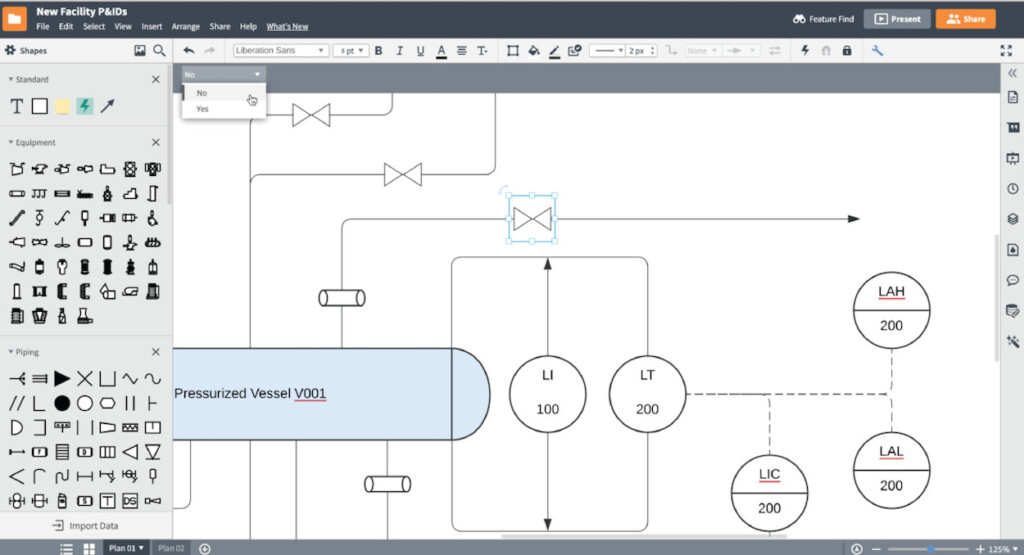
Why We Picked It:
Lucidchart is a popular cloud-based diagramming tool that’s perfect for teams working together on circuit diagrams. It’s not dedicated electrical CAD software, but its ease of use, collaboration features, and symbol libraries make it a great option for creating schematic drawings without a steep learning curve. If you need fast, flexible, and collaborative diagramming, Lucidchart is an excellent choice for teams or individuals who want to sketch out wiring diagrams without dealing with complicated software installs. Just be aware that the free version is severely limited – you’ll need a paid plan for larger or more complex projects.
Key Features:
- Cloud-based diagramming – works in any web browser
- Drag-and-drop interface with a wide range of schematic templates
- Large library of electrical and technical symbols
- Real-time collaboration: multiple people can edit, comment, and chat
- Integrates with tools like Google Drive, Slack, and Microsoft Teams
- Shareable links and easy export options (PDF, image, etc.)
Pros:
- One of the easiest tools to learn for schematic design
- Excellent for teams who need to work together on the same diagrams
- No installation needed – works on Mac, Windows, or any device with a browser
- Free version available for individuals
You can check out our complete review of Lucidchart for more.
Cons:
- Free plan is limited to a few designs, minimal storage, and 60 objects
- Not as specialized as dedicated EDA or circuit design software
- Requires internet connection to access full functionality
5. OmniGraffle (Mac)
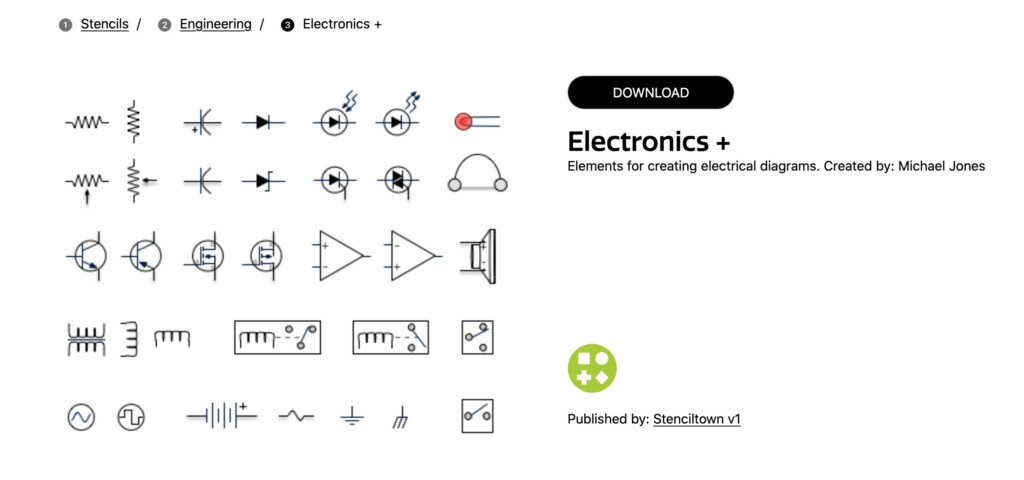
Why We Picked It:
OmniGraffle is one of the most polished desktop diagramming tools made specifically for Mac users. It’s beautifully designed, easy to navigate on macOS, and produces high-quality, professional schematics and wiring diagrams. If you want a native Mac experience with powerful features, OmniGraffle is one of the best choices available. Just keep in mind it’s more of a general diagramming powerhouse than a dedicated electrical design solution.
Key Features:
- Fully native macOS app designed exclusively for Apple users
- Stunning, precise diagramming and layout tools
- Huge collection of electrical stencils and templates, including electrical symbols
- Access to Graffletopia a community library of thousands of user-made stencils and templates
- Visio import/export (Pro version only)
- Supports layers, grids, and advanced object styling
Check our in-depth review of OmniGraffle for more.
Pros:
- Designed specifically for Mac with a native look and feel
- High-quality output – great for presentations and documentation
- Extensive stencil libraries for fast diagram creation
- Free trial available
Cons:
- Expensive – $149.99 for Standard, $249.99 for Pro
- No Windows version, Mac-only
- Not specifically an EDA tool – better for general diagramming than advanced circuit simulation
- Some templates rely on community-created stencils, so quality can vary
6. Autodesk EAGLE (Mac/Windows)
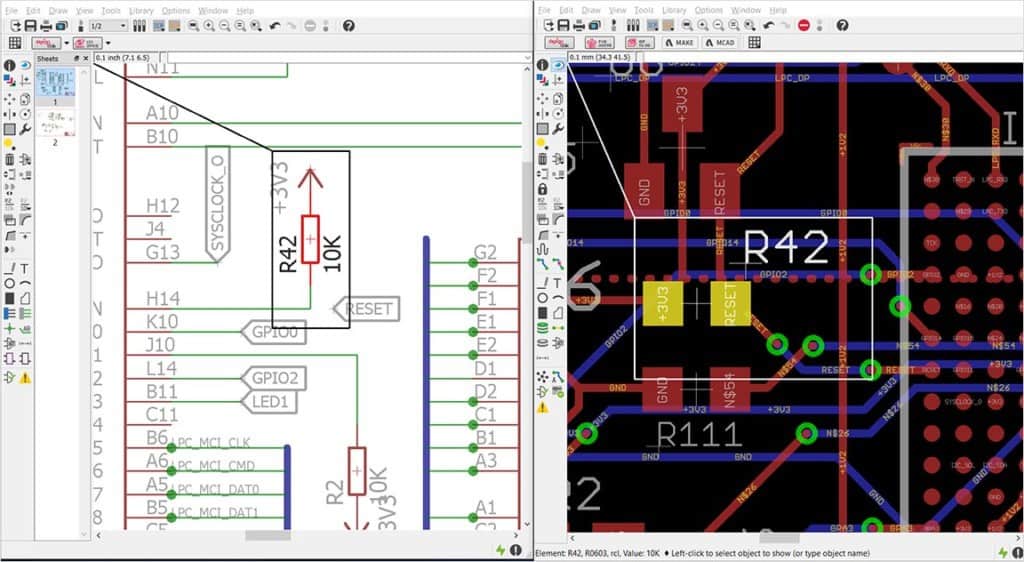
Why We Picked It:
Autodesk EAGLE is the best choice if you specifically need to design printed circuit boards (PCBs) on Mac or Windows. While it’s not as broad as AutoCAD, EAGLE is tailored for electronic design automation (EDA) tasks, giving you focused tools for creating and testing complex circuit boards. If your main goal is PCB design and testing, EAGLE is one of the best EDA tools for Mac and Windows in 2025. It’s ideal for students, hobbyists, and pros who need advanced simulation and layout tools. Just keep in mind that bigger projects will require the paid Fusion 360 subscription.
Key Features:
- ECAD software specialized for PCB design and schematic capture
- Seamlessly connects schematic diagrams with PCB layout
- Drag-and-drop modular design blocks to build complex circuits faster
- Built-in SPICE simulator for real-world testing and validation
- Huge library of components via Autodesk’s library.io integration
- 3D modeling tools for visualizing PCB schematics
Pros:
- Excellent tool for serious hobbyists and professional PCB designers
- Free version available for personal use (limited to 2 schematic sheets, 2 layers, 80cm² board)
- Tight integration with other Autodesk tools and cloud libraries
- Well-known and widely supported in the electronics community
Cons:
- Full version now only available through an Autodesk Fusion 360 subscription
- Free version is quite limited for larger projects
- Learning curve for advanced features like SPICE simulation
7. TinyCAD (Windows)
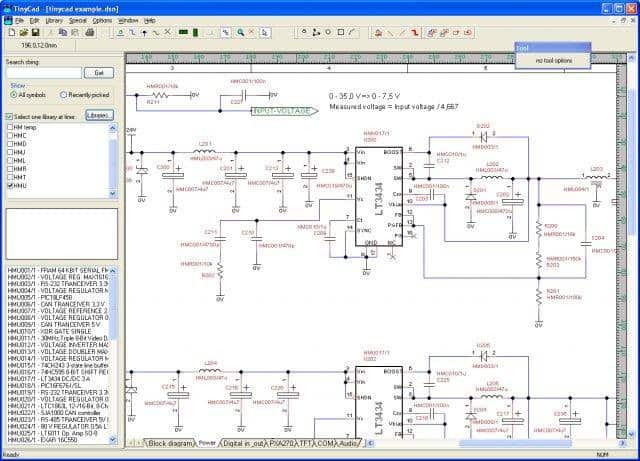
Why We Picked It:
TinyCAD remains one of the best-known free and open-source electrical design tools, but it’s only available for Windows. It’s a reliable option for students, hobbyists, and engineers who need a no-cost way to produce circuit diagrams and simple PCB layouts without investing in paid software. If you’re looking for a free circuit diagram software for Windows, TinyCAD is a solid choice for creating basic wiring diagrams, block diagrams, and PCB netlists – without spending a penny. Just know Mac users will need to look elsewhere.
Key Features:
- Supports standard and custom electrical symbol libraries
- Generates netlists for PCB layout tools and SPICE simulation
- Good for drawing one-line diagrams, block diagrams, and basic schematics
- Can embed images directly into drawings
- Simple, lightweight, and easy to run on almost any Windows machine
Pros:
- 100% free and open-source
- Works well for simple schematics and presentation diagrams
- Flexible symbol libraries with support for custom additions
- Good integration with other PCB layout tools
Cons:
- Windows only
- Lacks advanced design automation features found in professional EDA tools
- User interface feels dated compared to modern alternatives
- No built-in collaboration features
8. Fritzing (Mac/Windows)
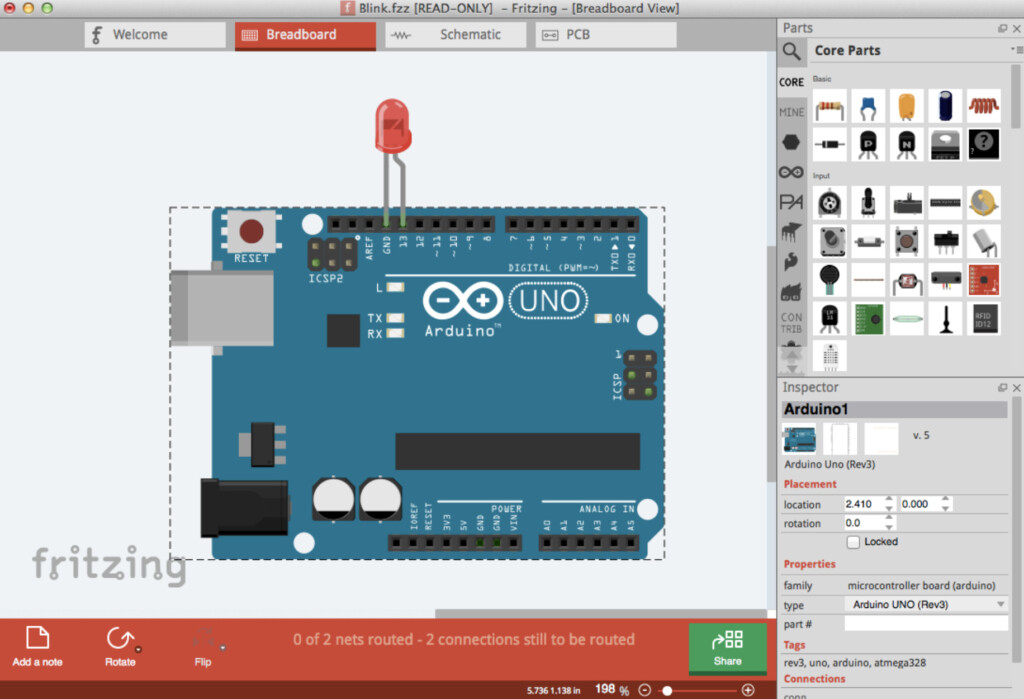
Why We Picked It:
Fritzing is a popular open-source electrical design tool that’s especially great for hobbyists, makers, educators, and students. Its goal is to make circuit design more accessible and beginner-friendly, with an active community that shares and collaborates on projects. Fritzing is one of the best ways for beginners and hobbyists to design, share, and learn electrical circuits. While it’s not a replacement for advanced EDA software, its approachable design and strong community make it an excellent tool for DIY electronics and prototyping.
Key Features:
- Free to use (donationware) – you can donate to support development
- Large community library of ready-made projects and parts
- Easy drag-and-drop breadboard, schematic, and PCB views
- Allows users to create custom electrical parts and share them
- Good educational tool for learning circuit design basics and prototyping
Pros:
- Cross-platform – works on macOS, Windows, and Linux
- Great for beginners and DIY electronics projects
- Active community with lots of shared designs and parts
- Simple, visual interface – ideal for learning and teaching
Cons:
- Not suited for complex, large-scale professional PCB design
- Fewer advanced EDA features compared to professional tools
- Occasional bugs and limitations due to its open-source nature
- To download the latest version, a small support fee may be requested (or donate)
9. XCircuit (Mac/Windows)
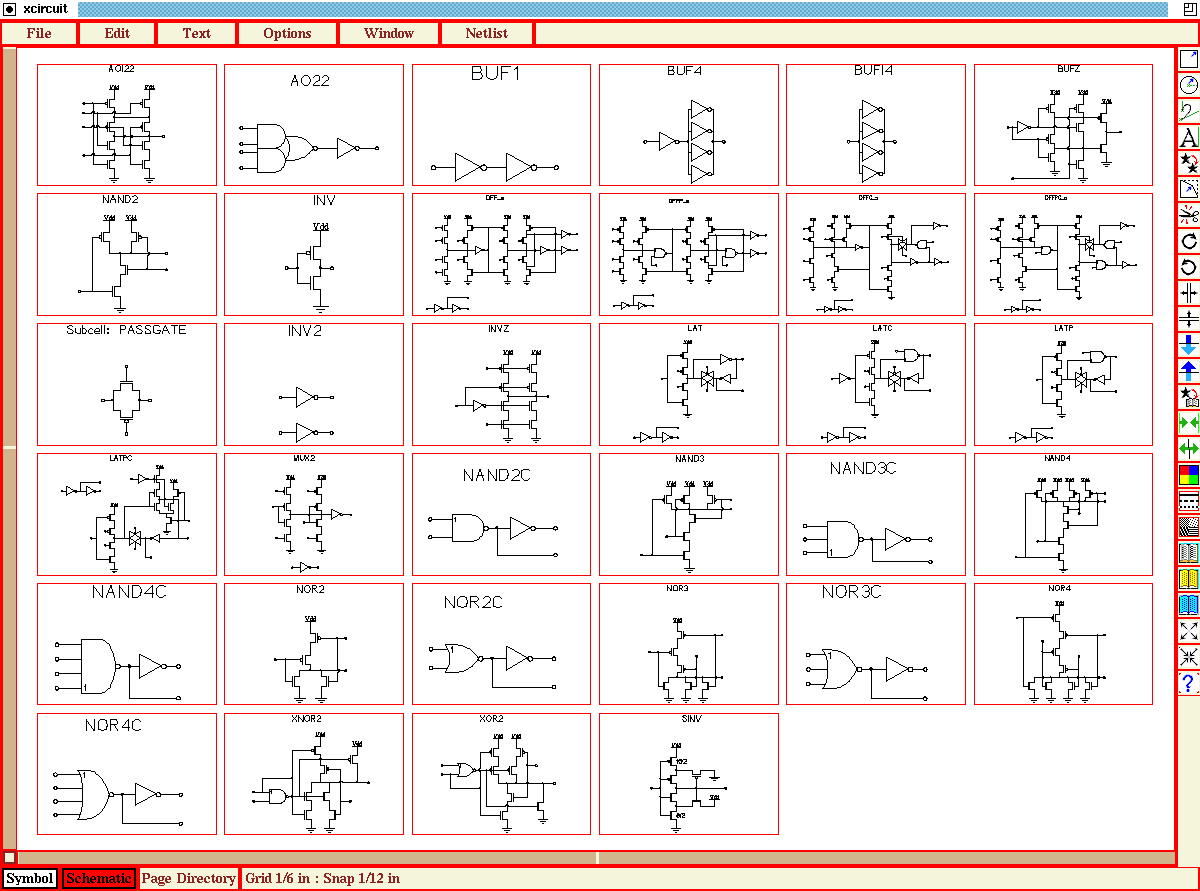
Why We Picked It:
XCircuit is a well-known free, open-source schematic capture tool that focuses on producing publishable-quality electrical schematics and generating netlists. It’s aimed at engineers and advanced users who need clean, professional diagrams without spending money on premium tools. XCircuit is a solid choice for professional engineers and students who need a free, publishable schematic tool. While it’s not the easiest to install or use on a Mac, it’s worth considering if you need precision schematics without paying for expensive CAD software.
Key Features:
- Free schematic capture software for drawing electrical circuits
- Designed to produce high-quality, publishable schematics
- Generates circuit netlists for further analysis and PCB design
- Supports standard schematic symbols and custom libraries
- Cross-platform – originally built for Windows but also works on macOS and Linux
Pros:
- Free and open source
- Creates high-quality, professional schematics
- Good for experienced engineers and researchers
- Useful for teaching standard schematic drawing
Cons:
- Interface is dated and better suited for Windows
- Mac installation can be tricky for beginners — may require using Terminal or X11
- Steeper learning curve compared to modern drag-and-drop tools
- No built-in cloud collaboration or team features
10. MacSpice (Mac)
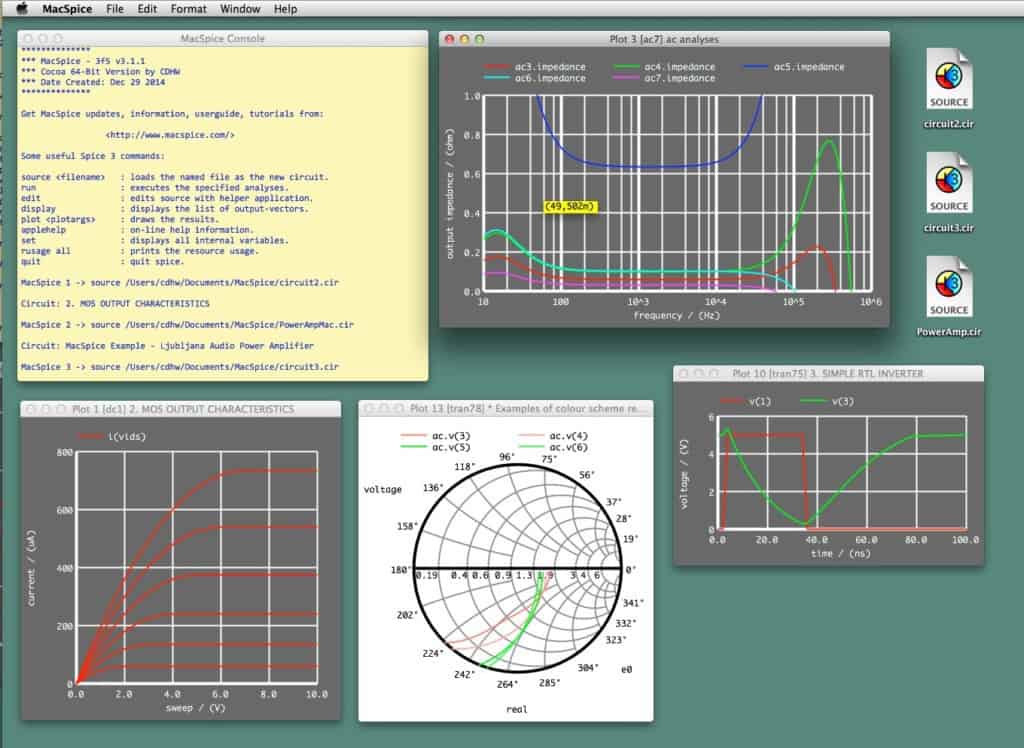
Why We Picked It:
MacSpice isn’t a circuit drawing tool – it’s a circuit simulation and diagnostic application made specifically for Mac. It’s an essential companion for electronics students, hobbyists, or engineers who want to test and analyze circuits before committing to building a physical prototype. MacSpice is perfect if you want to test your circuit designs on macOS without the cost and effort of building them first. It’s a solid free tool to pair with a schematic app like SmartDraw, EAGLE, or XCircuit for a complete circuit design and simulation workflow.
Key Features:
- Mac-only SPICE circuit simulator
- Analyzes circuits from simple resistors to complex multi-device systems
- Builds numerical models using netlists for detailed circuit analysis
- Compatible with Berkeley SPICE 3f5 standard
- Includes updated simulation models and improvements
Pros:
- 100% free to use
- Popular in universities for teaching and learning circuit behavior
- Saves time and money vs. building physical prototypes
- Powerful simulation for verifying circuit functionality
Cons:
- Not a schematic drawing tool — needs separate design software
- Requires netlists — not as beginner-friendly as drag-and-drop design tools
- Command-line driven for many tasks, so it’s more technical than visual
11. Upverter (Mac/Windows)
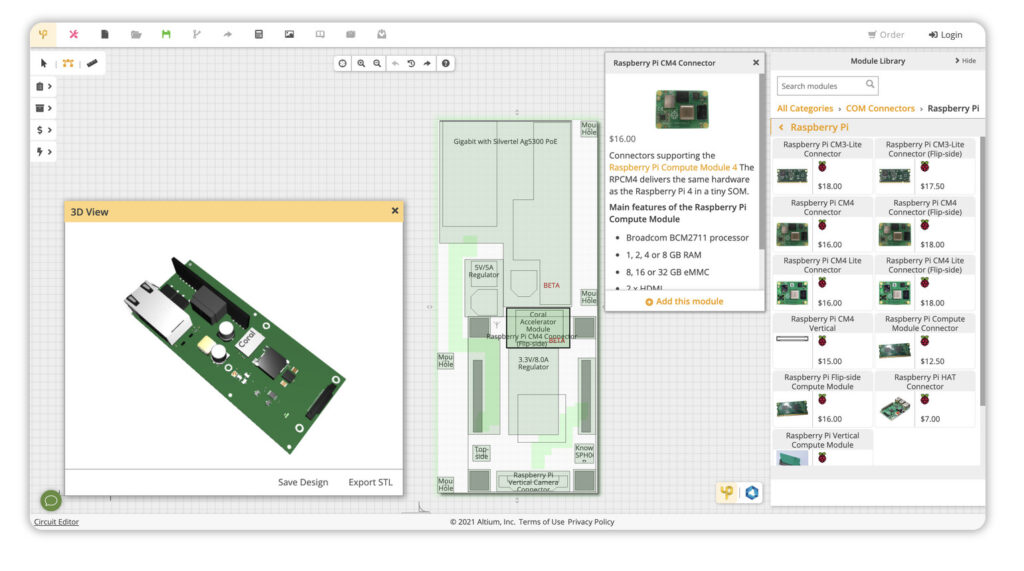
Why We Picked It:
Upverter stands out from typical circuit design tools because it’s built around collaborative hardware design. Its biggest strength is the large library of published hardware schematics you can freely copy, adapt, and customize, which helps you jumpstart your projects faster than starting from scratch. Upverter is a great pick if you want a fast, collaborative way to design PCBs, especially if you’re working with Arduino or Raspberry Pi and want to build on top of what the community has already created. And since it’s completely free, it’s one of the easiest ways for Mac users to get started with hardware design.
Key Features:
- Cloud-based schematic capture and PCB layout tool
- Huge library of community-shared hardware designs
- All designs under Creative Commons so free to reuse
- Real-time error checking to catch issues early
- Supports popular boards like Arduino, Raspberry Pi, BeagleBoard, and GumStix
- Team collaboration with live editing and sharing
Pros:
- 100% free to use with the Free Forever plan
- No software installation, works in any browser on Mac
- Saves time by reusing and remixing proven circuit designs
- Good for hobbyists and open hardware projects
Cons:
- Focused on community hardware, not ideal for highly proprietary designs
- Not as feature-rich for large enterprise-level projects
- No offline mode
12. McCAD (Mac)
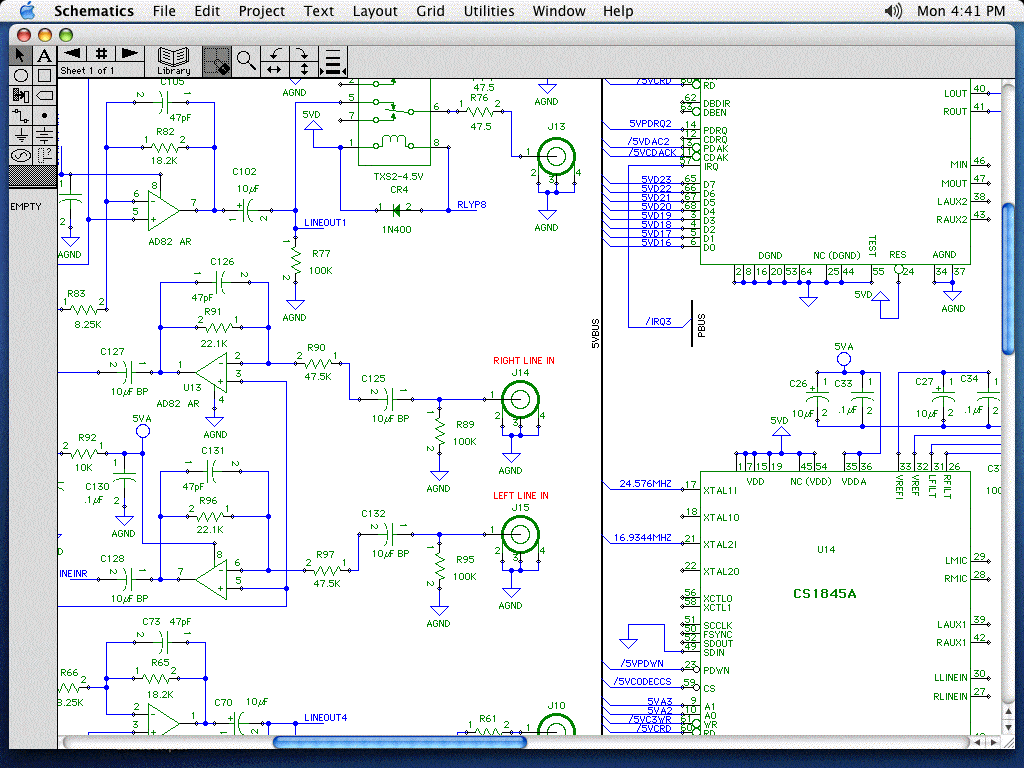
Why We Picked It:
McCAD is a long-standing professional Electronic Design Automation (EDA) tool built specifically for Mac users. Even though its interface feels dated today, McCAD remains one of the few native EDA solutions for macOS with powerful features for schematic capture and PCB layout. If you need a classic, Mac-native EDA tool with robust schematic capture and PCB layout, McCAD still does the job. However, its dated design and steep price mean it’s best suited for professionals who need compatibility with older McCAD projects or prefer a long-established offline tool.
Key Features:
- Native Mac desktop software so no need for emulators
- Massive library with over 60,000 electrical components
- Built-in netlist reporting for circuit analysis
- Customizable Bill of Materials (BOM) reports
- Integrates with the 3Spice circuit simulator for testing
- Includes PCB layout and routing tools (depending on module)
Pros:
- Designed specifically for Mac
- Detailed schematic capture with advanced editing tools
- Good option for legacy projects that rely on McCAD formats
- Includes both schematic and PCB design in one suite
Cons:
- Interface is quite dated and hasn’t seen major updates in years
- Limited free tools, full versions are pricey
- Lacks modern cloud collaboration features
- Support resources can be harder to find
13. SchemeIT (Mac/Windows)
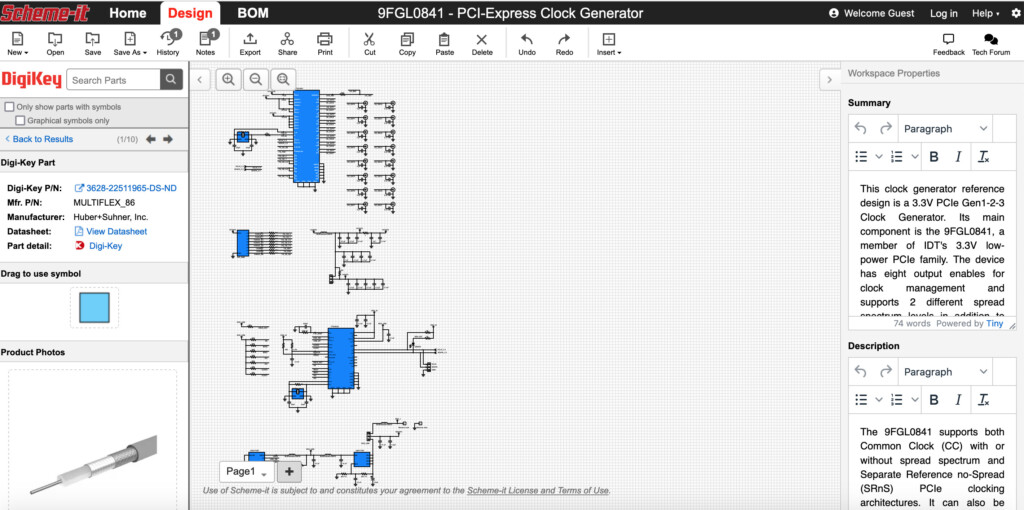
Why We Picked It:
SchemeIT is a free, browser-based schematics tool from DigiKey, one of the biggest electronic component suppliers in the world. It’s designed to help engineers and students quickly sketch out circuit ideas without needing to install anything. SchemeIT is a great free tool for quickly drafting electrical plans, brainstorming ideas, or teaching circuit concepts. It won’t replace professional EDA software for high-precision work, but it’s a solid step up from sketching on the back of an envelope.
Key Features:
- Runs entirely in your web browser – no plugins needed (HTML5)
- Simple drag-and-drop interface for placing parts and wiring
- Lets multiple users collaborate on circuit ideas
- Built-in export to PDF and PNG for easy sharing or printing
- Good selection of basic electronic symbols and parts
- Directly integrates DigiKey’s huge component library for part sourcing
Pros:
- Completely free, no license fees or subscriptions
- Easy to pick up and use for quick concept designs
- Handy for brainstorming or teaching electronics basics
- Works on Mac, Windows, or Linux since it’s web-based
Cons:
- Not suitable for complex, production-ready schematics
- Limited advanced features compared to professional EDA tools
- Can’t generate PCB layouts or detailed netlists
- No offline version available
14. Analog Device Tools (Windows)
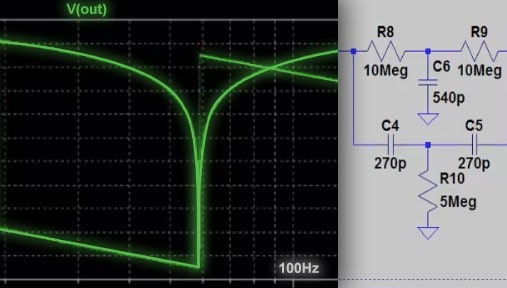
Why We Picked It:
Analog Devices Tools is a suite of free professional-grade circuit design applications from Analog Devices, a leader in analog, mixed-signal, and power management technology. It’s aimed at engineers who need precision design and simulation tools without paying for expensive EDA software. Analog Devices Tools is a top choice if you need free, reliable circuit simulation and design calculators. Whether you’re an engineer working on detailed analog designs or a student learning SPICE, this toolkit delivers professional results without the professional price tag.
Key Features:
- LTspice: An industry-standard SPICE simulator for modeling and analyzing circuits
- Specialized calculators for data converters, power management, and RF/synthesis design
- Desktop-based apps for both Mac and Windows
- Regular updates and strong community support
- Backed by Analog Devices’ extensive library of components and application notes
Pros:
- Entirely free to download and use
- Includes one of the best SPICE simulators available (LTspice)
- Suitable for complex professional-level circuit analysis
- Good resource for students and engineers needing advanced calculators
Cons:
- User interface can feel dated compared to newer EDA tools
- Not designed for PCB layout — it’s primarily for simulation and analysis
- Beginners may find the tools have a learning curve
15. CircuitLab (Mac/Windows)
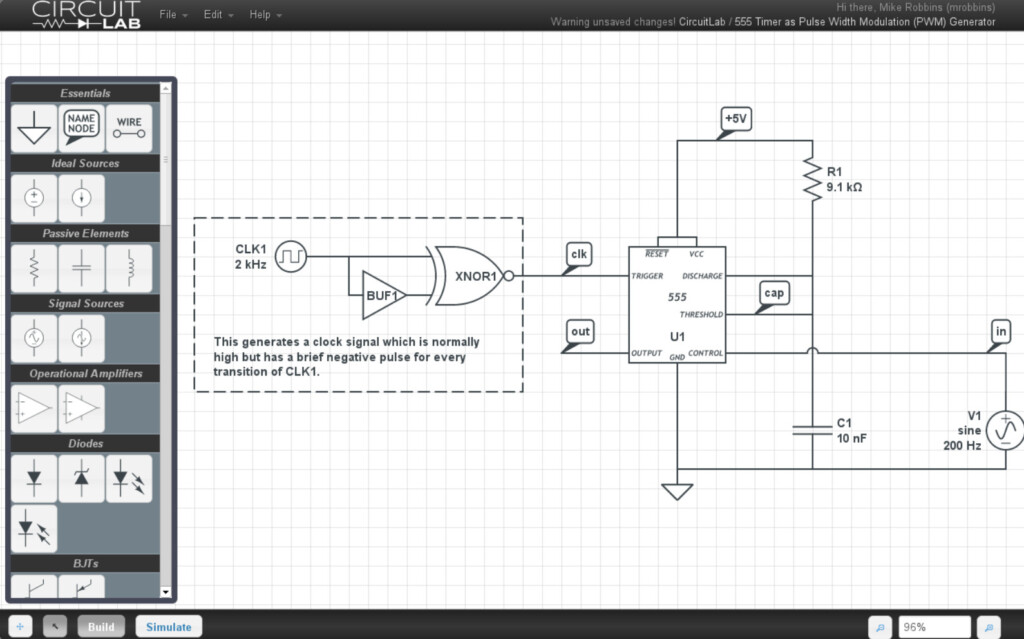
Why We Picked It:
CircuitLab is a popular online circuit simulator and schematic capture tool designed for both analog and digital circuit design. It’s especially beginner-friendly, making it a great option for students, hobbyists, and anyone seeking a simpler alternative to LTspice.
Key Features:
- Fully web-based, no installation needed
- Supports both analog and digital schematics
- Smart Wires tool automatically connects terminals and neatly arranges components
- Generates high-quality, presentation-ready schematics in PNG, SVG, EPS, or PDF
- Built-in proprietary simulation engine for testing designs in real time
- Includes a free interactive electronics textbook to help users learn and improve
Pros:
- Very intuitive and easy to learn
- Works on any operating system with a browser (Mac, Windows, Linux)
- Excellent for quick, clean circuit layouts
- Great educational resources built in
Cons:
- Not as feature-rich as heavy-duty ECAD tools
- Requires an internet connection
- Advanced features locked behind higher-tier plans
Tips On Drawing Schematic Diagrams
Whichever software you choose, there are some key principles to follow when drawing any type of schematic diagram. Here are some of the most important considerations:
First and foremost, a well-drawn schematic diagram should make it easy to understand how a circuit works at a glance. A poorly constructed schematic only causes confusion — which is why choosing the right tool is so important for keeping your work neat, tidy, and logical.
- Keep circuit functions clear: Avoid clutter. Too much detail crammed into one area makes the diagram hard to follow. Don’t be afraid to use white space – it’s valuable for separating functional blocks and keeping your design legible.
- Label everything: Always clearly label components, nodes, and signals to avoid misunderstandings later. Use consistent and standard symbols wherever possible.
- Align wires horizontally and vertically: Neat, straight lines make circuits easier to read. Avoid diagonal wires unless absolutely necessary.
- Use line hops or bridges: When wires cross but don’t connect, use a small arc or “hop” symbol so it’s clear there’s no junction.
- Use grids and alignment guides: Most schematic tools include snapping and grids so use them to keep parts aligned.
- Keep input and output flow logical: Try to arrange schematics so that signals flow from left to right and top to bottom, which is the convention for easy reading.
- Group related components: Where possible, organize components by functional blocks (e.g., power supply, signal processing) and keep related parts close together.
This is just a quick overview, but mastering these basics will help you produce schematics like a pro and make sure your circuit is clear to everyone who reads it.
Running Windows EDA Software On Macs
Some industrial-grade EDA solutions – such as those offered by Trace Software, ProfiCAD, or TinyCAD – are Windows-only and designed mainly for professional or industrial engineering use.
Many of these tools are open source or free (like ProfiCAD and TinyCAD) but unfortunately don’t offer native macOS versions.
If you need to run a Windows-only EDA application on your Mac, your main option is to run Windows on your Mac. This can be done in two main ways:
- Virtual Machine: Use virtualization software like Parallels Desktop, VMware Fusion, or UTM to run Windows alongside macOS. This is the most flexible method and usually works well for most EDA tools, though very demanding software may run more slowly than on native Windows.
- Boot Camp: On older Intel Macs, you can use Boot Camp Assistant to install Windows alongside macOS and boot into either operating system. Note: Boot Camp does not work on Apple Silicon (M-series) Macs, so for these, virtualization is your only real option.
Keep in mind that running Windows on a Mac may not give you 100% feature parity. Some industrial EDA software relies on hardware-specific drivers or older legacy tech that doesn’t always work perfectly in a virtual environment.
If you’re considering this route, you might find our full guide to the Best Ways To Run Windows On a Mac helpful.
Conclusion
For electrical design work, we generally recommend using native macOS-compatible tools whenever possible. They’re simpler to install, better integrated with macOS, and less likely to cause performance or driver headaches.
We hope this guide has helped you choose the right tool to design your electrical circuits on a Mac or even a Windows PC.
If you have any questions, suggestions, or your own experience with the apps featured here, feel free to share in the comments below!
Wiring Design Software FAQ
What is wiring design software?
Wiring design software, sometimes called electrical CAD or schematic capture software, helps you create electrical circuit diagrams, wiring layouts, PCB designs, and other electrical schematics digitally. These tools offer symbol libraries, templates, simulation tools, and export options that make designing, testing, and sharing electrical circuits much easier and more accurate than drawing by hand.
What’s the difference between wiring diagram software and PCB design software?
Wiring diagram software mainly focuses on drawing 2D schematics such as single-line diagrams, block diagrams, or wiring layouts for vehicles, buildings, or systems. PCB (Printed Circuit Board) design software (like EAGLE or Upverter) goes further: it connects your schematic design to a physical PCB layout, helping you route traces, manage layers, and prepare files for manufacturing.
Can I use Windows-only EDA software on a Mac?
Yes, if the software doesn’t have a Mac version, you can run Windows on your Mac using a virtual machine like Parallels Desktop or VMware Fusion. This works well for most lightweight to mid-level EDA tasks, but for heavy, industrial-grade software with hardware-specific drivers, native Windows is always more reliable. Note: Intel Macs can still use Boot Camp to install Windows natively, but Apple Silicon Macs can’t, so virtualization is your best bet.
Do I need a simulator for schematic design?
Not always. if you’re just drawing simple wiring diagrams, you may not need simulation at all. But for more advanced electronic circuit design, tools like MacSpice, LTSpice (in Analog Devices Tools), EAGLE, or CircuitLab offer SPICE simulation to test how your circuit will behave under real-world conditions. This can save time, money, and frustration before you build a prototype.
What’s the easiest wiring design software for beginners?
If you want something simple to learn, SmartDraw is highly recommended for its drag-and-drop interface, automatic formatting, and big symbol libraries. Lucidchart is another easy option if you want cloud-based collaboration. Fritzing is great for hobbyists working on Arduino or Raspberry Pi projects.
What’s the best free wiring diagram software?
Good free options include Fritzing, Upverter, SchemeIT, TinyCAD (Windows only), XCircuit, and MacSpice (for testing). Many professional tools like CircuitLab and EAGLE also offer free versions with limited features for students, hobbyists, or low-volume projects.
Is AutoCAD good for electrical schematics?
Yes, AutoCAD is an industry-standard CAD tool with powerful electrical toolsets and plugins, including support from big hardware manufacturers like Schneider Electric. It’s overkill for simple tasks but unbeatable for industrial-scale projects. If you don’t need 3D CAD features, AutoCAD LT is a more affordable option for 2D schematic design.
Can I share my wiring diagrams easily?
Most modern tools like SmartDraw, Lucidchart, and CircuitLab make it easy to export schematics as PDF, PNG, SVG, or DWG files. Many apps such as SmartDraw also support real-time collaboration, commenting, and sharing links for clients or teammates who don’t use the software.
Do Mac users have enough choice for wiring design?
Definitely! While some legacy EDA tools are Windows-only, Mac users today have plenty of high-quality alternatives from SmartDraw, Lucidchart, and OmniGraffle for general schematics, to dedicated circuit tools like EAGLE, Fritzing, and MacSpice for simulation and PCB design. Plus, cloud-based tools mean your OS doesn’t limit you anymore.