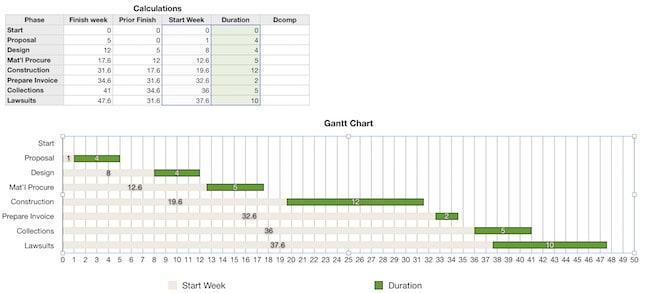If you want to make a Gantt chart for free on your Mac, did you know you make Gantt charts on a Mac in Apple Numbers?
Gantt charts are an amazing way to plan projects, see where resources are allocated and generally keep projects on track.
Let’s be straight – Apple Numbers isn’t actually designed for making Gantt charts and the results you get with it are pretty limited. Apple Numbers is primarily aimed at visually representing statistical data such as like summarizing budgets, checklists and invoices.
If you need to generate reports and do presentations, you definitely need proper project management tools for Mac or software designed specifically for creating Gantt charts on Macs.
However, most of them will cost something to use and many nowadays require a subscription to keep using them.
You May Also Like:
- Best Gantt Chart Software For Mac
- Best Project Management Tools For Mac
- How To Make Gantt Charts In Pages For Mac
The good thing is that making a Gantt chart in Numbers is actually easier than doing it in Microsoft Excel and it looks slightly better too on macOS too.
All you need to do is tweak a stacked bar chart with defined start and finish dates.
With this in mind, here’s how to create a Gantt chart in Numbers for Mac.
- If you haven’t already got it, download Apple Numbers from the Mac App Store. If you don’t want to download it, you can also start using it on iCloud.
- Select Charting Basics from the templates gallery.
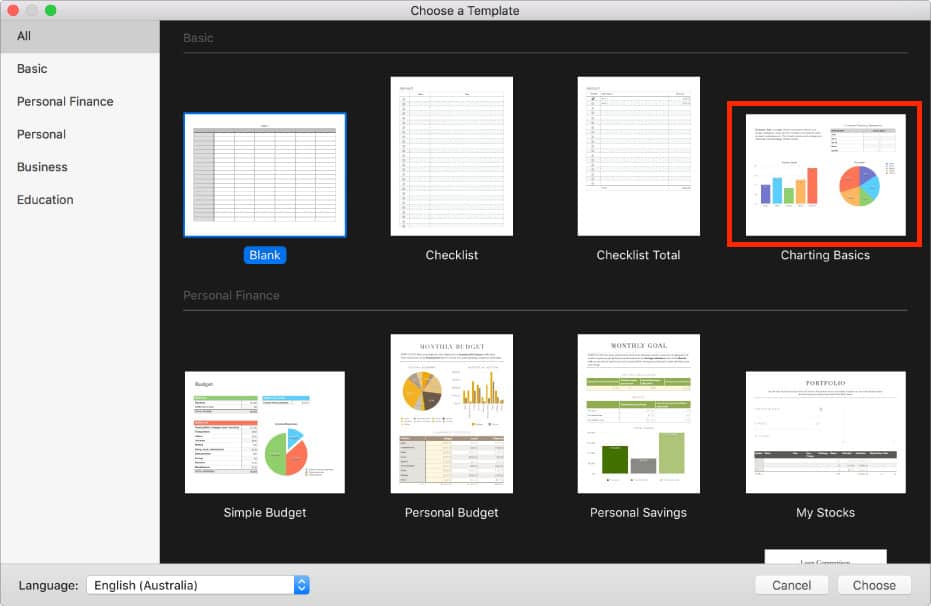
- When the sheet opens, click on the “+” symbol to add a new sheet.
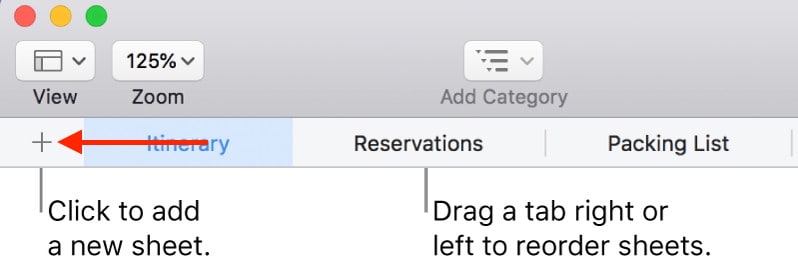
- Then make a table with activities in column A, start dates in column B, finish dates in column C and and activity time in column D.
- Select the data in both columns A and C, click on Charts and select Stacked Bar Charts.
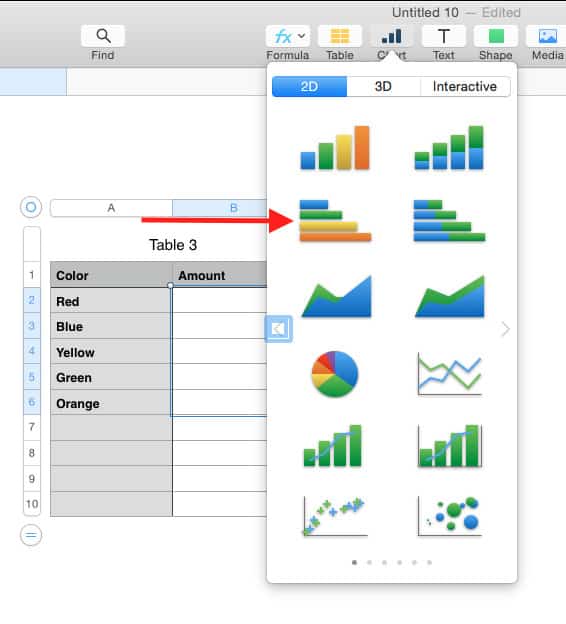
- Select the start date and format it with no fill in the color fills tool.
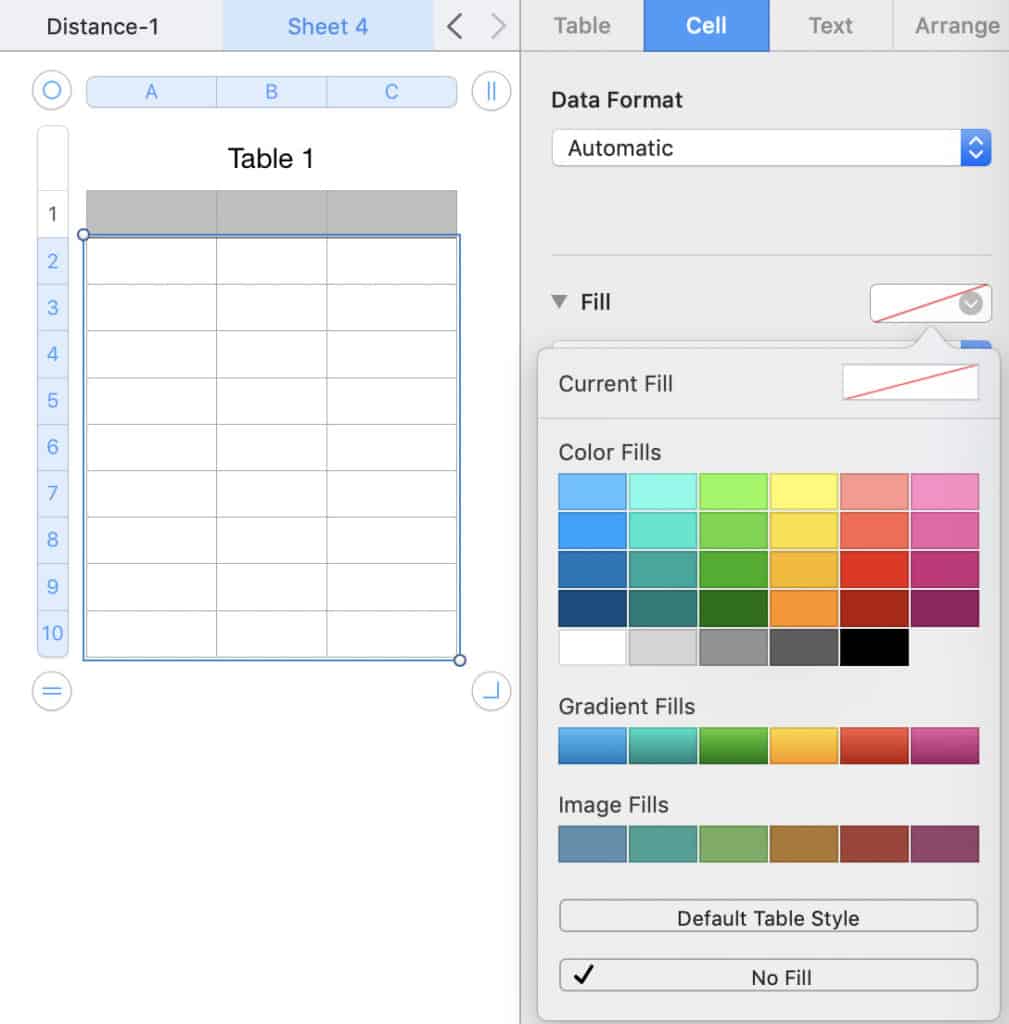
- You can then format the date axis however you want in Numbers such as days, weeks or months.
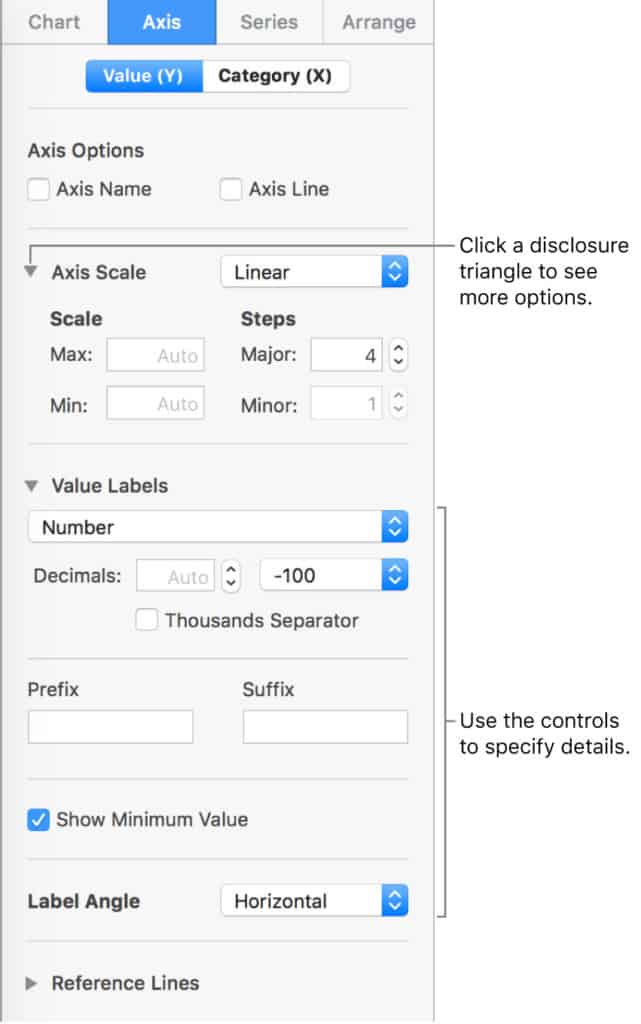
- The result should be something like you see below – a basic but functional Gantt Chart in Apple Numbers that you can customize with colors, labels, borders, titles and fonts.
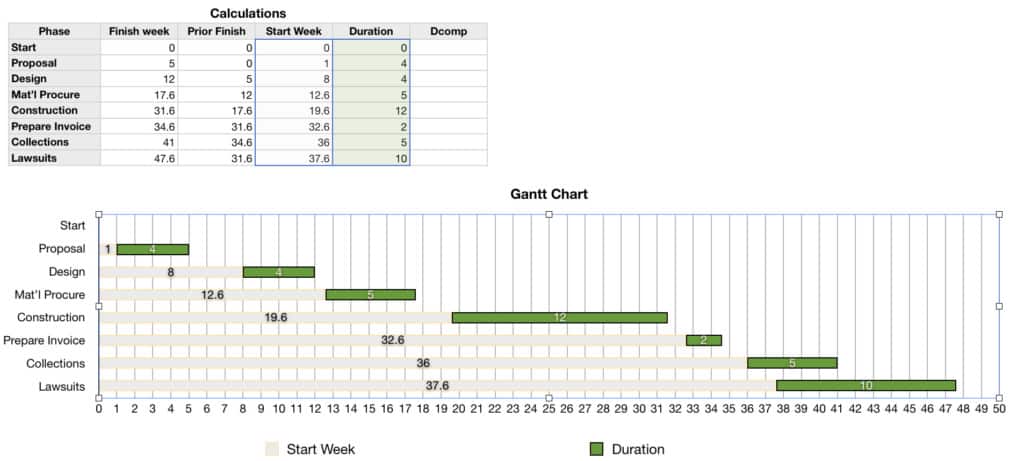
Apple Numbers Gantt Chart Templates
There aren’t any official Gantt Chart or project plan templates for Apple Numbers but there are some unofficial ones created by users such as this Mac numbers project plan template which does some of the work above for you.
You can simply drag the colors to change the priority of the tasks.
Using Apple Numbers is a very crude and basic way to create Gantt charts on a Mac but as you can see, it can be done fairly easily.
However, we strongly recommend checking out our guide to Gantt Chart Software on Mac and Project Management Software for Mac users for tools that do the job properly.