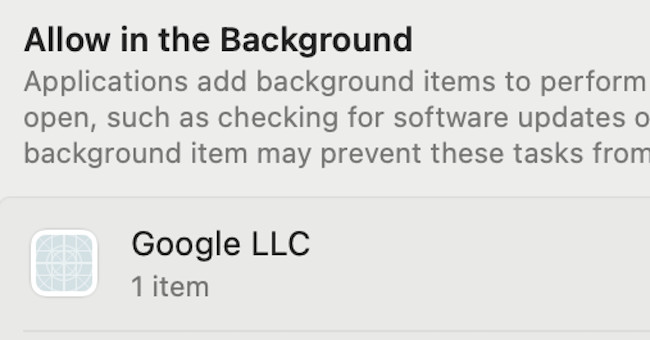If you’ve suddenly been warned by your Mac about a process named “Google LLC” running in the background on your Mac, then here we explain what it is.
Table of Contents
- What Is Google LLC?
- Is Google LLC a Virus?
- Why Am I Suddenly Being Warned By macOS That Google LLC Is Running?
- What Is Google LLC Doing On a Mac?
- How Does Google LLC Differ From Google Updater?
- How Did Google LLC Install Without My Permission?
- How To Check Which Google Products You Have Installed
- How To Remove Google LLC From A Mac
- How To Check If Google LLC Is Running on a Mac
What Is Google LLC?
Google hasn’t specifically stated exactly what the Google LLC background process does so there’s no definitive answer on this.
However, its likely that it is designed to help Google apps run better on a Mac, especially for Cloud integration with Google products such as syncing.
Google LLC is installed whenever you install a Google product on your Mac or when a Google app has updated. The most common Google apps that require Google LLC running in the background are:
- Google Chrome
- Google Drive
- Google Hangouts
- Google Earth
If you don’t have any Google apps installed, then it’s likely to be associated with a Google search bar in one of your browsers that is using it e.g. the Google Search Bar in Safari for example.
If you recently installed a Google app on your Mac or it was updated recently, then Google LLC would have been installed at the same time to run as a background process.
If you haven’t installed a Google app recently then it’s likely to have been installed in the background during a routine update to Google’s products.
Is Google LLC a Virus?
The Google LLC background process is definitely not a virus.
It is a background process that has been designed, authored and installed by Google and it is very unlikely that a big company or developer like that would purposely install a virus on your Mac.
Why Am I Suddenly Being Warned By macOS That Google LLC Is Running?
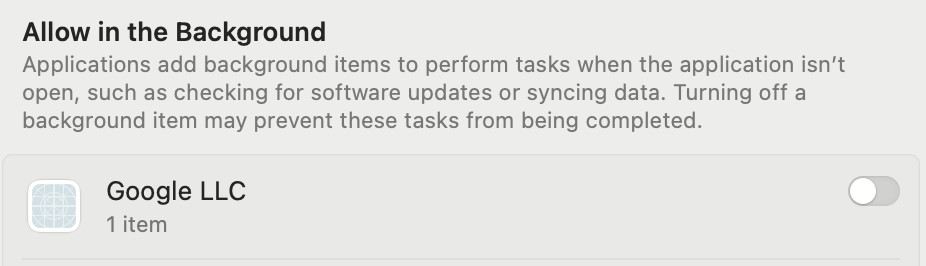
The reason why many people have become aware of Google LLC running in the background is because macOS has suddenly started warning people that it is there as in the message above.
There is no clear answer as to why this macOS is doing it now but it’s either probably due to a recent update to Google’s products that has triggered it in macOS.
What Is Google LLC Doing On a Mac?
The likelihood is the Google LLC background process will be doing different things depending on which Google apps you have installed.
For Google Drive, it may be syncing your the files stored in Google Drive on your Mac with the Google Drive in the Cloud.
For Google Chrome, it may be running updates for Chrome or adjusting your Chrome settings for optimum performance on different sites.
How Does Google LLC Differ From Google Updater?
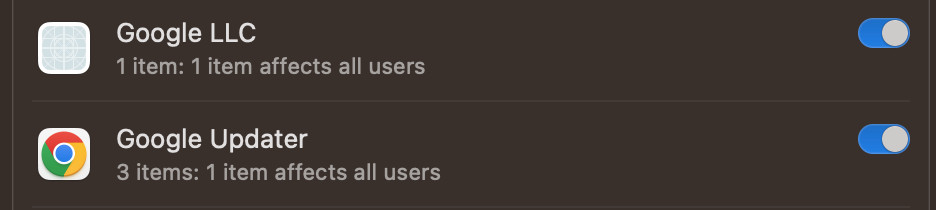
Although it’s not entirely clear what Google LLC does, it’s likely to be related to the performance of Google apps on your Mac whereas Google Updater is simply for monitoring and downloaded updates for Google products.
How Did Google LLC Install Without My Permission?
Normally when a process needs to run at root level in the background on your Mac, you usually have to enter your password or use your finger print if you have Touch ID.
In the case of the Google LLC background process, this doesn’t seem to have happened and many Mac users feel that this is a gross invasion of their privacy.
It’s therefore likely than when you originally downloaded, installed and agreed to the terms and services of a Google app you would have agreed to allow updates which would also include the installation of Google LLC.
This installation process would have required entering your Mac admin password or Touch ID in order to give the Google app root access.
Of course, no one ever reads through the pages of Terms and Conditions that come with apps which is why many will be surprised or even annoyed that Google LLC is running in the background seemingly without their permission.
How To Check Which Google Products You Have Installed
If you’re not sure which Google software is using the Google LLC background process then on Intel Macs running earlier versions of macOS, go to the Apple logo in the top left of your Mac and select “About This Mac…”
Click on “System Report…” and then scroll down to Software > Applications on the left.
If you’re using an Apple Silicon Mac or more recent versions of macOS Sonoma or Ventura, go to the Apple logo in the top left and select “System Settings” and then scroll down to “General” in the sidebar.
Click “About” on the right and then “System Report” and scroll down to Software > Applications on the left.
You can then scroll down the list to see if you have any Google software installed on your Mac which may be responsible for presence of Google LLC on your Mac.
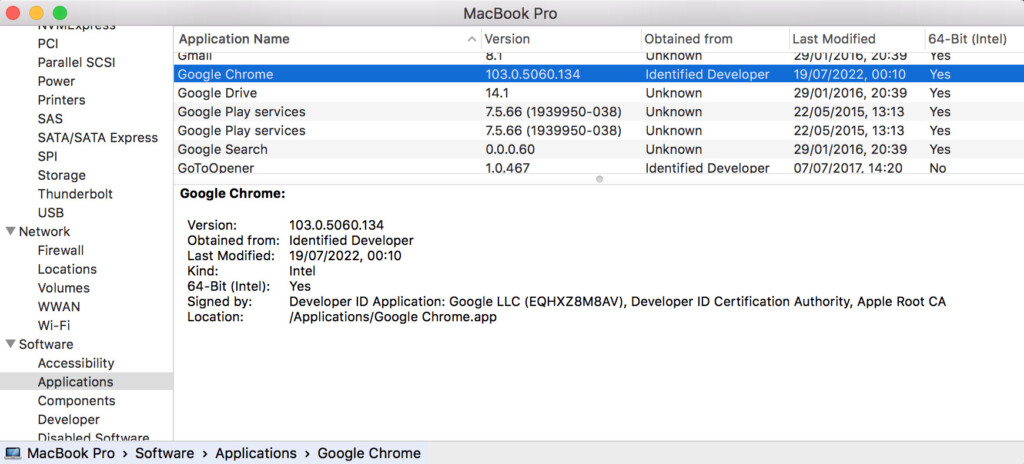
How To Remove Google LLC From A Mac
If you just want to stop Google LLC starting at login or startup on your Mac then do the following:
- Go to the Apple logo in the top left of your Mac
- Select System Preferences > Users & Groups and then Login Items from your user account.
- Deselect Google LLC from Login Items so that it can’t run in the background when you boot your Mac.
You can also go to System Settings > General and go to “Allow in the Background” where you can toggle which apps to allow on login.
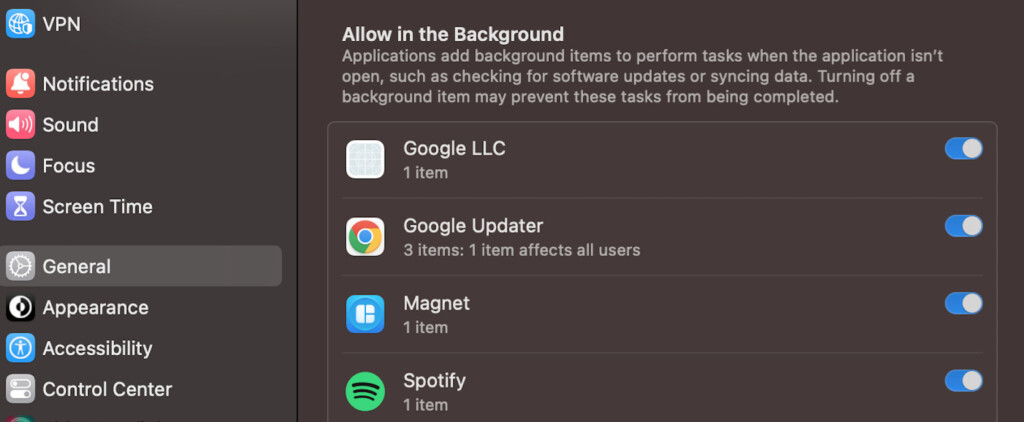
However, if you do stop Google LLC from running in the background, it may mean that Google apps such as Chrome, Drive and Hangouts don’t work properly on your Mac anymore.
To completely uninstall Google LLC from your Mac requires uninstalling all Google products on your Mac.
It’s important that you fully uninstall the apps from your Mac to make sure that all items, plugins and files are removed.
To do this, we recommend using a free tool called AppCleaner which will automatically detect and uninstall all files associated with Google apps.
- Download and install AppCleaner for free.
- If you are running macOS Ventura or earlier you are good to go. If you are using macOS Sonoma, you need to do an extra step after AppCleaner is installed by going to System Settings > Privacy & Security Settings scroll down to Full Disk Access and toggle the switch right for AppCleaner to grant it full disk access to fully remove applications.
- Open AppCleaner and search for “Google” in the search bar.
- Click on the Google applications you want to remove and make sure all the files are selected
- Click “Remove”.
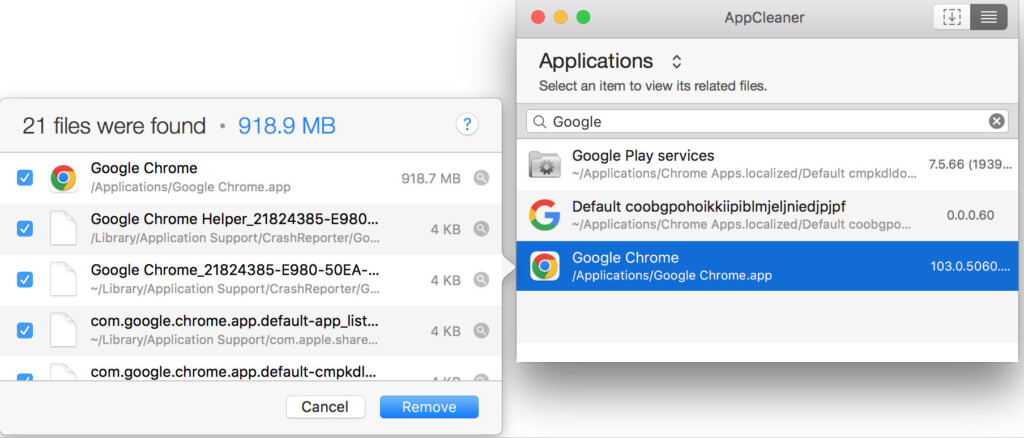
You have now removed all Google apps and the associated Google LLC background item from running on your Mac.
How To Check If Google LLC Is Running on a Mac
To check whether not Google LLC is still running on your Mac after removing it, you can use Activity Monitor in macOS (which is the equivalent of Task Manager in Windows) to check whether Google LLC is running.
- Search in Spotlight on your Mac for “Activity Monitor” and open it.
- Look down the list in the CPU tab for “Google LLC” or search for it in the search bar on the top right of Activity Monitor.
- If Google LLC is not there then it is no longer running on your Mac. If it still there then you can click on it and select “Force Quit” to stop it immediately.
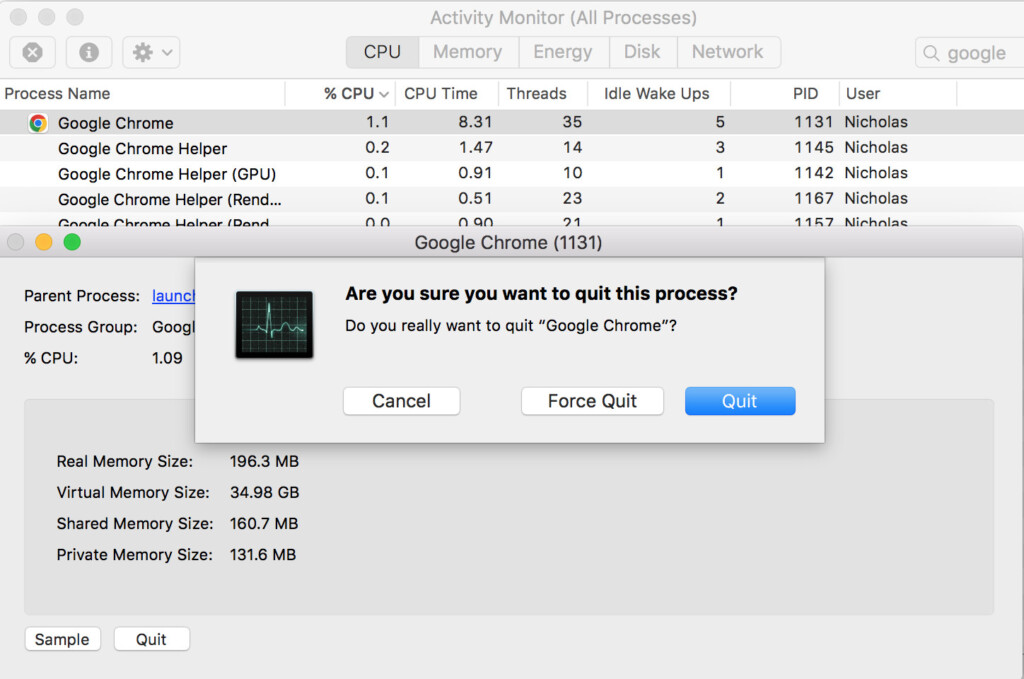
If Google LLC is still running on your Mac after fully uninstalling all Google products, then you will need to work which application or plugin is still using it.