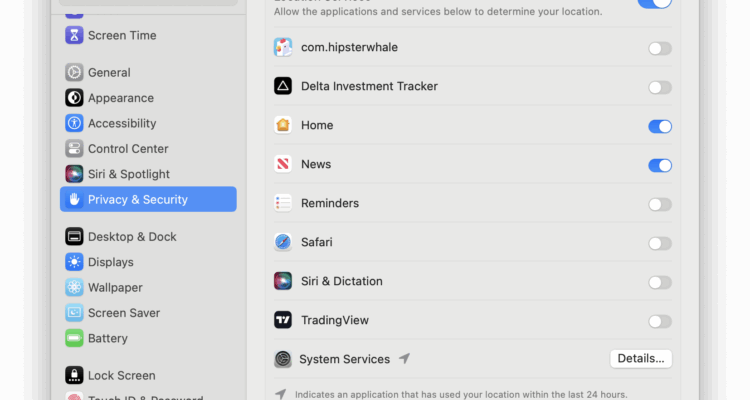A little bit like on a mobile device, apps can access your location on a Mac without making it obvious.
If your Mac is behaving oddly or you’re concerned about privacy, it’s important to check which apps have access to Location Services.
This guide shows you exactly how to find out who’s tracking your Mac, and how to stop it.
Table of Contents
- Why You Should Care About Location Tracking on a Mac
- How to Check Which Apps Are Using Your Location on macOS
- What If You See an App You Don’t Recognize?
- What System Services Use Location on a Mac?
- Extra Privacy Tip: Look in the Menu Bar
- What Apps Commonly Use Location in the Background?
- How to Turn Off Location Services Completely on a Mac
- What To Do If Location Services Is Not Working on a Mac
- FAQ: Apps Using Location on a Mac
- Summary
Why You Should Care About Location Tracking on a Mac
Most people assume that only iPhones use Location Services, but your Mac also tracks location using Wi-Fi networks, Bluetooth, and sometimes even connected devices like your iPhone.
That data can be used for helpful things, like showing local weather, setting your timezone and using Find My Mac to recover it if it’s lost but it can also be harvested by apps in the background.
Some apps request access to your location once and then never let go. Others might never ask at all, especially if you enabled location system-wide and forgot which apps you gave permission to.
How to Check Which Apps Are Using Your Location on macOS
Here’s how to find out if any apps are currently tracking your location, or have access to do so when they want.
Step 1: Open System Settings
- Click the Apple logo and choose System Settings
- Go to Privacy & Security
- Then click on Location Services
Step 2: Review the App List
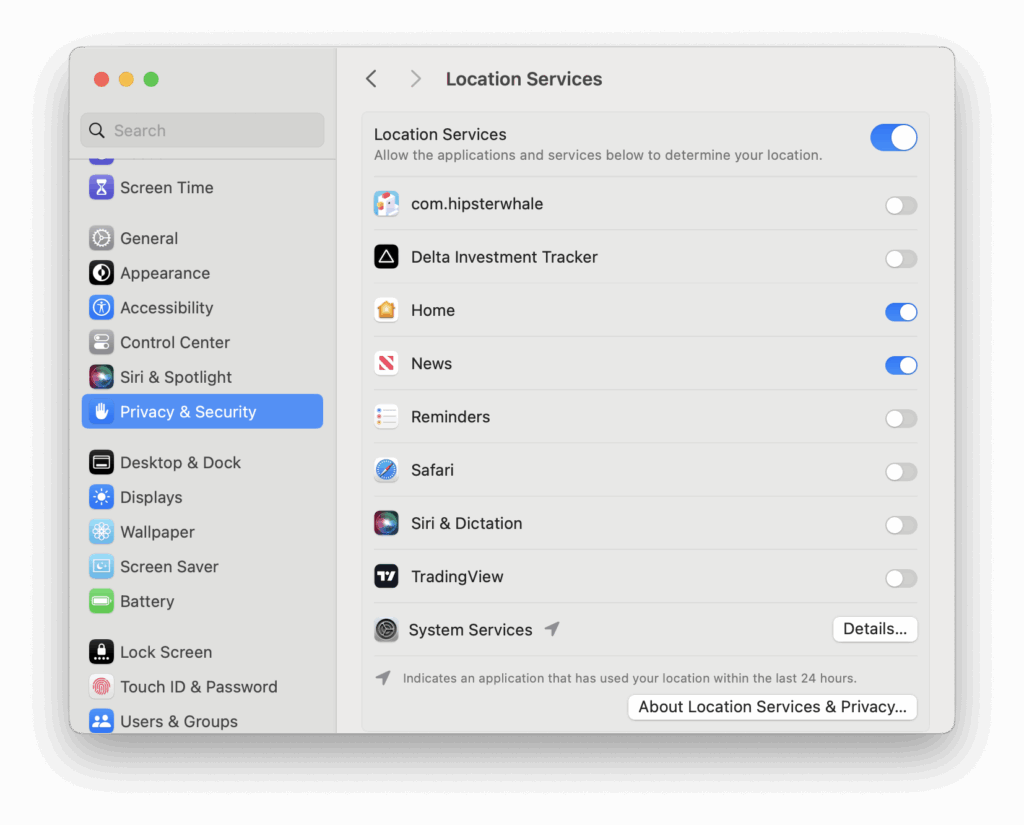
You’ll see a full list of apps that have requested location access. Look for:
- Blue toggles – Apps that currently have access
- Gray toggles – Apps that requested access but don’t have it anymore
- Purple arrows – These mean the app has recently used your location
If you see the purple arrow next to an app you don’t recognize – or forgot installing – it’s a red flag.
What If You See an App You Don’t Recognize?
Here’s what you can do:
- Google the name of the app to see what it is (especially if it’s a helper tool or background utility)
- Turn off its location access by toggling it off in the list
- Uninstall the app if you don’t need it – drag it to the Trash from the Applications folder
- Check for leftover agents in ~/Library/LaunchAgents or use a tool like AppCleaner to uninstall it completely
What System Services Use Location on a Mac?
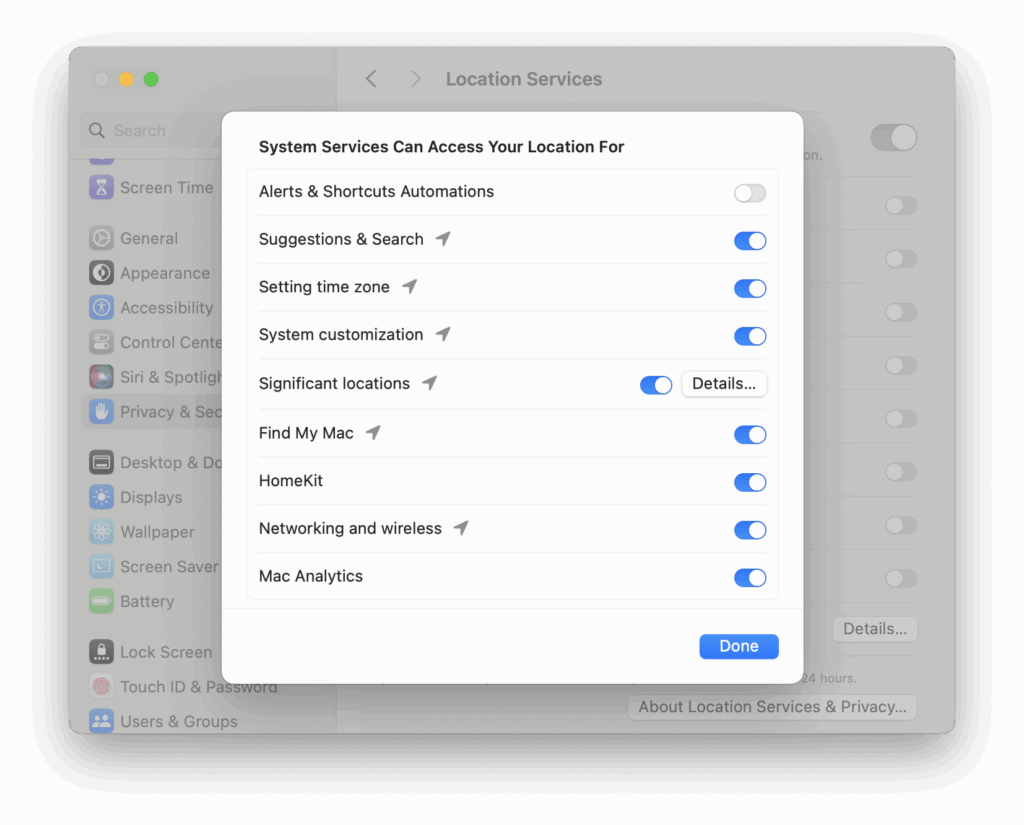
Scroll to the bottom of the Location Services list and click Details…
Next to System Services, you’ll find the following settings:
| System Service | What It Does |
|---|---|
| Alerts & Shortcuts Automations | Lets location-based automations and shortcuts trigger actions when you arrive/leave places. |
| Suggestions & Search | Uses your location to improve Siri suggestions, Spotlight results, and app recommendations. |
| Setting Time Zone | Automatically sets your Mac’s time zone based on your current location. |
| System Customization | Personalizes some system features (like language, formats) based on your location. |
| Significant Locations | Keeps a private log of places you frequently visit to help with Maps, Calendar, and Photos Memories. |
| Find My Mac | Allows you to locate, lock, or erase your Mac if it’s lost or stolen. |
| HomeKit | Uses your location to automate smart home actions – like turning lights on/off when you arrive or leave home. |
| Networking and Wireless | Helps improve Wi-Fi and Bluetooth performance by using location to optimize connections. |
| Mac Analytics | Includes location info (anonymized) in system analytics to help Apple improve services. |
You can turn these on or off individually depending on what you actually use.
Extra Privacy Tip: Look in the Menu Bar
If an app is actively using Location Services, a small arrow icon (location indicator) will appear briefly in the menu bar near your clock, firstly in blue and then it fades to black.

It’s easy to miss as it quickly disappears (personally I think it should remain there until you stop using the app), but it’s your only live indication that an app is pinging your location at that moment.
Apps that use background services (like Google Chrome, Dropbox, or Zoom) may access your location for syncing, calling, or content recommendations, often without alerting you.
What Apps Commonly Use Location in the Background?
Here’s a list of apps known to quietly use Location Services without making it obvious:
| App | Reason for Location Use |
|---|---|
| Chrome / Safari | Location-based search, maps, autofill |
| Dropbox | Geolocation tagging for file activity |
| Adobe Creative Cloud | Device validation and user analytics |
| Zoom | Region-based call routing and compliance |
| Find My | Tracks your Mac’s location via iCloud |
| Slack | Determines regional settings and status |
| Weather widgets | Automatically detect your current location |
How to Turn Off Location Services Completely on a Mac
If you don’t want any app accessing your location:
- Go to System Settings > Privacy & Security > Location Services
- Toggle Location Services off entirely at the top of the window
This disables all location tracking system-wide – including useful features like Find My Mac and timezone updates. Only do this if you’re sure.
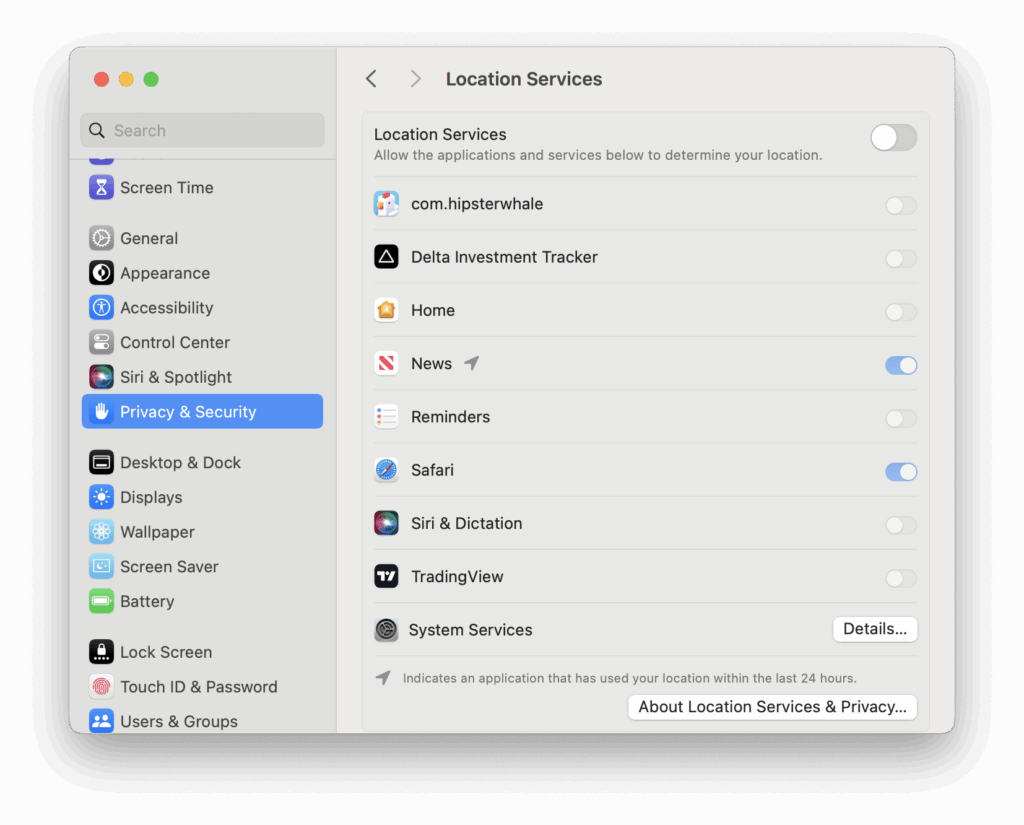
What To Do If Location Services Is Not Working on a Mac
If Location Services isn’t working properly on your Mac – for example, your Mac can’t set the correct time zone, Find My Mac isn’t updating, or Maps can’t find your location – try these quick troubleshooting steps:
1️⃣ Check Location Services Is Enabled
- Go to System Settings (or System Preferences on older versions of macOS).
- Click Privacy & Security > Location Services.
- Make sure Location Services is turned ON for both system services and the specific apps you want to use (like Maps or Find My).
2️⃣ Review App Permissions
- Scroll through the list and make sure the apps needing your location (like Maps, Weather, or Find My Mac) have permission.
- Toggle them off and back on to reset access.
3️⃣ Check System Services
- Click Details… next to System Services and ensure options like Setting Time Zone, Find My Mac, and Significant Locations are enabled if needed.
4️⃣ Restart Your Mac
- Sometimes a simple restart helps Location Services re-detect your Wi-Fi and adjust your position.
5️⃣ Check Network Connection
- Location on a Mac often uses Wi-Fi network data – make sure you’re connected to a stable Wi-Fi network.
6️⃣ Update macOS
- Outdated macOS versions can cause location bugs so make sure you are using the latest version of macOS. Go to System Settings > General > Software Update and install any available updates.
7️⃣ Reset Location & Privacy Settings (Advanced)
- If all else fails, you can reset your privacy settings:
- Open Terminal and run:
sudo rm /Library/Preferences/com.apple.locationd.plist - Then restart your Mac.
- Note: This resets all Location Services preferences.
- Open Terminal and run:
FAQ: Apps Using Location on a Mac
How do I know if an app recently used my Mac’s location?
Look for a purple arrow icon next to the app in System Settings > Location Services. That means it used your location recently.
Can apps track my Mac’s location without asking?
Apps should always request permission, but if you allowed it once, they may continue using it quietly in the background.
How accurate is Mac location tracking?
It’s usually accurate to within a few hundred meters, especially on MacBooks using Wi-Fi positioning from Apple’s location database.
How can I remove location tracking completely?
Turn off all access in System Settings > Location Services, or revoke access for individual apps. You can also log out of iCloud to disable Find My Mac.
Summary
Your Mac can quietly share your location with apps, and many users don’t realize it’s happening.
Taking five minutes to review which apps have access (and which ones have used it recently) is an easy way to stay in control of your privacy.
If you don’t use location-based features often, turning off access for everything but the essentials (such as Find My Mac) can help keep your Mac more private, and give you peace of mind that your Mac isn’t following everything you do!