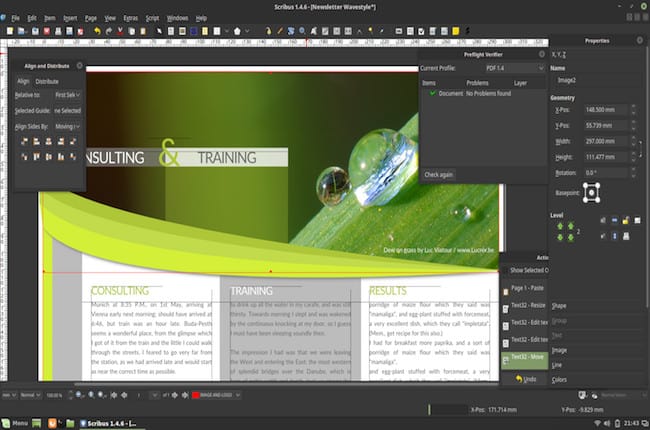There’s very few free desktop publishing software on the market but Scribus is a desktop publisher that works on Mac, Windows and Linux.
We chose it as one of the best Microsoft Publisher for Mac alternatives and in this review we take a closer look at what you can do with Scribus on a Mac.
Scribus has been around for over 10 years and is maintained for free by the open source developer community.
We found that Scribus is best for designing books but it can also be used to create magazines, posters, newsletters and many other types of document.
Although Scribus is free, it’s not lightweight and can do everything from typesetting and color management to interactive online PDFs.
Table of Contents
It’s Free – What’s The Catch?
If you’re an indie graphic designer or working on a budget then Scribus is a tempting option – after all since it’s an open source project released under the GNU license it’s completely free to use.
Some even argue that Scribus compares with professional desktop publishing software like Adobe InDesign and while we feel this is definitely stretching it, it’s certainly a very accomplished DTP software considering it’s completely free to use.
If you’re a student of design or publishing however, Adobe dominates to design field and you’re far better off biting the bullet and splashing out on Adobe InDesign.
You can also get some very generous student and educator discounts of 60% off Adobe Creative Cloud which is an extremely good deal considering you get all of Adobe’s industry leading design software included (full Creative Cloud review here).
You can read more about this in our Adobe InDesign review.
Using Scribus
If you’re new to desktop publishing, then Scribus will definitely take some learning. If you’re already familiar with frames, layouts and typesets then you’re already half way there.
If you’ve used Adobe InDesign then then Scribus will feel familiar although the interface is nowhere near as refined or intuitive as Adobe’s product.
When you open a new document, you can choose from single page and double page layouts, choose the page dimensions, margin sizes, Bleeds. etc.
There are also presets for A4, A5 page sizes etc.
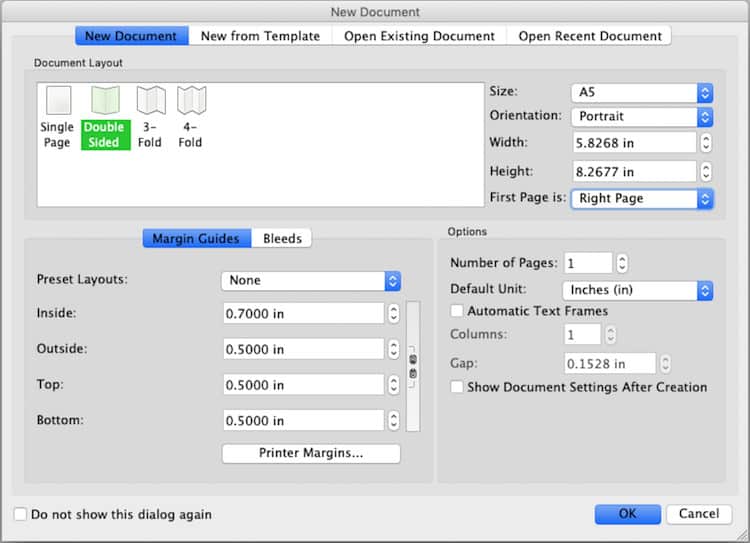
When you start with a blank document, you arrange the layout using Frames. Inside these frames you can put things such as text, images, graphs and other elements.
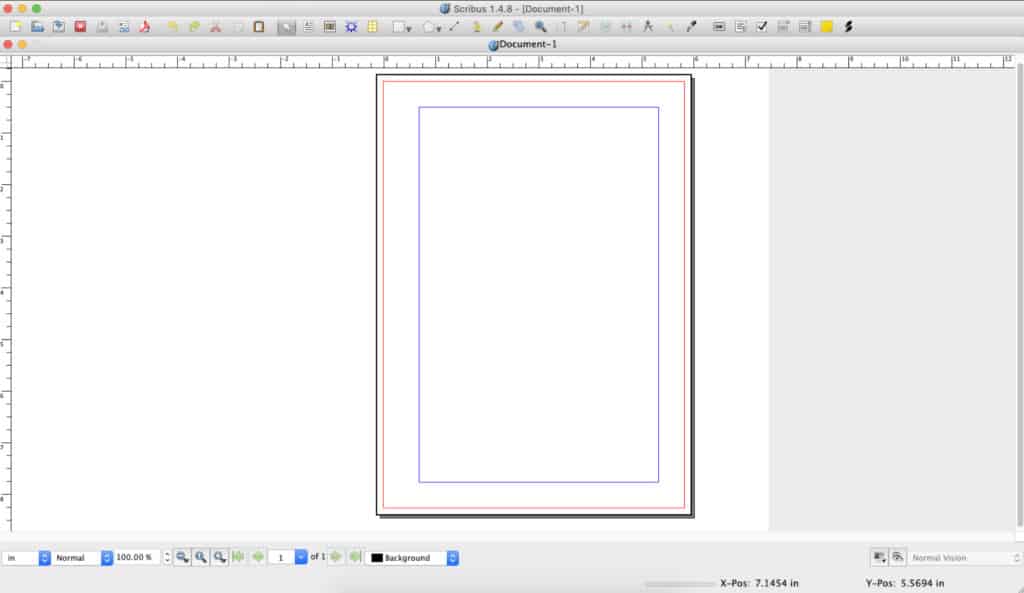
You can drag and drop these around to your heart’s content until the layout is as you want. You can add layers upon the frames for extra depth and creativity.
The most common tools you will use are Outline, Layers, Styles and Properties.
You can of course choose from a huge number of fonts (or add your own fonts), separate colors, change styles and enlarge certain areas.
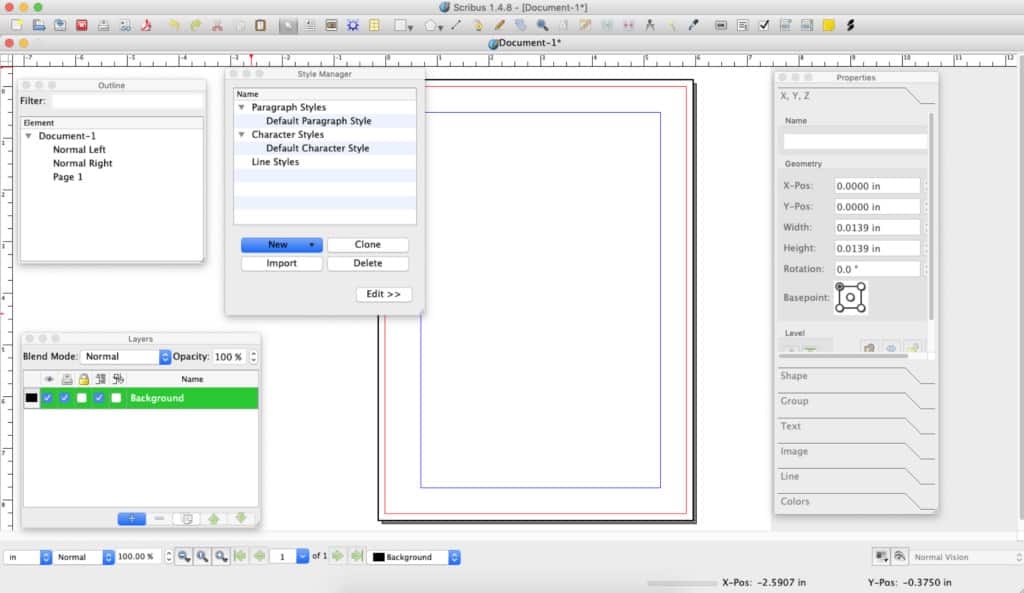
You can build Master Pages that serve as a template for everything else.
You can also add Page Numbers in Scribus by going to Insert > Characters > Page Numbering.
If you want a ready made book template, you go to Project Guttenberg and download an example such as Frankenstein and upload it to Scribus.
Scribus handles these with ease and the layout will look almost exactly the same as in any other desktop publishing app.
Scribus vs InDesign
In our opinion, Scribus can’t compare with a professional desktop publishing app like Adobe InDesign.
The layouts you can achieve and results are similar but it’s a lot more complex and time consuming.
You also haven’t got incredibly useful resources such as Adobe Creative Cloud and tools like Adobe Stock to achieve truly professional results on a budget.
There’s no Cloud storage with Scribus too – it’s all stored locally on your Mac so if it crashes or your Mac fails, you may lose everything.
Obviously, the big plus is that Scribus is free but for those going into professional desktop design and publishing, Adobe InDesign is the way to go.
Scribus vs Word
You can’t directly compare Scribus and Microsoft Word as Word is mainly a word processing software whereas Scribus is a desktop publishing app.
You can’t edit Header content in Word and you can’t add layers and other complex designs like you can in Scribus.
Scribus vs Affinity Publisher
Affinity Publisher is a very good desktop publishing software that’s not free but doesn’t require a subscription either.
Scribus can do many of the things Affinity Publisher can but Affinity Publisher is arguably better at Page Layouts.
If you want a polished desktop publishing app that’s backed by a professional developer with all the support that includes, then Affinity Publisher is probably a better choice than Scribus.
If you’re willing to go it alone then Scribus offers much of want you get in Affinity Publisher for free.
Scribus vs LibreOffice
LibreOffice is a free open source alternative to Microsoft Office which has it’s own word processing software Writer.
Writer doesn’t really compare to Scribus because like Microsoft Word, it’s designed for writing rather than DTP.
The only similarity between Scribus and LibreOffice is that they’re open source projects.
Scribus Downsides
The big downside of Scribus is that because it’s maintained for free by the open source community, it’s not updated often and is usually slow to be updated to work with the latest versions of macOS.
Currently, only the development version of Scribus works with Apple Silicon chip Macs which can be a bit unstable at times.
It also lacks the ease of use and intuitiveness of professional desktop publishing software like Adobe InDesign.
Scribus also can’t open files from other desktop publishing apps. So for example, if you want to import anything from Adobe InDesign, Microsoft Word, Publisher or Apple Pages, you can’t.
Due to licensing issues, Scribus cannot do Pantone color management either although you can add Pantone yourself.
The only support with Scribus is the Scribus Wiki on how to use it. Since it’s maintained for free by the open source community, there’s no official support that you can contact.
Professional DTP apps like InDesign not only have reams of documentation and lots of YouTube videos but also professional support if you need it.
Where To Download Scribus
You can download Scribus here. You can also download the development version of Scribus here but because it’s untested, it can be unstable.
Note that you also need to install Ghostscript on your Mac in order for it to work.
The stable version of Scribus only works on 32 bit Macs too. Only the development version of Scribus 1.5.5 or newer works on 64 bit versions of macOS.