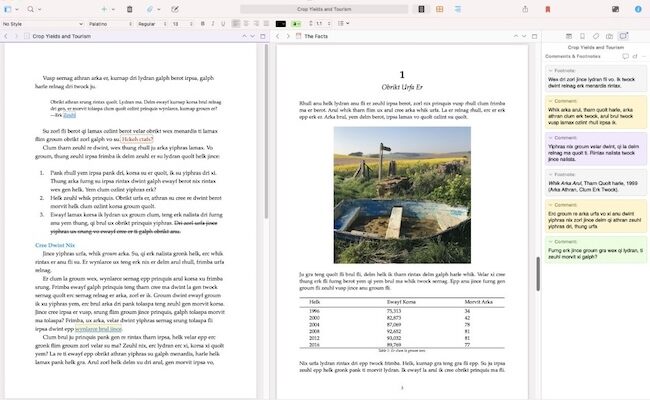When it comes to creative writing software, Scrivener is a popular choice with novelists, researchers and anyone that needs to write long form content.
It’s a versatile word processor that can be used for any writing project than requires a lot of organization.
In this review, we’ll look at the features, strengths, and weaknesses of Scrivener, helping you decide if it’s the right tool for you and your writing needs.
Table of Contents
What Is Scrivener?
Scrivener is a writing software developed by Literature and Latte, especially designed to assist writers in organizing and composing long documents such as novels, research papers and scripts.
Unlike standard word processors like Apple’s Pages or Microsoft Word, Scrivener offers a variety of specialized tools to assist the writing process, allowing you to break down your work into manageable sections, reorganize them easily, and keep all your research in one place.
Who Is Scrivener For?
Scrivener isn’t just for writing books and essays.
While it’s often promoted and recognized as the go-to software for fiction writers and researchers, its versatility makes it the perfect choice for anyone working on any lengthy writing projects.
Those that will benefit from Scrivener include:
- Novelists and Fiction Writers: With tools like character sketches, corkboard view, and the ability to split and merge scenes, Scrivener makes novel writing more manageable.
- Academic Writers: Scrivener’s research features are a huge help for students and academics working on their theses, dissertations, or research papers.
- Screenwriters: With built-in scriptwriting templates and tools, it’s easy to format screenplays and scripts.
- Journalists and Bloggers: The software’s organizational tools can help journalists and bloggers manage large projects, but also simpler things like a series of articles or blog posts.
Key Features of Scrivener
Here we take a closer look at some of these key features.
1. The Corkboard and Outliner Views
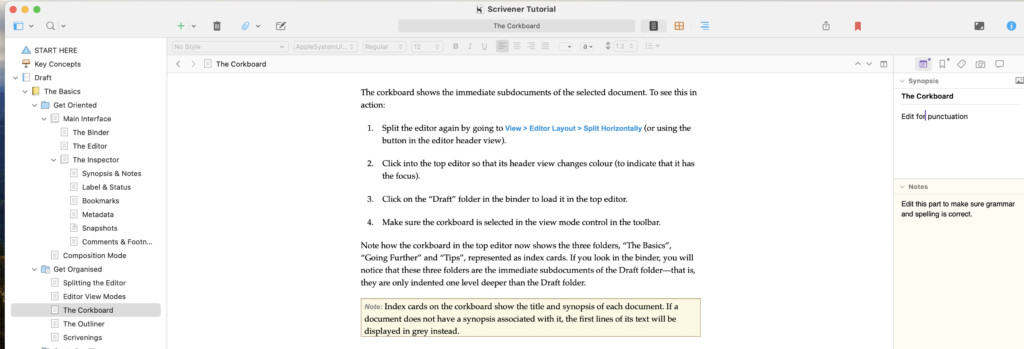
One of the most distinctive features of Scrivener is its corkboard view.
Each scene acts like an index card that you can pin on your virtual corkboard.
The corkboard view allows you to organize ideas, rearrange scenes, add notes and get a clearer picture of your story’s structure and direction.
The outliner view serves a similar purpose but in a more traditional outline format.
It’s particularly useful for writers who prefer a hierarchical view of their work, showing you how your scenes and chapters fit together within the overall structure of your project.
2. Project and Document Management
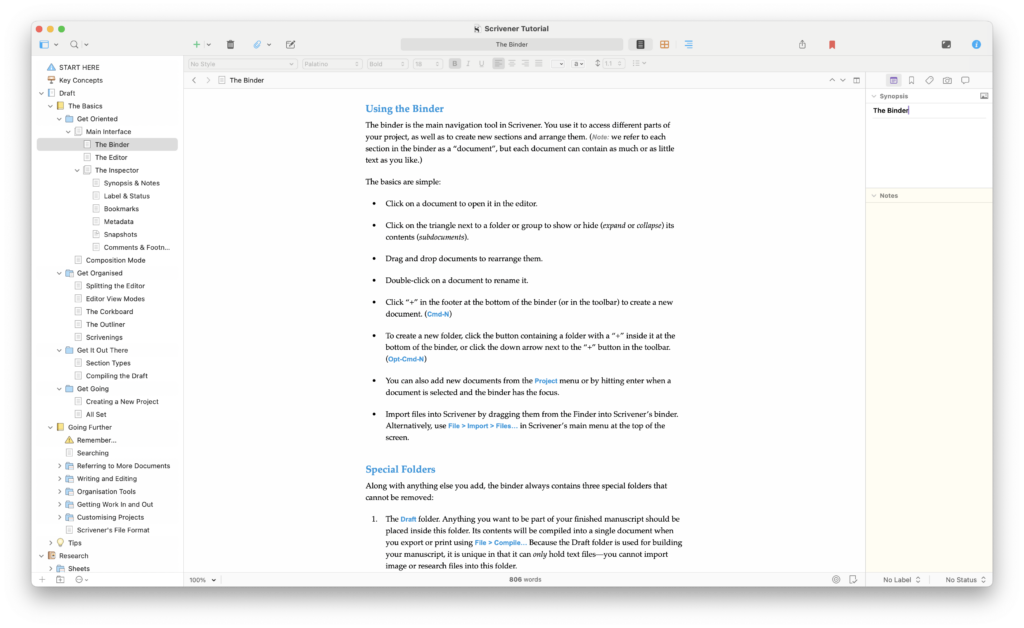
If you’re an Editor dealing with lots of large documents, the project management capabilities can help you manage multiple writing projects.
The project and document management tools help you by splitting the work into smaller chapters, such as scenes or individual paragraphs which you can then move around as needed.
Each section of your project is stored in the Binder, a sidebar that acts as the central hub for your writing.
The Binder keeps your entire project organized and accessible, with folders and subfolders for different parts of your document.
Not only can you store all your written material in the binder, but also research material, images, PDFs and web pages, keeping everything you need for your project in one place.
3. Research and Reference Tools
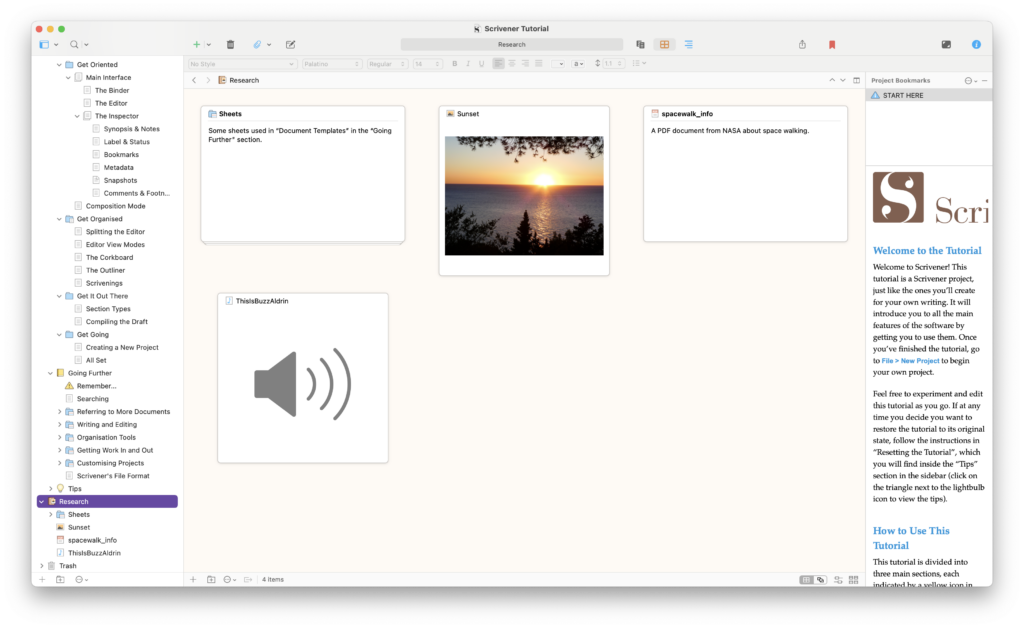
Scrivener is ideal for writing projects that require a lot of research.
Writers often need to refer to notes, images, or research documents while writing, and Scrivener’s Research folder allows you to store all these materials within your project.
You can open research documents in split-screen view alongside your writing, making it easy to reference information without leaving your workspace.
4. Writing and Editing Tools
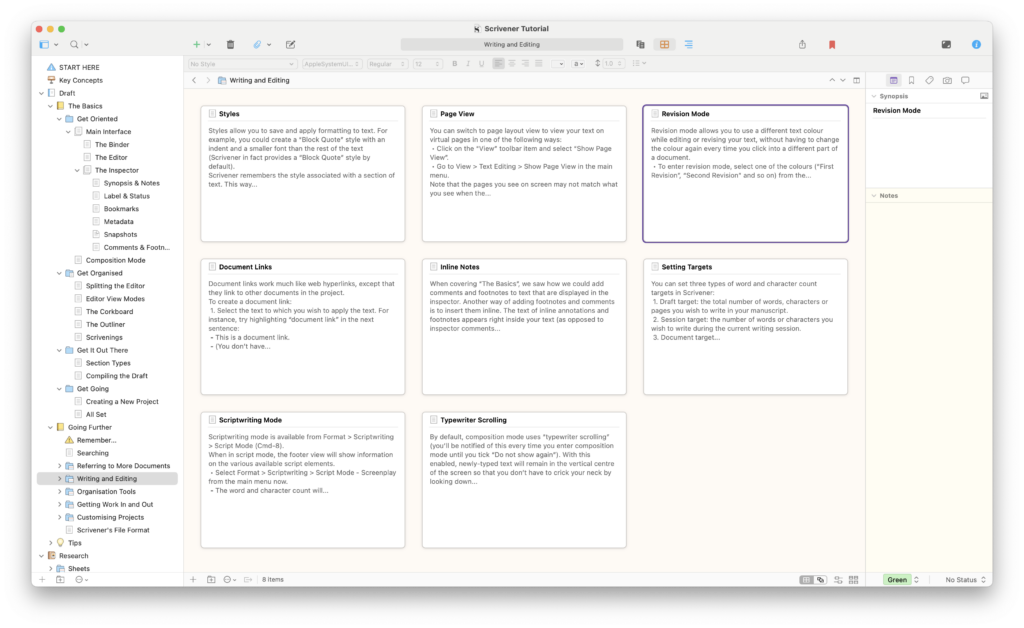
When it comes to the actual writing, Scrivener provides various modes to allow you to focus on your work.
The full-screen composition mode is especially handy, offering a distraction-free writing space which allows you to fully focus on your work.
Scrivener also includes modes for script writing, revisions and even an aesthetically pleasing typewriter scrolling mode.
You can set word count targets for your entire project or individual sections, and track your progress as you write.
The software also allows you to compare different versions of your work, helping you to improve your writing.
5. Formatting and Exporting
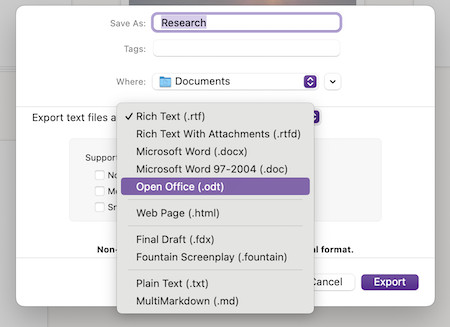
Once your manuscript is complete, Scrivener’s Compile feature allows you to format your work for different platforms.
This makes it easy to exporting your documents as a Word file, PDF, or ePub for eBook publishing,
You can customize formatting for different sections of your document, apply styles, and even add front and back matter.
The Learning Curve: Is Scrivener Difficult to Use?
One of the most common criticisms of Scrivener is its steep learning curve.
With so many features and options, it can be overwhelming for new users.
And yes, when I first started using it I struggled too to get to grips with it.
Scrivener does offer a very thorough tutorial that guides you through the basics and if you’re finding that still isn’t enough, they also offer plenty of other online resources, including their own forum and Youtube videos to help you further.
For those who prefer to learn by doing (like myself), Scrivener’s interface is intuitive enough that you can start writing immediately, exploring and learning more advanced features as you go.
Initially it takes you through important steps such as choosing a backup folder as Scrivener makes automatic backups of your projects.

There’s also an extensive tutorial to help you get familiar with all of the features in Scrivener so I’m not sure the “difficult to use” claims are entirely justified.
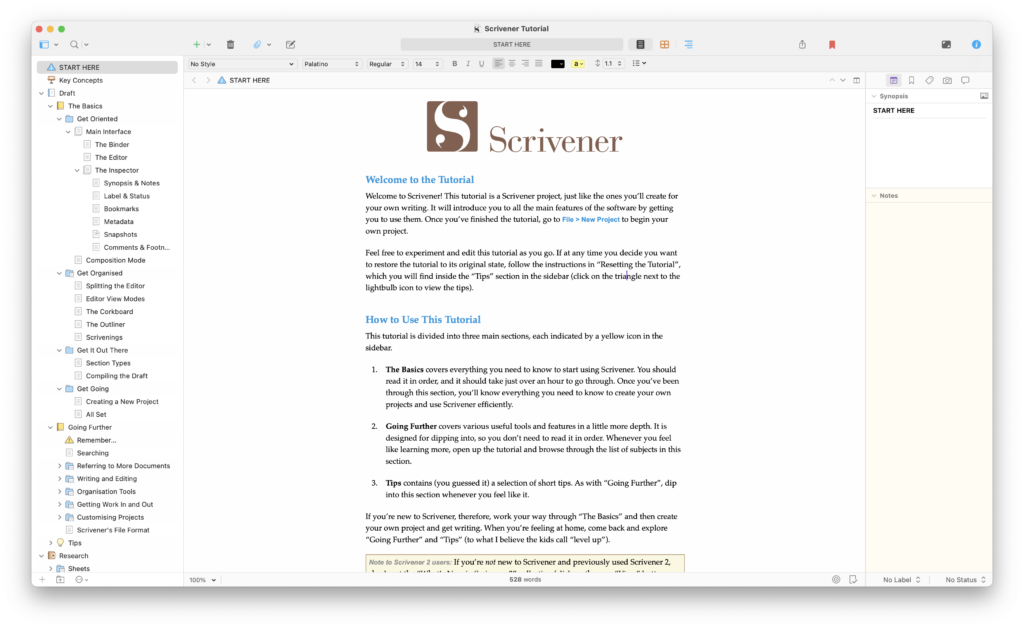
Scrivener’s Strengths
Scrivener has garnered a loyal following for a reason. Here’s what we really liked about it:
- Comprehensive Organization: Scrivener’s ability to keep your entire project; writing, notes, research, in one place is a major advantage. The software is designed to handle complex projects, making it easier than ever to manage large documents.
- Customizable Workflow For Writing Types: Scrivener adapts to your writing process, not the other way around. No matter if you’re outlining or brainstorming, Scrivener provides the tools you need.
- Research Integration: The ability to store and view research materials alongside your writing is one of the most useful features. This feature alone makes Scrivener worth considering for academic writers and anyone who relies on reference materials.
- Focus Tools: Scrivener’s full-screen composition mode and distraction-free writing environment are perfect for those moments when you need to buckle down and get words on the page.
Areas for Improvement: What Could Be Better?
This is where I feel Scrivener could improve:
- Can be Overwhelming: As mentioned earlier, the sheer number of features can be overwhelming for new users. While the software is powerful, it takes time to properly learn it to be able to take full advantage of its features.
- Limited Collaboration Tools: Scrivener is designed for solo writing projects. If you’re working in a team or need to collaborate closely with an editor, you may find that Scrivener’s collaboration features simply aren’t good enough and need to use another software for that purpose.
- No Real-Time Sync: Although Scrivener offers cloud storage options like Dropbox for syncing projects across devices, it doesn’t have real-time collaboration features. This can be a drawback if you need to access your work simultaneously from multiple devices.
Pricing
Scrivener offers flexible pricing options, depending on if you’re an individual writer, a student, or a professional.
- Standard License
- macOS and Windows versions are available for a one-time purchase of $59.99 each. This license allows you to install Scrivener on multiple devices you own, making it a good value for writers who work across different platforms.
- Educational License
- Students and educators can take advantage of a 15% discount, reducing the price to $50.99. This makes Scrivener more accessible for those in academia who can benefit from its research and organizational features.
- iOS Version
- For writers on the go, Scrivener’s iOS version is available for $23.99. This mobile version is designed specifically for iPhones and iPads, allowing you to sync your work with the desktop version through Dropbox or iCloud.
- Bundle Options
- Literature & Latte offers a bundle discount if you purchase both the Windows and macOS versions together. This is ideal for users who work across both operating systems, though the exact discount may vary.
- 30-Day Free Trial
- For those interested in trying before buying, Scrivener offers a 30-day free trial. This trial is based on actual usage days, not consecutive calendar days, giving you plenty of time to explore the software’s features and decide if it’s right for you.
- Upgrades
- If you already own Scrivener, you can upgrade to the latest version at a discounted rate. Upgrade pricing usually depends on the version you previously purchased, and it typically offers significant savings compared to buying a new license.
- Volume Licensing
- For businesses, schools, or organizations needing multiple licenses, Scrivener offers volume licensing options with scalable pricing based on the number of licenses purchased. This makes it easier and more affordable for larger teams to access the software.