The Sims 4 is available for Mac and here we show you how to install Sims 4 for free.
The Sims 4 is an incredibly popular life simulator game that was released by Electronic Arts (EA) on 2 September 2014 and since 18th of October 2022, it has been available to download for free.
It allows you to create your own sims and customize them all the way to their looks, personality and even life ambitions to then live-out their virtual lives.
There’s no need to install Windows on your Mac in order to play Sims 4 on a Mac as EA released a Mac version of Sims 4 too which works on both Intel and Apple Silicon Macs.
The EA distribution of Sims 4 for Mac also works on the latest versions of macOS including Sequoia.
You May Also Like:
Table of Contents
Can You Play Sims 4 On Mac?
Yes you can play it by using the EA Origin gaming platform.
It’s important to be aware that there is also a version of Sims 4 on the Steam gaming platform but it does not work on Mac.
Even if you have purchased Sims 4 in your Steam account to play on Windows or other platforms, it will not work on a Mac.
The Mac version of Sims 4 is only available on EA Origin but at least you don’t have to re-purchase it anymore as it’s free to play.
Note that The Sims 4 is not available in the Mac App Store either.
Both the EA Origin and Steam version of Sims 4 are exactly the same so there’s no difference in gameplay.
If your Mac was made in 2011 or before, you will need to download the Legacy Edition of Sims 4 For Mac as it is not Metal compatible but this only affects a small number of users.
If you really want to play the Steam version of Sims 4 on a Mac then your only option is to install Windows on your Mac either using Parallels (works on both Intel and Apple Silicon Macs) or Boot Camp (Intel Macs only).
The same goes for the EA Play Pro version of Sims 4. EA Play only works on Windows computers so your best option is to install Windows on a Mac with Parallels and then run EA Play within Windows on your Mac.
Is Sims 4 Free?
The EA Origin version of Sims 4 is free to play on Mac.
On the 18th of October 2022 EA announced that the Sims 4 would be free to play on all platforms including Mac.
EA now monetizes Sims 4 through downloadable content (DLC) such as characters, objects, worlds and gameplay extras.
The Sims 4 also has several expansion packs available like High School Years, Get Famous and Get To Work which also work on Mac although the expansion packs are not free.
Can You Play Sims 4 On Apple Silicon Macs?
You can play Sims 4 on Apple Silicon Macs as EA Origin works on them thanks to Rosetta.
Although there is no native version of EA Origin for the M-chip series Macs, Rosetta translates Intel apps like EA Origin to work on the Apple Silicon ARM M-series chips.
The performance of games that require Rosetta is usually very good although there may be some lag and glitches compared to a native version of the game.
Sims 4 System Requirements
The minimum system requirements for Sims 4 are as follows:
macOS: El Capitan 10.11+ & Metal required
Processor: 2.4Ghz Intel Core 2 Duo
Memory: 4 GB RAM
Graphics: NVIDIA GeForce GTX 680, AMD Radeon RX 560 or better
Hard Drive: 15 GB
The recommended system requirements to play Sims 4 on a Mac are:
macOS: OS X 10.11 El Capitan or later
Processor: Intel Core i5 or better
Graphics: NVIDIA GeForce GTX 680, AMD Radeon RX 560 or better
Memory: 8GB RAM
Hard Drive: 18GB
As mentioned earlier, although Apple Silicon Macs aren’t included in the system requirements, Sims 4 does work on them thanks to Rosetta.
You can also run Sims 4 on high settings and resolution on an Apple Silicon Mac.
How To Play Sims 4
With this in mind, here then is how to download and play Sims 4 for free including on MacBook Pros, MacBook Airs and the latest Apple Silicon Macs.
- First you need to download and install the EA Games Origin App on your Mac. Simply go to the EA Sims 4 site, click on Download Now and select Origin for Mac.
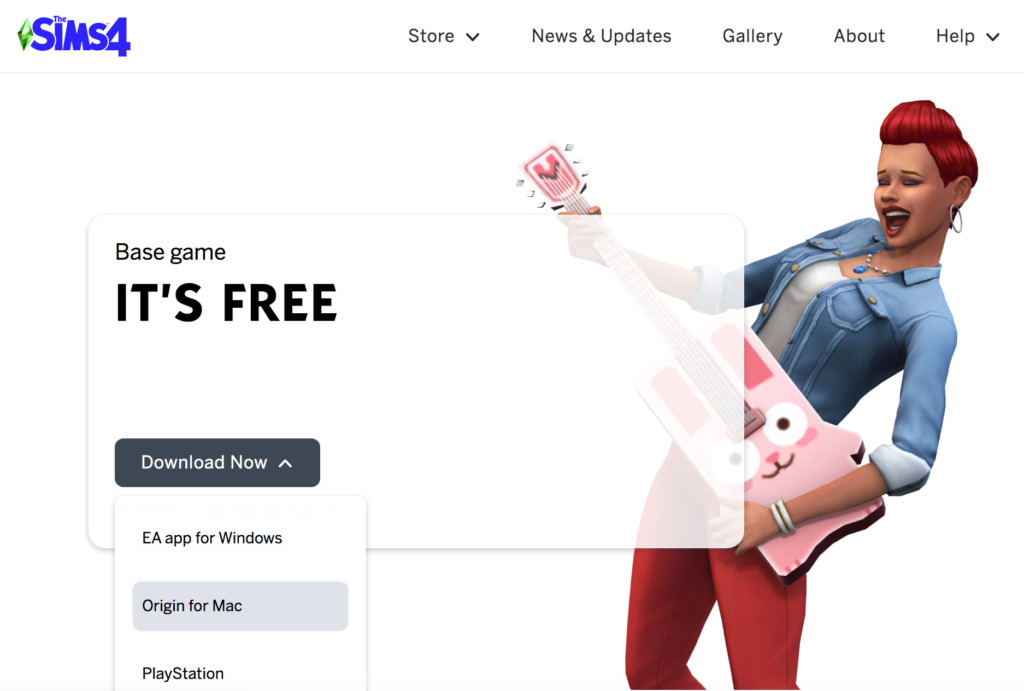
- You then need to drag and drop the EA Origin app into your Applications folder to install it.
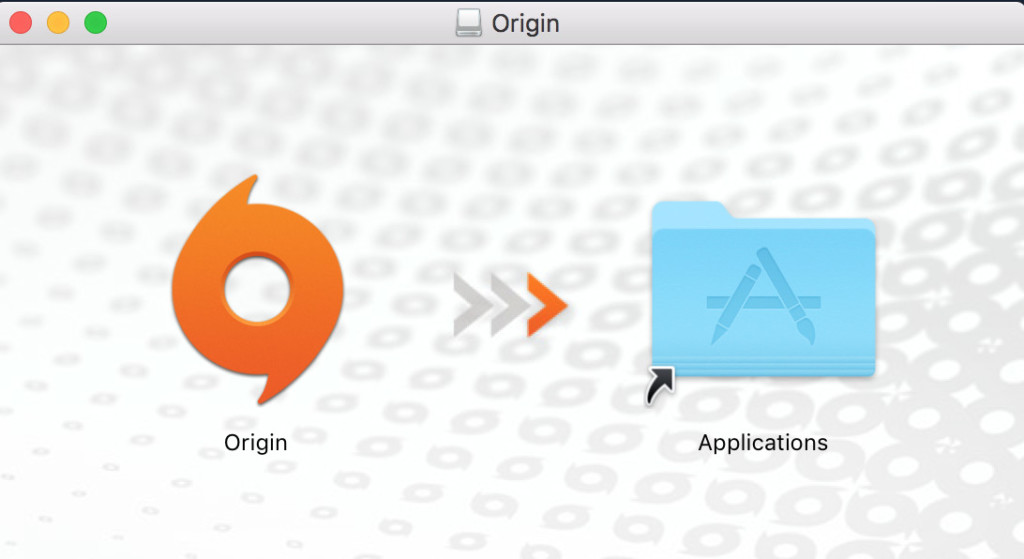
- When you’ve put the EA Origin app in your Applications folder, you then need to double click on it to open it. If you’re prompted by macOS if you’re sure you want to open it click on “Open“.
- If you don’t have an EA Account yet, the next step in the installation process will allow you to create one. If you already have one just skip this step and log-in once you’ve downloaded the client.
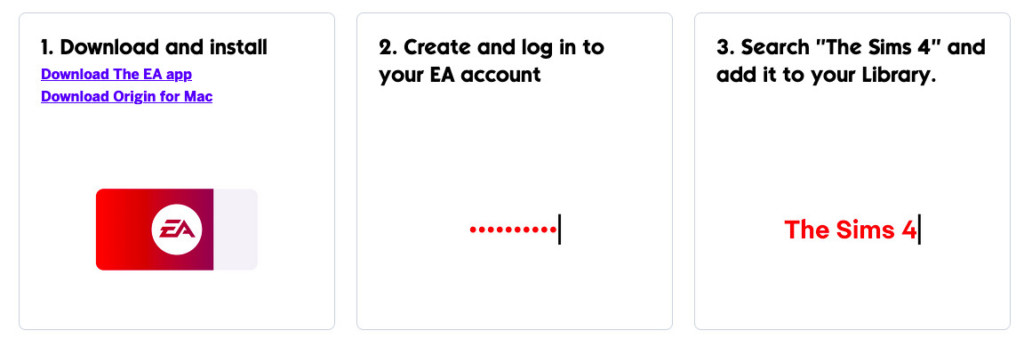
- When you’re logged into your EA account, search for Sims 4 and add it to your library for free.
- Click on Get The Game to start downloading and installing The Sims 4.
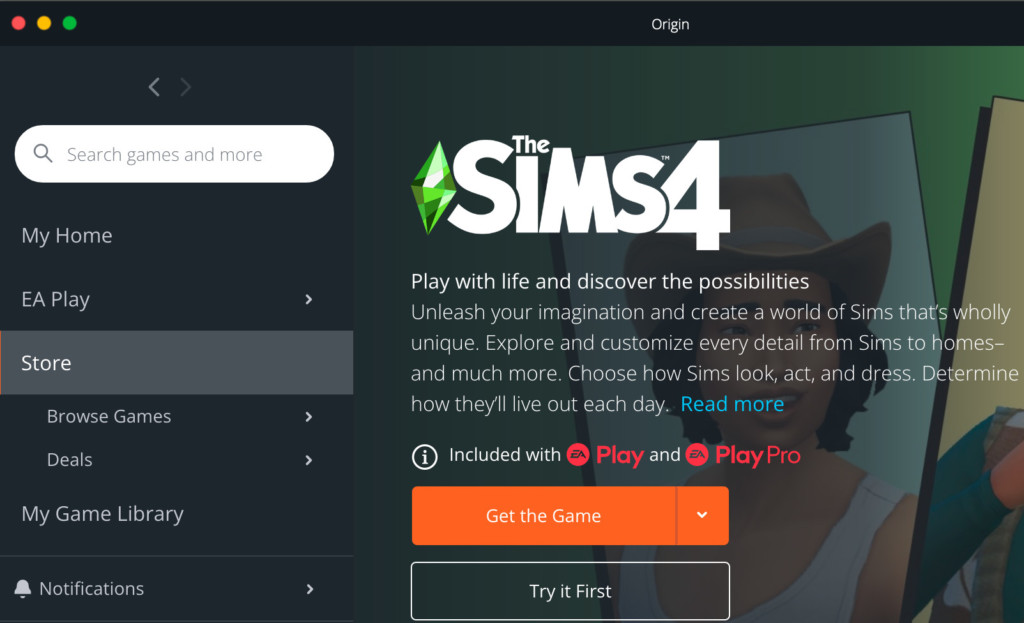
- Once installed, you can start Sims 4 directly from the Origin App or by double clicking on it in your Applications Folder.

Does This Work For Sims 4 For Rent?
Yes, this also works for the latest expansion pack Sims 4 For Rent.
Why Can’t I Play Sims 4 On My Mac?
If you’ve followed the instructions to install Sims 4 on your Mac in EA Origin and it still doesn’t work, then it’s probably because you’re using EA Play or EA Play Pro (formerly known as Origin Access) which do not work on Mac.
Neither Origin Access or EA Play are available for Mac and you need to buy Sims 4 outright in EA Origin for it to work.
Can I Move My Windows Saves Of Sims 4 To Mac?
If you want to move your Windows saved games of Sims 4 to your Mac then you need to find the folder in Windows Documents > Electronic Arts > The Sims 4 > saves and move into Documents > Electronic Arts > The Sims 4 on your Mac.
You must also do the same for the Library Tray folder which contains your houses, Sims and more.


