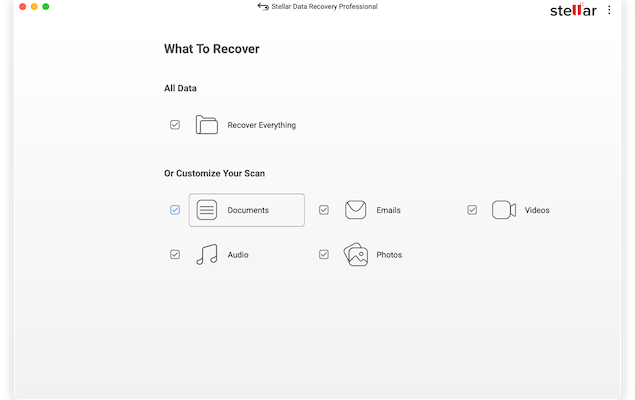We’ve all been there. You empty your Mac’s Trash and then realize later there was a file in there that you really need.
Or that SD card with your precious photos on suddenly decides to corrupt.
Or worst of all, an external SSD drive, Thunderbolt drive or Pen Drive with all of your important files, folders or backups on suddenly stops working.
In such cases, usually the only option is to use data recovery software.
Stellar’s data recovery software are some of the most well known tools for the task so I gave Stellar Data Recovery For Mac a go to see exactly what it can and can’t recover.
Table of Contents
Pricing
Firstly, it’s important to be aware that Stellar Data Recovery Stellar Data Recovery for Mac offers various pricing plans depending on what you need to recover.
The Standard Edition is fine for file recovery but there are other pricier editions for recovery crashed Macs, photo and video repair and virtual drives.
There’s also a Free Edition if you need to recover less that 1GB of data. Note that you have to click on “Individuals” at the top of the screen and then click on “Mac Data Recovery” to obtain the free version – it is there!

You can also try a free trial of Stellar Data Recovery For Mac.
The differences between the various editions are as below. Note that the lifetime license versions do not receive any updates whereas the subscription versions do.
1. Standard Edition:
- Features: Recovers deleted data, including documents, photos, videos, and emails.
- Pricing:
- 1-Year License: $69.99
- Lifetime License: $129.99
2. Professional Edition:
- Features: Includes all Standard features plus partition recovery and crashed system recovery.
- Pricing:
- 1-Year License: $89.99
- Lifetime License: $199.99
3. Premium Edition:
- Features: All Professional features, with the addition of photo and video repair capabilities.
- Pricing:
- 1-Year License: $99.99
- Lifetime License: $319.99
4. Technician Edition:
- Features: Comprises all Premium features along with support for virtual drives and Linux file systems.
- Pricing:
- 1-Year License: $199
- Lifetime License: $599
Note that these prices are based on information available at the time of writing and may be subject to change.
User Interface and Ease of Use
I used the Professional version of Stellar Data Recovery for Mac ($89.99) which includes crashed Mac recovery and partition recovery but the cheaper Standard version ($69.99) is sufficient if you just need file recovery.
When you launch Stellar Data Recovery for Mac there’s a simple interface that displays all the available drives to recover from.

The main dashboard presents clear options for different recovery needs, such as documents, emails, videos, and more.
This allows you to target specific files that you’ve either lost or deleted and also narrows down the scan to make it quicker.
Alternatively, you can select a specific drive attached to your Mac such as an external SSD drive or Thunderbolt drive.
It also works with SD cards and we rated it highly in our guide to the best SD card recovery software for Mac too.
There’s no technical experience necessary and a step-by-step wizard guides you through the recovery process.
Scanning and File Recovery
Starting a scan is straightforward. After selecting the desired file types and the target drive, the software offers two scanning modes: Quick Scan and Deep Scan.
I found the Quick Scan completed promptly but gave either no results or a very limited list of files.
Opting for the Deep Scan took a lot longer but provided a more comprehensive analysis and unearthed a greater number of recoverable files, most of which I’d forgotten about.
As a rough estimate, expect to wait around 5 minutes to scan 100GB so if you’ve got a 1TB hard drive and want to scan it all, it can take up to an hour or longer.
You can speed this up by customizing the types of files you want it to look for so at the beginning so it doesn’t have to sift through absolutely everything.
You will see a progress bar of how to scan is going although sometimes I found that scans hang for ages so don’t immediately give up if nothing seems to be happening.

To prevent having to do the scan again, once its complete you can save the scan and Stellar Data Recovery will store the results.
Stellar Data Recovery displays recoverable files in an organized way, allowing you to preview recovered files in safe mode before proceeding with recovery.
If you can’t preview the file then it’s no recoverable and even if you can, it doesn’t mean the file won’t be corrupted if you do manage to undelete it.

This is very useful for large files so that you don’t waste time waiting ages for the program to try and restore the wrong files.
Safe mode also prevents any files that have corrupted or are malicious from doing any damage to your hard drive.
Once you’re satisfied that it’s the correct file you want to undelete, simply click the big “Recover” button at the bottom to rescue it.
You can also fine tune scans with customization options to ignore certain partitions and deactivate preview features if you want.

Performance and Effectiveness
In my tests, I found that Stellar Data Recovery successfully recovered a significant portion of lost files, including documents and images.
However, many of the recovered files were corrupted and unusable, meaning a lot of Stellar Data Recovery’s usefulness depends on the file type and the extent of data loss.
Files that were recovered from the Recycle Bin were a real mix of corrupted and some working files and going through them was quite tedious.
Boot Recovery Utility
The Professional Edition of Stellar Data Recovery also allows you to create a bootable USB drive via a Recover Non-Booting Mac mode.
This allows you to recover data from a Mac that won’t start up normally although I can’t verify whether this is effective or not in my tests.
User Feedback
Like many apps, Stellar uses a subscription model and some users have reported unexpected charges due to auto-renewal policies.
Although this is in the small print, many users feel it’s not adequately made clear.
If Stellar can’t recover a file for you, it also offers “Lab Assistance” where you send the hard drive for deeper analysis although this obviously costs extra which has annoyed some users.
Support
Stellar offers Customer Support via phone (English only), live chat, and online ticket support. There are also extensive FAQs and tutorials on the Stellar website.
Alternatives
Stellar is one of the biggest names in data recovery although there are various alternatives to it both free and paid.
Other applications you may want to try instead are:
1. Disk Drill
- Pros: User-friendly interface, free version recovers up to 500MB, supports multiple file systems.
- Cons: Some advanced features require a Pro license ($89+).
2. EaseUS Data Recovery Wizard for Mac
- Pros: Simple UI, deep scanning capabilities, supports formatted drive recovery.
- Cons: Free version limits recovery to 2GB; Pro version starts at $89.95.
3. Wondershare Recoverit
- Pros: Supports over 1,000 file types, video repair feature, preview option.
- Cons: Can be slow for deep scans, premium plans start at $79.99/year.
4. R-Studio for Mac
- Pros: Advanced recovery features, works with RAID systems, supports network recovery.
- Cons: Geared toward professionals, pricing starts at $79.99.
5. TestDisk & PhotoRec (Free, Open Source)
- Pros: Powerful recovery tool, free to use, works with multiple operating systems.
- Cons: Command-line interface can be difficult for beginners.
You might also find our guide to the best SD card recovery software for Mac useful for other replacements too.