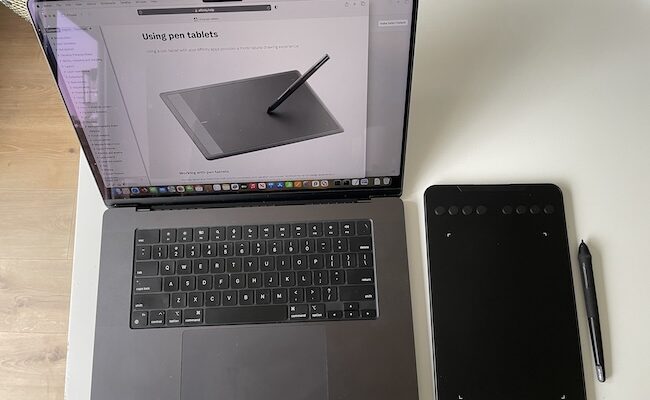The XP Pen Deco Mini 7W is a budget graphic tablet without a screen that costs less than half of what you’d pay for a Wacom tablet.
The XP Pen Deco Mini 7W is a larger version of the Deco Mini 4. It’s ideal for designers that are on the go or move around a lot at just 307g.
XP specialize in the budget end of the tablet market but that doesn’t mean they’re not good quality.
In general, you definitely get what you pay for in the tablet world and it can’t compare to tablets like the Wacom Cintiq 22.
However, as we found, you really can’t complain about what you get for the price as it’s still a very respectable entry level drawing pad.
We rated it one of the best graphics tablets for Mac and In this review, we take a look at whether it can really deliver at such a low price.
Table of Contents
XP Pen Deco Mini Quick Facts
| Dimensions | 26cm x 16cm |
| Weight | 307 grams |
| Working Area | 18cm x 11cm |
| Thickness | 9mm |
What’s In The Box
The first impression when you receive the XP Pen Deco Mini is that XP-Pen have definitely gone for an Apple inspired branding from the clean white box to the “Drawing Different” slogan on the side (for anyone that remembers Apple’s “Think Different” advertising).

Inside the box, you get:
- 10 replacement nibs
- Nib Extractor (which is a small metal ring)
- USB Cable
- USB-C Cable
- 2 USB-C and Thuderbolt Adapters
- USB Wireless receiver
- Warranty Card
- Quick Start Guide

Features
Immediate impressions are the XP-Pen Deco Mini feels solid with a nice, sleek black matt finish. It looks and feels like a quality tablet out of the box.
The XP-Pen Deco Mini has a nice anti-glare film on it to prevent annoying or distracting reflections on your drawing surface.
On the left of the pad are 8 customizable shortcut keys with a small On/Off button located next to the USB-C port. These buttons allow you to do things like switch pen, change settings, change the artboard working area etc.

The top button immediately brings up the tablet settings and preferences if you need to customize the buttons, change the pen pressure change the Express Keys settings etc.
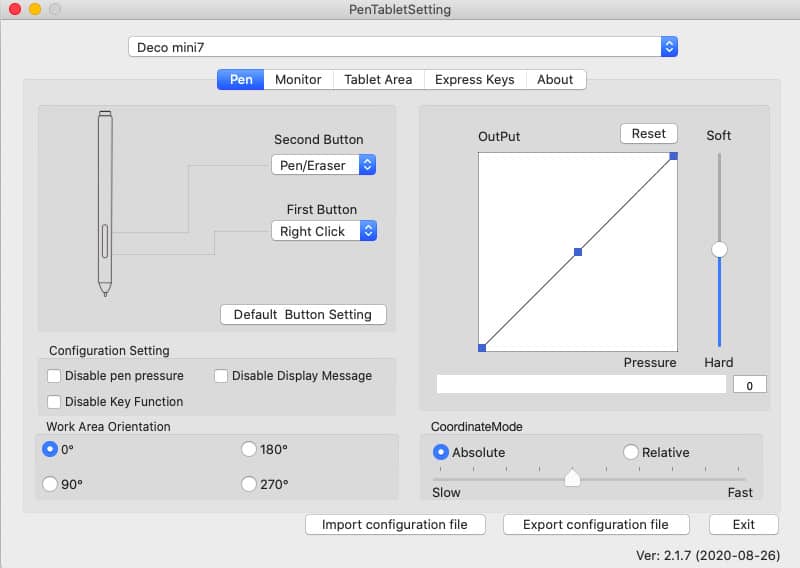
If you’re left handed, you can switch the tablet around to have these buttons on your right and the tablet adjusts.
On your keyboard, you can also use CTRL-Z to undo and Spacebar to zoom in and out.
For Mac users, you can connect the XP-Pen Deco Mini into your Thunderbolt port thanks to a USB to Thunderbolt converter which conveniently comes included in the box.

Alternatively, there’s also a USB bluetooth receiver included that you can plug into your Mac’s USB port and connect to the XP-Pen Deco Mini via bluetooth.
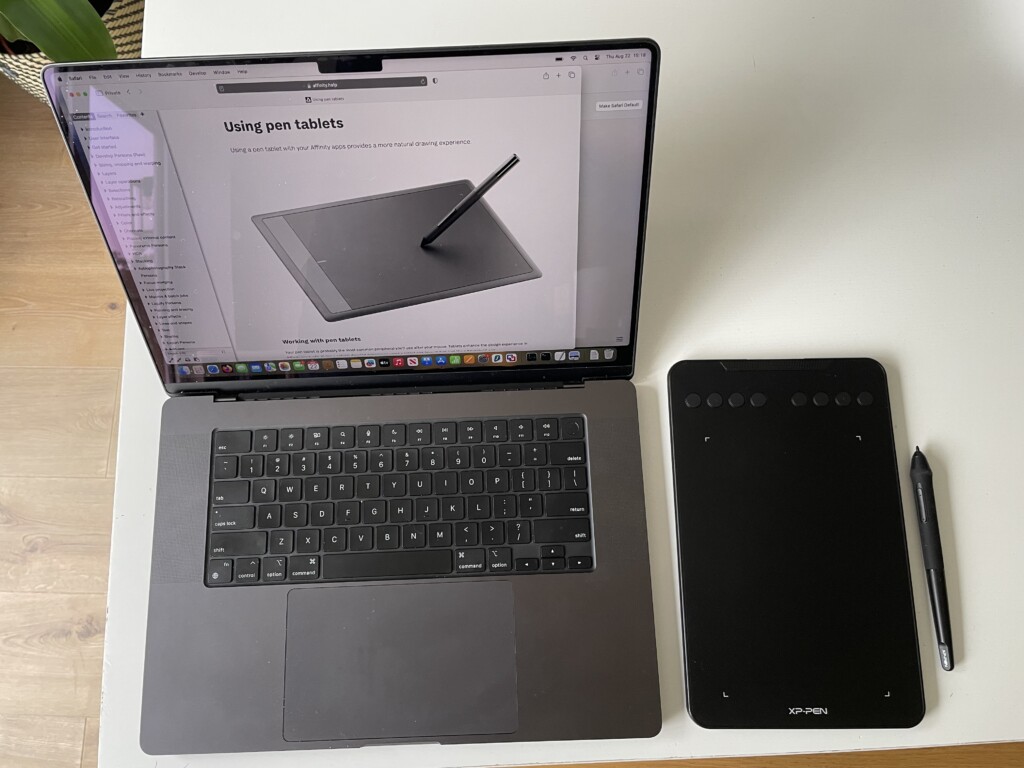
Driver Installation
You need to download and install the XP-Pen Deco Mini drivers before your Mac will recognize it.
Note that in macOS Mojave 10.14 or above, you need to manually add the “PenTabletSetting” and “PenTabletDriverUX” into the accessibility list first after the installation.
The only doubt we had about the driver installation of the XP Pen Deco Mini was a prompt to allow the driver to access all keystrokes from any Application.
Of course, this is necessary to allow the tablet to work with applications on your Mac although it may pose a security concern if its logging keystrokes on your keyboard too.
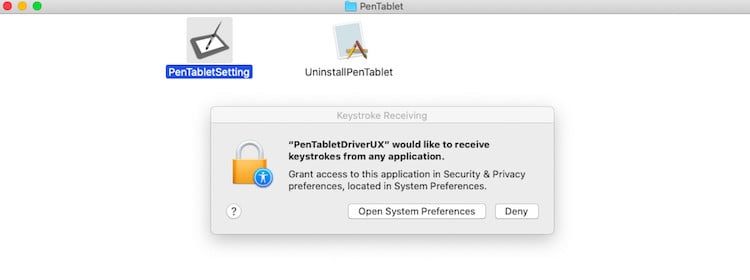
Pen Quality
The XP-Pen Deco Mini pen feels solid and has 8192 levels of pen pressure sensitivity which allows you to easily make variable pen strokes when drawing.
It also offers 60 degrees of tilt which means you can add shade just like a real pencil. The pen feels like it glides across the surface and the responsiveness was excellent with no lag or parallax.
When the pen is within range of the tablet, a small white LED lights up on the tablet to indicate its connected.
The grip feels comfortable and the pen is very light.
There’s a switch on the side that allows you to perform a right click and switch the pen to eraser mode.
We also like the fact that there’s no battery in the XP-Pen Deco as it’s self charging.
When you’re not using it for drawing, you can also use the pen on the XP-Pen Deco Mini as a way to control your mouse cursor instead of the trackpad.
For example, it could be used to annotate Microsoft Teams presentations or for highlighting in Zoom calls.
Software Compatibility
The XP-Pen Deco Mini works with all major graphic design software on Mac including Adobe Creative Cloud such as Photoshop and Illustrator, Corel products, GIMP, Blender and more.
One issue we did find is that it’s better to have the tablet switched on before you open an application to ensure it syncs and connects properly.
In some cases, we found if an application such as Photoshop was already open, it was harder to make the XP-Pen Deco Mini sync up with it.
Although we tested it on a Mac, the XP Pen Deco Mini is compatible with Android, Windows and Chromebooks too.
Price
You can find pricing for the XP Pen Deco Mini here but if availability is limited on Amazon you can also buy direct from the XP-Pen store.