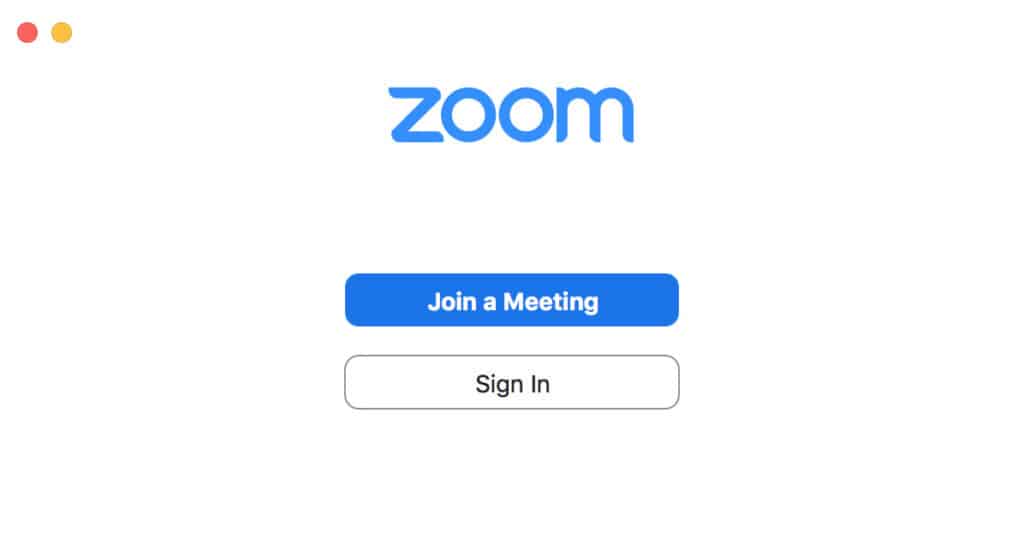Zoom is a popular video conferencing software that allows you to work remotely from Mac and PC.
Many Mac users have trouble installing it however as it’s not on the Mac App Store so here’s how to download and install the Zoom for Mac desktop app.
Note that if you’re looking for the best video conferencing software for Mac users to use in light of the coronavirus (COVID-19) outbreak, we strongly recommend GoToMeeting for working remotely.
You May Also Like:
- The Best Remote Desktop Apps On Mac
- The Best VPNs On Mac For Working Remotely
- Skype for Business For Mac Review
- To install Zoom or Zoom Rooms on your Mac you first need to change the installation preferences on your Mac. To do this go to the Apple Logo in the top left of your screen and choose System > Preferences.
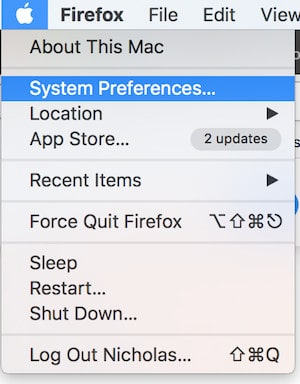
- The click on Security > Privacy
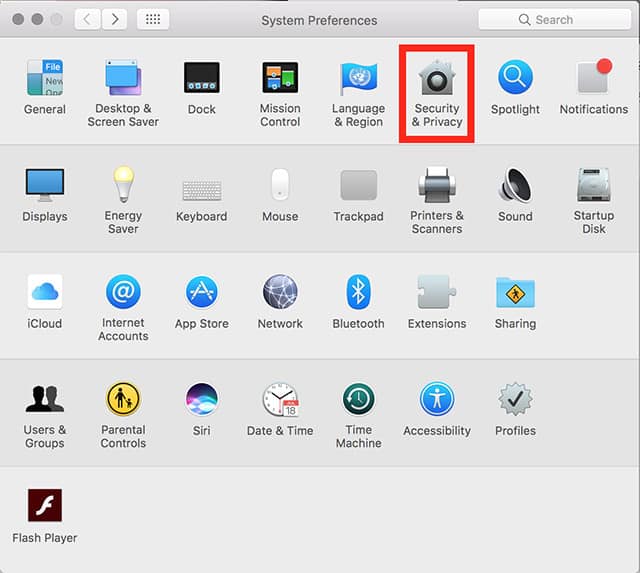
- Click on the padlock in the bottom left hand corner to make changes to the Security & Privacy settings.
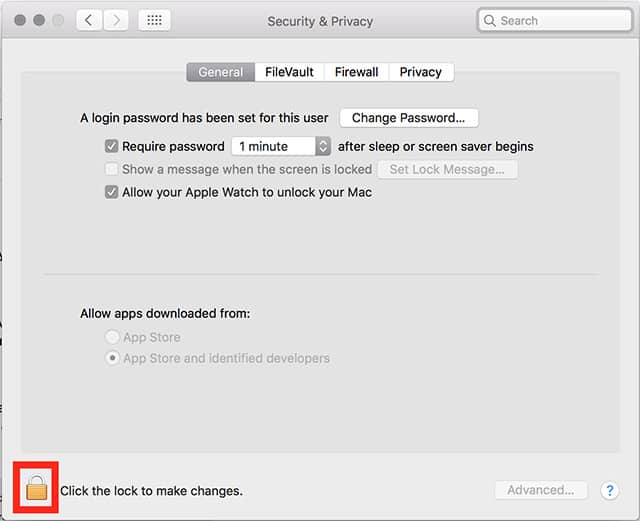
- You’ll then need to enter your Mac’s user admin name and password to unlock the padlock. Then click the button next to App Store and identified developers.
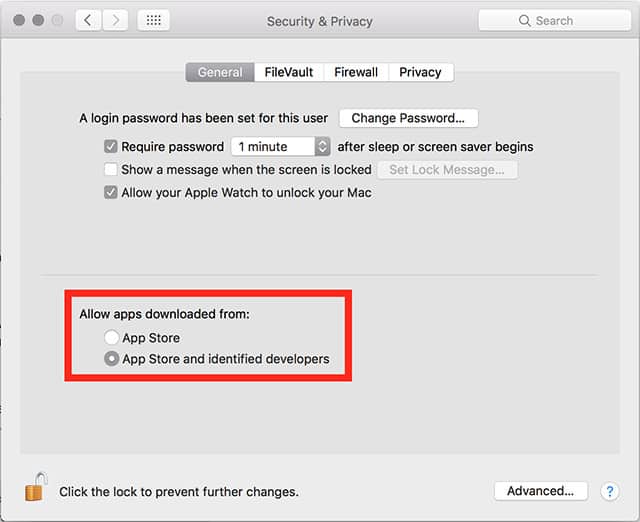
- If you’re using macOS High Sierra 10.13 or higher including Mojave and Catalina, you also need to click Allow.
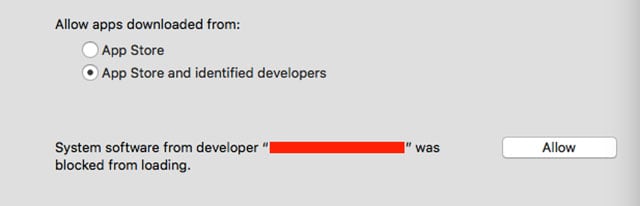
- You can then click the padlock again the bottom left corner of the Security & Privacy windows to ensure that no other changes can be made.
- Finally, you then need to download the Zoom Client For Meetings from the Zoom downloads center.
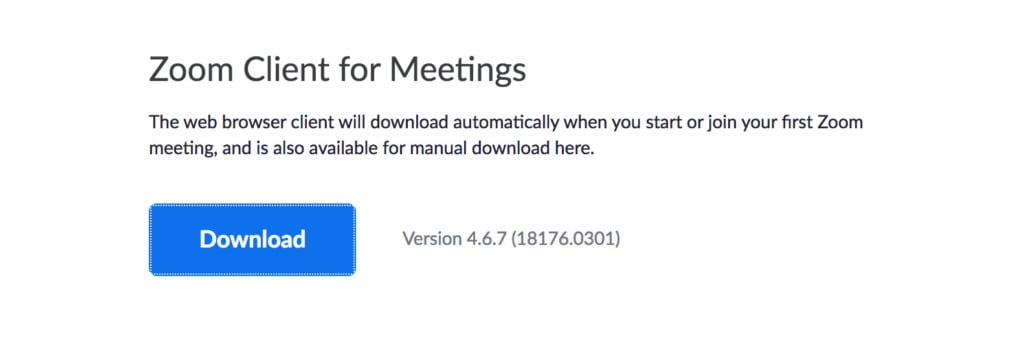
- Double click on the Zoom.pkg file that downloads and it will automatically run the Zoom for Mac installer. Once installed, all you need to do is log into your Zoom account via the client and you’re ready to go.
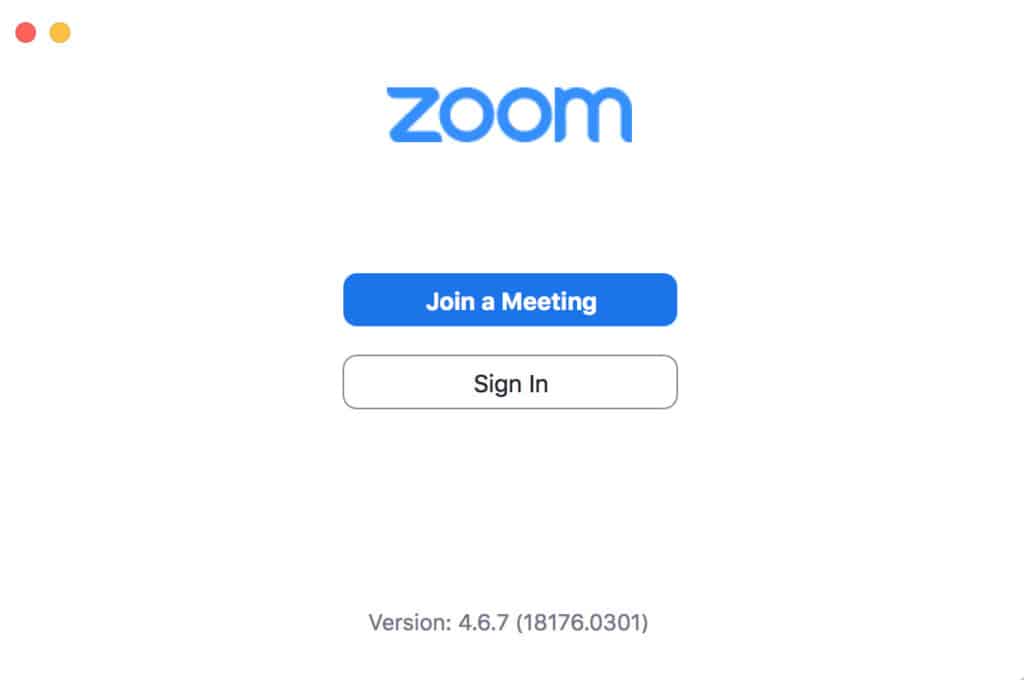
There are also other downloads in the Zoom download center you can use such as the Zoom Outlook Add-In, Zoom Extension for Browsers, Zoom Mobile apps for iOS and Android, Zoom Rooms For Conference Rooms and Controllers for Zoom Rooms.
If you have any problems installing or running Zoom or Zoom Rooms on your Mac, let us know in the comments below and we’ll try to help.